Can you post an animated GIF on Instagram? Well, the answer is Yes, certainly. You can upload the animated GIF directly the same as uploading a common photo. The problem is that the GIF you posted cannot play like a photo.
Perhaps, you should seek for a different uploading way. However, we are going to share 3 quick and easy methods to post a live GIF to Instagram on iPhone, Android and computer. Try these tips to get the job done.
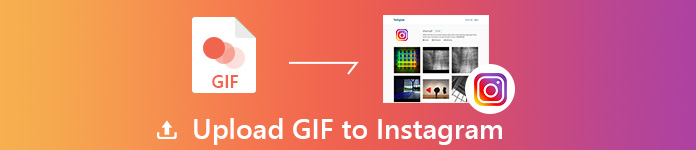
- Part 1. How to Convert and Post a GIF with GIF to Video Converter
- Part 2. How to Post GIFs with Instagram Sharing on iPhone/Android
- Part 3. How to Share GIFs to Instagram with GIPHY Online for Free
Part 1. How to Convert and Post a GIF with GIF to Video Converter
Since you can’t post a live GIF to your Instagram story, you can use a converting tool to convert the GIF to a video easily. As an all-featured video converter and editor, Apeaksoft Video Converter Ultimate helps convert videos, GIFs, DVDs, audio to any format you want. This easy-to-use GIF to video converter also provides multiple editing features to perfect the content.

4,000,000+ Downloads
Convert GIF to MP4, MOV, AVI, M4V, VOB, AMV, WMV, MKV, etc.
Rotate, crop, clip, merge, watermark GIF and adjust video effects.
Convert videos, audio, homemade DVDs and animated GIFs.
Enhance video effects to improve the quality in 4 ways.
Convert GIF to video with Video Converter Ultimate
Step 1Add GIF fileOnce you have installed the program, launch it on your Windows computer or Mac. Click “Add File” to import the GIF file you want to post.
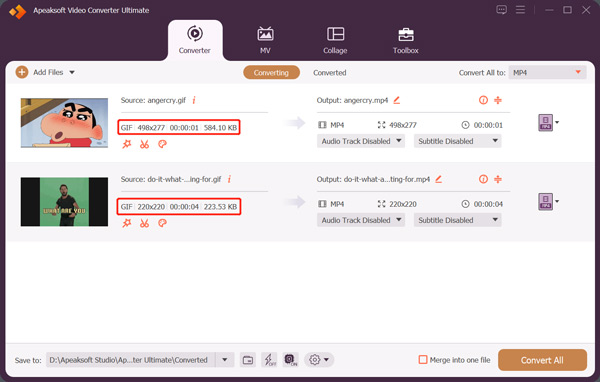 Step 2Edit video
Step 2Edit videoClick “Edit” to edit the GIF file. You can flip, crop, add watermark or 3D effect to the video. Also, you can adjust video effects like brightness, contrast, saturation and hue.
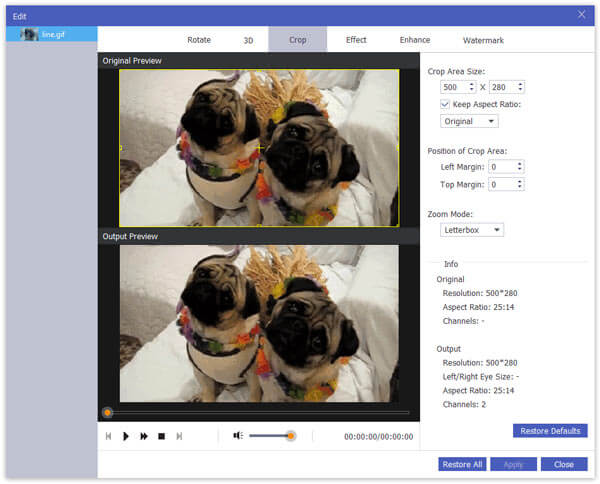 Step 3Convert GIF
Step 3Convert GIFClick the dropdown list of “Profile” and choose MP4/MOV as the output format. Click “Browse” to choose the output folder. Then, click “Convert” button to start converting GIF to MP4/MOV.
Step 4Upload video to InstagramLog in your account at instagram.com, and upload the video to your Instagram story. You can also use MobieTrans to transfer the video to your iPhone or Android. Then, post it on your phone’s Instagram app.
Moreover, you can also use the Edit button within this Instagram video editor software to edit the Instagram files like clip, merge, crop, watermark, etc.
Part 2. How to Post GIFs with Instagram Sharing on iPhone/Android
If you just want to post GIF to Instagram on your phone, you can use a GIF sharing app on your mobile phone. Luckily, GIPHY is a popular app to search and share GIFs to all social channels like Instagram. With the mobile app, you can also start creating your own GIF. You can free download GIPHY app on Apple Store or Google Play.
Step 1Open GIPHY app on your phone. Tap Add button to browse the GIF file from your camera roll.
Step 2You can add text, clip, crop and add effects to the GIF file. Tap the arrow button to go on.
Step 3Tap Share GIF and choose Instagram to navigate to Instagram app.
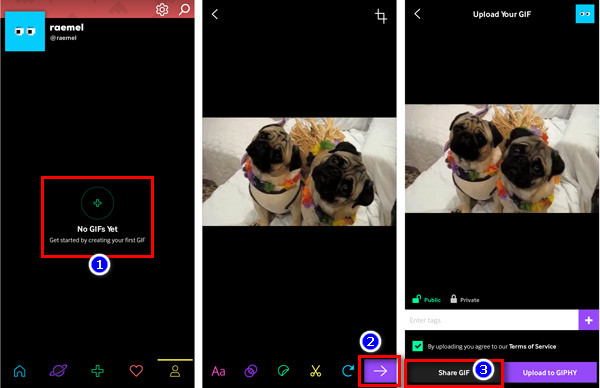
Step 4Tap Feed > Next, and choose a filter for GIF. You can also trim the GIF file or choose a cover. If you want, you can choose Story to post GIF to Instagram Stories.
Step 5After all the settings done, tap Share to upload the GIF file to your Instagram.
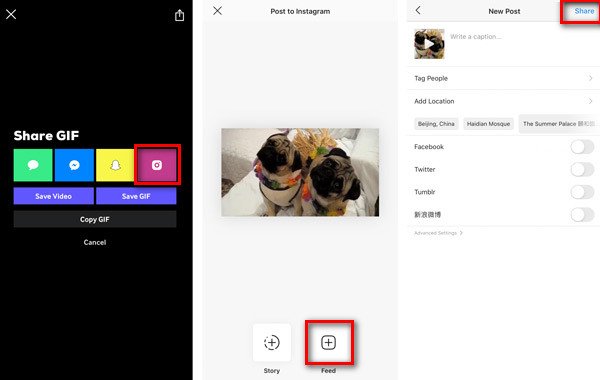
There are many GIF sharing apps for iOS & Android, like Tenor, ImgPlay, GIF Maker, Momento and more. With these GIF sharing apps, you can also share GIFs to Instagram on your iPhone or Android phone.
Part 3. How to Share GIFs to Instagram with GIPHY Online for Free
Apart from iOS & Android app versions, you can also use GIPHY with its online version. Follow the steps below to post your own GIF on Instagram.
Step 1Go to giphy.com, and log in it with your account and password.
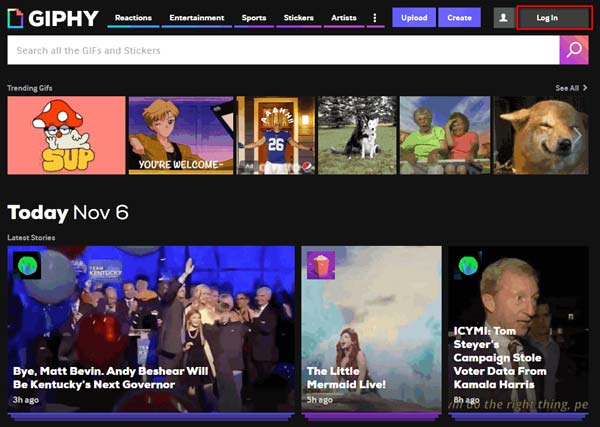
Step 2Click Upload button, then click “BROWSE YOUR FILES” to upload GIF file. Also, you can drag and drop GIF files to the area of “DRAG AND DROP GIFS”.
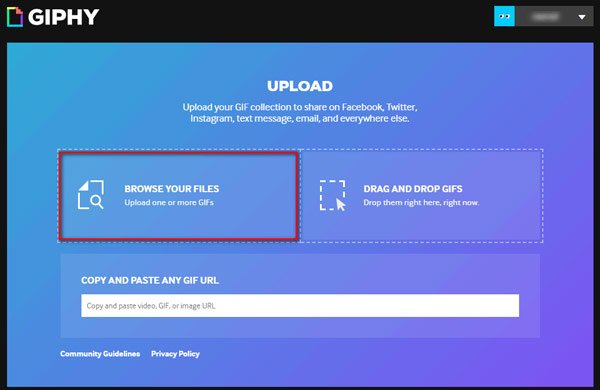
Step 3Click Upload to GIPHY button to upload the GIF to GIPHY.
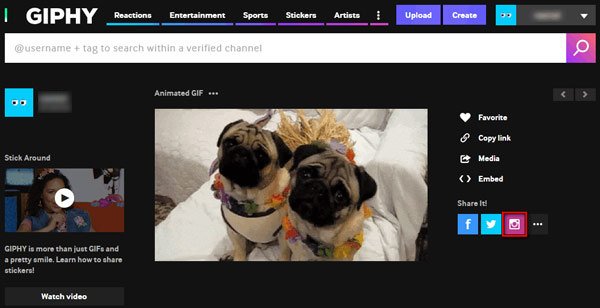
For Instagram doesn’t support sharing from the web right now, so you can only get the converted GIF file through your email.
So, you need to download the GIF file from your email, and upload to Instagram manually. If you think it is complicated, you can convert GIF to Instagram video directly with Video Converter Ultimate and upload it to Instagram.
Conclusion
We mainly introduced 3 methods to upload GIF to Instagram in details. You can choose a GIF to video converter or a GIF sharing app for iPhone/Android. By comparing these methods, hope you can find the desired solution. If you have any better suggestions, just leave a comment.




