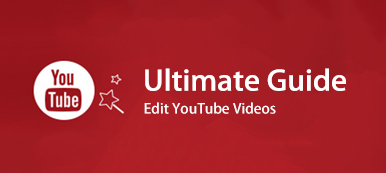If you want to play two or more videos on one screen, you can put two videos side by side. Or you can choose a pre-made split screen template to make a split screen video. Later, you can add background music, transitions, and other interesting effects to make your split screen video eye-catching.
There are many split screen video editors in the market. Considering many people are new to video editing, this article aims to introduce easy-to-use split screen video making tools. Thus, you can make a multiscreen video on your computer or phone with easy steps.

- Part 1: How to Make a Split Screen Video on Windows and Mac
- Part 2: How to Create a Split Screen Video on iPhone and Android
- Part 3: FAQs of Making a Split Screen Video
Part 1: How to Make a Split Screen Video on Windows and Mac
If you want to combine many video clips into a split screen video, it is suggested to use Apeaksoft Video Converter Ultimate. The program allows users to create a split screen video with up to 13 different videos. You can adjust the video screen size, position, background music, and more. Moreover, you can get a video editor to make further changes within the split screen video editor software. The 1000+ formats support and excellent video toolbox are also attractive.
- 1. Make a multiscreen video with 2-13 video clips.
- 2. Create split screen videos in grid or columns with 24 layouts.
- 3. Add background music and edit video effects with the real-time preview window.
- 4. Change the output video format, frame rate, resolution, quality, and more based on your need.
- 5. Fast speed acceleration and lossless splitting screen video support.
Step 1Free download, install, and launch Apeaksoft Video Converter Ultimate. Go to Collage to access its multiscreen video editor.
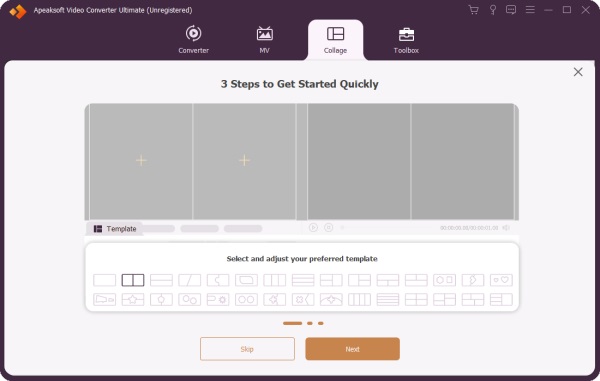
Step 2Choose a blank split screen layout. You can make a side-by-side video or multiscreen video.
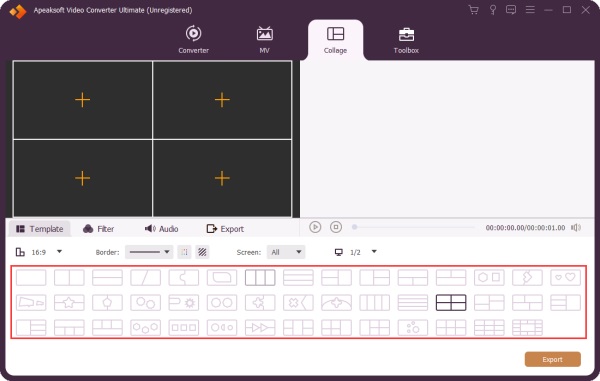
Step 3Click + to import your video or image. Hover your mouse above a video. Here you can edit the video effects in real-time.
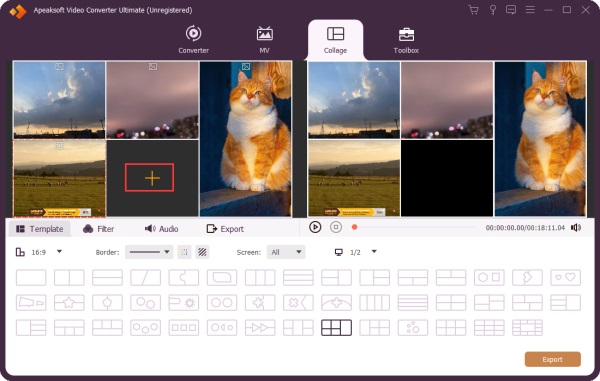
Step 4If you want to create a split screen video with background music, you can click Audio and enable the checkmark before Background Music. Upload your local audio file to any video clip.
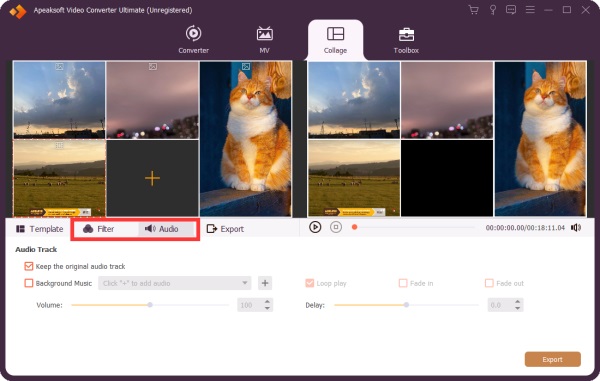
Step 5Click Export on the bottom right corner. Here you can set custom video format, frame rate, resolution, quality, and path folder. At last, click Start Export to save your split screen video.
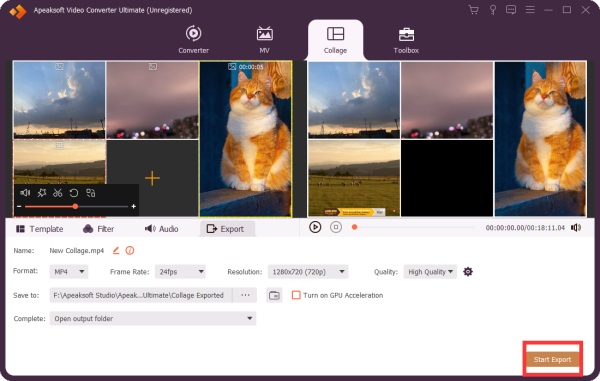
Part 2: How to Create a Split Screen Video on iPhone and Android
A good split screen video app can solve your problem. You can make a split screen video on your phone with Perfect Video Editor Collage, Video Collage and Photo Grid, Split Screen Video, Acapella, Video merge – Side By Side, iMovie, and more. just check which iOS or Android version you use. Later, you can get the split screen effect easily.
Step 1Download and install an application. Here you can use PicPlayPost as your iPhone or Android split screen video app.
Step 2Choose a template to make a video collage or wall.
Step 3Insert your video clips one by one.
Step 4Add background music and transitions to your split screen video.
Step 5Export and share your Android or iPhone split screen video.
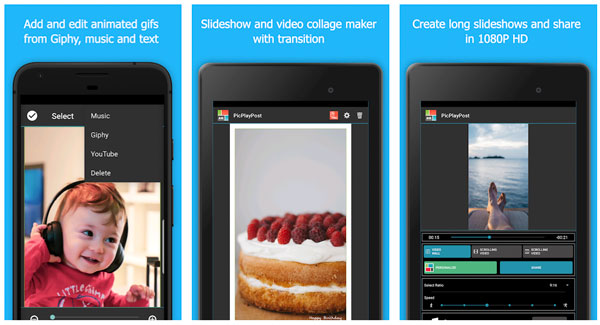
Part 3: FAQs of Making a Split Screen Video
How to make a split screen video in PowerDirector?
Open Cyberlink PowerDirector. Import your video clips. Drag them into the PowerDirector timeline. From the Tools drop-down list, choose Crop/Zoom/Pan. You can adjust each video screen size manually. Later, export your side-by-side split screen video.
Can you make a split screen video on Windows Movie Maker?
No, Windows Movie Maker does not support the split screen feature. You need to do a split screen video with Windows Movie Maker alternative. Or you can record a side-by-side video with your camera, and then import it into Windows Movie Maker for further changes.
How to make a split screen video in iMovie?
You can split screen into 2 or 4 with iMovie on Mac and iPhone. Open iMovie first. Import video clips into its timeline. Find and choose the Overlay Settings button on the top right toolbar. Choose Split Screen from the drop-down list. You can do split screen in iMovie. Adjust the split screen effect with iMovie Position and Slide options.
That’s all to make a split screen video on Windows 10/8/7, Mac, iPhone, and Android devices. You can use desktop and mobile split screen video apps to do the job. Just choose a blank split screen video preset. Later, you can follow its instruction to create split screen effect with ease.
By the way, if you want to record split screen video on iPhone or Android, you need to use a screen video recorder and a split screen video app. As a result, you can combine multiple recording videos into one screen video successfully.
As for making split screen videos for YouTube, TikTok, and other platforms. Check the maximum file size limit, video ratio and video format. Otherwise, you may fail to upload your video format. For example, if you want to make split screen YouTube videos, you need to save your video into MP4 format. The standard aspect ratio is 16:9. As for TikTok split screen videos, it is suggested to choose 9:16 or 1:1 instead. The supported TikTok video formats include MP4 and MOV.
Can you make your first split screen video now? If not, you can feel free to contact us by email. Or you can write down your question or suggestion in the comment below.