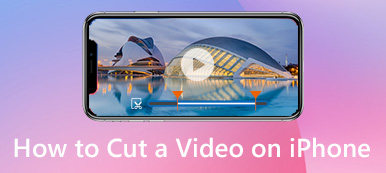This post covers how to record a slow-motion video directly and slow down a video on iPhone. You can keep reading and follow the guide when you want to make a video play in slow motion.
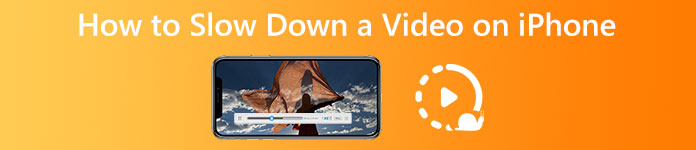
- Part 1. Make a Slow-Motion Video on iPhone
- Part 2. Slow Down Videos on iPhone Using iMovie
- Part 3. Online Way to Make a Video Slow Motion on iPhone
- Part 4. Slow Down a Video on Mac and Windows PC
- Part 5. FAQs about Slowing Down Videos on iPhone
Part 1. How to Record a Slow-Motion Video on iPhone
There is a built-in Slo-mo feature in the Camera app of iPhone and iPad to capture a video in slow motion. When you record a video in the Slo-mo mode, your video recording will be automatically applied a slow-motion effect. This part will guide you to make a video in slow motion on your iPhone using this feature.
Step 1Open the Camera app on your iPhone. You can see many options displayed above the red Record button. Scroll them from left to right until you are under the SLO-MO mode.
Step 2Now you can tap the Record button to start capturing a slow-motion video on your iPhone. Tap the Record button again or press either volume button to stop recording.
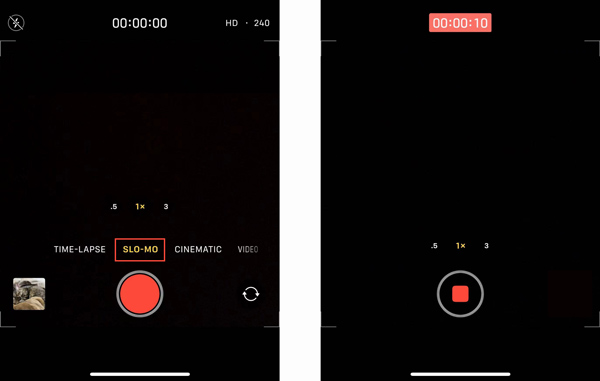
Part 2. How to Make Videos Slow Motion on iPhone using iMovie
You can handily edit video clips on an iPhone. But these built-in editing features in iOS don't let you speed up or slow down videos directly. You have to rely on some other video editor or speed changer apps to help you do that. Before you purchase and install third-party apps, you can try using iMovie to make slow-motion videos on your iPhone first.
Step 1If you don't have the iMovie app installed on your iOS device, you should go to App Store, search for iMovie, and then free install it. Open iMovie and select a suitable option to start your project. The iMovie app offers Magic Movie, Storyboard, and Movie to create a new project based on your need.
Step 2Select the video you need to edit and load it to the newly created project. Tap the video you want to reverse on the timeline to display editing options. Here you can tap on the Speed button to freely change the video playing speed. Now you can drag the speed bar to the turtle to slow down a video. iMovie allows you to decrease the video speed to 1/8X.
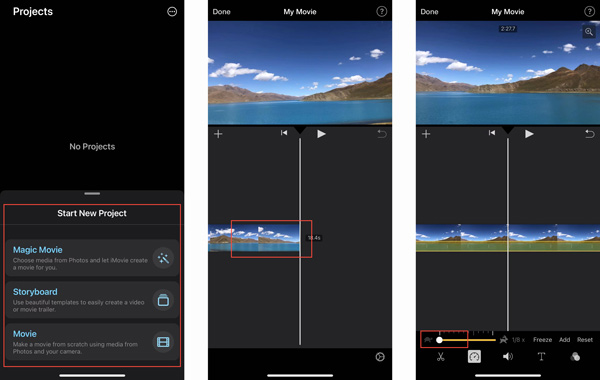
Step 3Tap the Play button to view the video speed-changing effect. If you think that the result is okay, you can tap Done in the top-left corner to confirm your operation. iMovie will guide you to the Projects interface. You can tap the Share button and choose a way to share or save this edited video.
Part 3. How to Slow Down Videos on iPhone Using Online Video Speed Changer
A large number of online video speed changers offered on the internet can help you slow down a video on computers and mobile phones. You can try using the popular 123APPS to make a video play in slow motion on your iPhone.
Step 1Enter Safari on your iPhone and go to the official 123APPS website. Scroll down the page, and you will see the Change Video Speed tool. Tap on it to enter a specific Change Video Speed page. Tap the Open file button to upload your video file. This free online video speed changer supports MP4, MOV, AVI, and 3GP videos.
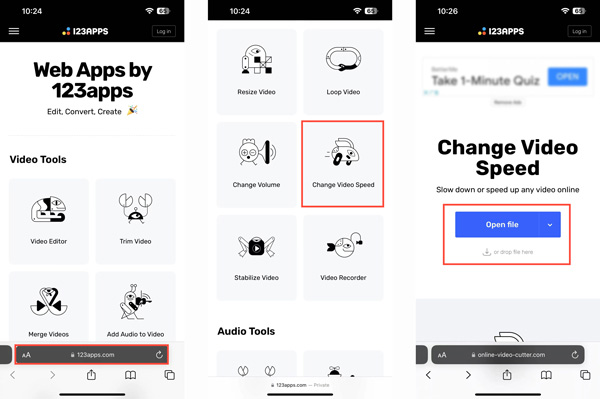
Step 2When your video is uploaded, you should ensure that you are under the Speed tab. Scroll down the page to find the options to change the video playback speed. Here you can slow down a video to 0.25X speed.
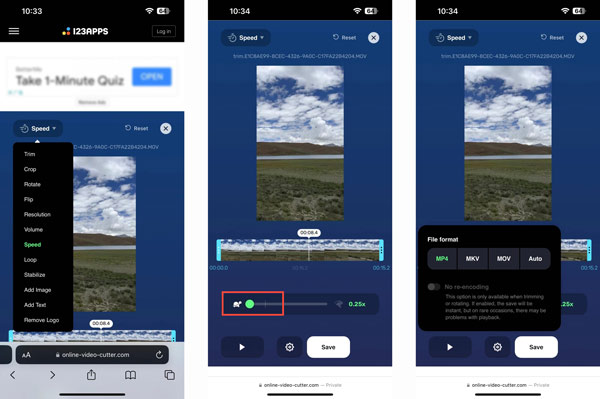
Step 3Tap the Settings button to select the proper output format. After that, you can tap on the Save button to download this slow-motion video on your iPhone.
Part 4. How to Slow Down Videos on Windows 11/10/8/7 PC and Mac
Video Converter Ultimate is the all-featured video editing and converting software with a unique Video Speed Controller tool to freely speed up or slow down a video. You can rely on it to slow down videos on a Windows PC or Mac.
Step 1Free download, open this video speed-changing software and click the Toolbox tab. Find the Video Speed Controller tool and open it.
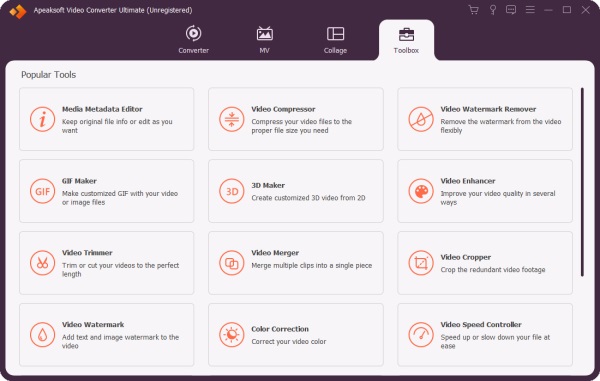
Step 2Click the + button in the central part of the Video Speed Controller popup to import your video. All frequently-used video formats are supported.
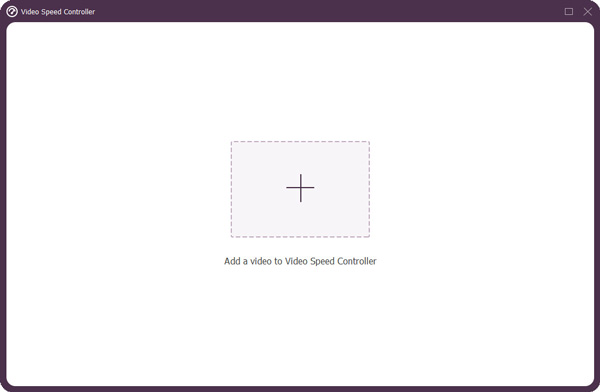
Step 3This video speed changer offers ten options for changing your video playback speed. You can select one from 0125X, 0.25X, 0.5X, or 0.75X to slow down a video easily.
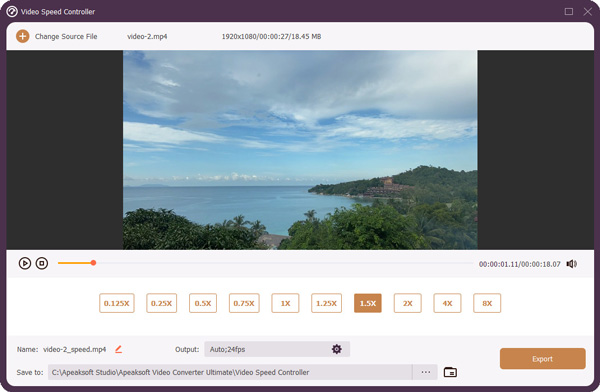 Related to:
Related to:Part 5. FAQs of How to Slow Down Videos on iPhone
Question 1. Can VLC slow down a video?
Yes. Both VLC Media Player and the VLC for Mobile app can help you adjust the video playing speed. You can go to the Playback menu and slow down a video using its Speed function.
Question 2. How do you slow down a video on iPhone more than 1/8X?
You should know that the iMovie app only allows you to slow down a video to 1/8X. If you still need to decrease the video playing speed, you can choose to slow down the video, save it, and then slow down the edited video.
Question 3. How to record a slow-motion video using TikTok?
When you want to capture a slow-motion video using TikTok directly, you can tap the + button, tap the Speed button on the right-hand side, and then choose a suitable recording speed like 0.3X or 0.5X.
Conclusion
This post has mainly told you how to slow down videos on your iPhone. Whether you want to capture a video in slow motion or slow down a recorded/saved video clip, you can follow the related guide.