When you captured some extra parts in a video with iPhone, you have to crop a video on iPhone to get a satisfied video clip. Photos App only provides the crop feature for the photos only, which you have to use some video editors to crop videos on iPhone. Just learn more about how to use the default iMovie app to crop videos on iPhone from the article.
The videos you taken with iPhone, even in the HEIV format, is not high in resolution as the ones you taken with digital camera. How to preserve the best quality when you need to crop iPhone videos? You can get the best answer from the article now.

- Part 1. Why Should You Crop a Video on iPhone
- Part 2. How to Crop a Video on iPhone via iMovie
- Part 3. Best Method to Crop a Video on iPhone
- Part 4. FAQs of Cropping A Video
Part 1. Why Should You Crop a Video on iPhone
Cropping a video on iPhone is not only a useful method to remove irrelevant objects or people from the video file. It also removes the background of the image to protect the privacy, zoom in a specific subject in the video, or even get a suitable aspect ratio for sharing to Facebook, Instagram and other social media websites.
There is one major restriction for the cropped video, it will become blurred or pixelated. How to preserve the best video quality is the most important factor when you crop an iPhone video, especially when you need to share the cropped videos to social media websites? You can learn more about the best video cropper for iPhone to get a satisfied result.
Part 2. How to Crop a Video on iPhone via iMovie
iMovie for iOS is a free method to crop a video on iPhone. Different from the other video editors, you might not able to locate the video-cropping feature. Instead you can use the "Pinch and zoom video" option to crop your video size on iPhone.
Step 1Run iMovie for iOS on your iPhone and go to the "Projects" from the top of the screen. If you cannot find the app within your iPhone, you can download the program for free in App Store.
Step 2Tap the "Plus" button, choose the "Movie" option and tap the "Create Movie" to make a new project. After that, you can import the captured video on iPhone to your iMovie app.
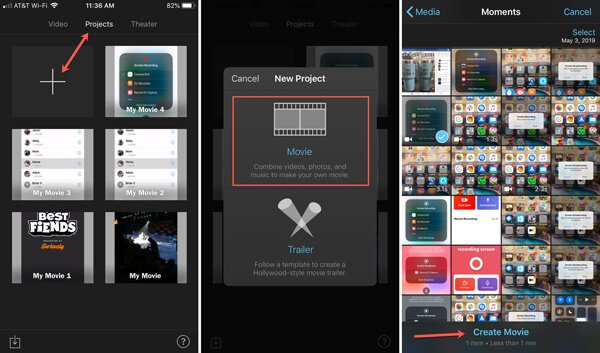
Step 3Touch the trimming section at the bottom of the screen to display the "Pinch to zoom video" button. Once you tap the button, you can pinch in or out to adjust the selection with your fingers.
Step 4You can crop the video on iPhone accordingly. When you get the whole process done, tap the "Done" option. Now you can further preview, save, share or edit the video on iPhone.
Before that, you can add other effects, like set the transtition effects, add text into video with iMovie and more on iPhone.
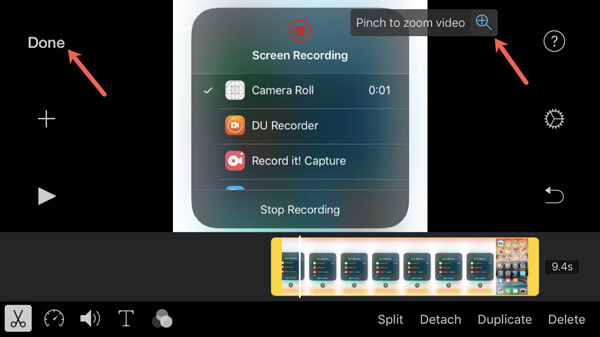
Part 3. Best Method to Crop a Video on iPhone
Can you crop a video on iPhone with the original video quality? The aspect ratio and video resolution might not suitable for the online streaming sites. In order to get a satisfied video, you should transfer the videos to computer and crop the video with professional video editor. Here are the detailed processes you should know.
How to Transfer Videos from iPhone to Computer
Apeaksoft iPhone Transfer is an easy method to transfer and manage videos, photos, messages, contacts and other data from iPhone to iTunes, PC, Mac and other iOS devices within one click. Moreover, you can also copy the cropped videos back to iPhone from computer.
- Transfer videos, photos, text messages, contacts and more other files.
- Preserve the original video quality when transferring the video files.
- Select the desired videos you need to transfer from iPhone to computer.
- Compatible with the latest iPhone 16/15/14/13/12/11/X with iOS 18 or previous.
Step 1Connect iPhone to computer via a USB cable
Download and install the iPhone video transfer. Launch the program on your computer. Connect your iPhone to the computer with a USB cable and launch the software. It is able to detect the connected iPhone automatically.
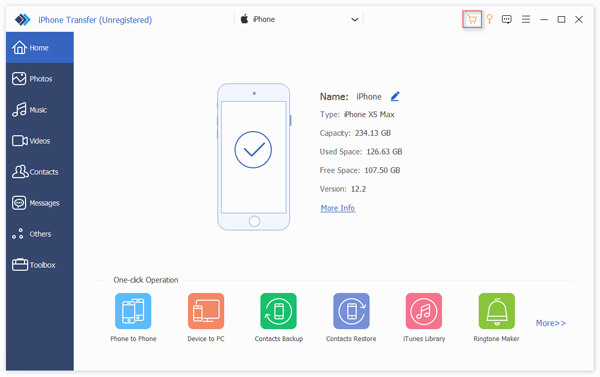
Step 2Preview and select the desired videos to transfer
Go to the "Videos" tab from the left menu and choose the desired videos you want to crop from different folders. After that, you can tick the check boxes next to the videos you want to transfer.
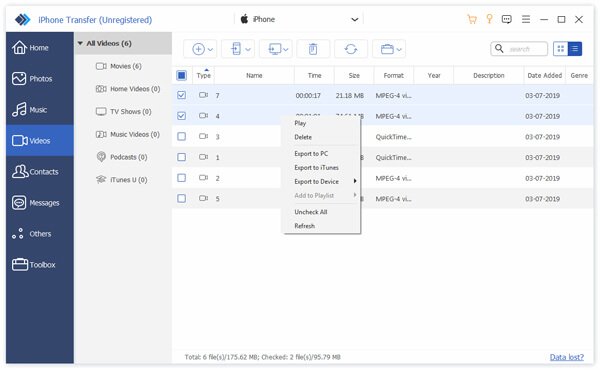
Step 3Transfer videos from iPhone to computer
Select the "Export to" button in the top menu, which you can choose the "Export to PC" option. In the popup dialog, choose a specific folder to save the iPhone videos and start transferring the videos.
In this way, you are able to export the saved iMovie videos into computer. For the projects that are not saved in iMovie, you should read this post to transfer to Mac or Windows computer.
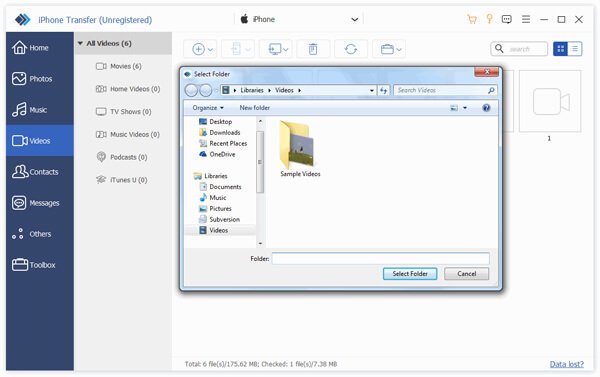
How to Crop an iPhone Video on PC
If you have already transferred the videos to computer, you can crop the iPhone videos on computer with professional video editor to adjust the aspect ratio and enhance the video quality. Apeaksoft Video Converter Ultimate is a versatile iPhone video cropper that you can edit and manage the videos with ease.
Apeaksoft Video Converter Ultimate
- Crop, trim, flip, rotate, merge, watermark and edit the video files.
- 4 different parameters to optimize and enhance the video quality.
- Export the cropped video in different format, devices and SNS.
- Preview and edit the video in real time with the built-in media player.
Step 1Import the iPhone videos into the program
Download and install the video cropper, launch the program on your computer and click the "Add File" button import all videos from iPhone you want to edit into the library area.
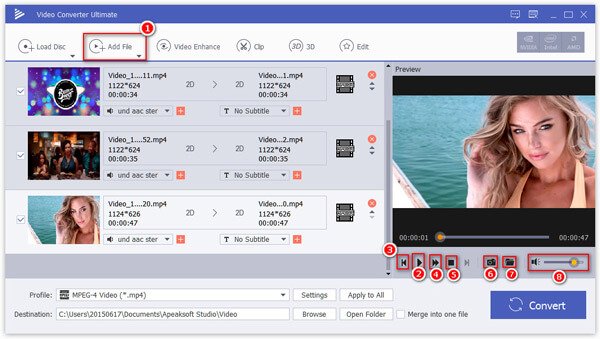
Step 2Crop the unwanted part of an iPhone video
Select the desired iPhone video, click the "Edit" menu and choose the "Crop" tab. After that, you can adjust the "Crop Area Size", "Position of Crop Area", "Zoom Mode" and others to crop the video on iPhone.
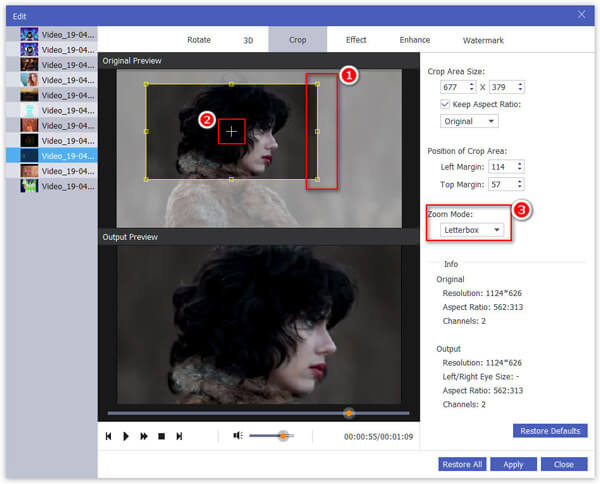
Step 3Enhance the quality of cropped iPhone video
In order to enhance the video quality, choose the "Enhance" option, you can upscale resolution, optimize the brightness and contrast, remove video noise and reduce voice shaking to enhance the video quality.
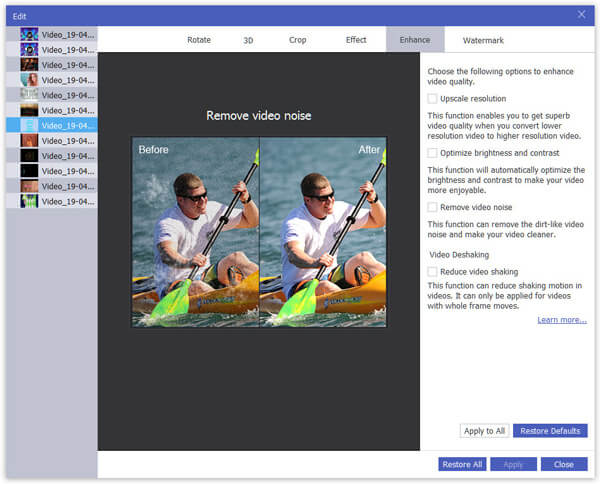
Step 4Tweak the aspect ratio and video resolution
Click the "Settings" button, which you can adjust the video settings, such as Encoder, Frame Rate, Resolution, Aspect Ratio, Video Bitrate and more other parameters for audio files to get a satisfied result.
After that, click the "Convert" button to start cropping video file.
Apart from the cropping and enhancement feature, it also supports rotating video, clipping video, and other editing effects.
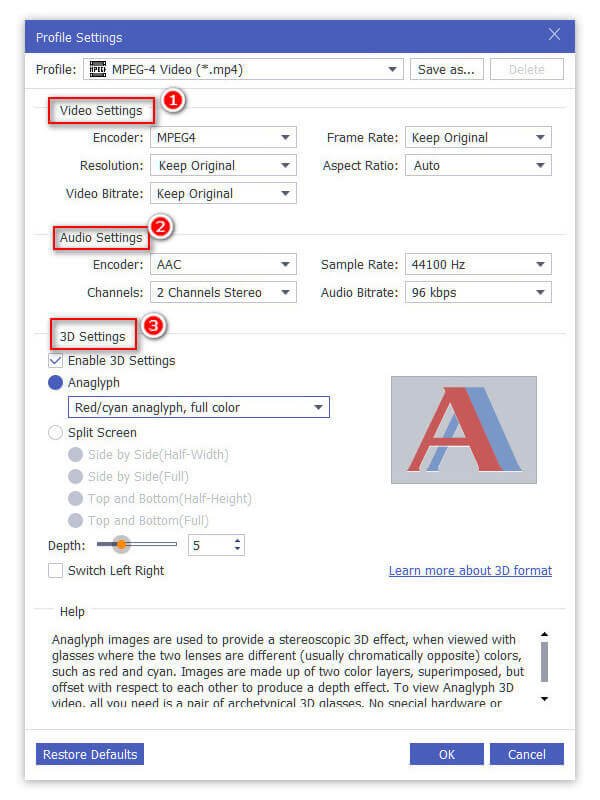
Part 4. FAQs of Cropping A Video
Why can't I crop a video on my iPhone?
Not all video editing apps offer the same set of features, so it's worth checking if the app you are using has a cropping tool. Or the video you are trying to crop is in a format that is not compatible with the app or the iPhone's operating system. It's also possible that there is a temporary issue or bug with the app you are using.
Does cropping a video reduce quality?
Sometimes, cropping a video can reduce its quality. When you crop a video, you are essentially removing a portion of the original video frame. This can result in a loss of resolution and details in the cropped area.
Why does cropping video increase file size?
When you crop a video, you are removing certain parts of the video frame. That means that the remaining parts of the video need to be re-encoded. In the process of re-encoding, the video may be compressed using a different codec or settings, which can result in a larger file size.
What is the difference between crop and resize?
Cropping allows you to select a specific area of the image and discard the rest. The resulting image will have a different aspect ratio or size than the original. Resizing involves changing the dimensions of the entire image. It doesn't remove any part of the image; it simply adjusts its overall size.
How do you crop a video on an iPhone without an app?
You can use the built-in Photos app. Open it on your iPhone, find and select the video you want to crop. Tap on the Edit button at the top right corner of the screen. In the editing options at the bottom of the screen, click on the Crop button. You will see a rectangular frame around the video. You can adjust the size and position of the frame by dragging its corners or edges.
Conclusion
The article shares two frequently used methods to crop a video on your iPhone. iMovie is the default method to crop a video on iPhone with limited features. In order to crop the iPhone videos for devices and social media websites, you can transfer the videos from iPhone to computer and use some professional video editors to crop the videos accordingly. If you have any query about how to crop a video on an iPhone, you can share more details in the comments.




