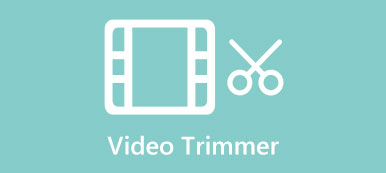WMV stands for Windows Media Video, a codec developed by Microsoft. You can easily open a WMV file with the pre-installed Windows Media Player on your windows computer. A WMV video cutter is a tool or program that can help you split, trim, or cut a WMV file to get the desired length or clips. Whether you are an amateur or a pro, you need a powerful WMV video cutter equipped with features that will smoothen the cutting process. Fortunately, you will see the 4 best cutters below to trim the WMV files on both Windows and Mac.

- Part 1: How to cut WMV Video Files on a Desktop [Recommended]
- Part 2: How to Trim WMV Video Online [3 Ways]
- Part 3: FAQs about Cut WMV Video Files
Part 1: How to cut WMV Video Files on a Desktop [Recommended]
Apeaksoft Video Converter Ultimate is your one-in-all solution for trimming the MWV file. You may see it as a converter, but it is more than that. Supporting almost all kinds of video or audio formats, you can freely export your WMV files in any format after cutting them. Speaking of cutting features in this program, the auto-splitting feature is the best since you can cut the WMV video into even pieces. Meanwhile, without any extra apps, you can directly merge the WMV video clips into one after trimming the original video file. Check out the steps on how to cut WMV video files into clips with the same length in Video Converter Ultimate.

4,000,000+ Downloads
Apply fade-in/out effects to the trimmed WMV video.
Copy and paste the WMV segment for a backup.
Split the WMV video files into clips with the same duration.
Go back to the original state if there is any mis-operation.
Step 1First, download and install the software for free on the official website. Launch it on your desktop and click the Toolbox button on the main interface. You will see plenty of tools there. Click the Video Trimmer option to go on.
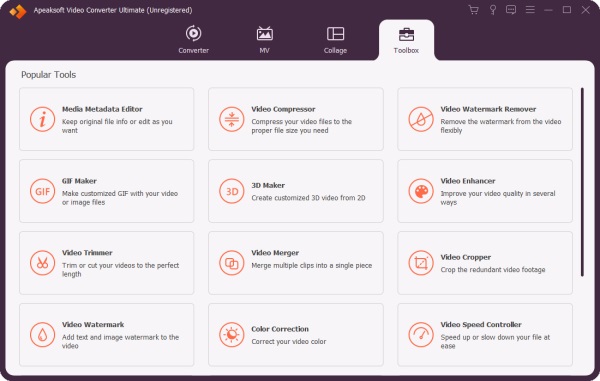
Step 2Click the Plus button on the new pop-up window and select a WMV video file to import. Click the Fast Split button in the new window to split the WMV file into average clips or even clips. Set up the clip numbers or time duration and click the Split button to cut it.
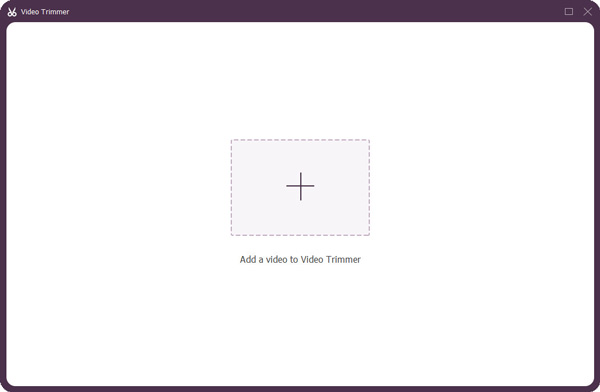
Step 3Before exporting these clips, you can delete some clips and tick the Merge into one option. Then, you can get a new complete WMV video with the rest of the content. Click the Save to dropdown option to choose a destination folder. Click the Export button to save the video.
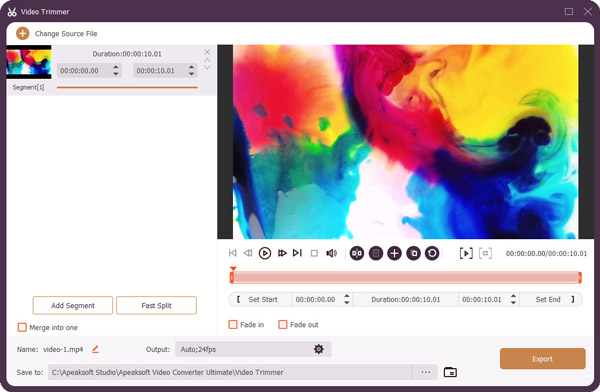
Part 2: How to Trim WMV Video Online [3 Ways]
What is the quickest way to trim WMV files? The answer must be online WMV cutters. Regardless of the device or system, you are using; you can always take advantage of the WMV cutter online to split your WMV video files. But there is one shortcoming, the online cutter often has a size limit to the video uploaded. You can jump to the guide below if you are already aware of that.
1. VEED.IO
VEED.IO is a web-based comprehensive editing tool for all kinds of videos. When trimming a video, you can trust this tool and effortlessly trim the WMV file on this website. Other advanced features enable you to add free stickers to polish your WMV video while cutting. One disadvantage of this website is that you will get a watermark on your video in the free trial.
Step 1Search VEED.IO WMV cutter on your browser and go to the official result. Click the Choose File button and go to the editing page.
Step 2Drag and drop the WMV video file to the webpage to upload it. Click the video on the timeline and click the place you want to cut. Then, click the Split button above.
Step 3Repeat the step above to cut the WMV video into different segments. Then, choose the segment and press the Delete key to remove that clip.
Step 4You can drag the rest clips forward to fill in the gaps. Click the Export button above and choose a quality to save the trimmed video. Next, click the Download button to save it finally.
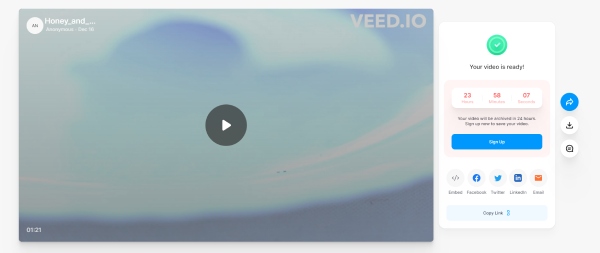
2. Clideo
Clideo is another online video cutter and editor with numerous potentials. It is quick to split WMV files on Clideo since all the tools focus on simplicity and believe less is more. You will find no fancy features on the website, and you do not need to worry about being fazed by advanced functions.
Step 1On the official website of Clideo, find Online WMV Trimmer and click the Choose File button to import a WMV video file.
Step 2Wait till the preprocessing process ends. Then, you can drag the handles on the beginning and the end to adjust the video length and move the selected part to choose a period of the WMV video.
Step 3Click the Export button. Then click the Download button to save the new video on your computer.
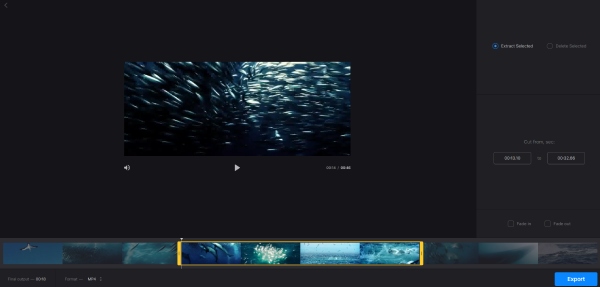
3. 123 APPS – Online Video Cutter
123APPS is like an online basement filled with multiple editing apps for media files. Numerous apps can solve editing problems like trimming, merging, extracting audio, etc. Meanwhile, the free WMV video cutter's function is also fundamental; users do not need to master any fancy skills to cut a video. Instead, simply following the steps here would be enough.
Step 1You can search 123APPS on your browser and find the WMV Cutter on the website. Then, click the Open File button to upload a WMV video file from your device.
Step 2Drag the handles on both sides of the video on the timeline to adjust the length and select a part of the video.
Step 3Click the Trim/Cut button below to remove your chosen part. After that, click the settings button to select an output format.
Step 4Next, click the Save button to keep your changes, and click the Save button again to download the video.
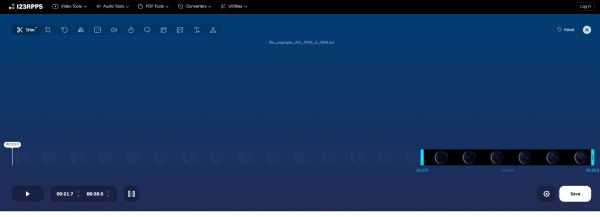
Part 3. FAQs about Cut WMV Video Files
Question 1. Will the quality be damaged after I cut the WMV video files?
It depends on the tools you use. Most free online tools would compress your file size when exporting the trimmed WMV video, which will also cause damage to the video quality.
Question 2. Can I trim the WMV file with Windows Media Player?
Yes, you can. But you need to install a plugin in your Windows Media Player, which is WMP Trimmer Plugin. You can find this small gadget on its official website. Then, your player will become a multimedia editor.
Question 3. How to trim the WMV file with VLC Media Player?
You cannot directly cut the WMV files in this player. But you can record the part you want in VLC, and the effect will be the same as trimming. Launch VLC, click the Open Files button from the File menu, import the WMV video, and click the Advanced Controls from the View menu. Then, click the red dot button to start recording.
Conclusion
From now on, you can fully grasp the skills about the issue of how to cut WMV video files. Whenever you go, you can always open your mobile phone to cut the WMV videos with the online tools mentioned above. Moreover, even when you are at work, the Apeaksoft Video Converter Ultimate will be your trustworthy partner in WMV trimming.