Creating picture-in-picture videos is a technique to overlay a video on another. It is being wildly used in reaction videos or video interviews. If you have the demand of creating a picture-in-picture video for video platforms like Facebook, Instagram, etc., what tool should you use? You can read this article and learn how to create and edit picture-in-picture videos on your computer and phone.

- Part 1. How to Make and Edit Picture-in-Picture Videos on Computer
- Part 2. How to Make Picture-in-Picture Videos on iPhone and Android
- Part 3. FAQs about Creating Picture-in-Picture Videos
Part 1. How to Make and Edit Picture-in-Picture Videos on Computer
You can use professional video editing tools to create a picture-in-picture video. Apeaksoft Video Converter Ultimate is one of the most powerful video editing software you should consider. Its versatile advanced editing features allow you to create and edit picture-in-picture video flexibly.
Apeaksoft Video Converter Ultimate
- Compatible with various video formats including MP4, MOV, MTS, M2TS, MKV, etc.
- Enhance videos to improve the quality of videos.
- Advanced features allow you to create 3D videos and add special effects.
- Share picture-in-picture videos on various platforms like Facebook, Instagram, TikTok, etc.
After downloading and launching Apeaksoft Video Converter Ultimate, you should select the Collage feature in the main interface. Choose the template you want to create the picture-in-picture video. Then you can add videos to it by clicking the + on the layout.
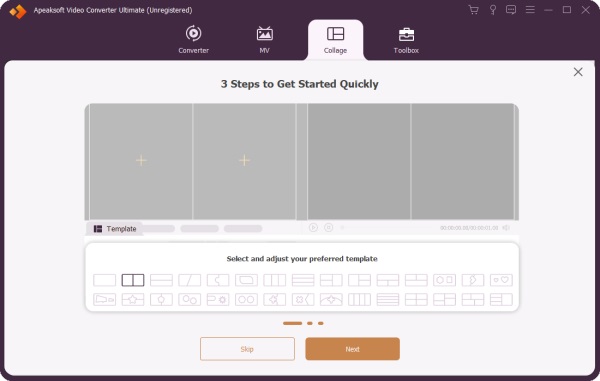
Then you can edit videos. Just put the cursor on the individual video on the layout. Then you can see the floating bar on it. You can adjust the audio tracks and volume of the video. And you can also add filters for the video.
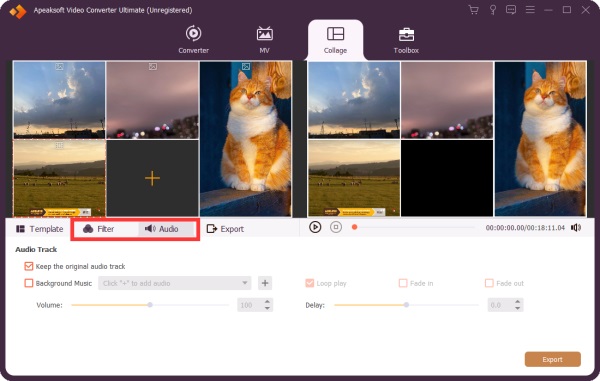
To export the picture-in-picture video, you should click the Export button on the interface. You can adjust the format, frame rate, resolution, and quality of the video before the output. Then choose the folder to save the export video. You can click the Start Export button to start the downloading.
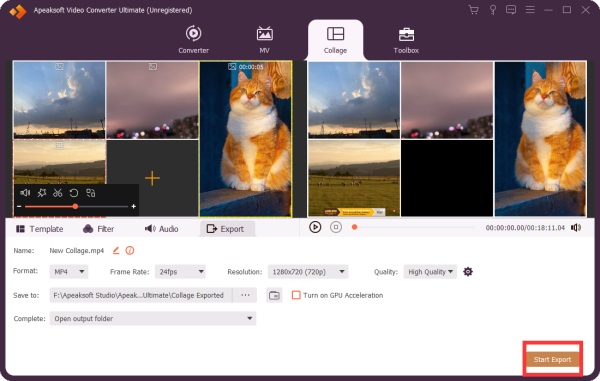
You can use Apeaksoft Video Converter Ultimate to create picture-in-picture video on Windows and Mac. If you want to know how to create picture-in-picture videos on your smartphone, you can read the next part.
Part 2. How to Make Picture-in-Picture Videos on iPhone and Android
iMovie is a free video editing software with the pip feature. If you are using iPhone, you can easily use it to create picture-in-picture videos. Its well-designed interface and basic features allow you to easily make a picture-in-picture video on your phone. You can even edit the video on iMovie like a pro.
Creating and Editing Picture-in-Picture Videos on iPhone for Free
Open the iMovie on your iPhone. Then you should add videos by pressing the + button on the top of the screen. You can choose videos in the Photos app.
Then choose another video and click the three-dot button on the interface. Tap the Picture in Picture option in the menu. Now you can see the 2 videos on the timeline. You can trim the video by changing the start and end points of the video.
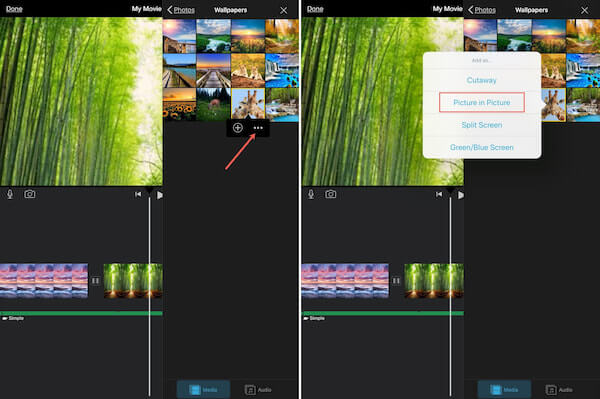
To save the picture-in-picture video, you can press the Done option on the top of the interface.
Creating and Editing Picture-in-Picture Videos on Android Phone
There are many video-editing tools on Android that allow you to create picture-in-picture videos. It’s a versatile app to edit videos and share them on the platforms like Facebook or Instagram.
After downloading and launching the app, you should click the button in the center of the interface to add videos. Then you can change the file name in the popup window.
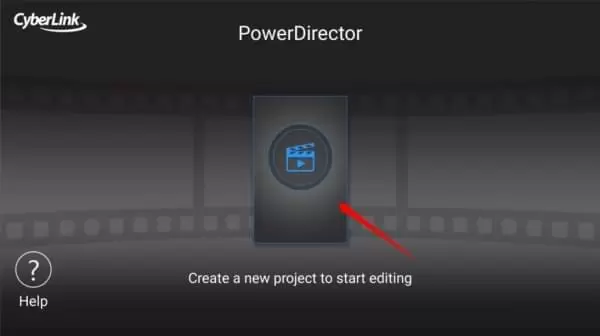
To create a picture-in-picture video, you should set a layer on the primary video. So, click the layer button and import another video. You can edit 2 videos on the timeline. The advanced features also allow you to add special effects, texts, filters, and music for your videos.

To save the picture-in-picture video, you can click the output button on the right side of the screen. Then it will be saved on your phone.
Part 3. FAQs about Creating Picture-in-Picture Videos
1. Can I add pictures to my picture-in-picture videos?
Yes, you can. You can use Apeaksoft Video Converter Ultimate to realize this. Just add pictures into the templates of the video collage. You can edit the picture easily with various features.
2. Can I place a picture-in-picture frame anywhere I like in my video?
Yes, you can. There are pip video editors that support this function like iMovie. You can change the video position directly with your hand. Just press the video and move it.
3. How to add more than one picture-in-picture frame to my video?
Apeaksoft Video Converter Ultimate allows you to add many pip frames. You can choose templates that have different numbers of video frames. You can import videos into the templates and edit them.
Conclusion
This article shows you how to create and edit picture-in-picture videos on your computer and smartphone. You can use powerful tools like Apeaksoft Video Converter Ultimate to make picture-in-picture videos with advanced features. Or you can use free video editing software with pip features like iMovie on your phone. If you have any questions about the picture in picture video editing or you want to know more about it, you can feel free to contact us.




