M4V is a file format of Apple, which is similar to MP4. The major difference is the M4V files are protected by DRM copy protection, which makes it possible to convert M4V to other video format. Is it possible to compress M4V online or on Mac to reduce the video size? How to compress M4V?
If you just need to change the bitrate, video size or resolution of the M4V files, you can compress M4V files without problem. In the case, you can transfer the compressed M4V files to iPhone, Mac or Cloud service without a size limitation. Just learn more about the methods from the article now.

- Part 1. Best Method to Compress M4V Files with Ease
- Part 2. 2 Methods to Compress M4V Files on Mac
- Part 3. 2 Methods to Reduce M4V Videos Online
Part 1: Best Method to Compress M4V Files with Ease
Just as mentioned above, you can tweak the parameters of video size, resolution, and bitrate to reduce the size of M4V. Free Online Video Compressor is a desired free online M4V compressor for Mac and Windows, which enables you to get a smaller M4V in size with the original video quality.
Step 1Upload the M4V files
Go to the free online M4V video compressor with any browser on Mac. Click the “Add Files to Compress” button to upload the M4V file from any folder on your Mac computer.
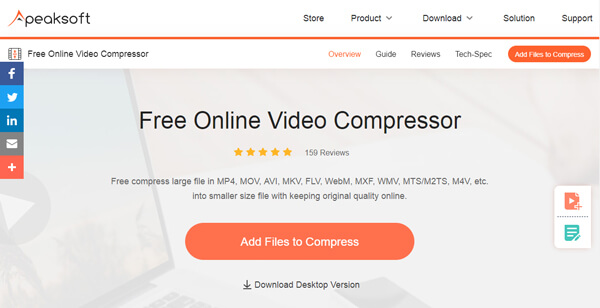
Step 2Compress M4V online
Go to the free online M4V video compressor with any browser on Mac. Click the “Add Files to Compress” button to upload the M4V file from any folder on your Mac computer.
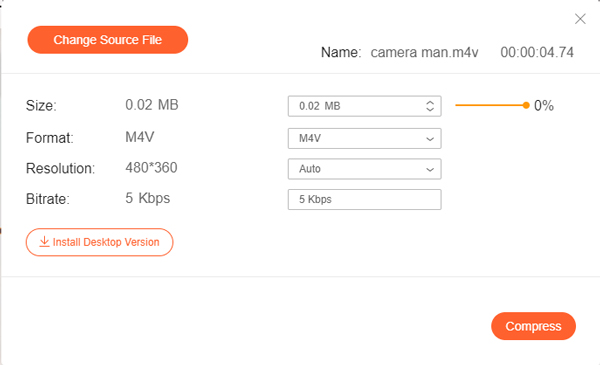
Step 3Save compressed M4V
Click the “Compress” button and choose the destination folder to save the compressed M4V files. It will automatically save the M4V files to your computer automatically.
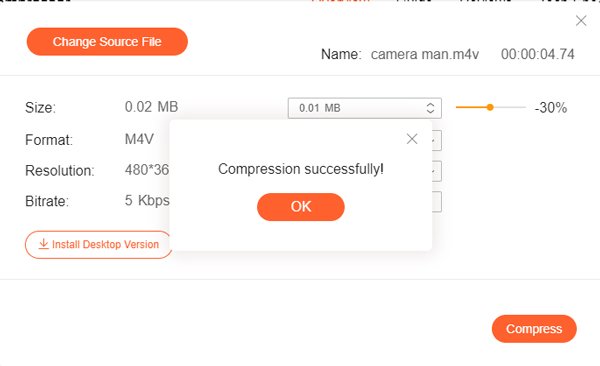
Part 2: 2 Methods to Compress M4V Files on Mac
Top 2: How to Compress M4V on Mac using iMovie
iMovie is the default M4V editor on Mac, you can also use it as the M4V compressor on Mac to reduce and shrink the M4V file size. Just learn more details about the process as below.
Step 1Launch iMovie on your Mac computer. Click the “Import Media” button of iMovie to load an M4V file you want to compress.
Step 2When you uploaded the M4V file, you are able to check the format, resolution, and the quality of the video. Change the “Resolution” or “Quality” to compress the M4V on Mac with the program.
Step 3Rename the compressed M4V file and select the destination folder for the output file on your Mac. Click on the “Save” button to compress and save the M4V file accordingly.
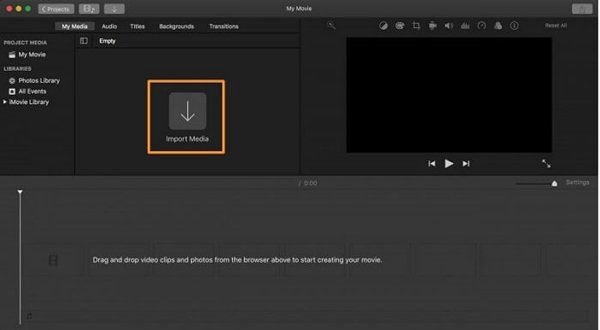
Top 3: How to Compress M4V on MAC with QuickTime
Of course, as the M4V player on Mac, you can also access to the M4V compressing function within QuickTime. It is able to resize the M4V file in a hassle free manner.
Step 1Launch the QuickTime Player on your Mac. Go to “File” > “Open File” to load an M4V file you want to compress into the program.
Step 2Click the “File” > “Export”, then you can select the “Options” button. Go to “Settings” and tweak the “Compression Type”, “Frame Rate”, “Key Rate” and “Quality” to compress the M4V file.
Step 3Once you have set up all the parameters, click the “OK” button to confirm. Click the “Save” button to start the compression process.
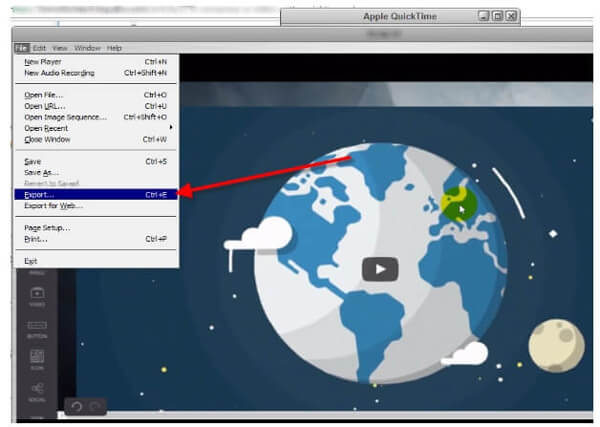
Part 3: 2 Methods to Reduce M4V Videos Online
Top 4: How to Compress M4V Online via Online Converter
Online Converter is a versatile M4V compressor online, which enables you to enter the desired file size for the output M4V file. But it only supports one video with 200 MB.
Step 1Go to the onlineconverter.com. Click the “Upload File” button to get a M4V file online or “Choose File” to upload a file from your Mac.
Step 2Enter the desired size in the “Desired Video Size” option. You can also tweak the “Audio Quality” to get a desired video quality.
Step 3Click the “Compress” button to compress the M4V video online. It will redirect a web page to show the compression result.
Compatible with a wide range of video formats like QuickTime MOV, MP4, AVI, etc., this free online video compressor can reduce the video size easily.
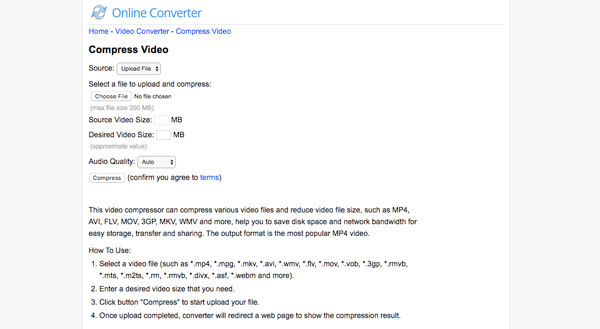
Top 5: How to Compress M4V Online with FILEZIGZAG
Different from other online M4V compressors, FileZigZag is an online to reduce the video files by zipping the video file. You can send the zipped and compressed M4V directly via an Email.
Step 1Once you access to the filezigzag.com/m4v-zip-en.aspx, you can click the “Select” button to upload the M4V file online.
Step 2Unfold and select the “ZIP” format from the conversion list. It is a direct method if you need to compress M4V for an email.
Step 3Enter a valid email address to get notified when the M4V file is converted. Click the “Convert” button to start compressing the M4V file.
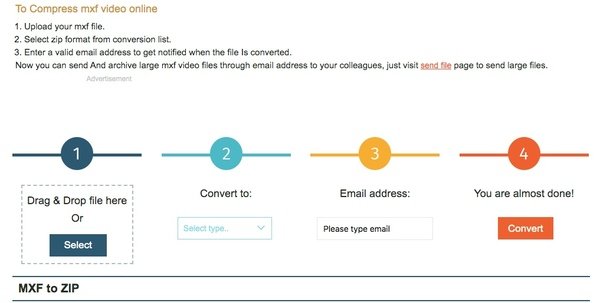
Conclusion
When you need to compress the M4V files, you can use the default M4V compressors on Mac, such as QuickTime and iMovie, but there are limited settings to get a desired M4V file with ease. Of course, you can use the online M4V compressor, Apeaksoft Free Online Vide Compressor is always the best free method to compress M4V online with the best quality.




