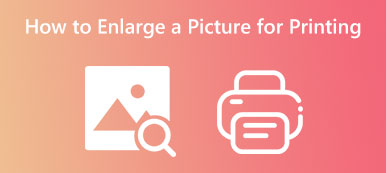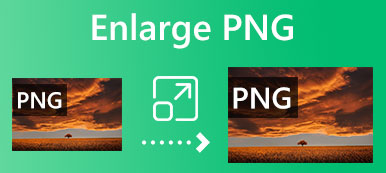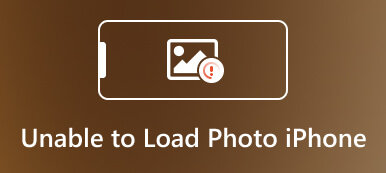Is it possible to upscale a regular 480p, 720p, or 1080p image to 4K without losing quality?
This post shares the three best 4K image upscalers to help you enhance your pictures and upgrade the low-resolution snaps.
You can keep reading and select your preferred image editor to upscale the image to 4K with ease.
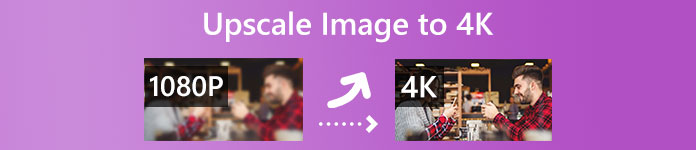
- Part 1. Upscale Image to 4K with Free Image Upscaler
- Part 2. Upscale Image to 4K Using Upscale.media
- Part 3. Upscale Image to 4K in GIMP
- Part 4. FAQs of How to Upscale an Image to 4K
Part 1. How to Upscale Image to 4K Online with Free Image Upscaler
Free Image Upscaler is a popular image enhancer that can help you easily upscale and enlarge your images. It is mainly designed for increasing image resolution, enhancing colors, removing noise and blur, highlighting focus, and more. With its powerful artificial intelligence technology, it can upscale your images to 4K without any quality loss. On the contrary, this online 4K image upscaler can upscale your picture to a higher quality.
Step 1When you want to upscale an image to 4K, you can open a web browser like Chrome, Safari, Firefox, Edge, or Yahoo and go to the Free Image Upscaler website. This free 4K image upscaler supports JPG, JPEG, PNG, BMP, TIF, and TIFF images. You can simply click the Upload your photo button to add your image file.
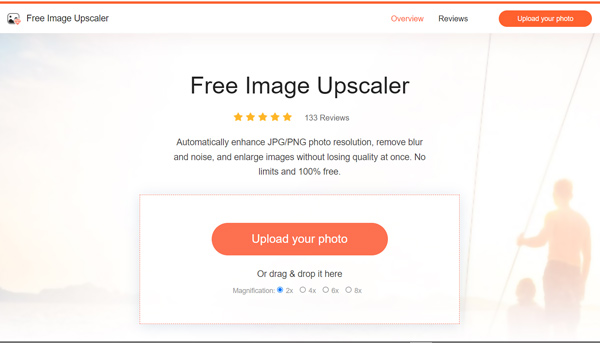
Step 2As soon as your picture is uploaded, this 4K image upscaler will automatically start to increase image resolution and optimize and enhance its quality. It also has deep learning algorithms to fix an old picture and turn it into high definition.
Step 3The Magnification is set as 2x by default. You can see the source image resolution and the enhanced one. During this step, you are able to choose 4x, 6x, or 8x to upscale the image to 4K.
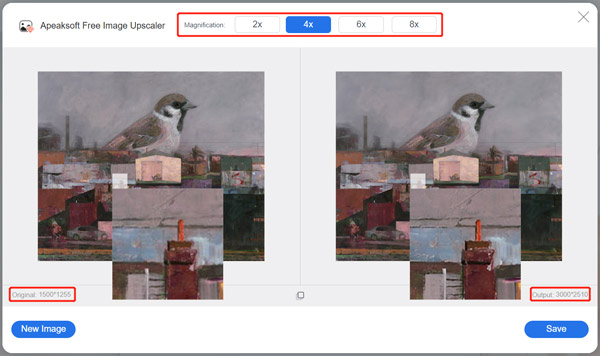
Step 4After you increase the image resolution to 4K and are satisfied with the enhanced quality, you can click the Save button to store it on your device. You can use this online 4K image upscaler on your computer, tablet, iPhone, iPad, and Android devices. You also can use this tool to make a photo HD.
Part 2. How to Upscale Image to 4K Using Upscale.media
Upscale.media is an easy-to-use online image editor that can help you upscale your images to 4K using its powerful AI technology. It can upscale images in JPG, JPEG, PNG, and WEBP formats. The max image resolution you can uploaded is 1,500 x 1,500 px. Upscale.media also offers iOS and Android apps for you to upscale images to 4K on an iPhone, iPad, or Android phone. Here we take its web version to show you how to upscale the image resolution to 4K online.
Step 1Open the official website of Upscale.media and click the Upload Image button to upload your picture.
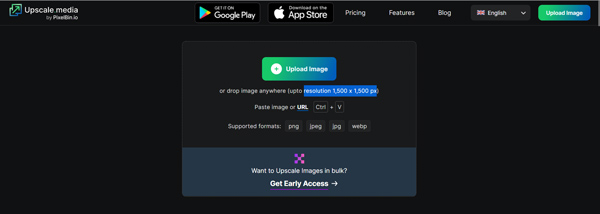
Step 2By default, your image will be enlarged to 2x. You can check the upscaled resolution and enhance the image quality. During this step, you are also allowed to upscale the image to 4x according to your need.
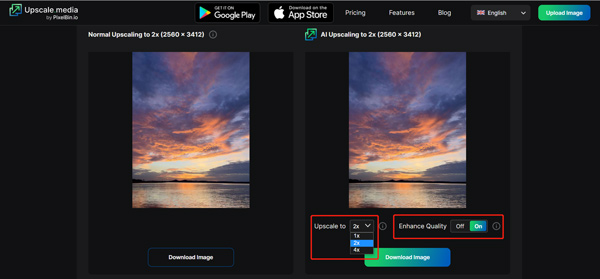
Step 3When you upscale an image to 4K, you can click on the Download Image button to save it on your device. This free 4K image upscaler won’t add any watermark to your enhanced picture.
Part 3. How to Free Upscale an Image to 4K with GIMP
GIMP is an open-source image editor that can help you scale an image to a suitable size and resolution based on your need. It carries many commonly-used image editing features, including cropping, rotating, resizing, adjusting colors, applying filters, and others. This free 4K image upscaler is compatible with Windows, macOS, and Linux devices. You can follow the steps below to upscale your photo to 4K in GIMP.
Step 1First, you should go to the official website of GIMP and free install it on your computer. Launch it, click the top File menu, and then select the Open option to add your picture to it.
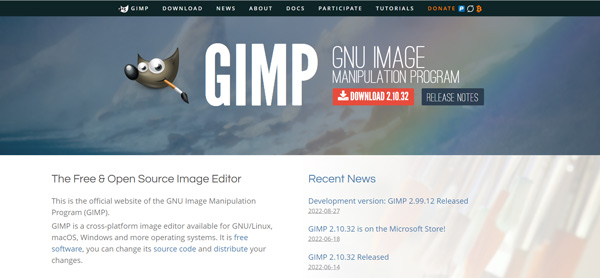
Step 2Click the Image menu, and then click the Scale Image option from its dropdown. That will display a pop-up Scale Image window. You are allowed to upscale the image to 4K, customize its width and height, and select the output image quality.
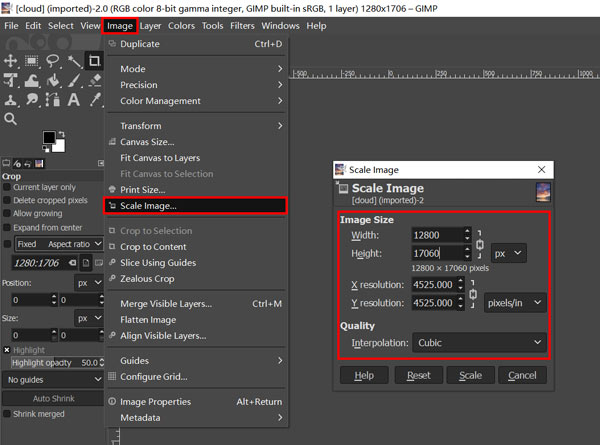
Step 3As mentioned above, GIMP carries many useful editing functions. You can use them to edit your picture. After that, click the File menu and choose the Save option to store this upscaled 4K image on your computer.
Part 4. FAQs of How to Upscale an Image to 4K
Question 1. Can you upscale a captured photo on iPhone?
iPhone has many basic image editing features in the Photos app for you to directly edit your photos. But it does not allow you to directly upscale a captured photo or resize it. The resolution and file size of the captured picture can’t be changed. You have to find some third-party image upscaler apps in App Store to help you do that.
Question 2. Can I shoot 4K photos on my iPhone?
Yes. Apple allows you to record 4K videos and take 4K photos on new iPhone models. You can go to the Settings app, scroll down to enter Camera, and then go to Formats to turn on the Apple ProRes feature. By doing so, you can shoot high-quality pictures and save them in the Apple ProRes format.
Question 3. How to upscale a photo to 4K in Photoshop?
Open Adobe Photoshop and load your image file to it. Click the Image menu on the top and then go to Image Size. In the pop-up Image Size dialog box, you can easily upscale your picture to 4K. You can also use its Save for Web feature to increase the resolution of your photo and enlarge its file size according to your need.
Conclusion
For different needs, you want to upscale images to 4K. This post recommends three free 4K image upscaler tools for you to easily turn your regular and low-resolution pictures to 4K. For more questions about how to upscale the image to 4K, you can leave us a message.