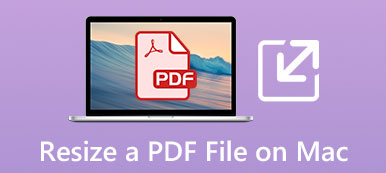For different needs, you want to make image smaller. Good thing is, there are a large number of image editors and compressors offered on the market that can help you reduce photo file size.
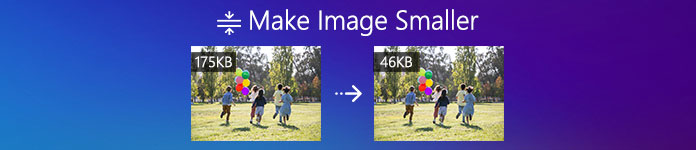
This post introduces you with 3 effective methods to resize an image and make its file size smaller. Whether you like to make an image smaller in Photoshop, or compress picture online free, you can find a detailed guide to help you do that.
- Part 1. How to Make an Image Smaller Online
- Part 2. How to Make an Image Smaller in Photoshop
- Part 3. Make Image Smaller File Size with ResizePixel
- Part 4. FAQs of How to Make Image File Size Smaller
Part 1. How to Make an Image Smaller Online and Free
As it mentioned above, many photo compressing tools including free online ones that can help you make image file size smaller. Here at the first part, we like to recommend the popular Free Online Image Compressor for you to shrink the file size of your pictures. It enables you to compress pictures in any frequently-used image format like JPEG, PNG, SVG, and GIF.
This Free Online Image Compressor requires no program download or account sign up/in. You can directly go to its site and make your images smaller.
Step 1On your web browser like Chrome, IE, Firefox, Yahoo or Safari, go to the official site of Free Online Image Compressor. It enables you to make an image file size smaller from MB to KB without losing much image quality. In addition, it can compress up to 40 images in batch.
Step 2When you get to the Free Online Image Compressor page, click on the Add Images to Compress button to browse and add the picture (s) you want to compress. You can select your images from the pop-up window. Just add one or more pictures according to your need.
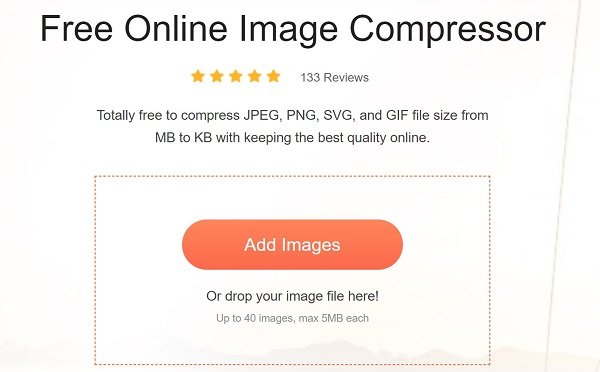
Step 3When the uploading is finished, this free online image compressor tool will automatically make image file size smaller. It is designed with the advanced lossless algorithm technology to identify textures, patterns and colors, erase unnecessary data and make an image smaller.
After the image compressing, you can click the Download button on each compressed image to save it on your computer. Also, you can click on the Download All button to download all compressed images as a ZIP file.
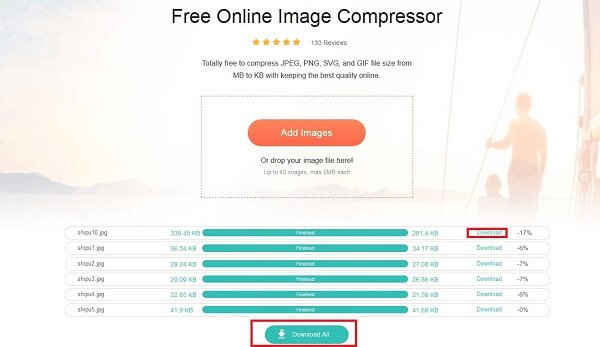
This free image compressor is equipped with an auto-compress feature. You don’t need to set any options or custom various factors to get the image compression. Instead, it will decide the best compression rate for you to make image file size smaller while keeping a good image quality.
Part 2. How to Make an Image Smaller in Photoshop
You can see many users searching for how to make an image smaller in Photoshop on the internet. Adobe Photoshop is a powerful and professional image editor which carries many useful editing features. It has the capability to crop image, custom image resolution, adjust image quality, and more to make an image smaller.
Note that, Adobe Photoshop is not a free image editing tool. It offers a free trial for you to use it for 7 days.
Step 1Download, install and then run Adobe Photoshop on your computer. Add your image file to it. If you want to make an image file smaller by cropping, you can use its Crop feature to remove some unwanted marginal part.
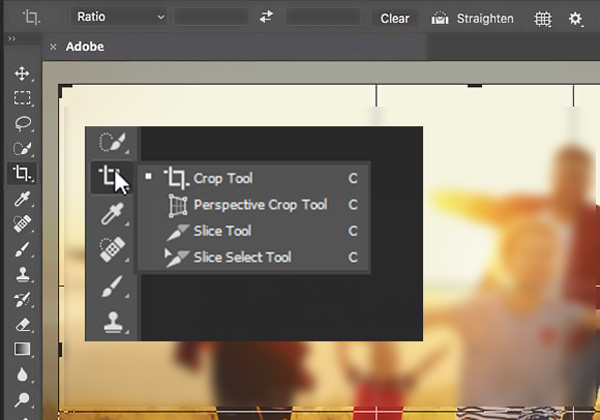
Step 2This part mainly talks about using the Save for Web feature to reduce photo file size. You can click File menu, and then choose Export from the drop-down list to access the Save for Web.
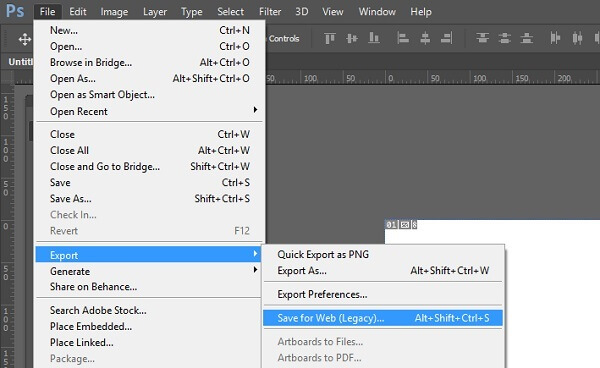
Step 3In the pop-up Save for Web window, you can select the output image format from JPG, PNG, GIF, and WBMP, change the Quality value, and adjust the width or height of image. You are allowed to preview the output image effects. Moreover, you can check the file type, size, and how long the image will take to open on a website in the bottom-left corner.
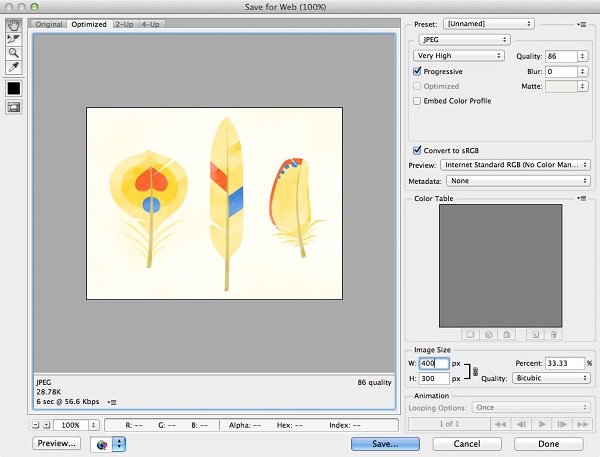
Step 4After all these operations, you can click the Save button to select a suitable destination folder for the compressed image. Then click the Save button again to save it on computer.
Part 3. How to Make Image Smaller File Size with ResizePixel
ResizePixel is another popular online image compressor that can help you make image smaller file size. It can compress pictures in PNG, JPG, WEBP, GIF, BMP, and TIFF. ResizePixel can resize image by resetting the image width and height in pixels. It requires no program downloading and account sign in. You can directly use it to make an image smaller on any commonly-used web browser.
Besides resizing image, it also carries some other features like Crop, Mirror, Rotate, Compress and Convert. When you want to reduce an image file size, you can also use the Compress feature. It is able to auto compress image and keep quality. Also, you are allowed to compress image to a specific file size.
To make an image file smaller, you can click Upload Image button to add your photo, and then select Resize, Crop or Compress to shrink the file size of your image. It is designed with a preview feature for you to view the compressed image file. Moreover, you can see the percentage that your file has been reduced.
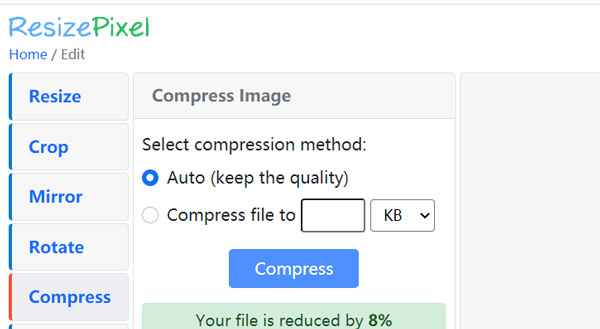
As a free image compressing site, you may see some ads while using its service. What’s more, in some cases, the preview feature can’t display your uploaded photo and changes.
Part 4. FAQs of How to Make Image File Size Smaller
Question 1. How can I resize a picture without cropping it?
Besides cropping image, you can choose to change the width or height of image, adjust image resolution and quality to resize a picture.
Question 2. How do I make image smaller file size in Paint?
Microsoft Paint is a built-in drawing and picture editing tool in Windows system. After opening an image in Paint, you can use the Resize feature under the Home tab to compress images for web, uploading or sharing.
Question 3. How to make an image smaller on Mac?
Mac has a default picture viewing tool called Preview. It is equipped with some basic picture editing functions. The Adjust Size feature in Preview can help you make an image smaller file size on Mac. You can open your picture in Paint, click Tools menu on the top, and then select Adjust Size option from the drop-down list. After that, you can change your image to a smaller file size based on your need.
Conclusion
How to make an image smaller? Here in this post, you can learn 3 methods to shrink the file size of your pictures. You can choose to make an image smaller in Adobe Photoshop, or rely on free online tools to get the job done. If you still have any question about the image compression, you can leave us a message.