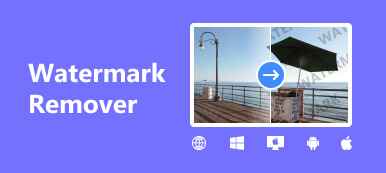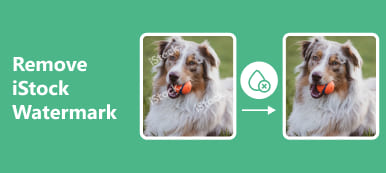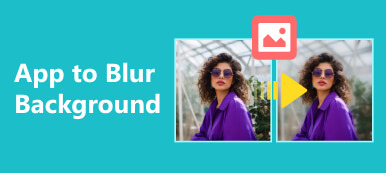A watermark or any unnecessary objects can ruin your photographs. When you spend a summer vacation by the sea, your beautiful photos may be ruined by the hustle and bustle of tourists. Or an image you download online becomes unusable because it has a discordant watermark. In that case, you may need a tool called TheInpaint to restore a flawed photo with those annoying watermarks. This article will do an unbiased review on this watermark remover. You can learn how to use TheInpaint and its free alternative as well.
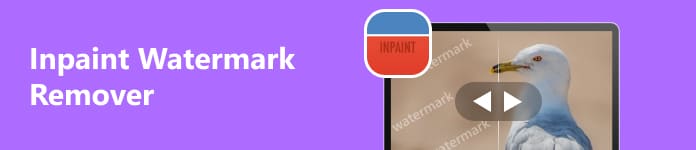
- Part 1. What is Inpaint
- Part 2. How to Remove Watermark from Image with Inpaint
- Part 3. Free Alternative to Inpaint
- Part 4. FAQs about TheInpaint
Part 1. What is Inpaint
As its name suggests, Inpaint is a tool to retouch your useful or precious photos by removing any unwanted elements. You can use the Inpaint online with paid credits or download it on your Windows/Mac/iOS device with paid purchases. You can see the pricing of the Inpaint service in the picture below.
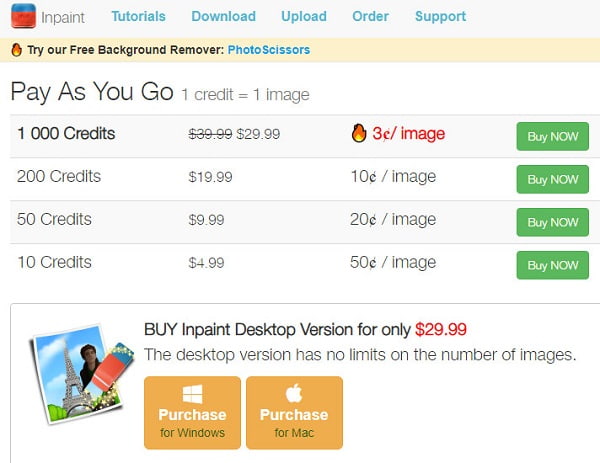
When you enter TheInpaint.com into your browser, you will see five categories at the top of the page: Tutorials (for online/Windows/Mac/iOS version), Download (three download buttons for Windows, Mac, and iOS), Upload (use Inpaint online), Order (single or bundle purchase), and Support (contact via e-mail).
- PROS
- You can use different versions on your different devices.
- The Donor tool is very powerful.
- CONS
- Inpaint supports only JPG, PNG, and WebP formats.
- The maximum image size is 10MB.
- For the free version, you can only download in low resolution.
Part 2. How to Remove Watermark from Image with Inpaint
You can use Inpaint to remove watermarks with Inpaint AI. Unlike Adobe Photoshop, Inpaint allows you to erase these stubborn watermarks without any techniques. Here is the concrete guide on how to use Inpaint watermark remover online.
Step 1 You can directly enter TheInpaint.com in the search bar of your browser. Then, click the Upload Image button at the top toolbar.
Step 2 You can click the Upload Image button to navigate to the image in question.
Step 3 Once uploaded successfully, you will see a new pop-up page with editing tools. In the left toolbar, The first three tools, Marker Tool, Lasso Tool, and Polygonal Lasso Tool, select the unwanted watermark area. The Eraser Tool is for you to erase your unwanted selection.
The most marvelous tool is the green dot called Donor. This tool is for you to provide a clone source to fill the selection area.
Once you select the red watermark area, you can click the Donor button to create a clone source in green on your image.
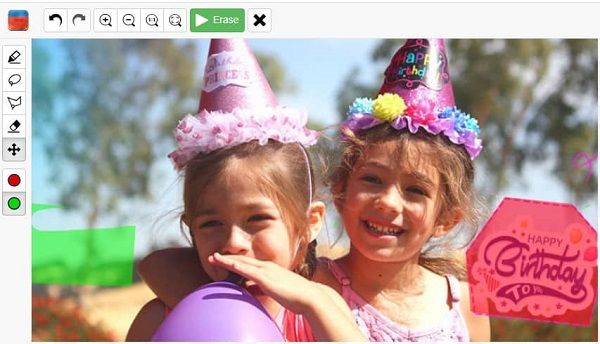
Step 4 Once prepared, click the big green Erase button at the top. If unsatisfied with the result, you can re-edit until it meets your demand.
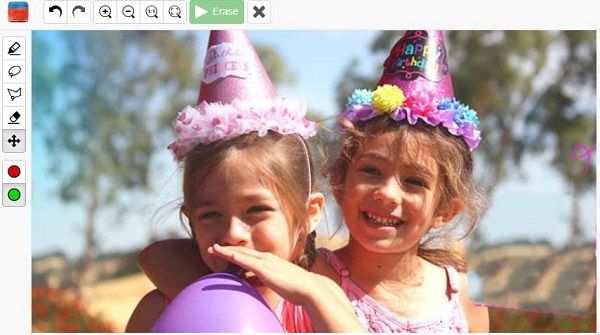
Step 5 You can click the dark blue Download button at the top right corner. However, you can only download in low resolution for free. If you want to download in high resolution, you must register and purchase credits.
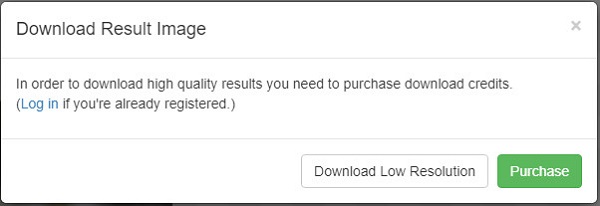
Part 3. Free Alternative to Inpaint
If you don't want to purchase to remove the watermarks, there is one free alternative to the Inpaint watermark remover called Apeaksoft Free Watermark Remover. Powered by advanced inpainting AI, Apeaksoft Free Watermark Remover can help you remove unwanted watermarks pixel by pixel.
 Recommendation
Recommendation- It enables you to erase multiple annoying watermarks at one time.
- Compared with Inpaint, Apeaksoft Free Watermark Remover supports more formats, including PNG, JPG, JEPG, BMP, etc.
- You can use this tool to remove watermarks online for 100% free without any registration.
- Unlike Adobe Photoshop, you can make a flawless image without extensive image editing skills.
Step 1 Enter Apeaksoft Free Watermark Remover to your browser. Click the Remove Now button to start.
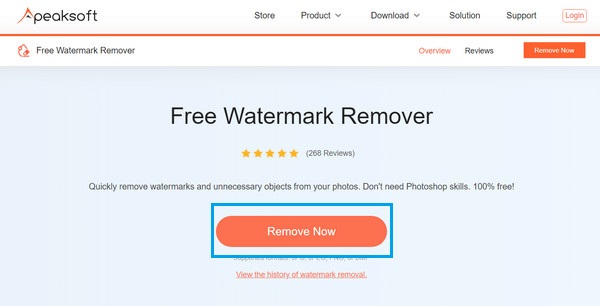
Step 2 Click the Upload Image button in the new pop-up window to select the photo with watermarks.

Step 3 There are four tools at the bottom of the page: Brush, Lasso, Polygonal, and Eraser. The first three tools are for selecting the watermark area, and the last one is to erase unnecessary selection areas.
Click the Remove button after selecting the watermark area. Within a few seconds, the annoying watermark will be removed! Then, click the Download button to save the flawless photo without registration.
 You May Also Be Interested in:
You May Also Be Interested in:Part 4. FAQs about TheInpaint
Is TheInpaint safe?
Yes, TheInpaint is safe for you to access. Although this website intends to receive and store your personal information like IP address, TheInpaint declares that it won't leak your personal information.
Is TheInpaint totally free?
No, the price of TheInpaint depends on its different versions. For the Windows/Mac version, you need to pay $29.99. For the iOS version, it costs $3.99. If you want to use the online version to download high-resolution results, you need to buy credits.
Is TheInpaint good for beginners?
Yes, TheInpaint is good for beginners. When you want to remove a watermark in Photoshop, you need to spend a large amount of energy and practice on it. However, you can directly utilize TheInpaint to remove any unwanted objects on your photos with easy clicks and high speed.
Conclusion
Now, after reading this page, you can know what Inpaint is and how to use Inpaint to remove watermarks. If the content is helpful to you, you can share it with other people who have trouble with annoying watermarks.