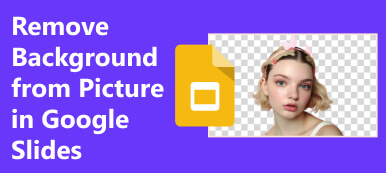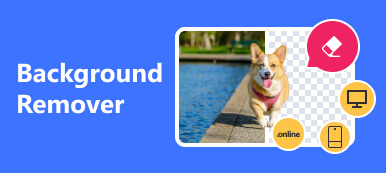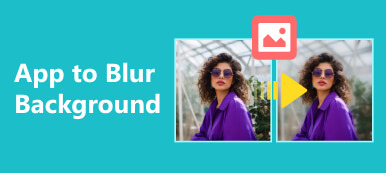Removing the image background is not only a necessary skill but also a useful one. For instance, after getting rid of the original background, you can paste your portrait into a new image. Sometimes, the background includes private content, such as your house, your license plate number, and more. Before posting the photo on social media, you have to clean it. Anyway, this tutorial demonstrates the practical methods on iPhones and online.
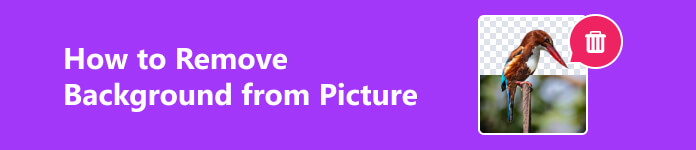
- Part 1. PNG vs. GIF
- Part 2. How to Remove Background from PNG/GIF Online
- Part 3. How to Remove Background from PNG/GIF on iPhone
- Part 4. FAQs about Removing Photo Background
Part 1. PNG vs. GIF
Currently, there are oceans of image formats on the market. They were developed and released for different purposes. Some of them are widely used, such as PNG and GIF. Both are popular image formats online.
PNG, Portable Network Graphics, was developed as an alternative to GIF. As its name indicates, PNG is designed for internet graphics. As a lossless image format, PNG delivers excellent image quality. Of course, its file size is bigger than GIF. The biggest benefit of PNG format is transparency support.
GIF, Graphics Interchange Format, is an older image format. It is usually associated with the internet as opposed to photography. With an 8-bit color file, GIF images are limited to a palette of 256 colors. Therefore, the image quality is not very good. The biggest advantage of GIF is storing animations. It is usually used to distribute animations on the internet without specific plugins, like Adobe Flash.
Generally speaking, unless your image is animated, use the PNG format.
| PNG | GIF | |
|---|---|---|
| Compression | Lossless DEFLATE | Lempel-Ziv-Welch or LZW |
| Transparency support | Yes | Yes |
| Colors | up to 16 million colors | 256 colors |
| Animation support | No | Yes |
| File extension | .png | .gif or .gfa |
| Support for layers | No | Yes |
| Compatibility | Most websites, photo editors, and digital devices. | Most websites and digital devices, but some photo editors open GIFs as static images. |
Part 2. How to Remove Background from PNG/GIF Online
Since both PNG and GIF support transparency, they are the best output formats when removing background from images. There are lots of web apps to remove background from GIF or PNG online. However, only a few can do the job without damaging the quality. Apeaksoft Free Background Eraser, for example, is the best option for beginners thanks to its built-in AI technology. It scans your photo, detects the main object or face, and erases the background automatically.
Apeaksoft Free Background Eraser – Best Background Remover Online
- Erase background from PNG, GIF, and JPG online for free.
- Optimize photo quality automatically.
- Preview the output in real-time.
- Include bonus features, for example, it enables you to crop photos, change the background, and more.
Here are the steps to remove background from a picture online:
Step 1 Visit the best background remover in a web browser on your computer or mobile. It is compatible with almost all web browsers. You do not need to sign up for an account.
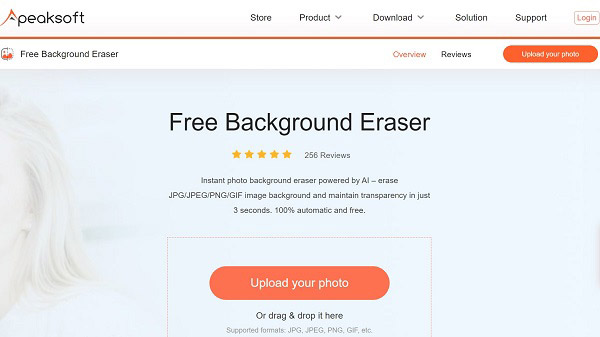
Step 2 Click the Upload your photo button on the homepage, and upload the desired picture from your disk or memory.
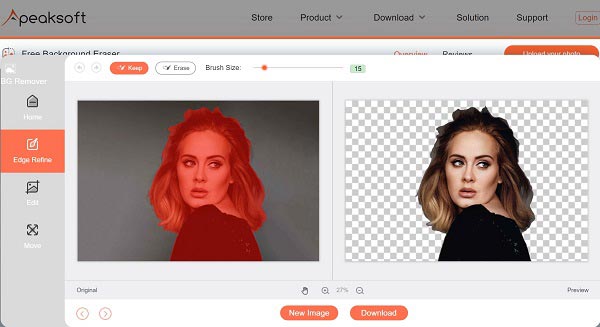
Step 3 You will be presented with the preview page after uploading. Here you can check the effect in the Preview panel. If you are not satisfied, use the Brush tool to make adjustments in the Original panel.
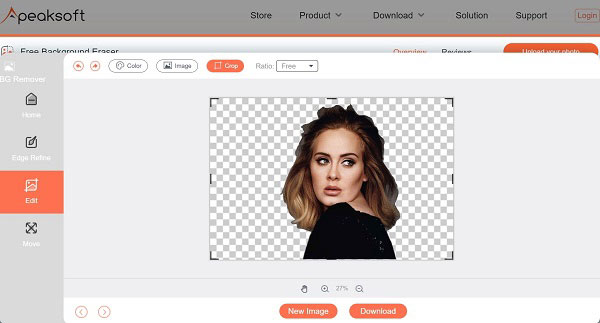
Step 4 Finally, click on the Download button to save the result to your device.
Note: If you want to add a new background to your photo, go to the Edit tab, and add the image. You can rotate or flip the picture in the Move tab.
Part 3. How to Remove Background from PNG/GIF on iPhone
Apple has updated iOS and introduced new features for each update. Since iOS 16, for instance, Apple has added the background removal feature into the software. Therefore, you just need to update your software and do the job without extra installation.
Way 1: How to Remove Background on iPhone with Photos
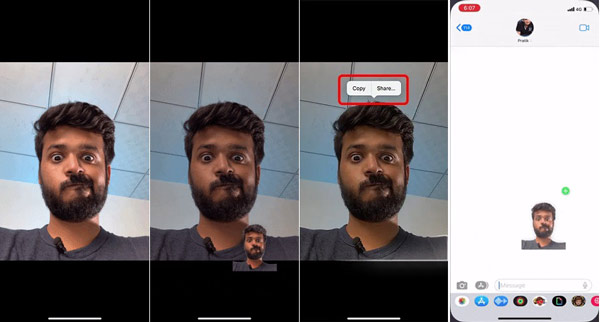
Step 1 Open the image that you want to edit in your Photos app.
Step 2 Long press the desired subject until a white glow appears around the image.
Step 3 Keep pressing the subject and move it. You will find it is lifted off the background. Now, you can drag and drop the image without a background anywhere, like WhatsApp.
Note: Once you see the white glow appear, you can stop pressing the image. Then you will see a pop-up with two options: Copy and Share. Choose Copy and paste the background removal photo wherever you want to.
Way 2: How to Remove PNG Background in Files
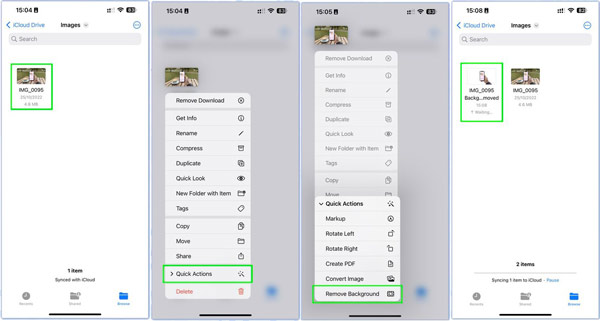
Step 1 Run the Files app from your home screen, and open a photo.
Step 2 Long-press the photo until you see the context menu, choose Quick Actions, and select Remove Background.
Step 3 Then you will see a new image file next to the original one. The new image’s background is removed and transparent.
Note: The Remove Background option appears in the Files app on iPhone X, but this feature is not supported on this model. It means that you cannot use this way if you are using an iPhone X.
Way 3: How to Remove BG Online on iPhone
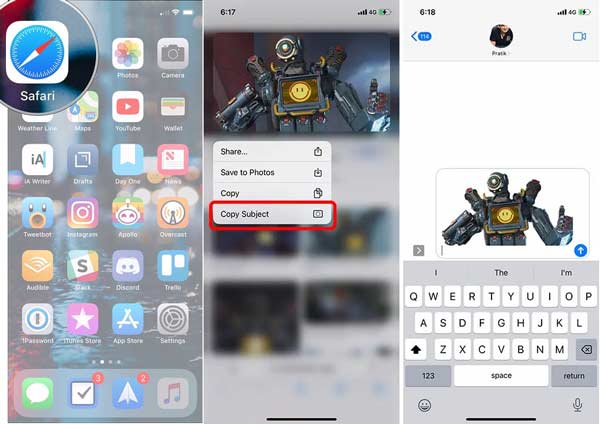
The easiest way to remove white background from an image online on iPhone is the built-in Copy Subject feature. This feature is available in Safari. It allows you to create a sticker from a web image quickly.
Step 1 Step 1: Locate the desired image in your Safari browser on your iPhone.
Step 2 Step 2: Long press on the image until you see a pop-up menu. Choose Copy Subject on the menu to get background removal and copy the subject to the clipboard.
Step 3 Step 3: Run another app, such as Messages, and paste the background removal image.
Note: The background removal feature is supported on iOS 16 and later. If you are using iOS devices running iOS version older than iOS 16, you can turn to other background removers.
Part 4. FAQs about Removing Photo Background
Is there a free way to change the photo background?
Yes, you can remove the original background from an image and use a new background with a free tool. There are lots of free background removal apps online, but most of them add watermarks to your images or downscale image quality. At last, you have to pay for upgrading.
Does the iPhone have a magic eraser?
No, the iPhone does not include the Magic Eraser feature that Google introduced alongside the Pixel 6, but you can use Google Photos on your iOS device to remove something from a photo or download a Magic Eraser app from your App Store.
Can I remove an object from a photo on iOS 16?
No, the built-in background removal feature only allows you to tap and hold the object and remove the background while keeping the object. In other words, you have to use a third-party photo editor app to get the job done. Fortunately, you can find lots of apps that offer this feature in your App Store.
Conclusion
This guide has told you how to remove background from an image online and on an iPhone or iPad. Since iOS 16, Apple has introduced the background removal feature into the latest models of iOS devices. It means that you can do the job in Safari, Photos app, or Files app. Apeaksoft Free Background Eraser is the best choice to do the job online. If you have other questions about this topic, please write them down below.