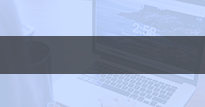GIF is very commonly used in social media or on the web as an animation format. The reason for its popularity is simple: GIF has a very good compression algorithm. This makes it possible to store more than one frame and animations.
However, most social media platforms have limitations on file sizes for GIF uploads. What's more, considering faster loading speed and bandwidth optimization, it's necessary to compress GIF file size before you share an animated GIF image with your friend or to the social media platform. This guide will show you 6 easy ways to reduce GIF size without losing quality.

- Part 1. Easiest and Quickest: How to Reduce GIF Size Online for Free
- Part 2. How to Reduce GIF Size with Professional Desktop Tools
- Part 3: FAQs about How to Compress GIF
Part 1. Easiest and Quickest: How to Reduce GIF Size Online for Free
If you are looking for methods to reduce GIF file size easily and quickly without too many operations, the best method is to use online GIF compressors.
Option 1. How to Reduce GIF Size with Apeaksoft Free Image Compressor
Is it possible to compress GIFs without losing quality? The answer is Apeaksoft Free Image Compressor. Although it is a free tool, the built-in advanced technology is able to protect image quality efficiently.
Apeaksoft Free Image Compressor – Best GIF Resizer
- Reduce GIF size while keeping animation.
- Batch process multiple GIF image files at the same time.
- Totally free of charge without signup or other limits.
- Use advanced technology to protect photo quality.
Navigate to https://www.apeaksoft.com/free-online-image-compressor/ on your web browser.
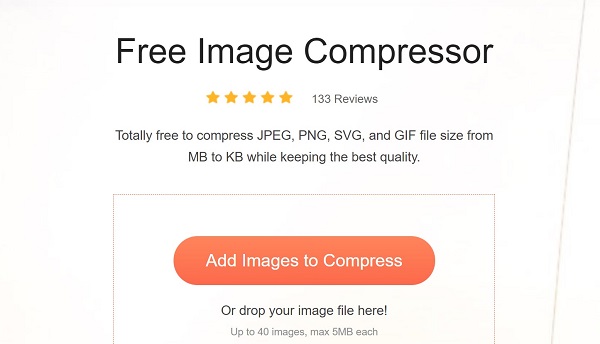
Click the Add Images to Compress button, find the target GIF images on your drive and upload them. It is able to process up to 40 GIF images per time. The maximum file size is 5MB each.

Once image uploading is complete, this free online GIF compressor will begin reducing GIF size for you automatically. When it is done, click the Download or Download All button to save the optimized GIF files.
Option 2. How to Compress GIF Online with EZGIF
EZGIF is a free online GIF compressor app. It enables you to upload an animated GIF, make it smaller online, and download or share to social media directly.
Open https://ezgif.com/optimize/ in your browser, or visit EZGIF home page, select Optimize and GIF optimizer.
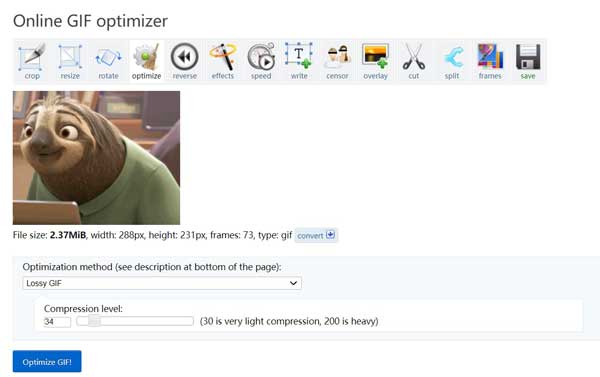
Click the Browse button to load the target GIF. You can also import an online GIF with the URL. Hit the Upload button to send the animated to the server and open the next page.
The information of your GIF is shown under the image. Pull down the Optimization method and choose a compression mode. We select Lossy GIF and set the Compression level.
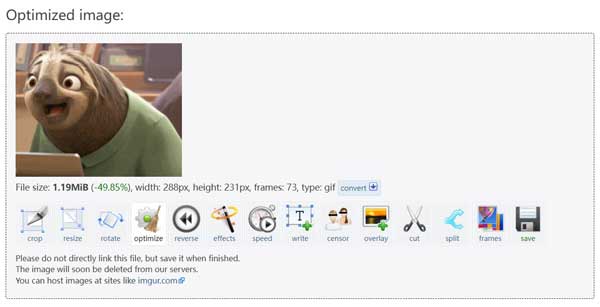
Click the Optimize GIF button to begin compressing the GIF size. When compressing is done, you will see the optimized image with new file size and other information.
Finally, click the save button to download the compressed GIF to your disk.
Option 3. How to Make GIF Smaller on GIF Compressor
GIF Compressor is another web-based method to compress GIF image online for free. It is able to process up to 20 animated GIF images per time.
Visit https://gifcompressor.com/ in your web browser, click Upload Files button to upload the GIF file(s) you'd like to compress, alternatively, you can drag and drop the GIF files into the web page.
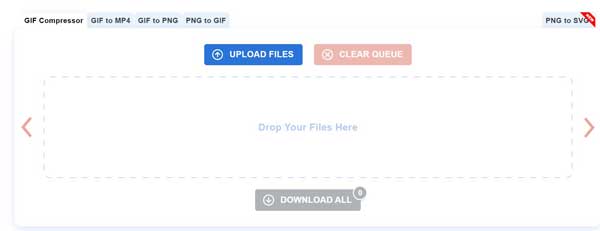
After uploading, this free online GIF compressor will work automatically. Then you will be presented the smaller image. Click the Download button to get it. If you are compressing multiple GIFs, hit Download All button.
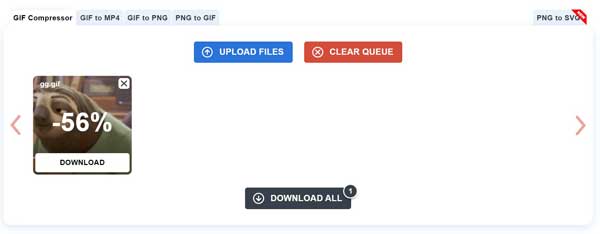
Part 2. How to Reduce GIF Size with Professional Desktop Tools
Option 1. How to Reduce GIF Size without Losing Quality in Photoshop
Photoshop is a professional photo editor. It allows you to open a GIF and shrink the file size. After editing, you can also use the web-optimization feature to lighter GIF further.
Open Photoshop, go to the File menu, choose Import and select Video Frames to Layers. Select the large GIF file you want to resize on your computer and open it.
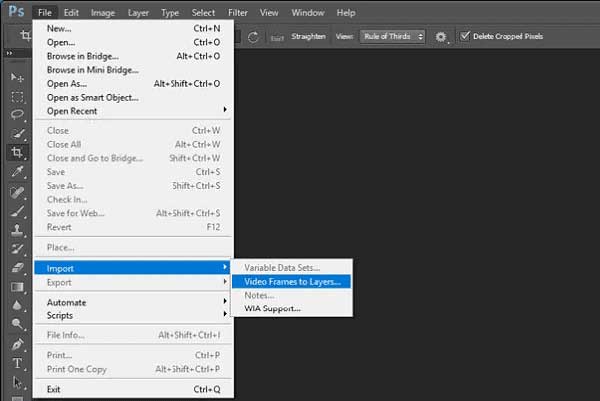
Next, head to the Image menu from the top ribbon and choose Image Resize. Then the Image Resize dialog will pop up.
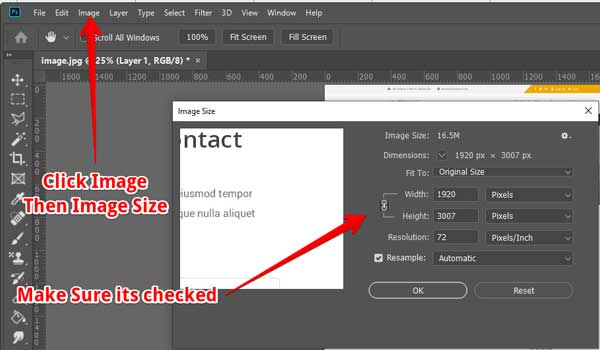
Click the aspect ratio lock and make sure it is enabled. Then change the Width or Height, and the other will change accordingly. If you intend to lighter GIF without changing dimensions, skip to the next step directly.
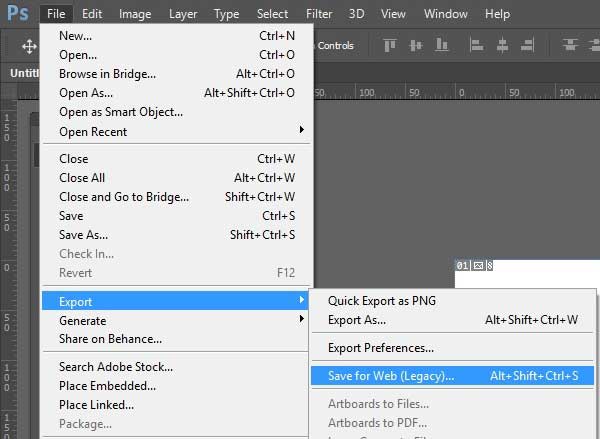
Go to the File menu, choose Export and then Save for Web.
Pull down the format option on the popup dialog and choose GIF. Then downscale the value in Quality option. You can check the file size at very left bottom side. Finally, click the Save button once you are satisfied. Select a location folder and leave a file name.
Option 2. How to Reduce GIF Size in GIMP
As an open-source photo editor, GIMP is popular around the world. It includes a wide range of functions similar to professional software, such as GIF resize while keeping the animations.
Run the free photo editor, click the File menu on the top menu bar, and choose Open as Layers. Find the target GIF file from your computer and open it.
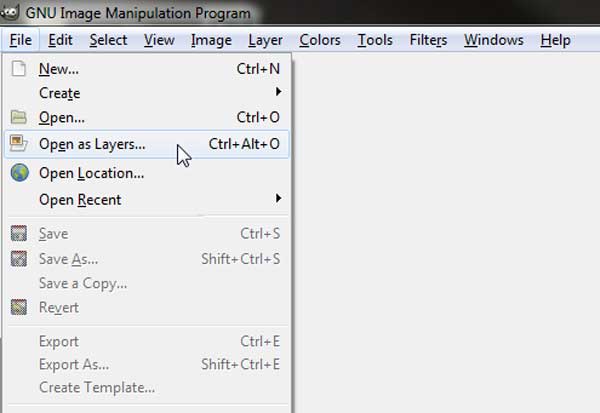
To resize the GIF, go to the Image menu and choose Scale Image. It will open the Scale Image dialog. Then you can alter the GIF size by width or height. Click the Scale button to confirm it.
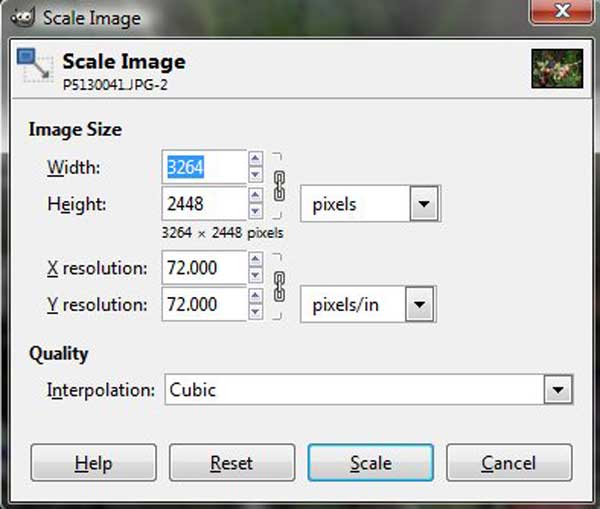
Next, head to the Filters menu, choose Animation and then Optimize (for GIF).
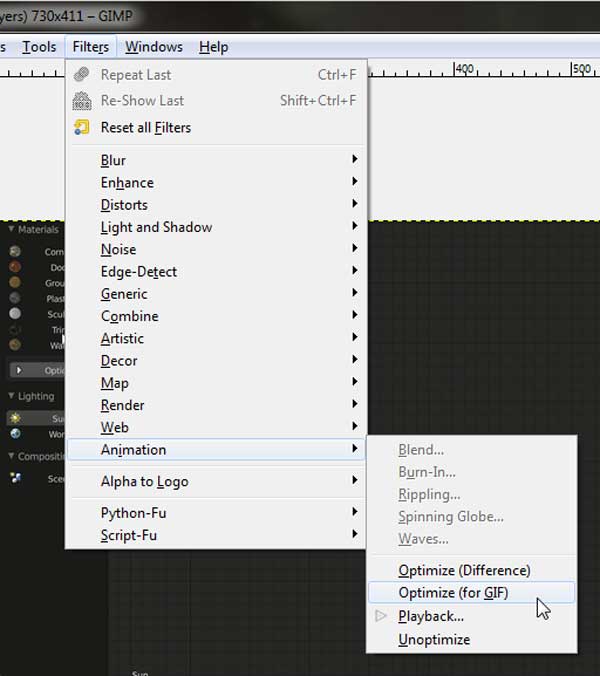
At last, go to the File menu and choose Export As option. One the popup dialog, uncheck GIF comment, check As animation and click Export.
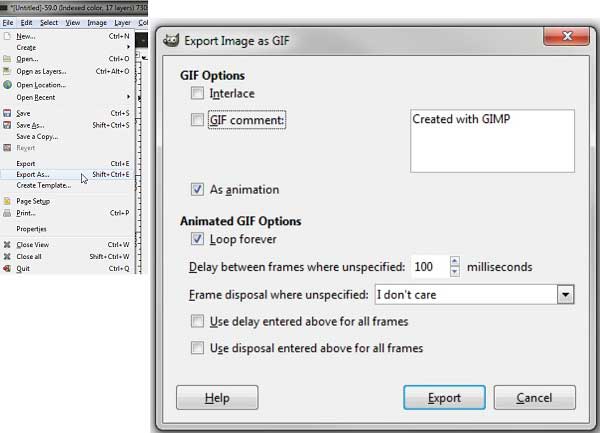
Option 3. How to Shrink a GIF with RealWorld Paint
Similar to GIMP, RealWorld Paint is another open-source project to make a GIF smaller on Windows 8, 7, Vista, XP and 2000. It means that you can use all features including GIF resizing without paying a penny.
Open the animated GIF that you want to compress in the free photo editor. Each frame of the GIF will be shown as an individual image.
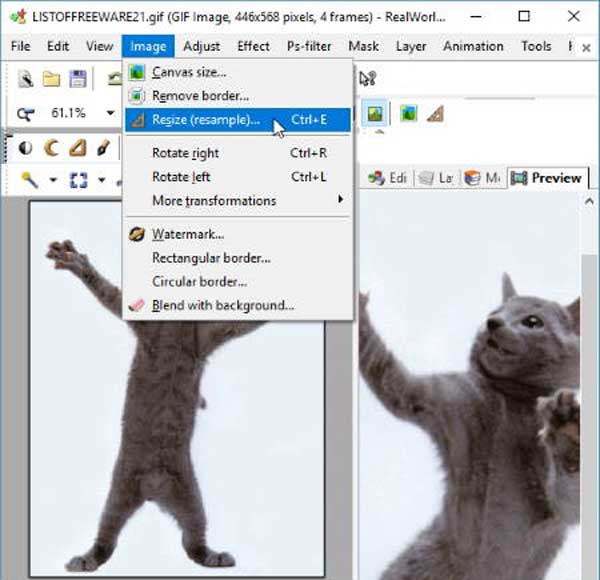
Go to the Image menu and choose the Resize option. Downscale the width and height or shrink GIF by percentage. Select resampling from the drop-down option.
See the effect in the Preview tab. If you are satisfied, click Save as to export the smaller GIF to your hard drive.
At last, go to the File menu and choose Export As option. One the popup dialog, uncheck GIF comment, check As animation and click Export.
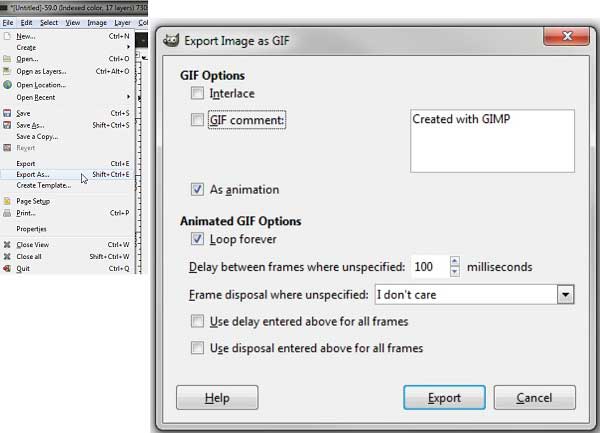
Part 3: FAQs about How to Compress GIF
Can I compress a GIF in MS Paint on Windows 10?
Yes, MS Paint is able to open a GIF image and compress by resizing or converting. However, if your GIF stores animated content, it will turn to still image in MS Paint.
How to remove frames from an animated GIF?
There are various methods to remove frames from a GIF. Most GIF editors put frames to layers, like Photoshop and GIMP. Then you can delete layers and remove frames. Some online apps, such as EZGIF, are able to delete frames too.
How large is a GIF image?
A GIF image is usually larger than still picture since it stores at least two frames. The maximum size of a GIF image can be 200MB.
Conclusion
Now, you should understand how to reduce a GIF file size without losing quality. Firstly, you can compress it without changing the dimensions or resize the dimensions to make it smaller. Apeaksoft Free Image Compressor is able to reduce GIF image size without interrupting dimensions or quality. More questions? Please leave a message below.