Sometimes you may want to blur a background from a picture since those beautifully blurred backgrounds could transform a photo into a work of art. Not only will it make your pictures look great, a blurred background can also help create depth or place the emphasis on the subject. Here in this article, we will explain to you how to blur picture backgrounds using some free and easy tools. Let's check it out!
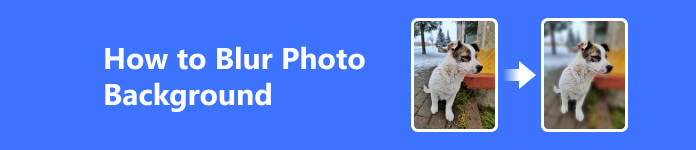
- Part 1. How to Blur Image Online
- Part 2. How to Blur Background of Photo on iPhone
- Part 3. Bonus: How to Erase the Backgrounds
- Patr 4. FAQs about How to Blur Photo Background
Part 1: How to Blur Image Online
Background blur, also known as bokeh effect, can be achieved while shooting or even after shooting your photo, thanks to advances in editing software. Nowadays people may want to have this beautiful effect for a couple reasons like:
Step 1 Creating a depth of field. This is a photography term that refers to the distance between the nearest and the furthest objects that are in acceptably sharp focus in an image captured with a camera. This could be achieved when the background of a photo is blurred to emphasis the main object.
Step 2 Emphasizing the subject. Maybe you find the background not so pretty or a bit messy, or you just want to showcase a portrait or a product. Then blurring backgrounds can help you quickly get rid of distractions in the background.
So if you have a picture and you want to make the background less obvious and put the focus on the main subject, how can you achieve that quickly? If you're on your desktop, then please try out these tools.
PhotoRoom
This is a rather easy online tool for you to blur the background of photos. All you need to do is upload here and it will work the magic for you. The blurring effect actually is good and it will automatically detect the main object from the background.
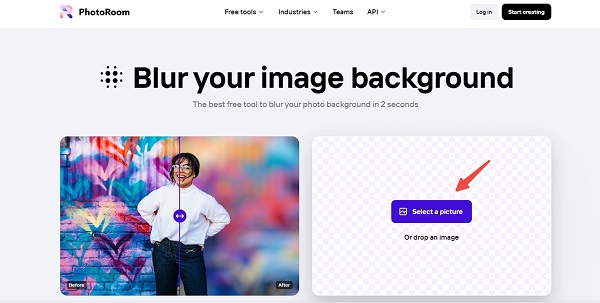
Though if you want to download the blurred picture it will need you to buy the Pro membership by about $7 each month or you could enjoy the 7-day free trial as well.
Magic Studio
This one is similar to PhotoRoom with a clean interface. After you upload the processing time is rather short. And you could even adjust the blurring intensity.
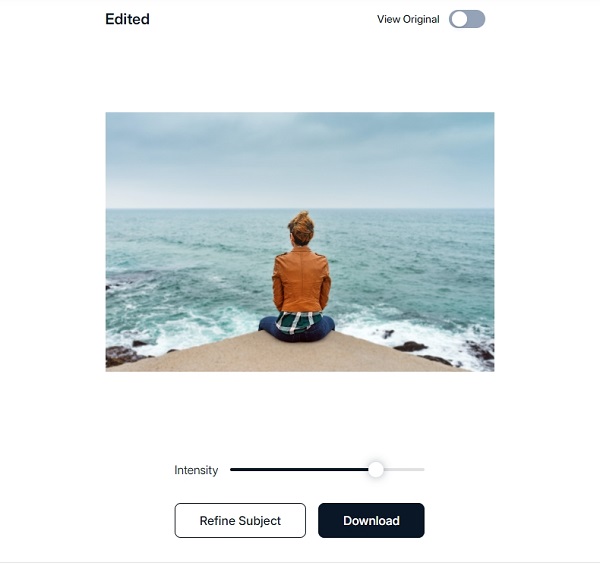
It's free to download the new picture without watermark.
Part 2. How to Blur Background of Photo on iPhone
If you're on your phone and want to blur the background of a photo, there's some new methods as well.
Use Portrait Mode
The simplest way to blur background on your phone is to use the Portrait mode, which is available on most recent mobile devices of iOS and Android. To blur the background, portrait mode uses a depth effect so that the subject remains sharp, and the background is blurred. If your phone has the mode, you should definitely take advantage of it since it is the easiest way to blur a photo on your phone and the results will surprise you. You don't even need to do extra editing.
Here's how to use Portrait mode on your phone.
Step 1 Open the Camera on your phone. Tap Portrait or Portrait Mode. This might be different on different systems.
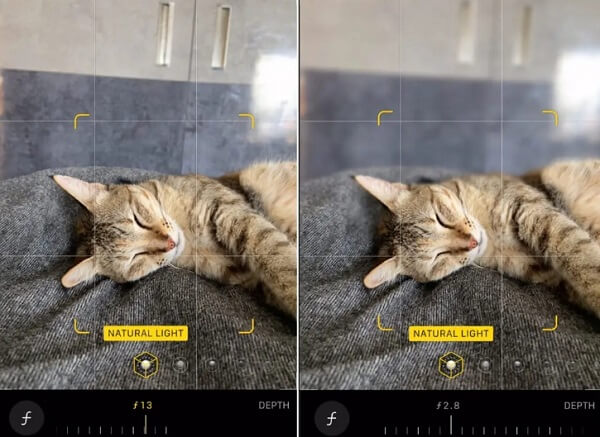
Step 2 Point at your subject and follow the instructions to move closer or farther away from your subject. The background will automatically be blurred. Then just take the picture.
Step 3 If you want to edit it, just go to Photos and Edit to adjust the aperture value.
Use Photography Apps
If you don't have any similar Portrait mode in your phone's camera, you could always try some photography apps to do that editing for you. Like Blur Photo Background, this app will allow you manually set the blurring intensity of the background.
Part 3. Bonus: How to Erase the Backgrounds
If you don't just want to blur the background, but want to erase the background or replace the background with some new colors or images, then I would recommend another easy tool to you. Apeaksoft Free Background Eraser is a free website which makes it really easy to do photo background removing tasks supported by its artificial intelligence algorithms.
To be honest, it's accurate in detecting picture background without having to do pixel-by-pixel selection. All you need to do is upload and wait till it erase the background automatically for you. Besides, this free photo background eraser tool supports all image formats in JPG, JPEG, PNG, etc. So how to remove or add new backgrounds on it?
Step 1 Enter the Background Eraser page. Choose the photo you need to adjust from the folder or just drag it here.
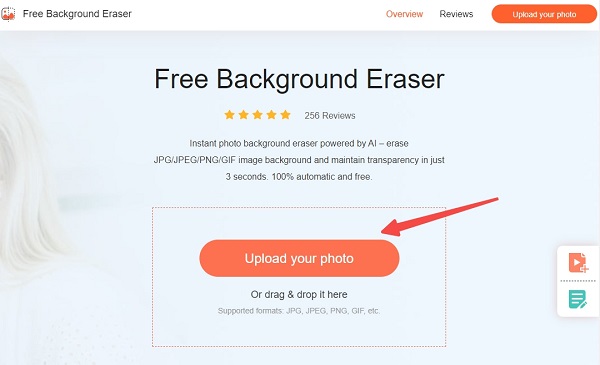
Step 2 It will automatically mark out the main object but you can still refine the edges in Edge Refine.
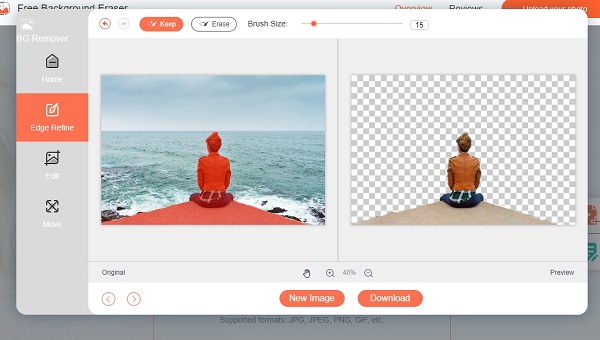
Step 3 If you want to add a new background, click Edit on the left. Then you can just pick a color from the top. Or you could click Image on top to add the picture you want to use as the new background.
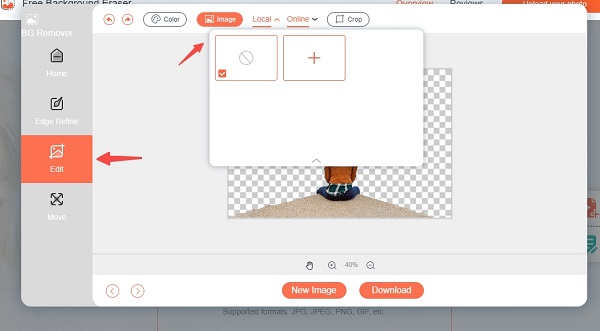
Step 4 If you want to adjust the position of the major object, you can click Move on the left. Here you could flip or rotate the object. If you find everything perfect, you can click Download below to save your new photo.
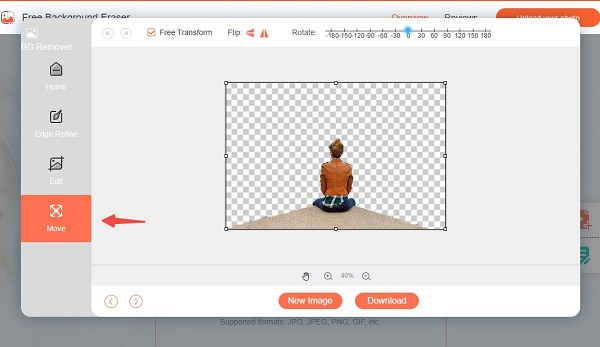
Further Reading:
2 Easy Ways to Blur Photos on iPhone and iPad without Quality Loss
Recommended App to Blur Background on iOS/Android Devices
Part 4. FAQs about How to Blur Photo Background
Does iPhone have a blur tool?
You could try Portrait Mode of iPhone's camera, which will automatically blur the background of photos taken.
What controls how blur the image looks?
Aperture determines that background blur. This refers to how wide (or narrow) the hole in the lens is.
Can I blur a picture on iMessage?
You can enable the iMessage feature to use the invisible ink effect to haze out the messages or photos you send to your friend.
Conclusion
Background blur is one of the best ways to create a stunning portrait or make your subject really stand out. We've offered plenty of easy tools in this article for you to blur the background of a photo. And if you don't want to edit, portrait mode can be a great option to using an Android or iPhone. Feel free to try them out! Thanks for staying till the end and good luck!




