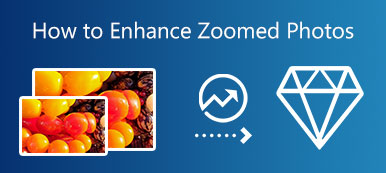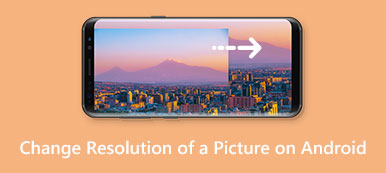For different reasons, you may want to enlarge a PNG image. This post shares three useful methods to help you enlarge PNG even without losing quality. When the PNG file resizing is required, you can use your preferred way to enlarge a PNG image with ease.
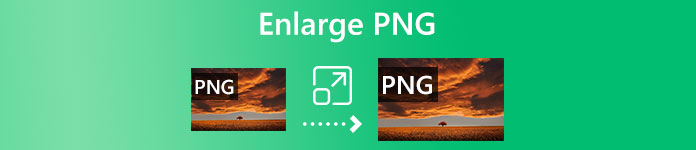
- Part 1. Enlarge PNG Online
- Part 2. Enlarge PNG File on Windows PC
- Part 3. Enlarge a PNG Image on Mac
- Part 4. FAQs of How to Enlarge a PNG Image
Part 1. How to Enlarge a PNG Image Online and Free
When you want to enlarge a PNG image file, you can rely on some free online image editors. Here we strongly recommend an easy-to-use photo resizing and enlarging tool, Free Image Upscaler, for you. It can help you enlarge PNG and JPG images, fix old or low-resolution pictures, enhance image quality, and more.
With the adoption of advanced AI technology and deep learning algorithms, it can ensure you have a good image editing experience. Now you can take the following guide to enlarge your PNG pictures using it.
Step 1Open your web browser and navigate to this Free Image Upscaler website. Click on the Upload your photo button to browse and add your PNG file. Besides the PNG format, this free image enlarger also supports JPG, JPEG, BMP, TIF, and TIFF. You can also drag and drop your picture for uploading.
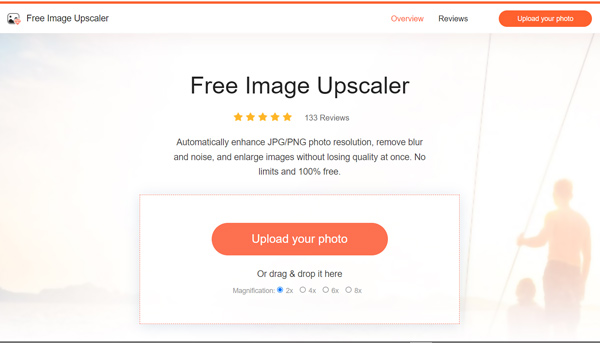
Step 2By default, your uploaded PNG image will be enlarged to 2x. As soon as your PNG file is uploaded, this online image resizer will automatically enlarge PNG, increase image resolution, remove blur and noise from the image, enhance its quality, and do other operations to optimize it.
Step 3You can view both the source PNG file and the enlarged image. You are allowed to hover your mouse onto the picture to check the details and differences. If you want to enlarge a PNG image to another size, you can select 4x, 6x, or 8x from the Magnification according to your need.
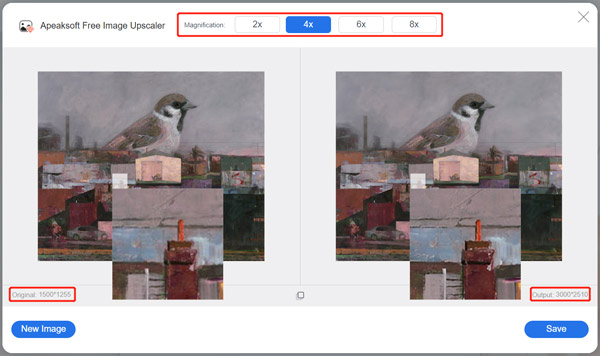
Step 4After you enlarge your PNG image to a suitable size, you can click the Save button to save the picture on your device. This free image enlarger enables you to enlarge a PNG file on Mac, Windows PC, iPhone, iPad, and Android devices. Click here to learn how to enlarge a picture to print.
Part 2. How to Enlarge a PNG Image on Windows PC Using Photos
The Photos app is pre-installed in Windows as the default photo viewer for different image types. It can work as a Windows built-in image resizing tool to help you enlarge a PNG image.
Step 1Right-click on the PNG file you want to enlarge and choose to open it in Photos.
Step 2Click on the three dots in the top-right corner and then select the Resize option from its dropdown. That will arise a small Resize Image popup. You are offered three preset sizes for the picture and one Define custom dimensions option. You can click the Define custom dimensions to freely enlarge your PNG picture.
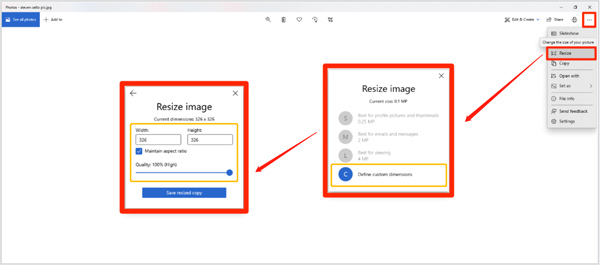
Part 3. How to Free Enlarge a PNG File in Preview
As a Mac user, when you want to enlarge a PNG picture, you can directly do it in Preview. It is pre-installed on any Mac for viewing various image files. It can help you resize a PNG image easily.
Step 1Open your PNG image in Preview. Click on the Tools menu in the top menu bar, and then choose the Adjust Size option from its dropdown.
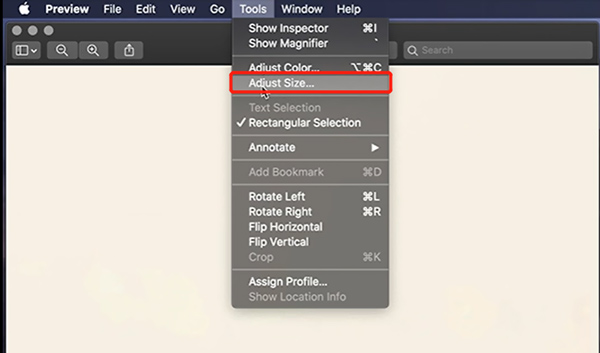
Step 2You can freely enlarge the PNG file in the new Image Dimensions window. Here you are allowed to reset the Width, Height, and Resolution of your image. which means, it’s also very easy to compress the PNG file. Make sure you have checked the Scale Proportionally option to keep its original ratio.
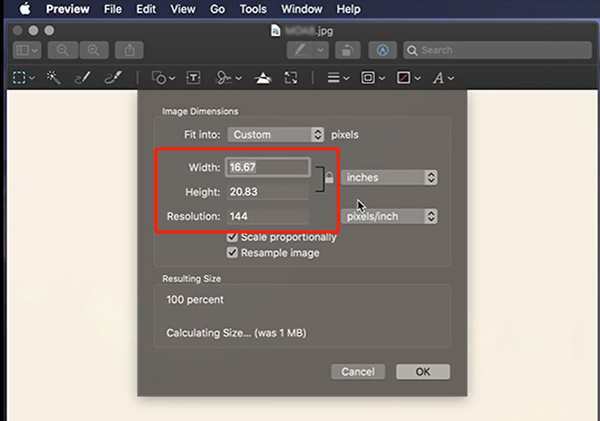
Part 4. FAQs of How to Enlarge a PNG Image
Question 1. How do you enlarge PNG using Adobe Express?
Adobe Express is a popular online image editor that can help you edit pictures and customize effects. You can use it to enlarge a PNG image. To do that, you should go to the specific Resize your PNG images for a free page of Adobe Express, upload your PNG file to it, and then enlarge it to the right size.
Question 2. Can you directly enlarge a PNG file on your iPhone?
iPhone has many image editing features in the Photos app. But it does not offer an image resizer tool for you. You have to rely on some third-party image editing apps to help you enlarge a PNG image.
Question 3. How do I shrink a PNG image?
When you want to reduce the file size of a PNG image, you can also use the recommended image resizer tools above. They can help you enlarge and decrease a PNG file based on your need.
Conclusion
After reading this post, you can learn three useful methods to enlarge a PNG image for free. You can select your preferred way to resize your pictures.