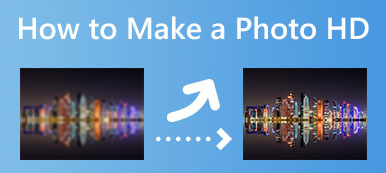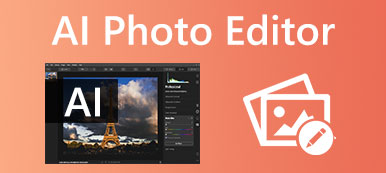High-quality pictures generally take up large storage space. So when it comes to sharing, sending, posting, or storage saving, you may want to lower the quality of your images. Do you know how to make a JPG or PNG image lower quality and reduce its file size?
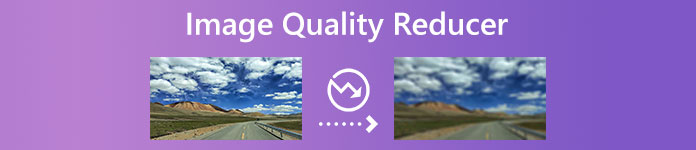
This post lists the five best image quality reducers for you to choose from. You can check the key features of each low-quality image maker and then select your preferred one to make an image lower quality.
- Part 1. Online Free Image Quality Reducers
- Part 2. Professional Low-Quality Image Maker
- Part 3. Image Quality Reducer Apps for iOS and Android
- Part 4. FAQs of Image Quality Reducer
Part 1. Check 2 Best Online Image Quality Reducers
When you search for how to decrease image quality on the internet, you can get many online image quality reducer recommendations from the search results. There will be two popular image quality reducers in this part.
ReduceImages
ReduceImages is a popular image quality-reducing tool that can help you resize a picture and decrease its image quality online. You can free use it on any commonly-used web browsers, including Chrome, Safari, IE, Edge, Firefox, and Yahoo. You can navigate to the ReduceImages Resize an Image page to access the low-quality image maker.
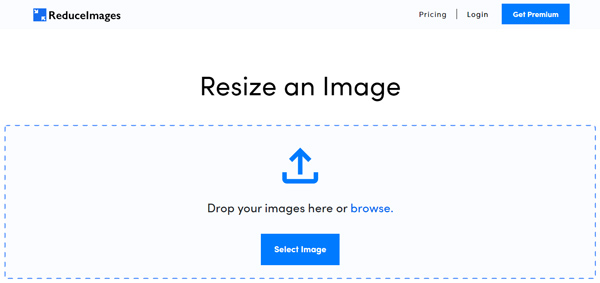
To import your photo, please click the Select Image button. This online image quality reducer is compatible with images in JPG, PNG, GIF, or BMP. After you add a picture to it, you are allowed to freely set the image width and height, select the output format, and adjust the image quality according to your need. Here you can easily decrease the quality percentage to lower the quality of an image.
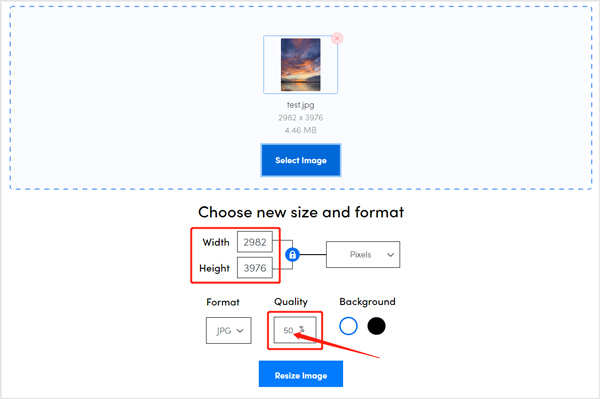
While using this free low-quality image maker, you will see many ads. If you want to remove ads or resize multiple images at once, you can choose to upgrade to its paid version.
Apeaksoft Free Image Compressor
Free Image Compressor is an easy-to-use online image quality reducer that can help you lower the quality of images in JPEG, PNG, SVG, and GIF. It is specially designed to compress an image file size from MB to KB. It can automatically shrink the image size and decrease image quality through its advanced algorithm. However, it will maintain fine image quality even after shrinking your picture with high compression. So if you want to output a poor-quality photo, it is not a good low-quality image maker for you.
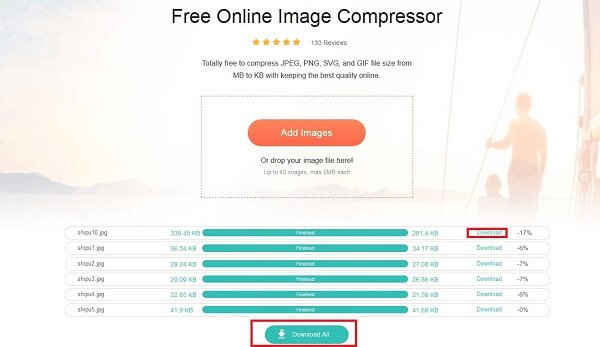
Part 2. Professional Low-Quality Image Maker – Adobe Photoshop
Adobe Photoshop is a professional image editor that can help you deal with various picture editing operations. It is designed with almost all the features for you to edit and create images. Photoshop can work as an image quality reducer to make an image lower quality. It highly supports all frequently-used image formats, such as JPG, PNG, GIF, PSD, PDF, TIFF, RAW, and others.
You can free download Photoshop from the official website of Adobe and use it for seven days. When you want to lower the quality of your photo, you can add it to Adobe Photoshop, click on the top File menu, choose the Export option from its dropdown, and then go to the Save for Web feature.
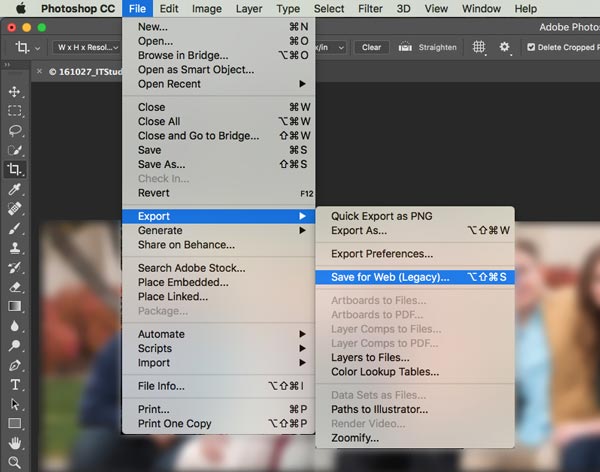
Now you can decrease image quality, choose the output image format, customize the image file size, and adjust other settings. When you use Adobe Photoshop as an image quality reducer, you can handily decrease the percentage number of Quality to turn your photo into lower quality. You also can use it to reduce your photo size.
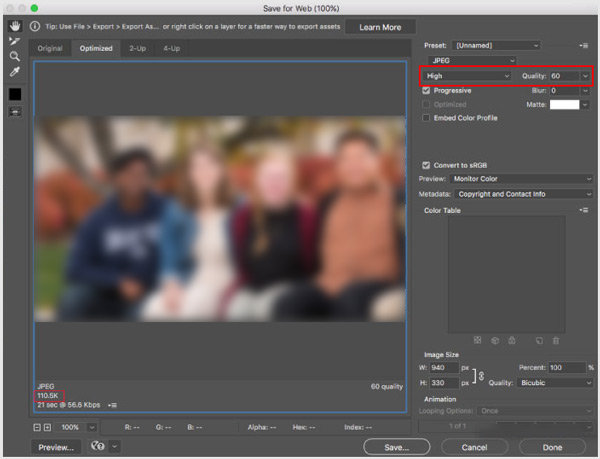
Part 3. Image Quality Reducer Apps for iPhone, iPad, and Android Phone
When you need to lower the quality of an image, you can easily access many associated image quality reducer apps in App Store and Google Play Store. In case you don’t know which low-quality image maker app you should use, this part shares two popular ones for you to decrease image quality on iPhone, iPad, and Android phones.
Technozer Image Compressor – Image quality reducer for iPhone
Image Compressor – Converter is a free image quality reducer app created by Technozer Solution. It highly supports JPG, JPEG, PNG, WEBP, GIF, and other commonly-used image formats. It is mainly used for compressing your photos to the minimum possible sizes. What’s more, you can use it to crop, resize, convert images, and lower the image quality.
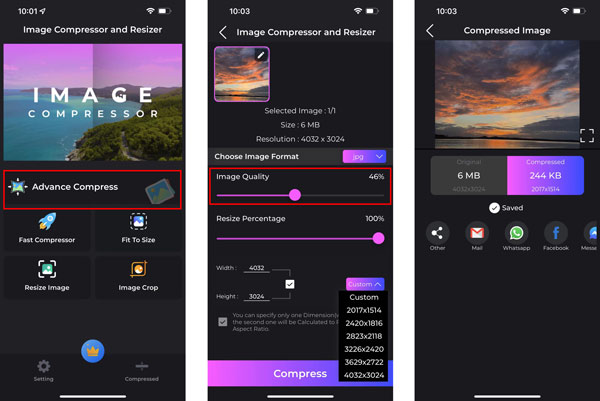
After you free install the Image Compressor – Converter app, you can go to its Advance Compress to get the Image Quality feature. Here you can freely drag the percentage bar to the left to make an image lower quality with ease. You can customize the image width and height in this step.
Photo Compressor and Resizer – Image quality reducer for Android
As an Android user, you can go to Google Play Store to find a low-quality image maker app like Photo Compressor and Resizer. It can help you quickly compress a photo, adjust the image size and resolution, and decrease its quality. It is compatible with JPG, PNG, and WEBP formats. You can use its Resize Photos feature to easily control the output image quality.
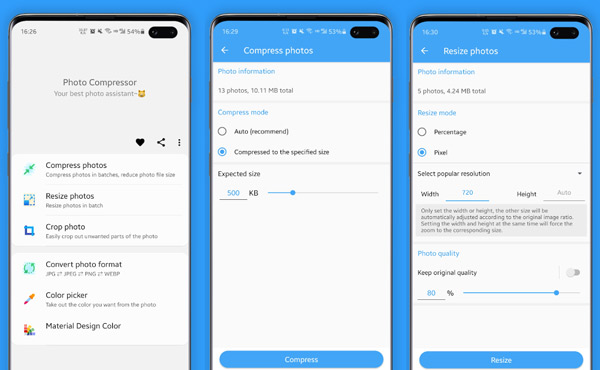
Part 4. FAQs of Image Quality Reducer
Question 1. How do you lower the quality of an image?
You can decrease the image resolution to easily lower its quality. Also, you can choose to reduce the image file size, downsample it, or decrease the number of pixels in the image to make an image lower quality.
Question 2. How to free shrink image file size on Mac using Preview?
When you want to reduce the file size of a picture, you can open it in Preview on your Mac. Click on the top Tools menu, and then go to Adjust Size. You can shrink the picture’s size by adjusting its width, height, and resolution.
Question 3. How do you take photos with smaller file sizes on an iPhone?
You can choose to save your captured photos in HEIC to take photos with smaller file sizes.
Open the Settings app, tap Camera, and then choose Formats. You can use the High-Efficiency option to save your photos in smaller sizes on your iPhone.
Conclusion
In this post, there are 5 best image quality reducers you can use to decrease image quality on different devices. If you have other questions or suggestions, you can leave us a message.