PDF (Portable Document Format) is a popular format that is widely used to present documents in digital electronics. The small output file size and compatibility make PDF so popular. However, it is not free to edit PDF files. Instead of purchasing PDF editors, you can convert PDF to Word to make changes. By turning a PDF into an editable Word document, you can open and edit the file on multiplatform easier than before.
Then here comes the question, what is the best way to convert PDFs to Words? Considering many different scenarios, this article introduces 3 ways to convert PDF files to Word docs on your phone or computer. You can choose the specific PDF to Word converter tool based on your need.
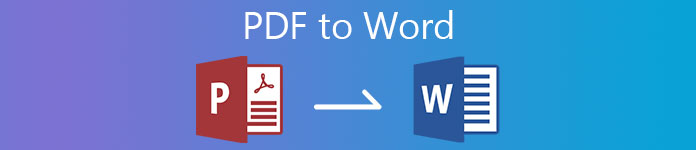
- Part 1: Convert PDF to Word on Win/Mac
- Part 2: Convert PDF to Word Online
- Part 3: Convert PDF to Word on iPhone/Android
- Part 4: FAQs of PDF to Word
Part 1: Convert PDF to Word on Win/Mac
Though there are many online and offline PDF converters in the market, Apeaksoft PDF Converter Ultimate can still be your first choice. You can convert the selected PDF pages or multiple PDF files to Word documents in batch freely. The advanced OCR technology can help you recognize over 190 languages. Thus, you can extract all contents from the PDF page successfully.
Before exporting PDF to Word, you can keep the original PDF layout. Or you can set the text encoding, image resolution, and other PDF to Doc layout details. Thus, it is not only your PDF to Word converter software but also PDF to Word editor. If you want to get more details, you can check the following features.
Apeaksoft PDF Converter Ultimate
- Convert PDF to Word 2007/2010/2013 Docx and other editable formats losslessly.
- Turn the selected pages of your PDF files into Microsoft Word
- Scan and convert multilingual PDF files to Word documents up to 190 languages accurately, as well as artificial languages, programming languages, simple chemical formulas, etc.
- Batch convert PDF files to Word with superfast speed.
- Preview and adjust the converted PDF to Word output settings, such as the layout, text encoding, image format/resolution, etc.
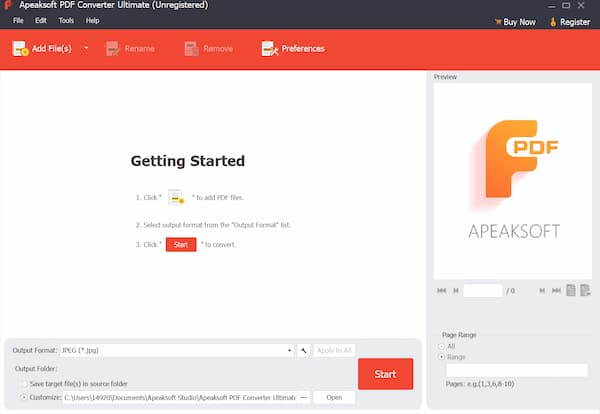 Step 2To change the file format from PDF to Word Doc, you can unfold the bottom Output Format list. Choose Microsoft Word (*.docx) as the desired format. In the Output folder section, you can set to save the converted PDF Word document in the source folder or customized path.
Step 2To change the file format from PDF to Word Doc, you can unfold the bottom Output Format list. Choose Microsoft Word (*.docx) as the desired format. In the Output folder section, you can set to save the converted PDF Word document in the source folder or customized path. 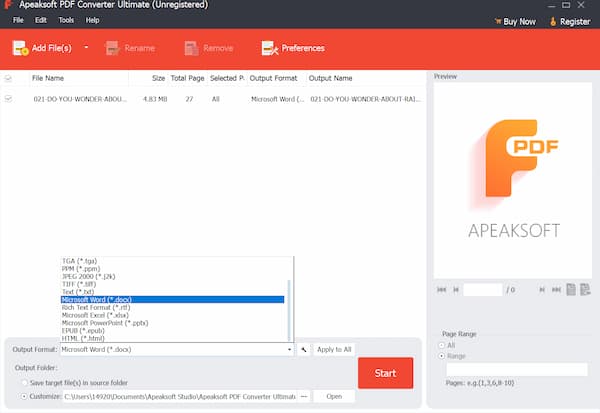 Step 3If you want to convert multiple PDF pages to Word documents, you can highlight your imported PDF file on the main interface. Then navigate to the Page Range section on the lower right corner. Extract the selected PDF pages freely. You can quickly find the target PDF page through the above Preview window.
Step 3If you want to convert multiple PDF pages to Word documents, you can highlight your imported PDF file on the main interface. Then navigate to the Page Range section on the lower right corner. Extract the selected PDF pages freely. You can quickly find the target PDF page through the above Preview window. 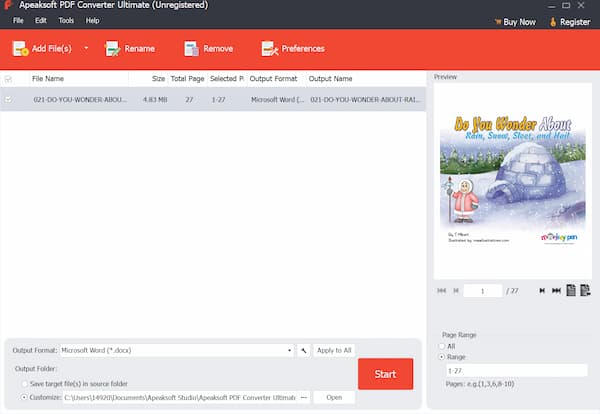 Step 4For people who convert PDF files to documents with specific characters, click Preferences to adjust the OCR mode and general settings. At last, click Start to convert PDF to Word with images and texts accurately.
Step 4For people who convert PDF files to documents with specific characters, click Preferences to adjust the OCR mode and general settings. At last, click Start to convert PDF to Word with images and texts accurately. 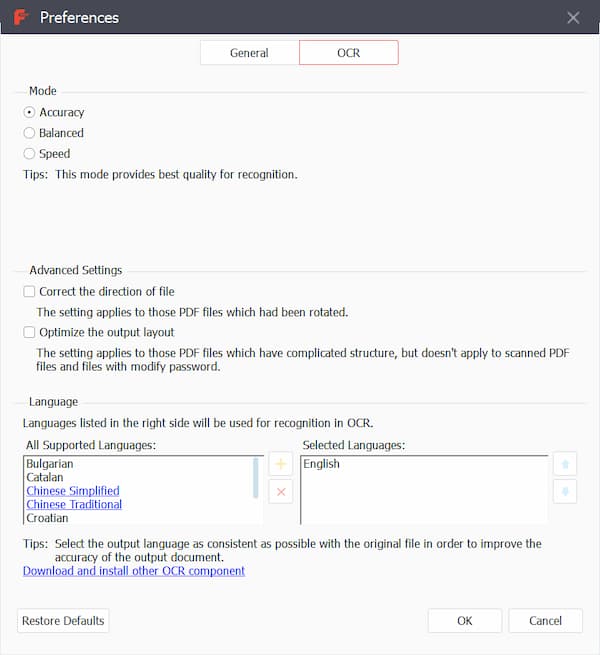
You may also want to know how to compress PDF files.
Part 2: Convert PDF to Word Online
For people who want to convert PDF to editable Word for free, using an online PDF converter is a good choice. You can make a PDF editable in Word with no cost on your phone or computer quickly. Some PDF online converters also provide the PDF converter Chrome extension. Thus, you can convert PDF to Word, PPT, JPG and more for free directly.
There are many free PDF to Word converters online you can choose, such as Smallpdf, Pdftoword, Ilovepdf, Pdf2doc, Freepdfconvert, Simplypdf, Sodapdf, Pdfonline, etc. You can change PDF to Word free online with any tool here.
Step 1Open a PDF to Word online converter on your browser. Here will take Smallpdf as an example. Step 2Drag and drop your PDF files into the main interface. Step 3Choose the Convert to Word option in the online PDF converter free version. Step 4Then select the Choose Option choice below. The PDF to Doc conversion will start immediately. Step 5Upload the Download list. Here you can save the PDF Word document to your device, Google Drive, or Dropbox based on your need.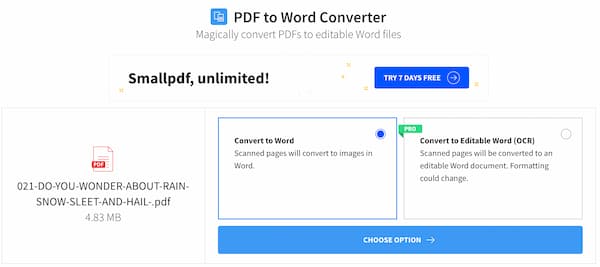
Part 3: Convert PDF to Word on iPhone/Android
As for iOS and Android users, you can use a PDF to Word converter app to finish the task as well. The highly-rated free PDF to Word apps include PDFelement, SmartApps38 PDF to Word Converter, easyPDF, Foxit PDF Reader & Converter, Pdf2offline, etc. Here is the tutorial to transform PDF to Word offline with the PDF to Word Converter app.
Step 1Run the PDF to Word Converter application on your phone. Step 2In the default Convert page, tap Select PDF and upload your PDF file. Step 3Choose Convert to start converting PDF to Word document. Step 4Wait for a while to complete the PDF converting process. Step 5In the Files section, tap the three-dot button. Here you can open, share or delete the converted PDF file based on your need.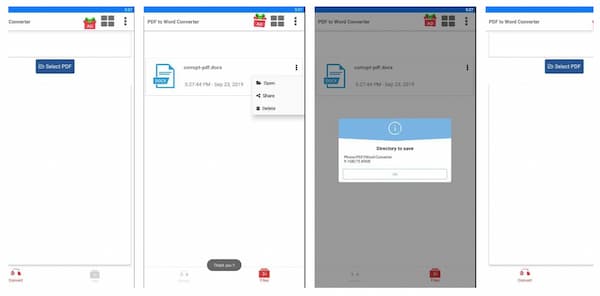
Part 4: FAQs of PDF to Word
How to insert PDF into Word?
Open the Word document first. In the Insert section, choose Object followed by From File. Import your PDF file and select Insert to confirm. Now you can insert an entire PDF into Word into the correct place.
How to embed a PDF into an email?
To insert a PDF into a Gmail or Outlook email, you can convert PDF to JPG or JPEG format. For example, you can use Zamzar to convert PDF files online. Zamzar allows users to download the converted PDF files or access them via a URL link. You can embed and display PDF pages with any email account via the PDF JPG images successfully.
How to convert PDF to Word with Adobe Acrobat?
Open your PDF file with Adobe Acrobat Pro. Find and choose Export PDF on the right pane. In the Export your PDF to any format screen, choose Microsoft Word and select Word Document. Or you can choose Word 97-2003 Document to convert a PDF to an elder Word version. Select Export to confirm it. Later, choose Open file after export and set the destination folder. At last, choose Save to convert PDF to Word with Acrobat.
Conclusion
That’s all to convert PDF files to Word documents on your phone or computer. You can use online and offline tools to convert from PDF to Word format without too much effort. If you want to convert simple PDF files to Word, you can use any PDF converter mentioned above. But when you need to extract everything to Word from PDF correctly, using Apeaksoft PDF Converter Ultimate is your best choice. You can use the advanced PDF to Word OCR technology to recognize almost all PDF languages accurately. Just free download the program and have a try right now.




