Want to save a PDF document as a set of separate PNG images but don’t know how?
We often work with PDF documents. PDF is an open file format that mainly used for exchanging electronic documents. Various data including documents, images, forms, web pages, and more encoded in PDF can be correctly displayed on any device like Mac, Windows PC, and smartphones. While in some cases, you need to convert PDF to PNG for editing or viewing.
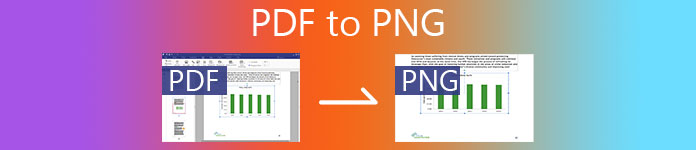
Many PDF converters including some free online ones that can help you change PDF to PNG, JPG, or another image format. This post like to introduce you with 3 great PDF to PNG converters. Compared with other PDF to image converting tools, they can give you better image quality and size.
- Part 1. Convert PDF to PNG Free Online
- Part 2. Change PDF to PNG with Adobe Acrobat
- Part 3. Best Way to Convert PDF to PNG
- Part 4. FAQs of How to Convert PDF to PNG
Part 1. Convert PDF to PNG Free Online
As it mentioned above, there are a large number of PDF converters offered on the internet can make a PDF a PNG. Here in this part, we like to recommend the popular free PDF to PNG converter, CloudConvert for you.
CloudConvert has a specific PDF to PNG Converter for you to directly change your PDF document to a PNG image. It supports support PDF, DOCX, PPTX, and XLSX. You can go to that page to make the PDF to PNG image conversion.
Step 1Open your browser and go to the PDF to PNG Converter page of CloudConvert site.
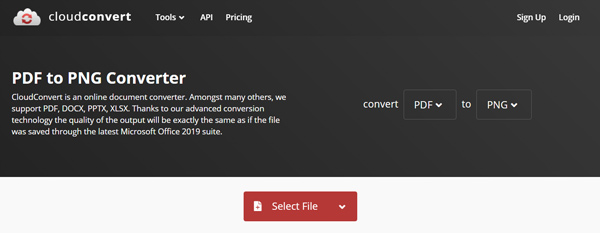
Step 2Click the Select File button to upload your PDF file. You can load PDF from computer, Google Drive, Dropbox and OneDrive.
Step 3Step 3. You can click Add more Files to upload other PDF files. Make sure the output format is PNG, and then click on the Convert button.
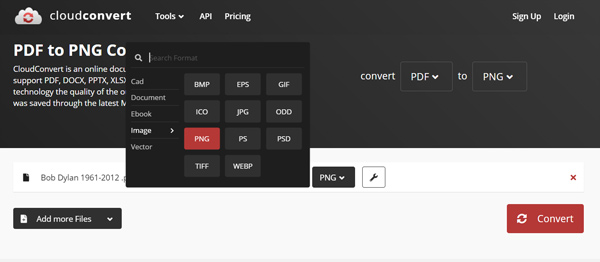
This online PDF converter also allows you to convert PDF to JPG, GIF, PSD, TIFF, and other image formats.
Step 4It will take some time to complete the PDF uploading and converting. After that, you need to click the Download button to save the converted PNG images to your local computer.
This online tool also converting PDF to PPM, and other image formats.
Part 2. Change PDF to PNG with Adobe Acrobat
Adobe Acrobat is the official tool to read and edit PDF files. You can rely on it to export your PDF files to PNG. You can free download a Mac or Windows version from the Adobe website. It offers a 7-day free trial.
Step 1Go to Adobe Acrobat site and free download it. Again, you can choose to directly buy it or get a free trail first. Then open it after the installation and set up.
Step 2Open the PDF you want to convert in Acrobat, choose Tools and then select the Export PDF option. You can see many formats to which you can export the PDF file are displayed there, including Microsoft Word, PowerPoint, Spreadsheet, HTML Web Page, Image and more. Here you can choose Image and then set PNG as the output format.
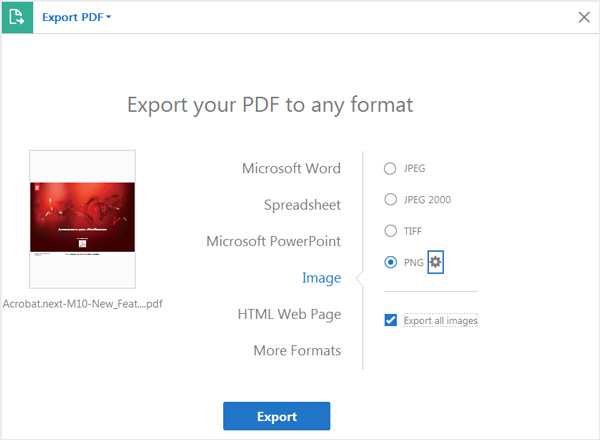
To configure the converting settings for the selected format, you can click the settings button next to the output format.
Step 3Click Export button and follow the instructions to convert PDF to PNG with Adobe Acrobat.
This PDF editor also lets you convert PDF to other formats like PowerPoint, JPG, etc.
Part 3. Best Way to Convert PDF to PNG
To convert PDF to PNG, besides the Adobe Acrobat, you can also rely on the professional PDF Converter Ultimate. It has the capability to convert PDF file to PNG, JPG, GIF, Word,Text, Excel, PowerPoint, and more with high quality.
Change PDF to image like PNG/JPG/TIFF/GIF and adjust output image size and color.
Convert PDF to image, Word,PowerPoint, Text, Excel, ePub, HTML, and more.
Support the advanced OCR technology to accurately recognize PDF file language.
Convert entire PDF file, selected PDF pages or multiple PDF files according to specific need.
Step 1This PDF converter enables you to convert PDF to PNG on either a Mac or a Windows 10/8/7 PC. You can pick a right version based on your system and free download it.
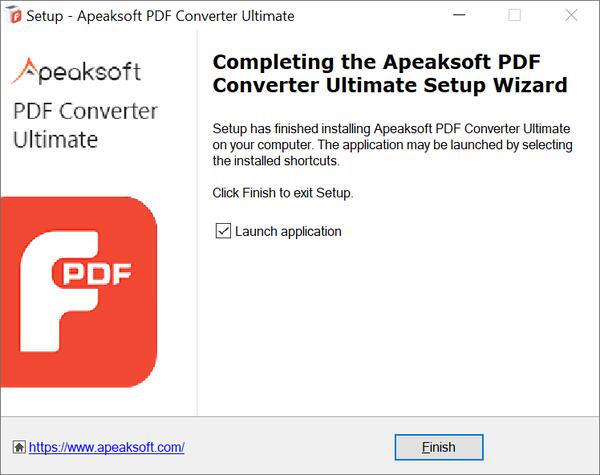
Step 2Launch it and click Add File (s) to import the PDF file (s) you want to convert. You can add and convert one or more PDF files to PNG at a time.
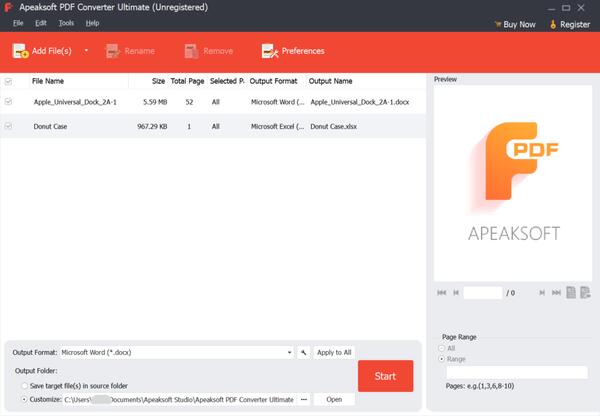
Step 3Select Total Page or Selected Pages according to your need to convert PDF. It is equipped with a PDF reader for you to view each page of the imported PDF document.
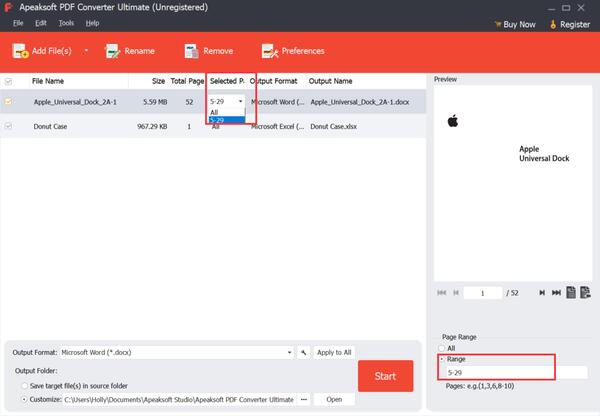
Step 4Click Output Format and choose PNG as the target format. During this step, you are allowed to custom output image format, size, color, and more by clicking the Edit advanced output settings button. It is located next to the Output Format option.
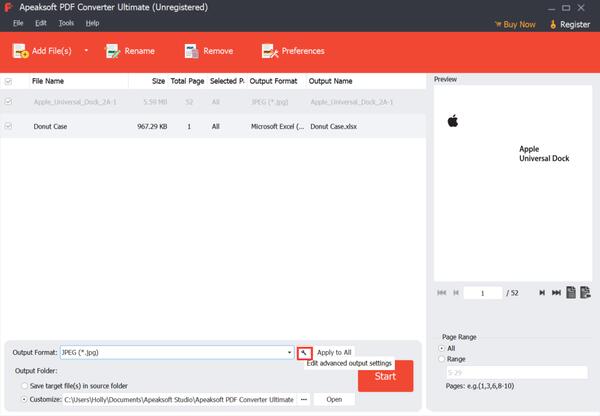
Step 5Go to the Preferences on the top to choose OCR settings from Accuracy, Balanced, and Speed. If you want to improve the accuracy of the converted PNG image, you can use the Accuracy mode. With the adoption of the latest conversion technology, the output file quality will be exactly the same as your PDF.
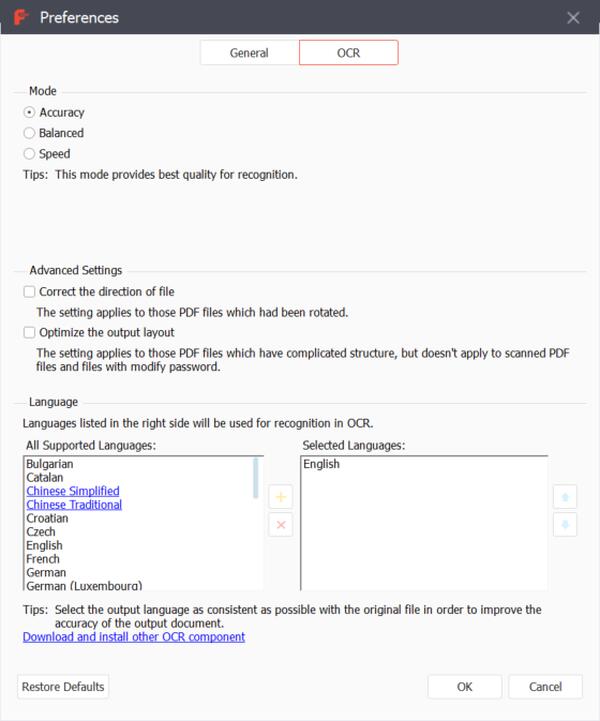
Step 6After all these operations, you can simply click on Start to change your PDF file to PNG image.
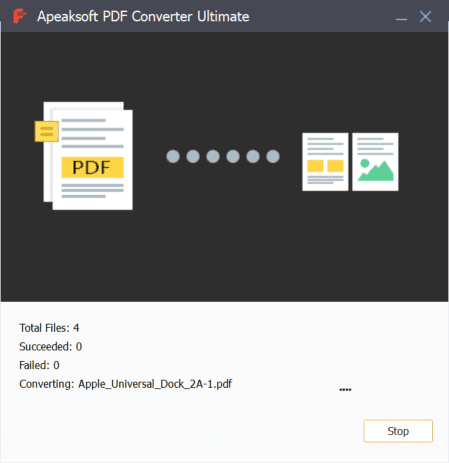
Part 4. FAQs of How to Convert PDF to PNG
How can you edit a PDF?
You may notice that, most PDF viewer tools can’t edit PDF. When you want to edit a PDF file, you have to use the professional PDF editing tool like Adobe Acrobat DC. After you open a PDF with it, you can choose the Edit PDF feature to edit it.
How to free compress a PDF file?
For different needs, you want to compress PDF files. To do that, you can rely on the popular Free Online PDF Compressor.
How do I create a PNG file in Adobe Acrobat?
Open Adobe Acrobat and choose the File menu. Click Create and then select the PDF from File option. Adobe Acrobat is compatible with PNG format. You can select PNG as the output file format.
Conclusion
PDF is becoming an important document file format in the office. It is easy to use and sophisticated enough to handle all kinds of files. More importantly, PDF files can be directly supported by most tablets and smartphones.
This post shares 3 easy ways to convert PDF to PNG for better editing or checking. If you have the same need, you can select any PDF converter recommended above to change your PDF files to images.




