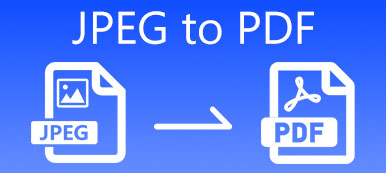PDF, Portable Document Format, is a document file format while developed by Adobe. PDF files can be supported by most devices like laptops, iOS and Android phones. But in some cases, you need to extract images from PDF. Do you know how to save PDF as image ?
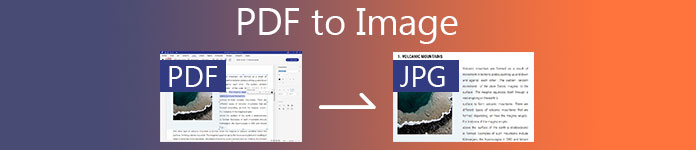
Whether you want to convert PDF to JPG, or copy PNG images from your PDF document, you need a good PDF converter to do that. Here in this post, you can find 3 effective solutions to convert PDF to image with high quality.
- Part 1. Best Way to Change PDF to Image
- Part 2. Change PDF to Image Free Online
- Part 3. Extract Images from PDF in Photoshop
- Part 4. FAQs of PDF to Image
Part 1. Best Way to Change PDF to Image
At the first part, we like to show you the best way to turn a PDF into an image file. Here we strongly recommend the powerful PDF to image converting software, PDF Converter Ultimate for you. It is able to convert PDF to image in any popular format, including JPG, PNG, TIFF, GIF, BMP, TGA, PPM, JPEG2000 and more. This PDF to image converter carries many useful features for you to edit and convert PDF files. You can free download it and follow the steps below to convert PDF to image with ease.
Convert PDF to image like JPG/PNG/TIFF/BMP/GIF and custom image size/color.
Change PDF to Word, Text, Excel, PowerPoint, ePub, HTML, and other file formats.
Support advanced OCR technology to recognize and convert PDF file with high quality.
Extract images from entire PDF file, selected PDF pages or multiple PDF files.
Step 1Double click on the download button above and follow the on-screen instructions to free install and launch this PDF to image converter on your Mac or Windows PC.
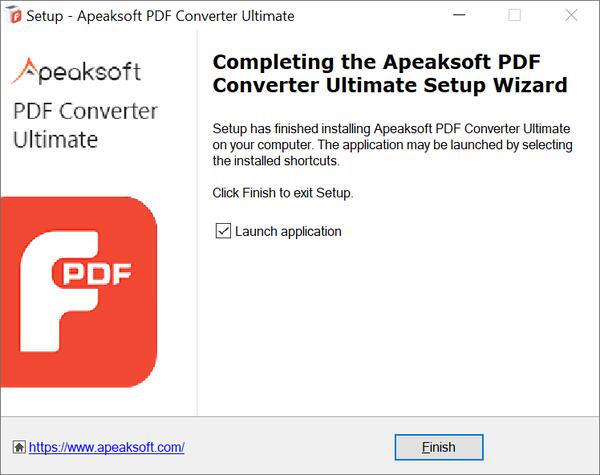
Step 2Click Add File (s) to add the PDF file (s) you want to convert to images. You can convert one or more PDF files at a time.
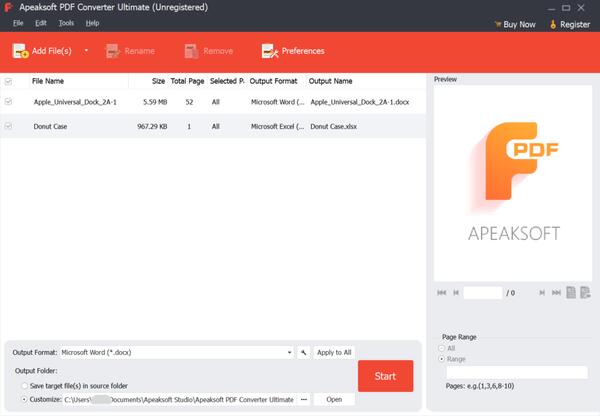
Step 3 Select Total Page or Selected Pages feature to copy image from PDF. You can use the built-in PDF reader to view each page of your imported PDF document.
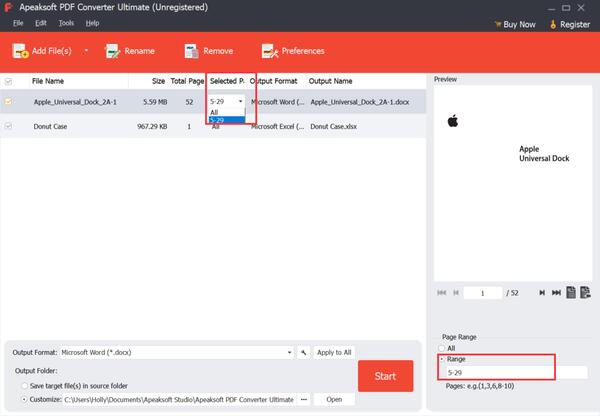
Step 4This PDF converter allows you to convert PDF to image, Word, Text, PowerPoint, Excel, HTML, ePub and more. You can select a suitable output image format from the drop-down list of Output Format.
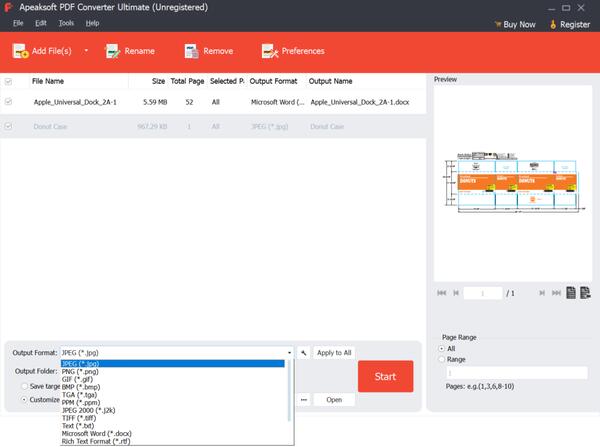
Step 5If you want to custom the converted image format, size, color, and other elements. You can click Edit advanced output settings next to Output Format to do it.
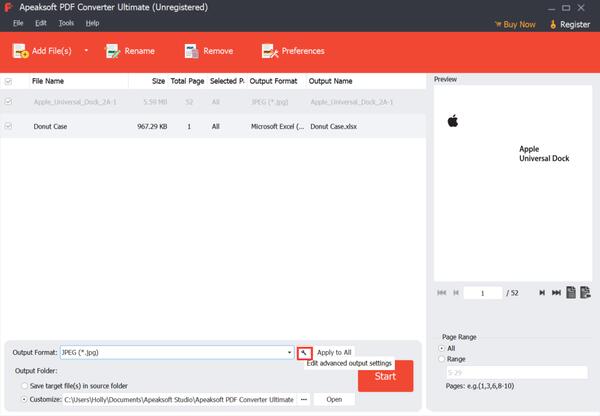
Step 6It is designed with OCR settings for you to better convert PDF to image. You can click Preferences option on the top menu to access them.
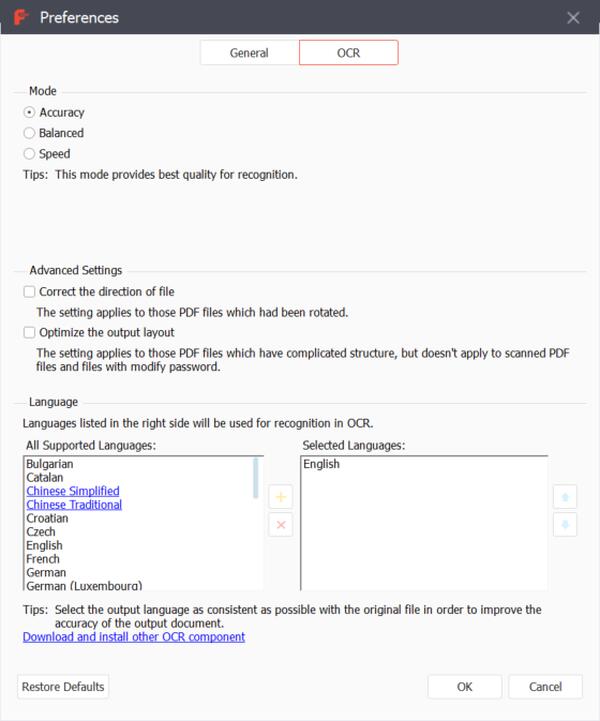
Step 7If you just want to quickly extract all images from PDF, you can ignore the operations above and directly click on the Start button. Compared with other PDF to image converters, it can offer you a faster converting speed.
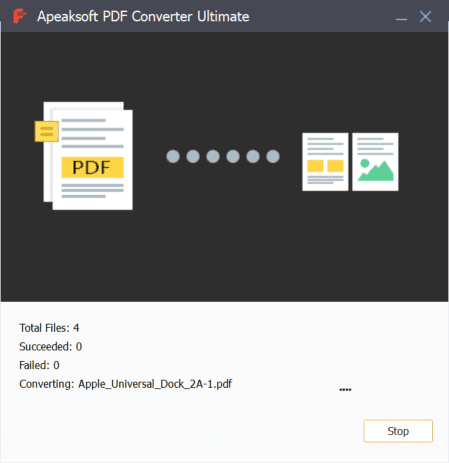
To convert PDF to PowerPoint files for presentation, this software is powerful to help you.
Part 2. Change PDF to Image Free Online
Zamzar is an all-featured online file converting tool which can help you convert PDF to image. The file size is limited to 50MB if you are using the free version. Now we will show you how to use Zamzar to free extract images from PDF online.
Step 1Open your web browser, search for Zamzar and go to its official site.
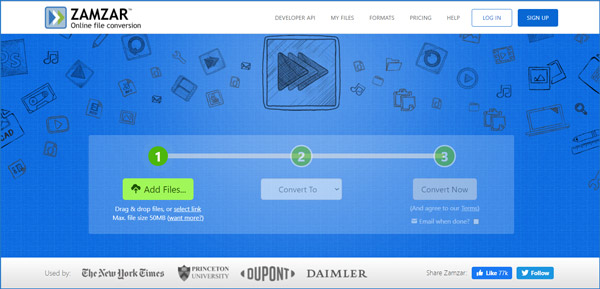
Step 2Click on the green Add Files button to upload your PDF file. Click Convert To button and select a suitable output format from the drop-down Image Formats tab.
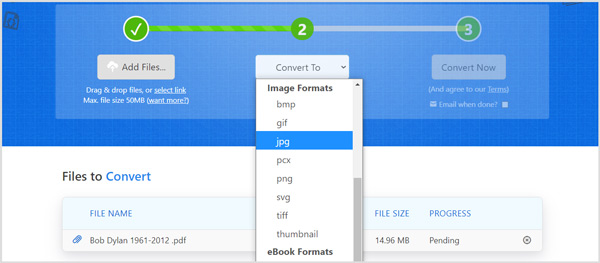
Step 3Click Convert Now button to start the PDF to image conversion. This online PDF converter will start uploading and converting your PDF document. After converting, you can click Download button to save the converted images on your computer.
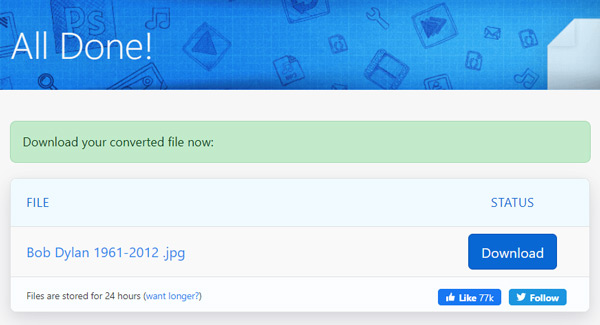
Part 3. Extract Images from PDF in Photoshop
If you have Adobe Photoshop installed on your computer, you can use it to copy image from PDF and save it as JPG, PNG, WEMP, or GIF file. Photoshop has the capability to view, edit and convert PDF files.
Step 1Run Adobe Photoshop and open your PDF file in it. You can directly drag your PDF document to the Photoshop window for the loading. There will be a pop-up window for you to choose which PDF page you like to open.
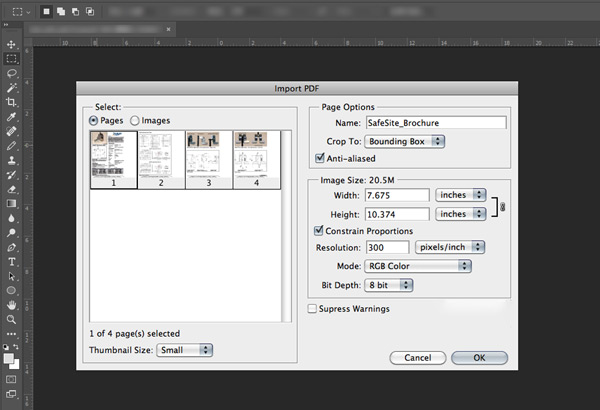
You can choose to open one or more pages of the PDF file. Note that, if you want to open several PDF pages, you should select thumbnails while pressing Ctrl key on your keyboard. These selected pages will be opened in a separate window.
Step 2You are allowed to edit each page and image of PDF file with Photoshop editing features. After that, you can press Ctrl + S keys at the same time to export PDF as an image file. You can convert PDF to JPEG, PNG, TIFF, BMP, PSD, or another image format you need.
You are only allowed to copy one image from PDF at a time. So, when you are dealing with a PDF document with many pages, Photoshop is no longer a good option. Moreover, Adobe Photoshop is not a free picture editing tool.
PhotoShop also supports compressing images, and you can compress an image before exporting it.
Part 4. FAQs of PDF to Image
How to combine images into one PDF?
Many PDF converters can help you combine two or more images together and save it as an PDF file. If you don’t know which one you should use, you can try the popular free online Combine PDF. It allows you to combine up to 20 PDF files or images into one new PDF file. The output PDF file will be automatically saved on your computer. When you want to make PDF from images, you can rely on it.
How can I compress PDF files free?
For various reasons, you want to compress PDF. In fact, there are lots of PDF compressing tools offered on the market that can help you compress PDF files with ease. You can give the Free Online PDF Compressor a try.
How do I extract an image from a PDF without losing quality?
All the recommended 3 PDF converters can help you extract an image from a PDF while keeping the original quality. Especially when you are using PDF Converter Ultimate or Adobe Photoshop, make sure you select a high-quality image format. Both of them allows you to custom the output image settings.
Conclusion
How to save PDF as image ? After reading this post, you can get 3 effective methods to convert your PDF file to an image file in JPG, PNG, TIFF, or another format you need. For more questions about the PDF to image converting, you can leave us a message.