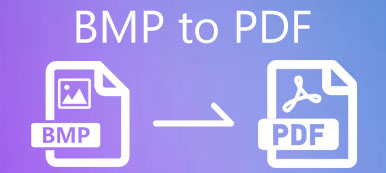When you have some business presentations in PDF files, how do you share them on your website? Of course, you can simply upload the PDFs and insert them into your website. If you need to make sure the content of PDF searchable, you should convert PDF to HTML.
What are the best methods to convert PDF files to HTML5? Is it possible to extract the texts from PDF? Whether you need to share the PDF files online, or convert them to web pages with contents, you can learn more about 2 efficient methods from the article.
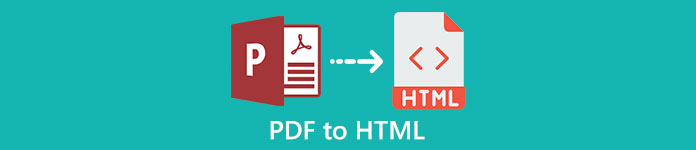
- Part 1: The Professional Method to Convert PDF to HTML
- Part 2: How to Convert PDF to HTML Online for Free
- Part 3: FAQs about Converting PDF to HTML
Part 1: The Professional Method to Convert PDF to HTML
If you need to use the advanced OCR technology to extract the contents from PDF to HTML, or convert the desired PDF pages, Apeaksoft PDF Converter Ultimate is a versatile method to control PDF files with high efficiency. It not only enables you to convert PDF to HTML files, but also provides some advanced features to edit and customize the PDF contents.
Apeaksoft PDF Converter Ultimate
- Select and convert the desired PDF pages to HTML files in a batch process.
- Recognize the contents from the PDF with advanced OCR technology.
- Adjust the orientation or output layout of the PDF file for conversion.
- Extract the text from the PDF for editing and keep its original format.
Step 1Download and install the ApeakSoft PDF Converter Ultimate on your computer, launch the program and click the Add File (s) button to import the PDF files. Alternatively, you can drag and drop multiple PDF files to your computer directly.
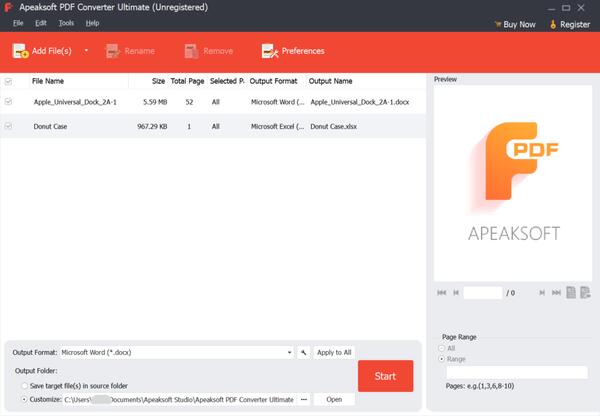
Step 2Click the drop-down button of Output Format to select the HTML as the output format. You can choose to convert the Total Page or the Selected Pages according to your requirement. It enables you to enter the pages you need to convert.
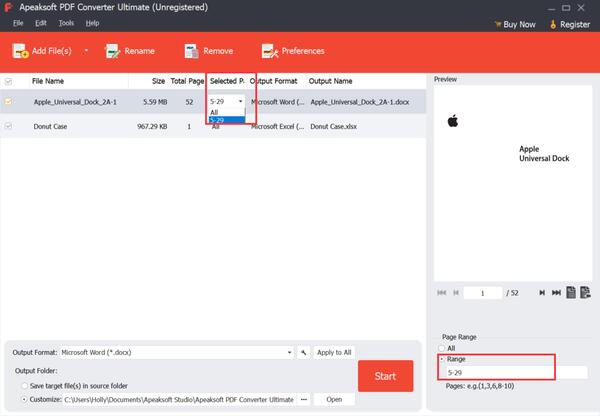
Step 3Choose the destination location from the Output Folder to menu. You can check the file through the Preview window. To improve the accuracy of the output files, click the Preferences button and choose the Accuracy Mode to extract the contents.
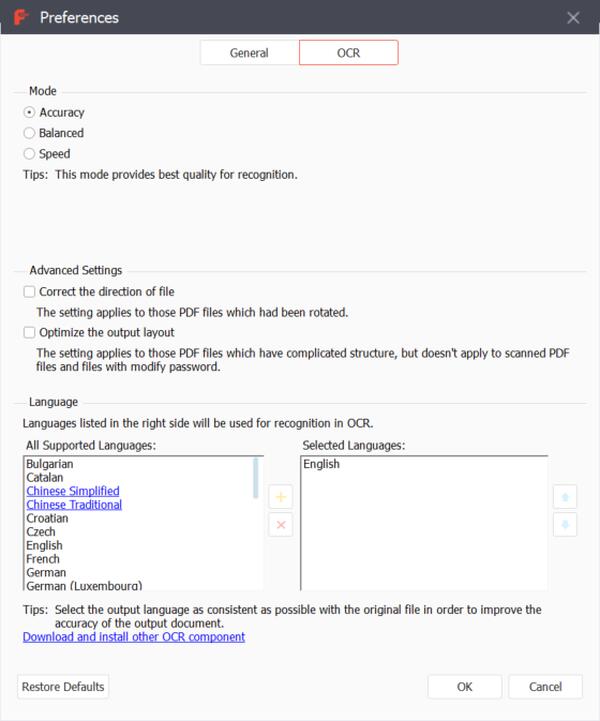
Step 4If you select the Save target file (s) in the source folder button, the converted file will appear in the source file. Of course, you can also choose the destination folder. Click the Start button to start converting PDF to HTML. The converted files will appear in your output folder.
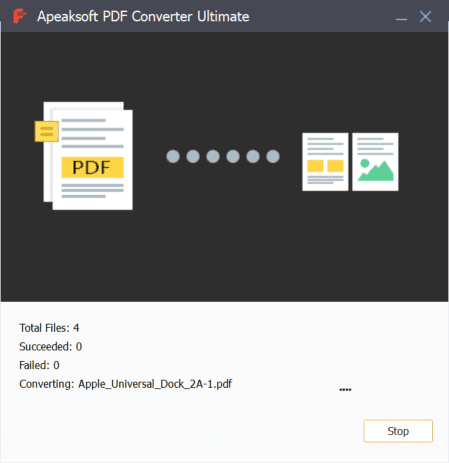
If you want to edit your PDF file further, you can get the PDF editor here.
Part 2: How to Convert PDF to HTML Online for Free
If you only need to convert PDF to HTML without OCR features, the online PDF converters can be a nice choice. ZAMZAR is an excellent online converter that transfers your documents to publishable and searchable HTML for free at the secure website. Moreover, you can transfer PDF to iPad here.
Step 1Go to the online PDF to HTML converter, you can click the yellow button to import the PDF documents. It is based on deep technology that accurately recognizes the PDF format and converts them authentically into HTML.
Step 2Choose the HTML option, the HTML4 option or the HTML5 option as the output format. It just converts the uploaded PDF to HTML without settings, which means you have to split the PDF beforehand. Moreover, you can’t view the PDF content for conversion.
Step 3After that, you can enter the email address to receive the HTML files. Click the Convert Now button to convert PDF to HTML on the web. Once you received the HTML files, you can upload and share them on your website accordingly.
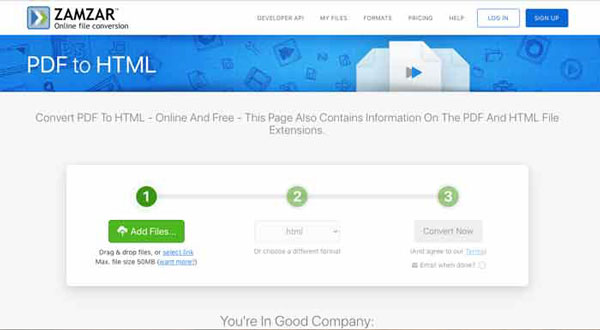
You may want to send large PDF files via email.
Part 3: FAQs about Converting PDF to HTML
1. How to display PDF files as Images on your browser?
Just upload the PDF file to an online storage service, such as Google Drive or Microsoft’s OneDrive, you can make the files public and paste the IFRAME code provided by the services just as YouTube. Then you can display the PDF files without converting PDF to HTML.
2. What is the difference between HTML and HTML5?
When you want to convert PDF to HTML or HTML5, you should know the difference between the two formats. The main difference between HTML and HTML5 is that HTML is a standard markup language for creating web pages while HTML5 is a newer version of HTML with additional features such as web sockets, canvas, and geo-location.
3. How to Embed PDF in HTML?
You can use the a or the iframe tag in your HTML, and you need to add the URL or the link reference link in your PDF file to the HTML. Of course, you can also use the embed and object tags, which are considered to be old- fashion ways to embed PDF to HTML.
Conclusion
Here are 2 efficient ways to convert PDF to HTML. You can simply convert files simply and conveniently without sending an email or do any extra work. You can also convert a large number of files at the same time that output in different formats. When you need to extract the desired parts or contents from PDF files, Apeaksoft PDF Converter Ultimate should be the best choice you have to take into consideration. If you have any questions or suggestions, welcome to leave some words in the article.