If you have multiple PDF files, how do you display them as a presentation slideshow? In order to play the PDF files automatically, you should know how to make PDF files into a slideshow. As for some simple slideshows for Mac, you can take advantage of Preview on Mac or Adobe Reader to play the PDF files automatically. Moreover, you can also turn the PDF files into a stunning slideshow with advanced slideshow maker.
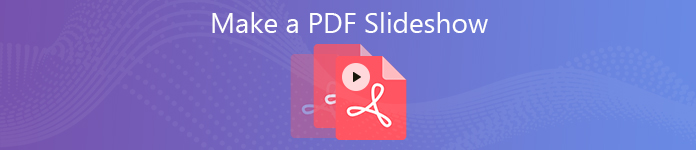
- Part 1: How to Play a PDF as Slideshow on Mac via Preview
- Part 2: How to Make a PDF Slideshow on Mac with Adobe Reader
- Part 3: Best Method to Make PDF into a Stunning Slideshow
Part 1: How to Play a PDF as Slideshow on Mac via Preview
When you need to play a PDF as slideshow on your MacBook, Preview is the default PDF slideshow freeware. It only enables you to play a single PDF as a slideshow. Here is the detailed process you should know.
Step 1 In order to play a PDF file as a slideshow, you can open the Preview app. You can click the Preview menu and choose the Preferences in the menu bar to set up the slideshow playback.
Step 2 Go to the View menu and choose the Slideshow option. It enables you to play a PDF as a slideshow on Mac via Preview, which plays the PDF pages automatically.
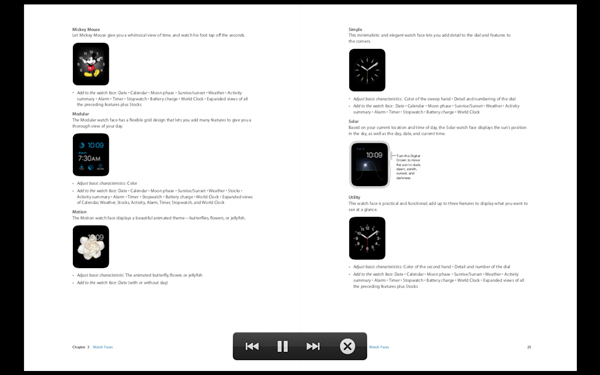
More free slideshow makers like Preview are here
Part 2: How to Make a PDF Slideshow on Mac with Adobe Reader
What should you do if you need to set up the duration for the PDF slideshow? You can use Adobe Reader to loop PDF as a slideshow according to your requirement. Just learn more about the settings as below.
Step 1 Open the Adobe Reader on your computer. Select the Edit menu and choose the Preferences from the drop down list to set up the playback for the PDF slideshow.
Step 2 When you go to the Preferences window, you can choose the Full Screen from the Categories in the left hand menu. Then check the Loop after last page option.
Step 3 You can set up the duration with the Advanced every X seconds. Moreover, it also enables you to set up the transition as the PPT slideshow with controls direction with ease.
Step 4 Once you are satisfied with slideshow in PDF, you can click the OK button to save the change. Go to View menu and select the Full Screen Mode to make a PDF slideshow similar to PowerPoint.
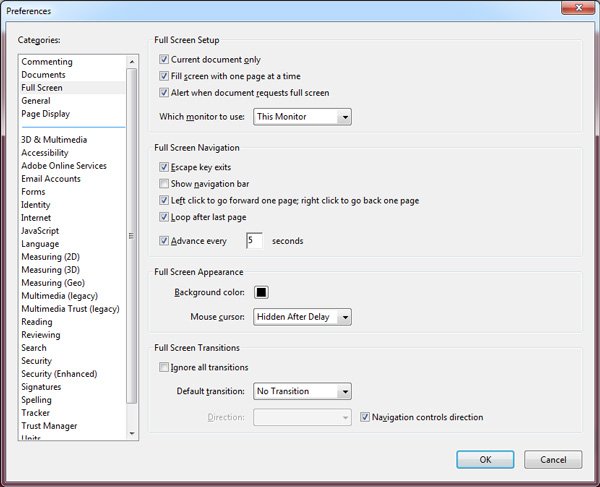
Part 3: Best Method to Make PDF into a Stunning Slideshow
Even if the Adobe Reader enables you to make a PDF slideshow, you might still find lots of restrictions. When you need to make the PDF to a slideshow, you can find another excellent method now.
Convert PDF Files into Images
Of course, you can turn the PDF file into images and create a slideshow with these images. In order to extract the images from PDF with the best quality, Aiseesoft PDF Converter Ultimate is the desired PDF to Image Converter you can take into consideration.
Step 1 Download and install the program, launch it on your computer. Click the Add File (s) button to load the PDF into the program.
Step 2 Select the PDF file you want to convert. Click the drop-down button of the Output Format and select the JPEG. When you get everything done, you can click the Start button to convert PDF into images.
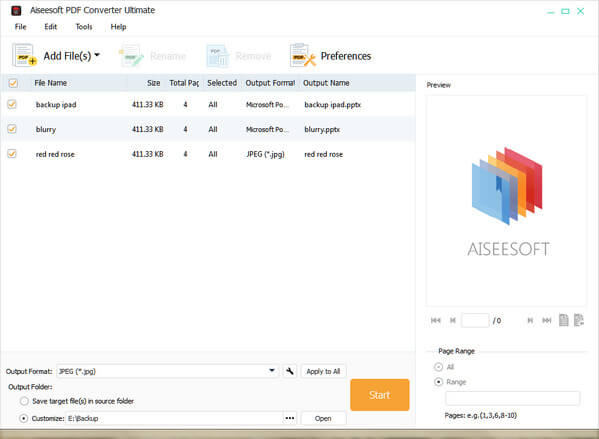
Make a PDF Slideshow with Ease
Once you have already converted the PDF file into images, you can take advantage the images to create a video slideshow with stunning effects accordingly. Apeaksoft Slideshow Maker is the fantastic PDF slideshow maker with photos, videos and audio files.
- Make slideshow with PDF converted photos, videos and audio files.
- Great slideshow themes and other tools to make a satisfied slideshow.
- Define the slideshow with text, transition, filter, and other elements.
- Support most of photo, video and audio formats from the PDF file.
Step 1 Download PDF slideshow maker
Once you have installed the slideshow maker, you can launch the program on your computer. After that, you can click the Add photo (s) and video (s) here button to load the PDF converted image as well as other files into the program to make a slideshow file.
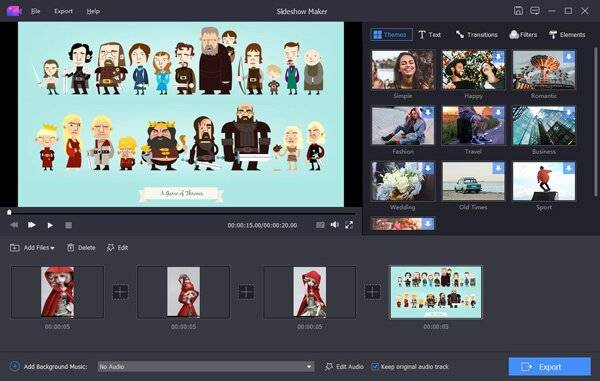
Step 2 Select a desired slideshow theme
Whether you need to make a wedding slideshow, or even a business one for presentation, you can pick up the preferred one or try a suitable one from the list. After that, you can customize the slideshow with text, transition, filter and other elements with ease.
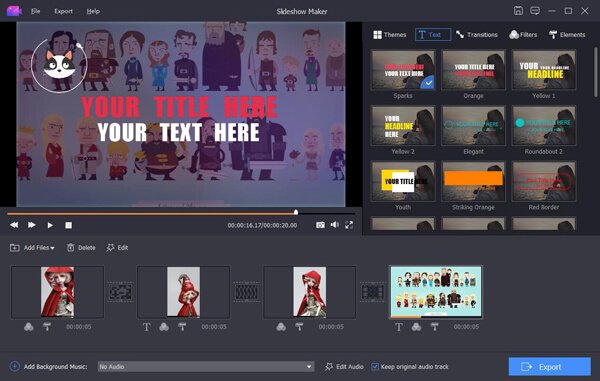
Step 3 Make a slideshow with PDF photo
Just preview the slideshow and make more adjustments. If you are satisfied with the result, you can click the Export button to pick the suitable output format and resolution. You can always set the desired duration, filter and others according to your representation.
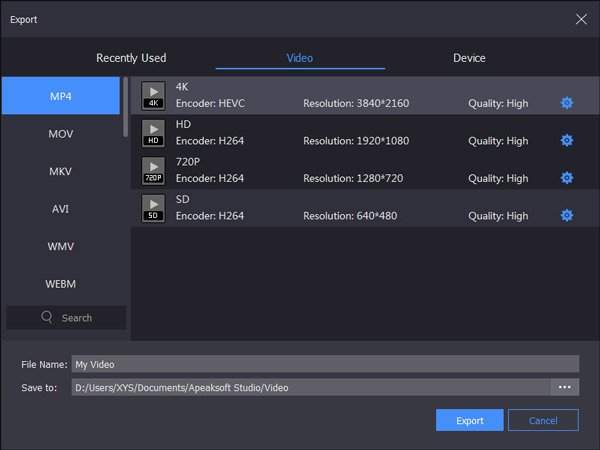
Conclusion
When you have a PDF file, you can use Preview to play a PDF as a slideshow on Mac. Of course, you can also purchase the Adobe Reader or Indesign to make the PDF slideshow with loop and other features. In order to design a slideshow with the PDF files, you can convert PDF into images and use the images to make a video slideshow via Apeaksoft Slideshow Maker. If you have any query about how to make a PDF into a slideshow, you can share more details in the comments.




