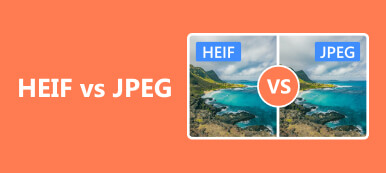Apple starts to use HEIC as the new image format on iOS devices running iOS 11 and later. However, since HEIC photo format is still not so popular, most Android devices and Windows PC do not support users to open or view HEIC images directly. So it would be necessary to convert HEIC to other format, such as PDF, in order to view them on any of your portable devices without any problem. Here we will share with you 5 easy ways to convert HEIC to PDF online or on desktop computer.
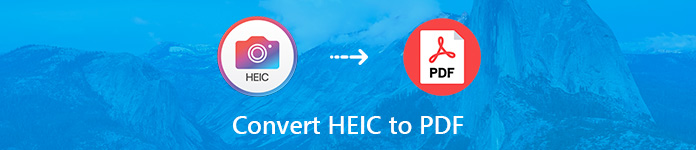
- Part 1. Brief Introduction to HEIC and PDF
- Part 2. How to Convert HEIC to PDF Online for Free
- Part 3. How to Convert HEIC to PDF on Desktop
Part 1. Brief Introduction to HEIC and PDF
HEIC:
HEIC/HEIF (High Efficiency Image File Format) is a file format for individual images and image sequences. It can store twice as much information in a HEIF image with a better image quality as in a JPEG image of the same size. HEIF image files are stored with filename extensions .heif or .heic. And now Apple uses HEIC in its latest OSes.
PDF:
PDF (Portable Document Format) is a file format developed by Adobe in the 1990s to present documents, which include text formatting and images. PDF is independent of application software, hardware and operating systems. Each PDF file encapsulates a complete description of a fixed-layout flat document, including the text, fonts, graphics and other necessary information.
Part 2. How to Convert HEIC to PDF Online for Free
1. CloudConvert
CloudConvert is a powerful online converting tool that supports the conversion between more than 200 formats including audio, video, document, ebook, archive, image, spreadsheet and presentation formats.
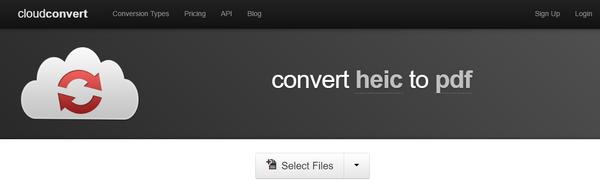
- Pons:
- This online HEIC to PDF Converter can be used totally free.
- It enables you to add HEIC files from various resources, such as your computer, URL, Dropbox, Google Drive, OneDrive and more.
- There is no need to worry about the security and privacy of your files, they will be deleted as soon as your HEIC images have been converted to PDF.
- Cons:
- You need to sign up as a registered user before you can convert HEIC to PDF for free on this website.
- You can only convert maximum 1GB file size once a time.
- You are only allowed to convert 25 minutes for free per day.
- Each time you can only convert at most 5 files simultaneously.
2. CoolUtils
If you think that CloudConvert has much limitations for the free version, you can give CoolUtils Free Online Converter a try. CoolUtils also provides a free online converter tool for you to convert HEIC files to different formats.
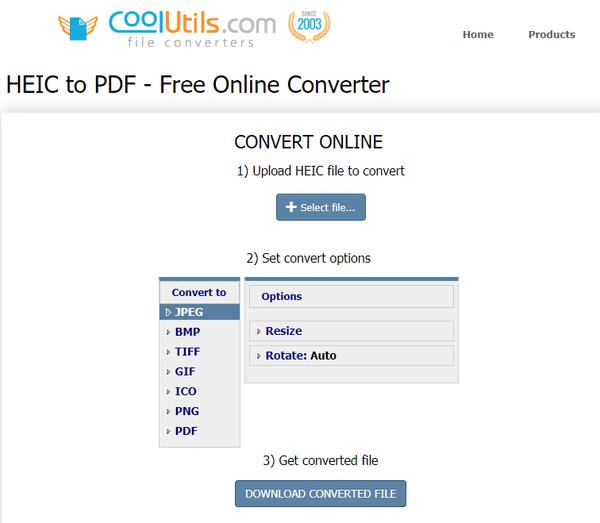
- Pons:
- CoolUtils enables you to convert HEIC to PDF online for free.
- Apart from PDF, you are also allowed to convert HEIC to JPEG, BMP, TIFF, GIF, PNG and more formats.
- You can resize or rotate your HEIC file before converting it to PDF.
- Cons:
- It does not allow you to convert HEIC images in batch.
3. Aconvert
Aconvert website also enables you to convert HEIC to PDF directly on both Windows and Mac platforms. The interface is simple and easy to navigate, you can easily convert HEIC to PDF within four steps.
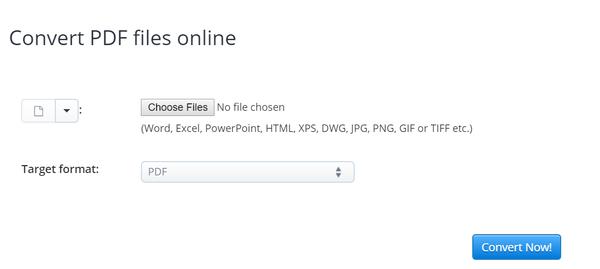
- Pons:
- You are able to convert at most 6 HEIC images a time for free.
- This online converter supports various input and output formats.
- Cons:
- There are ads on the website interface, which makes it non good-looking.
- Although this online converting tool offers different methods to store the converted PDF files, the saving process is a little complicated.
Part 3. How to Convert HEIC to PDF on Desktop
4. Apeaksoft Free HEIC Converter
If you don’t want to upload your personal HEIC photos online to convert them to PDF, you can use a desktop version to do the conversion. Apeaksoft Free HEIC Converter offers you a free way to convert HEIC photos on Windows or Mac computer in an easy manner.
- Convert HEIC photos to JPG/PNG/JPEG without any quality loss.
- This HEIC to PDF Converter is compatible with Windows 11/10/8/7/Vista/XP (SP2 or later) and Mac OS X 10.6 or above.
- It allows you to keep the EXIF metadata of HEIC files optionally.
- There is no need to worry that your privacy will be exposed, as the whole conversion is processed on your own computer.
Check how to freely convert HEIC to PDF with this Free HEIC Converter.
Download, install and launch this free HEIC converter on your computer.
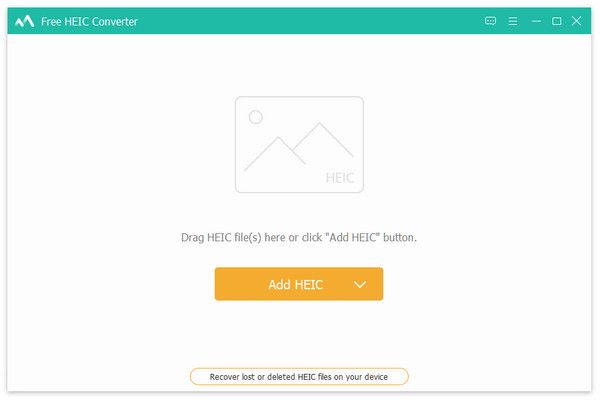
Click “Add HEIC” button to import one or more HEIC files you want to convert. You can also drag HEIC files into the interface of the program directly.
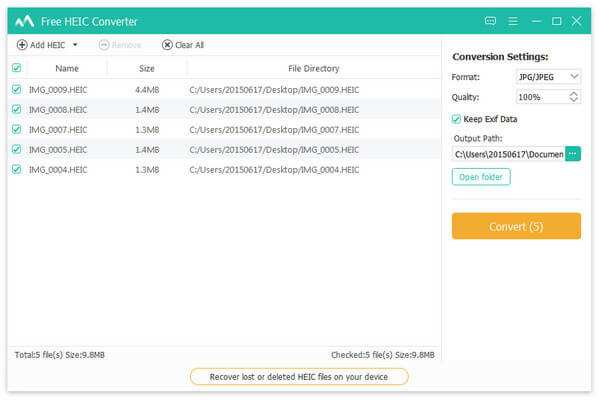
After you add files, it will show you the conversion settings at the right sidebar. You can select the output format, quality and path. Whether to keep EXIF data is also up to your demand. Here we select the output format as JPG.
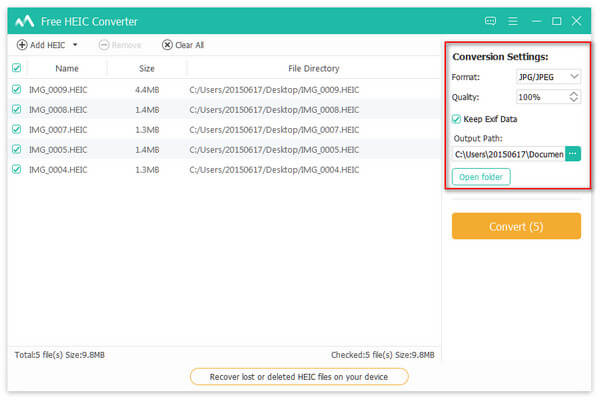
After all settings are done, click “Convert” button and wait for seconds to get the converted JPG files.
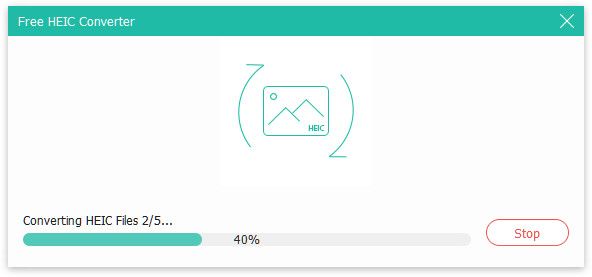
Find the JPG images and insert them to a Word doc and save it as PDF. Then you will get the converted HEIC photos in PDF format.
5. Apowersoft HEIC Converter with PDF Converter
Apowersoft also provides a professional HEIC Converter for users to easily convert HEIC images to JPEGs.
- Pros:
- Easily convert HEIC photos to JPEG format and the image quality will not be compromised. The Exif data will be completely kept in the conversion process.
- It allows you to convert HEIC files in batch, you can upload over 100 photos for conversion at a time, which is time-saving and convenient.
- Cons:
- This HEIC Converter is only available for Windows version.
Follow easy steps below to convert HEIC to PDF.
Download and install Apowersoft HEIC Converter on your PC.
Add HEIC photos to the program by clicking “Add Files” button or Dragging and dropping them to the program directly.
Once the files are added, click the “Start converting” button to start converting HEIC to JPEG.
After you convert HEIC to JPG files, you can use another desktop converter Apowersoft PDF Converter to convert JPG to PDF. If you think it’s inconvenient to switch between two desktop programs, you can also work with last method to insert the JPG files into a word doc and export it as PDF.
Bottom Line:
In this article we have recommended totally 5 HEIC to PDF Converters, and all of them are for free. If you don’t want to install any software on your computer, you can try the first three online HEIC converting tools one by one. And if you are looking for a desktop conversion tool, Apeaksoft Free HEIC Converter can be the best choice, which is totally free and easy to use. Whether you are a Windows or Mac user, it can do you a great favor.