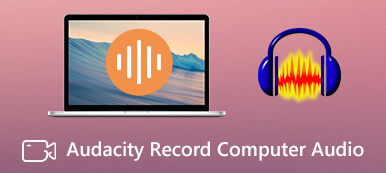When there is a silent part or unwanted noise in the background of your recorded audio files, you tend to trim the audio file and eliminate the unnecessary parts. Moreover, to make it easier, you need some convenient audio trimmers to help your get this done. Hence, look at the methods below on how to easily trim audio files and pick up a desired one.

- Part 1: 2 Methods to Trim Audio Files on PC Effortlessly
- Part 2: How to Cut Audio Files on iOS/Android
- Part 3: FAQs about Trim Audio File
Part 1: 3 Methods to Trim Audio Files on PC Effortlessly
If you want to trim the audio file on your computer, here are the 2 best methods that offer professional and easy solutions for you to cut audio files. Moreover, you may also find the free solution below that enables you to cut off unwanted parts without trouble.
1. Apeaksoft Video Converter Ultimate
Apeaksoft Video Converter Ultimate is a comprehensive trimmer and converter for both audio and video files. You can cut the audio file, merge it with other audio tracks, and add it to video files. All the simple editing features are included in this small program. Besides, supporting almost all kinds of audio formats for input and output, you can trim any audio file you have and create new audio in any format.

4,000,000+ Downloads
Cut audio files with quick splitting mode.
Preview the trimmed audio before exporting.
Merge trimmed audio clips into one audio file.
Add fade-in or out effects to the audio file.
Step 1After downloading and installing the program on your computer, you need to launch it and click the Toolbox button to move on. Then, find the Video Trimmer and click on it. Although it says video trimmer, you can still upload your audio file and cut it.
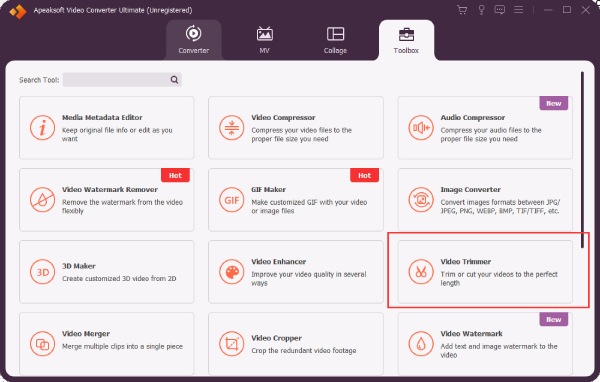
Step 2Click the Plus button to select audio from your device. After that, your audio will automatically play in the new pop-up window. Now, you can click the Fast Split button to cut audio into several even clips with the same duration.
Step 3Additionally, you can also set a new start and end pint on the timeline to keep the part you want. After that, you can click the cross button on the unwanted segments on the left side to delete them. Next, you need to tick Merge into one and click the Export button. Then, the output audio file will have all the segments you want.
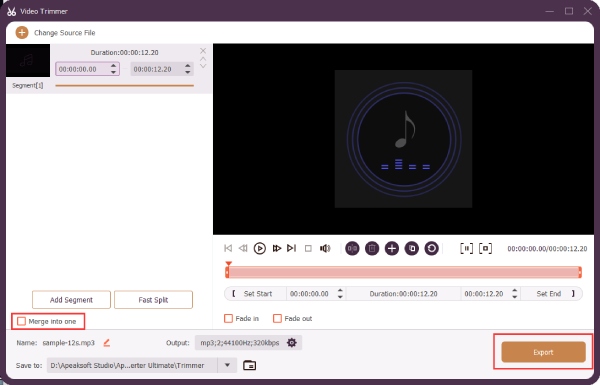
If you want to cut the audio file from a video, Apeaksoft Video Converter Ultimate can also help you extract that audio file from the video. You just need to convert video to audio in it and then you can easily trim it with the guide above.
2. Audacity
Audacity is a free and open-source audio trimmer known for its professional features. As a professional cutter for audio files, you can even see the audio rhythm and volume when you cut the audio file so that you can clearly see where the silent part in your audio is and cut it off. The downside of it is that beginners cannot quickly learn how to use it.
How to cut the audio file in Audacity
Step 1Download and install Audacity from the official website. Launch it and drag the audio file into the open Audacity window.
Step 2To place a mark, you can press F1 on your keyboard or click the Selection Tool button. Then, click the positions you want to split or cut.
Step 3Next, click the Clip Boundaries button from the Edit menu and click the Split button to split audio into segments.
Step 4Click on any segment you want to cut off, and press Delete on your keyboard. You can also change the sequence of these segments by dragging them on the track.
Step 5Finally, you can export your audio as an MP3 file by clicking the Export button from the File menu. Then, rename your new file, choose a new format, and click the Save button to export.

Part 2: How to Cut Audio Files on iOS/Android
How to cut the audio file on iPhone and Android? The following content has the answer you need. You can move on and learn 2 workable trimmers and trim audio files on your mobile phone right now.
1. Audio Trimmer – Trim Audio
Although iPhone has a pre-installed editor – iMovie, it is tricky to trim or cut the audio file only with iMovie since you must attach a video before importing the audio file for trimming. Therefore, you may try the third-party app – Audio Trimmer, a trimmer that is specifically designed to cut audio on iOS. You can download this app from App Store for $2.99 and enjoy its simple audio trimming features.
Step 1Once you purchase and install the app, open it, and import the audio file you want to cut.
Step 2On the following trimming screen, you can zoom in to clearly see the waveform and locate where you want the trimming marks to be.
Step 3After selecting the part you want to keep, tap the Trim button to keep it and create a new audio file.
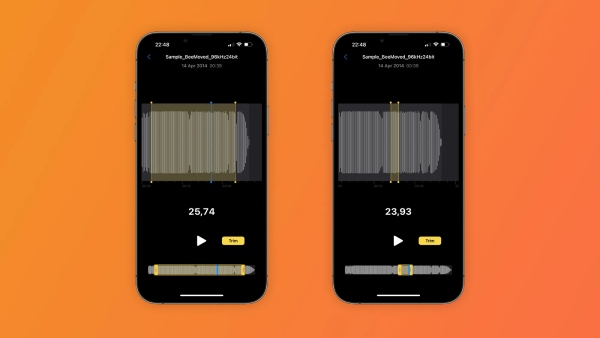
2. MP3 Cutter [Android]
MP3 Cutter is trimmer for you to cut audio files with high quality on Android. You can quickly trim MP3 files or merge any other audio files. Meanwhile, you may also create a ringtone with this app. Besides, the quick preview when selecting an audio file helps your trimming process goes smoother.
Step 1Download and install MP3 Cutter from the Google Play store. Then, open it and select an audio file from your phone, you can also type the file name to search at the top.
Step 2Then, you need to tap the forward and backward buttons to reset the start and end points to keep the part you want.
Step 3Tap the Start cut button to save the changes and the trimmed audio on your phone.
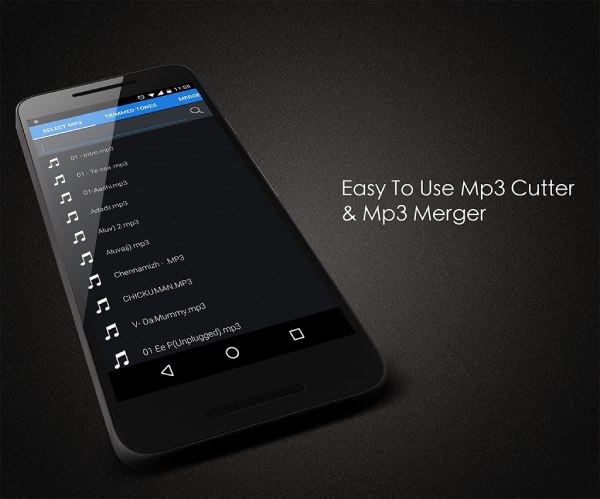
Part 3: FAQs about Trim Audio File
Question 1. How to cut audio in iMovie?
To cut audio file in iMovie, you need to create a new project with a video in it. Then, the audio you imported can only be from iTunes, the Music app, or the soundtracks from iMovie. You can tap the Plus button to add audio and select one from the resources above. Next, tap the audio on the timeline and drag the yellow bar on both sides to control its duration. After that, tap the Share and Save Video buttons to save the project.
Question 2. How to trim the audio file that is recorded on iPhone?
You can trim the audio file in Voice Memos after recording on your iPhone. Simply tap the recording you want to edit in Voice Memos and tap the three-dot button. Next, tap Edit. Tap the button at the top right on the following screen. After that, drag the yellow trimming handles to select the part you want and tap Trim to cut. Finally, tap Save and create a new audio file.
Question 3. Can I trim the audio file in VLC Media Player?
No, you cannot directly cut audio in VLC. However, you can enable the Advanced Controls and play the audio. Next, when it is playing the part you want, click the red dot to record, so that you can skip the unwanted parts.
Conclusion
Simply wrap it up, the 4 methods discussed above cover major devices you might use to trim the audio. Therefore, by following the steps above, you will quickly learn how to do so on both computers and phones and create new audio in seconds with the right tool.