3 Steps to Convert VOB to MP4
- 1Click “Add Files to Convert” button, then you will be reminded to install Apeaksoft Launcher.
- 2After the launcher is installed, upload the VOB file you want to convert from local, the output format will be automatically set as MP4.
- 3Click “Convert” button to start conversion and choose destination to save the converted MP4 video.
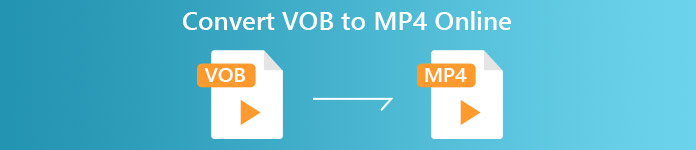
VOB VS MP4

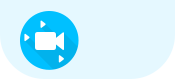 VOB
VOB - 1.VOB (Video Object) is the container format in DVD-Video media. A VOB file contains digital video, digital audio, subtitles, DVD menus and navigation contents. What’s more, files in VOB format can be encrypted.
- 2.A VOB file has a .vob filename extension and is stored in the VIDEO_TS directory at the root of a DVD.
- 3.The VOB format is based on the MPEG program stream format, but it has additional limitations and specifications in the private streams. So VOB files are a very strict subset of the MPEG program stream standard.
- 4.Unencrypted VOB files can be played with a player of generic MPEG-2 files. As for encrypted VOB files, there are some CSS-decrypting programs that can play them, but in some countries their usage can be illegal.
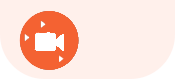 MP4
MP4 - 1.MP4 (or MPEG- Part 14) is a digital multimedia container format most commonly used to store video and audio, and it can also store other data such as subtitles and still images.
- 2.As a modern container formats, MP4 format allows streaming over the Internet.
- 3.MP4 supports for compression, subtitles, multiple data types and streaming. It uses lossless compression codecs, so video in MP4 format has better quality compared with those in the same size.
- 4.MP4 format can be played on almost all media players.
How to Convert VOB to MP4 with desktop version
If you also have the need to edit or enhance your video files, we recommend you using the desktop version of this free online video converter, which is Apeaksoft Video Converter Ultimate. Different from the free online video converter, the desktop version is more powerful in various features. It enables you to convert video and audio into more than 1,000 formats. This program can also rip DVDs, therefore it supports converting DVD-related video formats. You can also customize your videos with advanced editing features like rotating, clipping, cropping video, adding subtitles and watermarks to your video, enhancing video quality, etc.
Let’s see how to convert VOB files on your computer to MP4 using the Ripper feature of Apeaksoft Video Converter Ultimate.
Step 1. Download and install the desktop version of this free online video converter according to your OS. Windows and Mac version are both available.
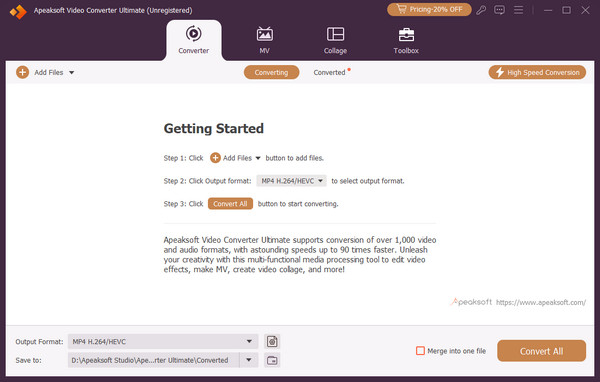
Step 2. Click “Add file” button from the top menu to load your VOB file.
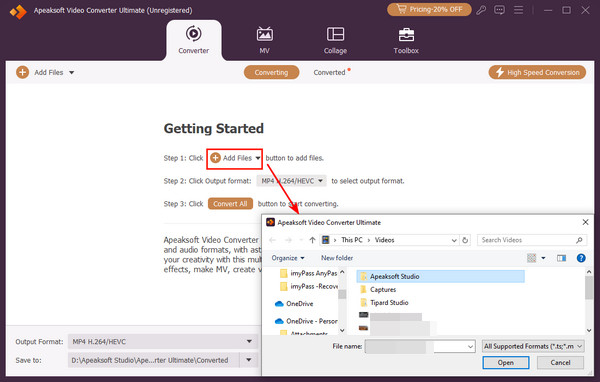
Step 3. If you have the need to edit the video before converting, click the “Edit” button to enter the editing interface. Here you can clip, merge video or edit video effects like adjusting brightness, contrast, saturation, hue, volume and more video/audio effects, etc.
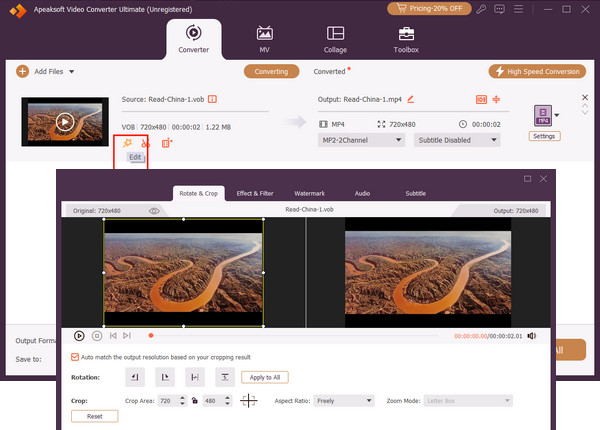
Step 4. Click the profile button to choose MP4 as output format. Then click “Browse” button to define the output folder where you want to save the converted MP4 file.
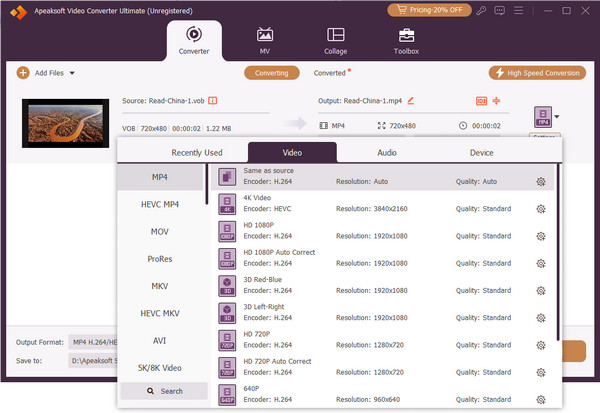
Step 5. Finally click the “Convert” button to convert the VOB file to MP4 format.
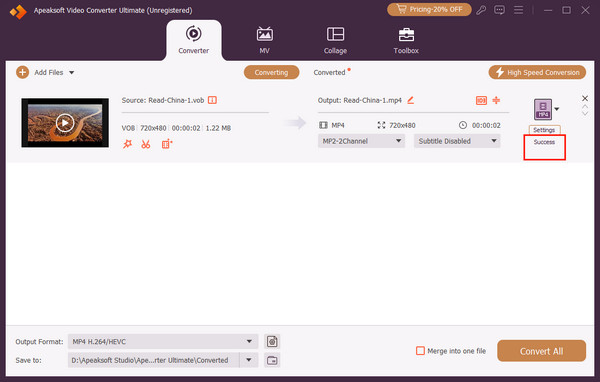
Please note that the steps only work for converting VOB files on your computer to MP4. If you want to convert VOB files on DVDs to other formats, you need a converter with the ripper feature like Tipard Video Converter Ultimate.

 (201)
(201)