When you want to upload a large MP4 training video to YouTub, Vimeo, or even your own blog, it takes a long period of time to load the video. How to improve the user experience for your audience? Converting MP4 to WebM should be a nice option, especially when you need to add videos to HTML5 websites. The article shares 4 methods to convert MP4 to WebM V8 with a smaller size from the article.
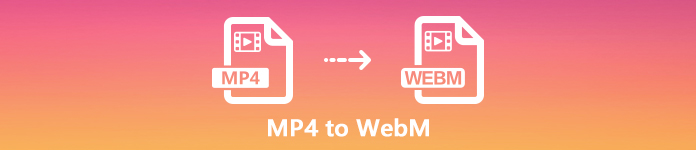
- Part 1: The Easiest Method to Convert MP4 to WebM
- Part 2: 2 Efficient Methods to Convert MP4 to WebM Online
- Part 3: How to Convert MP4 to WebM in Adobe Media Encoder
- Part 4: FAQs about Converting MP4 to WebM
Part 1: The Easiest Method to Convert MP4 to WebM
Apeaksoft Video Converter Ultimate is an all-in-one video converter that enables you to convert MP4 to WebM with desired V8 video codec, bitrate, sample rate and more. Moreover, there are extensive pro-level features to enhance the video quality, edit the video files and customize the WebM files for your website within clicks.
Apeaksoft Video Converter Ultimate
- Convert multiple MP4 files to a desired WebM within a batch process.
- Provide 4 different advanced technologies to enhance WebM quality.
- Tweak the video codec, frame rate, bitrate, sample rate and more others.
- Advanced built-in video editor to edit the videos and apply video filters.
How to Convert MP4 to WebM without Quality Loss
Step 1Download the Windows or Mac MP4 to WebM converter. Launch the program on your computer. Choose the Converter menu and click the Add Files button to load the MP4 files into the program. Of course, you can drag-and-drop the videos with ease.
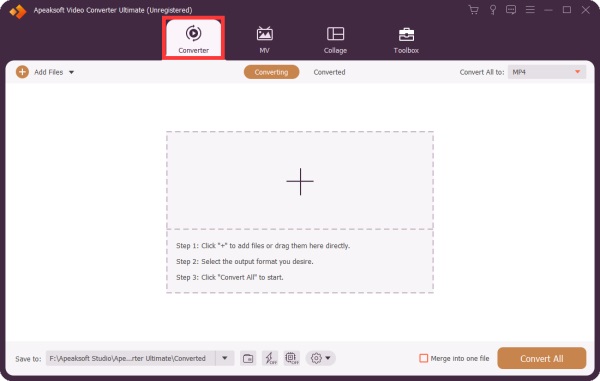
Step 2When you need to convert MP4 to WebM in batch, you can select the output format as WebM from the dropdown list of the Convert All to option.
Moreover, you can also choose the V8 video codec and tweak the other settings for the audio and video for WebM.
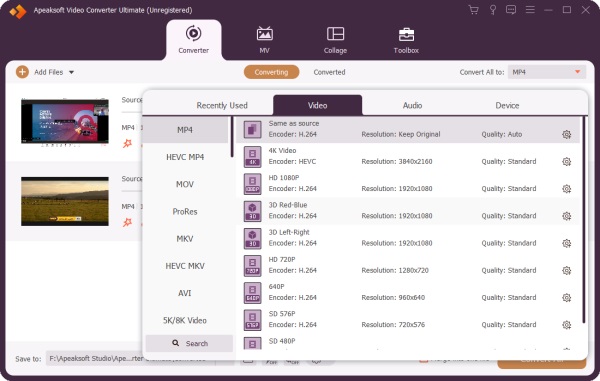
Step 3The media metadata editor enables you to add titles, artist, album and more other information to the WebM video. Just choose the Toolbox menu and select the Media Metadata Editor option to provide more tags to the videos for SEO optimization.
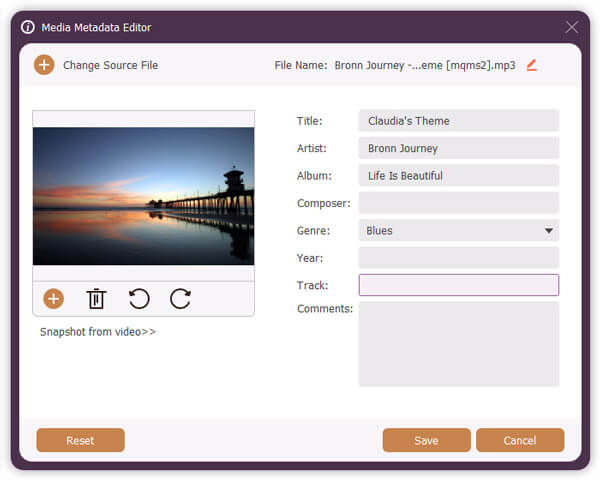
Step 4Just preview the WebM files within the built-in video player. If you are satisfied with the output, you can click the Convert All button to convert MP4 to WebM with a batch process. After that, you can upload the WebM video to your website accordingly. (Find video enhancer to improve video quality)
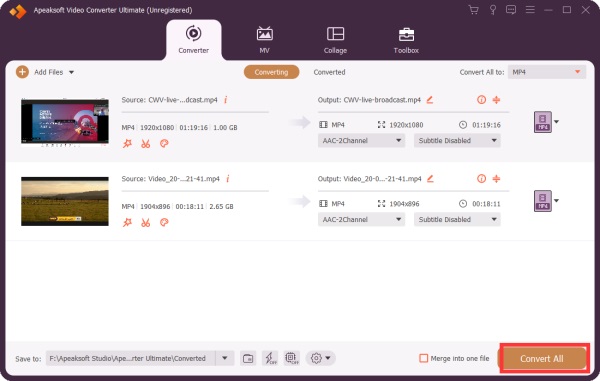
Part 2: 2 Efficient Methods to Convert MP4 to WebM Online
When you just need to convert some simple MP4 files, you can simply convert MP4 to WebM online for free. Just check the size limitation and the more other limitation before conversion.
How to Convert MP4 to WebM Online for Free
Apeaksoft Free Online Video Converter is an online MP4 to WebM converter that converts 1080P HD videos, customizes the video settings and applies video effects within clicks. There is no limitation of the output video, such as watermark, size or others. (Remove watermark from video)
Step 1Open the online MP4 to WebM converter in any browser and click the Add Files to Convert button to download the launcher into your computer for converting the videos.
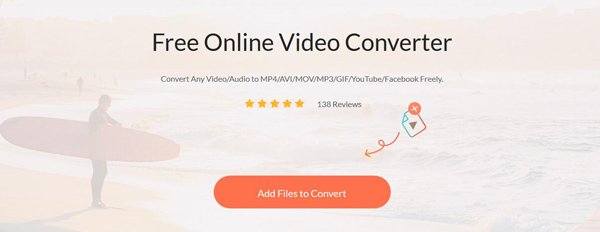
Step 2Click the Add File button at the upper left side to load the MP4 video into the online video converter. After that, you can choose the WebM as the output video format.
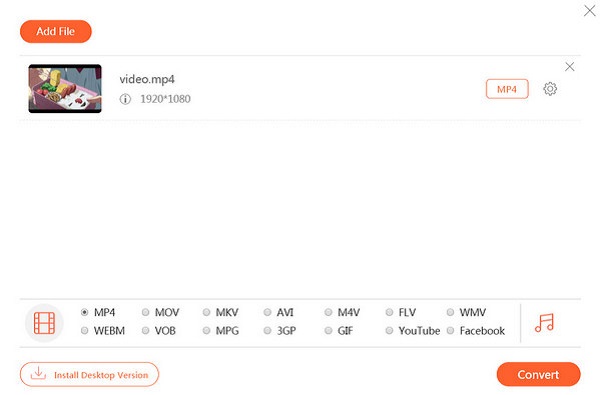
Step 3You can click the Settings button next to the output format. Here you can adjust the output video/audio settings. Then click the Convert button to convert MP4 to WebM online for free.
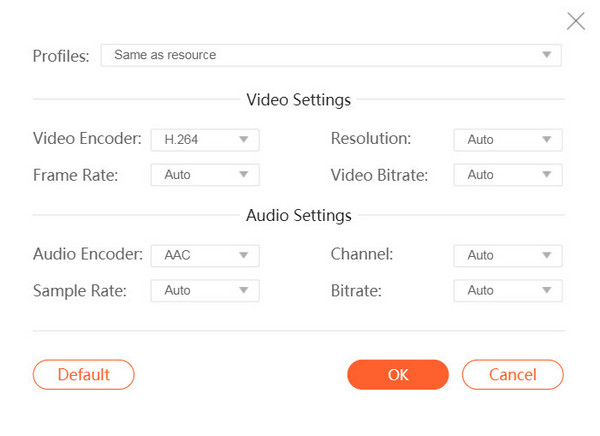
How to Convert MP4 to WebM on CloudConvert
CloudConvert is another MP4 to WebM video converter online. It can convert MP4 files up to 150MB for free. It provides the different parameters for the conversion, such as the CRF, aspect ratio, start time, trim ends and more before uploading the video online.
Step 1Go to the MP4 to WebM converter in your browser and click Select File to upload an MP4 file to convert to WebM on CloudConvert. You can select the videos from URL, Google Drive and more.
Step 2Once you have uploaded the MP4 video, you can tweak the video codec, CRF, width, height, FPS, audio codec, audio bitrate, aspect ratio and more other settings according to the website.
Step 3After that, you can click the Convert button to turn MP4 into WebM for free. When you are presented the download page, click the Download button get the WebM file to your computer.
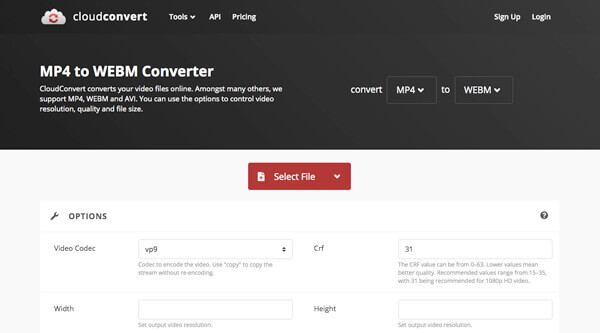
Part 3: How to Convert MP4 to WebM in Adobe Media Encoder
Adobe Media Encoder is not a standalone program, but a plugin of the Adobe Creative Suite. When you install the plugin, you can convert MP4 to WebM with Adobe Premiere. But Adobe Media Encoder does not support WebM natively. You still have to install the WebM plugin from here.
Step 1Open Adobe Media Encoder and click the Plus button to add MP4 files to the queue. Go to the File menu and choose the Add Premiere Pro Sequence and select the project with MP4 file.
Step 2After that, you can click the first downward button and choose a file format as WebM for each video file. Moreover, you can also set the quality preset and output folder for the output format.
Step 3Click on the Start Queue button at the upper right side to convert MP4 to WebM. When it finishes, you can download the videos to your computer or upload to social media website.
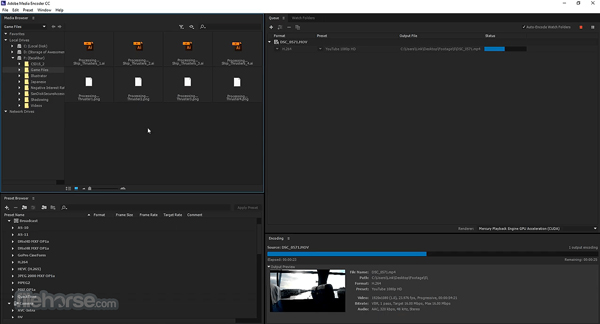
Part 4: FAQs about Converting MP4 to WebM
How to Convert MP4 to WebM with HandBrake?
HandBrake is an open-source video converter that enables you to convert WebM to MP4. However, it only supports MP4, MKV and some Apple devices. Therefore, you cannot convert MP4 to WebM in HandBrake directly. Of course, you can search for a plugin to convert the videos.
How to Use FFmpeg to Convert MP4 to WebM with High Quality?
FFmpeg is an audio and video conversion tool that supports hundreds of media formats. This leading open source codec library can convert MP4 to WebM without losing quality using a program language. The code is ffmpeg -i in.mp4 -crf 10 -b:v 1M out.webm. This gives better quality. However, it does not provide a GUI, so average people may feel confused. In short, it is just a good option for the tech savvy.
What the Differences between MP4 and WebM?
WebM is specially designed for Internet streaming, the WebM is much smaller compared with MP4. H.264 of MP4 offers slightly higher video quality than the VP8 codec used by WebM because of the compression ratio. When you need to upload a large video to YouTube, you have to convert MP4 to WebM.
Conclusion
Here are 4 best MP4 to WebM converters on Windows and Mac that turn MP4 to WebM with the original quality. When you want to edit the video, add the tags and convert the MP4 videos in batch, Apeaksoft Video Converter Ultimate is the right choice. Of course, you can also use FFmpeg to convert the video if you are familiar with the codec. 2 more online MP4 to WebM converters enables you to get the desired WebM files without downloading extra software.




