MKV is a widely used video container format for HD video compression. However, in many cases, it can be supported by your media player, video editor, or the social platform you like to post. This post lists the 7 best MKV to MP4 converters to help you turn MKV into MP4 without losing quality.
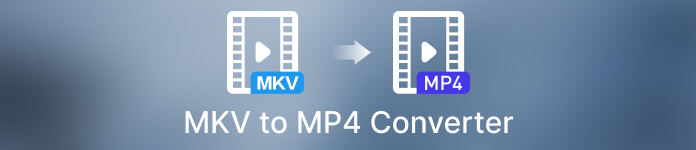
- Part 1. Best MKV to MP4 Converter for Windows and Mac
- Part 2. Best MKV to MP4 Converter Free Online
- Part 3. MKV to MP4 Converter Apps for iPhone and Android
- Part 4. FAQs of MKV to MP4 Converter
Part 1. Best MKV to MP4 Converters for Mac and Windows 11/10/8/7 PC
You may notice you can't play MKV videos using QuickTime Player on a Mac. The built-in media player and its official video editor, iMovie, do not natively support the MKV format. Sometimes, you need to convert MKV to MP4, MOV, or another supported video format. Whatever the reason, this part introduces you to the three best MKV to MP4 converters. You can use them on Mac and Windows computers to convert MKV without losing quality.
Video Converter Ultimate
Video Converter Ultimate is a famous video converting and editing tool for both macOS and Windows users. It supports 8K/5K/4K, 1080p/720p HD videos in all commonly-used formats, including MKV, MP4, MOV, FLV, AVI, MPEG, M4V, and more. It lets you easily convert MKV to MP4 while keeping the source video quality.

4,000,000+ Downloads
Convert MKV to MP4, M4V, AVI, FLV, or MOV without quality loss.
Powerful editing features like trim, crop, rotate, enhance, effect, etc.
Create 3D videos, collages, ringtones, and MVs, and add audio and subtitles.
Offer a toolbox of Video Enhancer, Video Reverser, 3D Maker, and more.
Step 1You can click the download button above to free download this MKV to MP4 converter on your Mac or Windows PC. Click Add Files or the big plus button to load your MKV video. It allows you to convert several MKV files at a time.
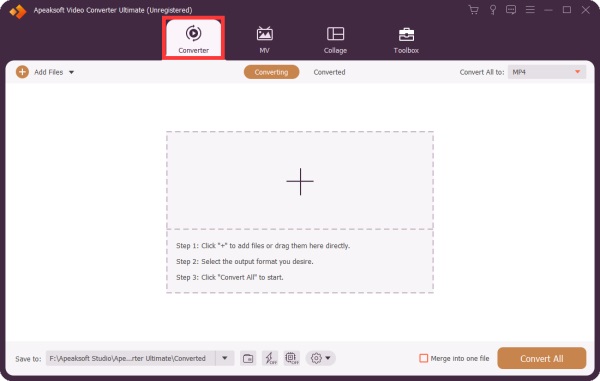
Step 2Video Converter Ultimate will display some basic information about your video when added, such as the file name, size, duration, and resolution. Also, you get three options, Edit, Cut, and Enhance Video, under the information.
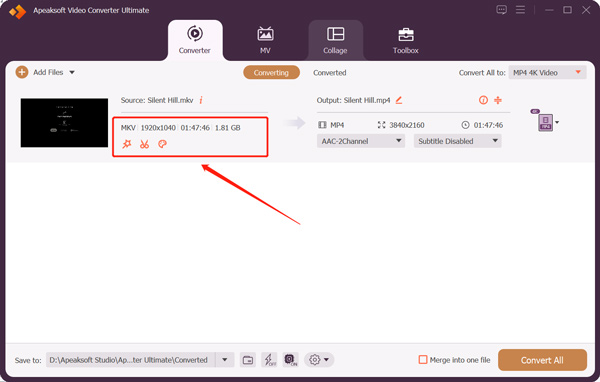
Step 3 Before converting MKV to MP4, click the Edit button to access its editing functions. You can use them to edit your video, apply new filters, customize its image and sound effects, and enhance quality based on your need. It can also help to add a watermark, new background music, and subtitles.
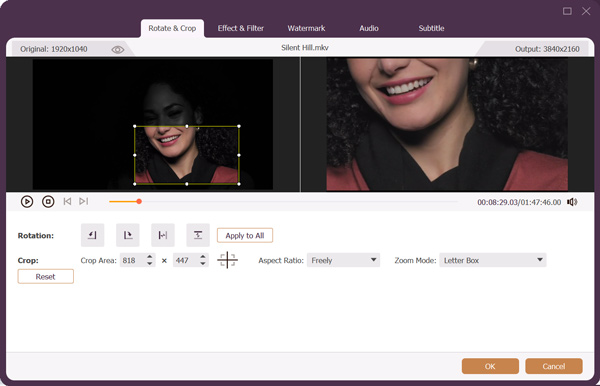
Step 4 Choose MP4 as the output format from the drop-down list of Convert All to. It can convert regular MKV video to a 4K MP4 file. You can click the Edit Profile button next to the MP4 format to adjust more output settings. For instance, you are allowed to change video quality, encoder, frame rate, resolution, bitrate, audio channel, sample rate, and others. After all these operations, you can click Convert All to start the MKV to MP4 conversion.
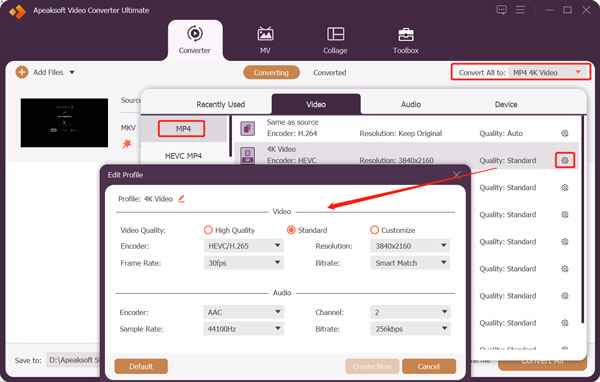
This powerful MKV to MP4 converter is designed with advanced Ultrafast Conversion and Hardware Acceleration functions. You can enable them to complete the MKV conversion more effectively. As mentioned above, it also carries other useful tools in its Toolbox, including Video Speed Controller, Video Reverser, 3D Maker, GIF Maker, Video Merger, Video Compressor, Audio Sync, and more. You should free download it and have a try.
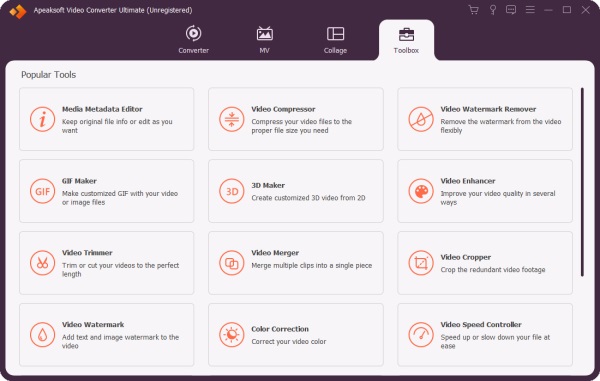
HandBrake – Free MKV to MP4 converter for Mac, PC, and Linux
HandBrake is an open-source video transcoder compatible with Windows, macOS, and Linux. It is mainly designed for converting videos from nearly any format to the widely supported codecs you need. It can work as a free MKV to MP4 converter to help you turn your MKV videos into MP4.
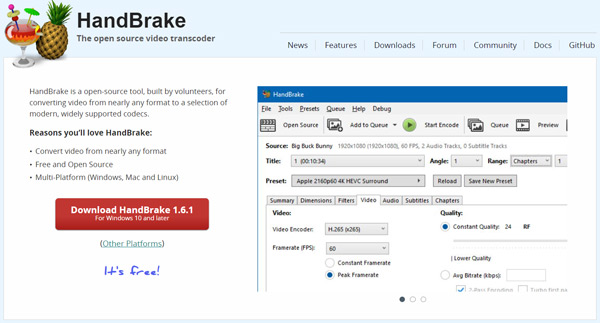
Step 1You can download HandBrake from its official website and follow the instructions to install it. When you open this open-source MKV to MP4 converter on a Windows computer, you may be required to install a Microsoft Windows Desktop Runtime to run it. When you enter HandBrake, choose your MKV video and add it.
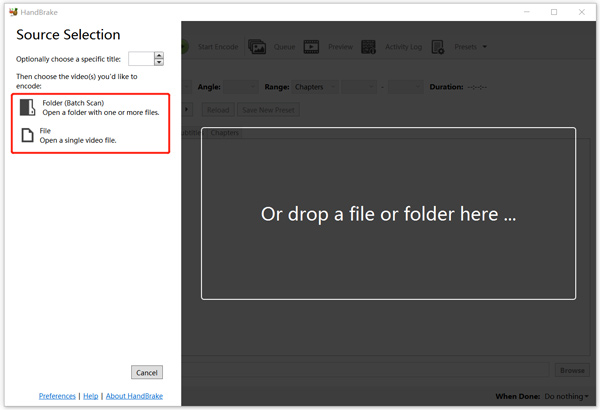
Step 2You can preview the loaded MKV file. Select MP4 as the target format under the Summary tab. To customize more settings, you can click other tabs like Dimensions, Video, Audio, Filters, or Subtitles.
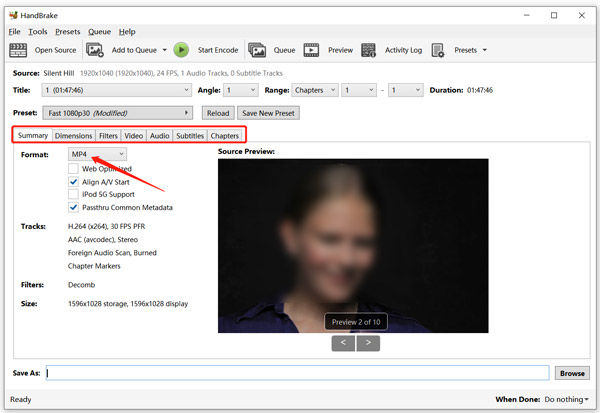
Step 3Click Start Encode to convert MKV to MP4. The video converting process and current status will be displayed at the bottom.
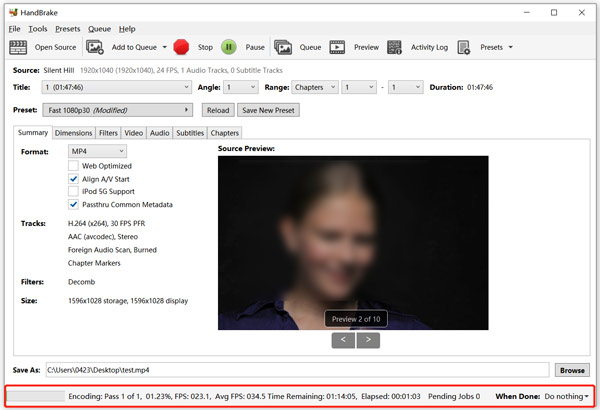
Freemake Video Converter
Freemake Video Converter is a popular video-converting tool for Windows. It can free convert videos between 500+ formats. You can free download it from the Freemake website and convert MKV to MP4 with high quality. Even though it claims all features are free, it will add a watermark to your output video. You can have a 1-week trial to remove the Freemake watermark. Or you can upgrade to a paid version to convert videos with no watermark and get more functions.
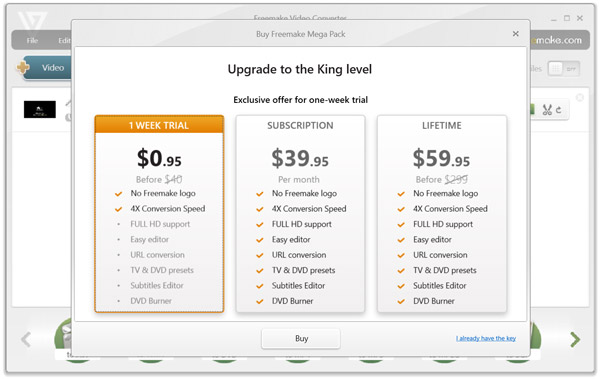
When you need to convert MKV to MP4, you can open it and click Video to add your MKV video. At the bottom part, choose MP4 to start the conversion. In the pop-up MP4 output parameters window, you can select and customize the MP4 format. After that, you will be prompted that a watermark will be inserted into your converted file.
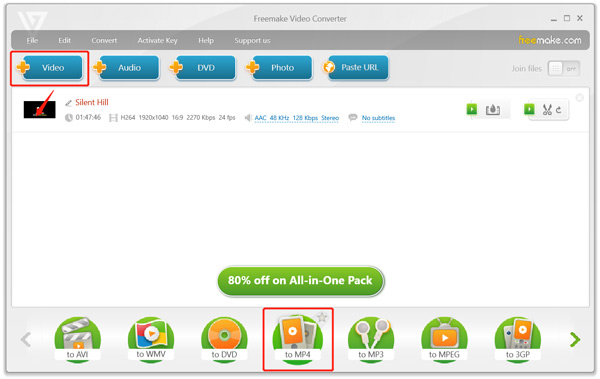
Part 2. Free Online MKV to MP4 Converter Recommendation
Online video converters can be an excellent choice to convert MKV to MP4, especially when dealing with small video clips. Many online MKV to MP4 converters offered on the market can convert videos directly on a web browser. Surely you don't want to test them one by one. This part shares two easy-to-use online converters to help you convert the video from MKV to MP4.
Apeaksoft Free Video Converter
Apeaksoft Free Video Converter can convert any video to MP4, MOV, FLV, AVI, MP3, AAC, or M4A online. You can easily use it on computers and mobile phones to convert MKV to MP4. This free online video converter enables you to convert 1080p HD videos quickly. Moreover, it allows you to freely customize output video resolution, quality, bitrate, frame rate, audio encoder, channel, and more. It can also turn video clips into GIFs.
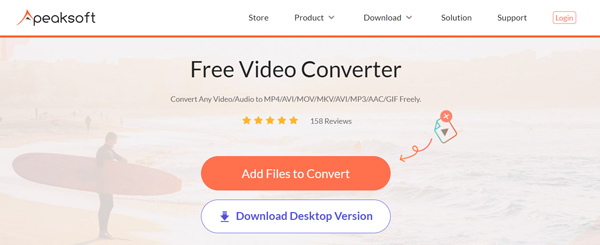
When you enter this MKV to MP4 converter online page, you can click the Add Files to Convert button to install a launcher for the converting. After that, you can upload your MKV file from the pop-up window. Choose MP4 as the target format. You can click Settings to adjust more video and audio parameter settings. Click the Convert button to start the video conversion from MKV to MP4.
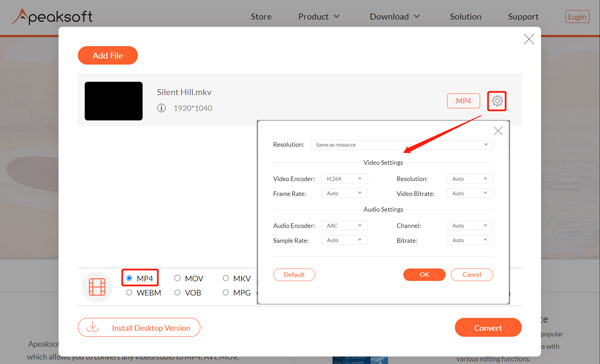
CloudConvert MKV to MP4 Converter
CloudConvert is an all-featured file converter online that can convert almost all video, audio, image, document, spreadsheet, and presentation formats. It has an individual MKV to MP4 Converter to convert MKV videos online for free. You can set various output options to control the converted video quality, resolution, and file size. It allows you to convert a video from your computer, Google Drive, OneDrive, and Dropbox. You can convert an MKV file up to 1GB as a free account.
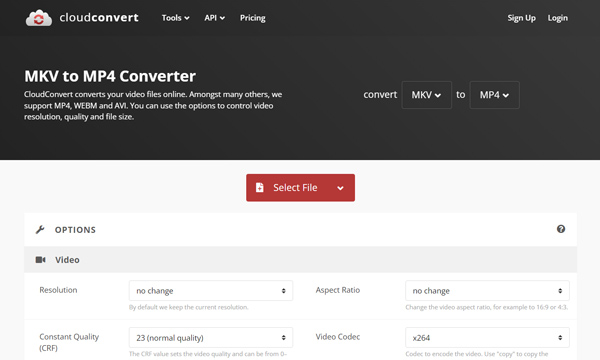
When your MKV is loaded, you can click the Options button to customize various video and audio settings based on your need. Besides MP4, you are also allowed to convert MKV to MOV, AVI, WEBM, or FLV. Click the Convert button to start the online conversion. You can view the converted MP4 video and click the Download button to save it.
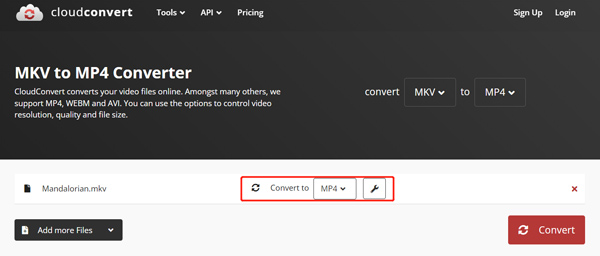
Many other MKV to MP4 converters online, such as ZAMZAR, FreeConvert, Kapwing, Online-Convert, and more, are available online. If you have better online converter recommendations, please share them in the comment section with our other readers.
Part 3. Best MKV to MP4 Converter Apps for iPhone, iPad, and Android
You can find some MKV to MP4 converting apps from App Store or Google Play Store if you prefer to convert directly on your portable iOS/Android devices. This part introduces two associated video converter apps to convert MKV to MP4 on an iPhone, iPad, or Android phone.
iConv – Video & PDF Converter
iConv is a free video and PDF converter app for iPhone and iPad users. It supports many commonly-used video, audio, document, and image formats. You can use it to convert MKV to MP4 on your iOS device. Some essential editing functions like Trim are designed to help you edit your video. You can install the iConv app from App Store.
VidCompact – MKV to MP4 converter app for Android
VidCompact is a free video and audio converter app for Android. It is compatible with HD and SD videos in nearly all formats, including MKV, WMV, FLV, AVI, MP4, and MOV. It lets you easily make the MKV to MP4 conversion on your Android phone. Moreover, it carries editing features like cut, merge, crop, rotate, reverse, and more. It also allows you to compress video and audio files to your desired sizes.
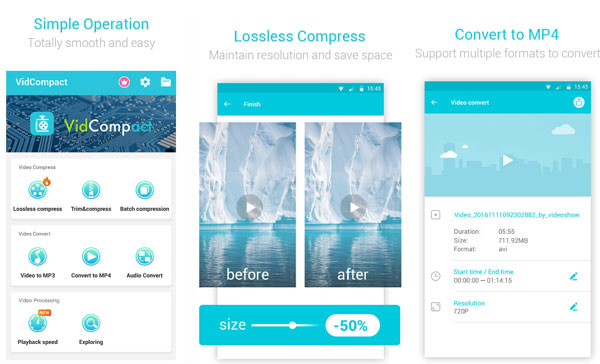
Part 4. FAQs of MKV to MP4 Converter
Question 1. Can I convert MKV to MP4 by renaming it?
You can quickly change MKV to MP4 by renaming its file extension on a Windows computer. However, this converted MP4 video may be corrupted and can't be played/edited. Renaming is not an accurate way to convert video formats.
Question 2. Can VLC convert MKV to MP4?
Yes. VLC Media Player can turn MKV into MP4. As an all-featured open-source player, VLC is designed with valuable features like converting and recording. You can open VLC, click the Media menu, and go to Convert/Save. Click the Add button to import your MKV file and click Convert/Save to enter a Convert window. Set MP4 as the output format, and then click the Start button to convert from MKV to MP4 in VLC.
Question 3. Does Windows 11/10 have a built-in MKV to MP4 converter?
No. Windows does not come with a built video converter. You have to rely on some third-party software to convert MKV to MP4 on your Windows computer.
Conclusion
This post lists the 7 best MKV to MP4 converters for computers and phones. All these recommended converters can also help you with other video and audio versions. You can check their key features and pick your preferred one to convert MKV to MP4 with high quality.




