VOB is a DVD-Video media container format mainly used for storing DVD video files. It contains associated DVD data, including videos, audio, subtitles, menus, and navigation content. But VOB files can’t be supported by many devices, players, and editors. This post shares four best VOB to MP4 converters to turn your VOB files into MP4 videos with high quality.

- Part 1: Best Way to Convert VOB to MP4
- Part 2: Change VOB File to MP4 in VLC
- Part 3: Turn VOB into MP4 Using Handbrake
- Part 4: Convert VOB to MP4 Online Free
- Part 5: FAQs of Converting VOB to MP4
Part 1: Best Way to Convert VOB to MP4 on Windows 10/11 PC and Mac
To effectively convert VOB to MP4 without losing quality, you can rely on the powerful Apeaksoft Video Converter Ultimate. It is specially designed to convert and edit videos. It lets you convert VOB to MP4, AVI, FLV, MOV, or MKV on Windows 11/10/8/7 and Mac computers.

4,000,000+ Downloads
Convert VOB to MP4 while maintaining the source image and sound quality.
Convert 8K/5K/4K, 1080p/720p HD, and regular SD video to over 500 formats.
Edit video, customize effects, enhance quality, and create 3D, MVs, and GIFs.
Step 1Free download Apeaksoft Video Converter Ultimate on your device. Launch this VOB to the MP4 converter, and click the big plus button or the Add Files button to import your VOB file.
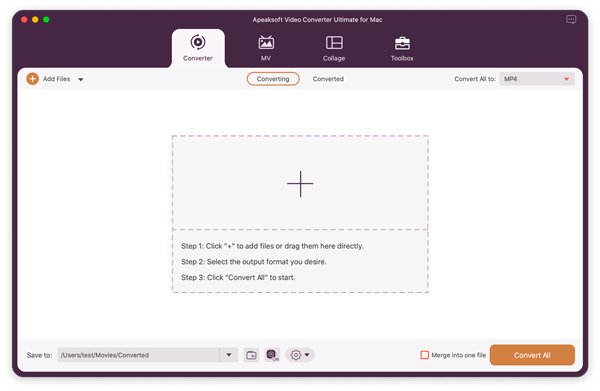
Step 2Choose MP4 as the output format from the Profile dropdown. You can click the Settings button next to your selected MP4 format to customize more video and audio settings according to your need.
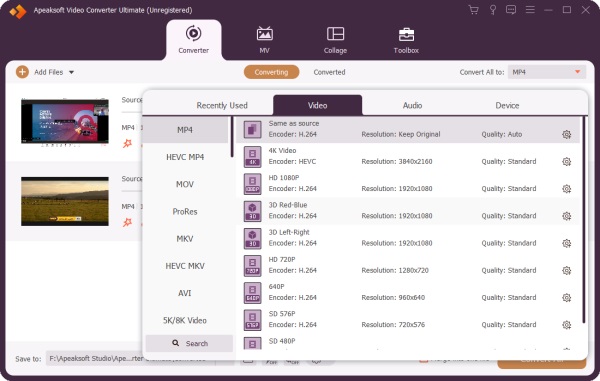
Step 3Click the Convert button to start the video conversion from VOB to MP4. Before you convert VOB to MP4, you can use its editor to edit your video and optimize its quality. Also, you can go to its Toolbox and select a useful tool.
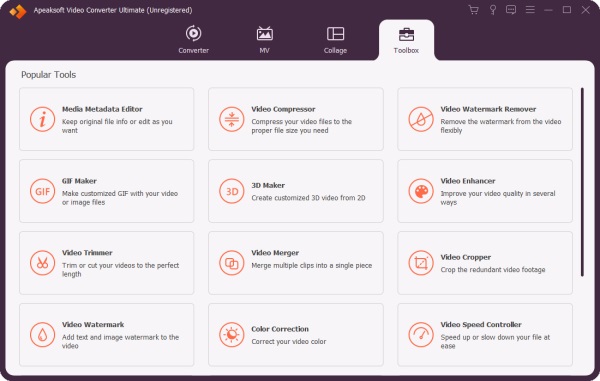
Part 2: How to Change VOB File into MP4 in VLC Media Player
Besides the primary video playback feature, VLC carries other introductory video converting and recording options. It lets you convert VOB to MP4 on Windows, macOS, and Linux devices for free. You can download it from the official VideoLAN website and take the following guide to start the video conversation from VOB to MP4.
Step 1Launch VLC Media Player on your computer, click the Media menu in the top-left corner, and choose the Convert/Save option. That will display an Open Media Window.
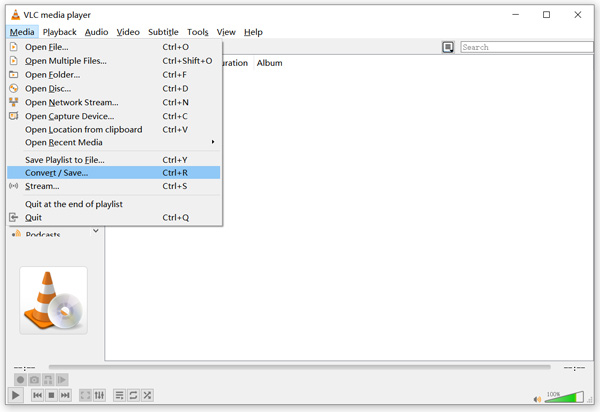
Step 2Click Add to load your VOB file, click the Convert/Save button, then choose Convert from its dropdown.

Step 3Go to the drop-down list of Profile to set MP4 as the target output format. You can click the Browse button to select the target folder for your converted MP4 video. Rename it and click Start to confirm your operation of converting VOB to MP4 in VLC.
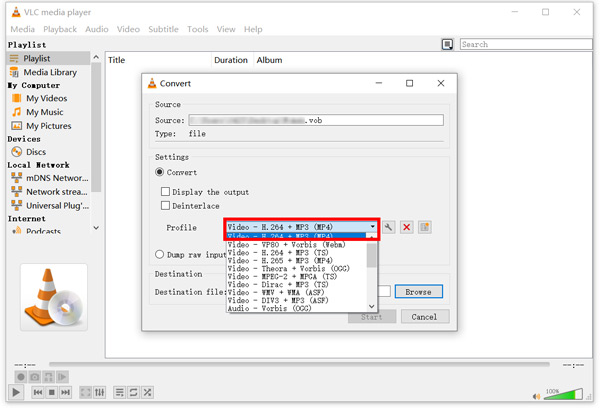
Part 3: How to Turn VOB into MP4 Using Handbrake
Handbrake is an open-source and free video converter that supports conversions of nearly all video formats. As a cross-platform VOB to MP4 converter, it is compatible with Windows, macOS, and Linux devices. You can free download it and follow the steps below to change your VOB file to an MP4 video.
Step 1Open Handbrake and drag your VOB file for adding. You can also click Folder to batch convert VOB files or click File to import a VOB file from your computer.
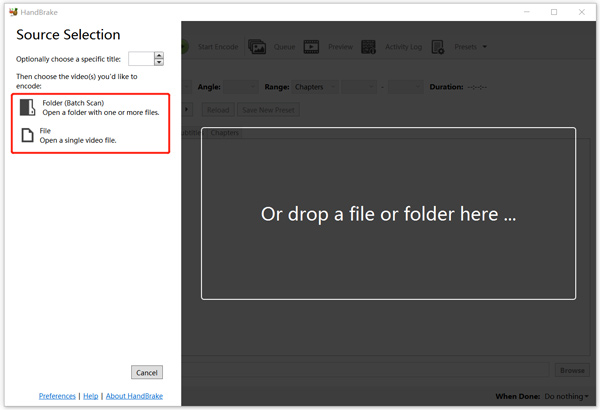
Step 2The output format is set as MP4 by default. You can ensure that under the Summary tab. Apart from MP4, HandBrake allows you to convert VOB to MKV to WebM. Click the Browse button to choose the right folder path and rename your output MP4 video. After that, click the Start Encode button to start converting VOB to MP4 in HandBrake.
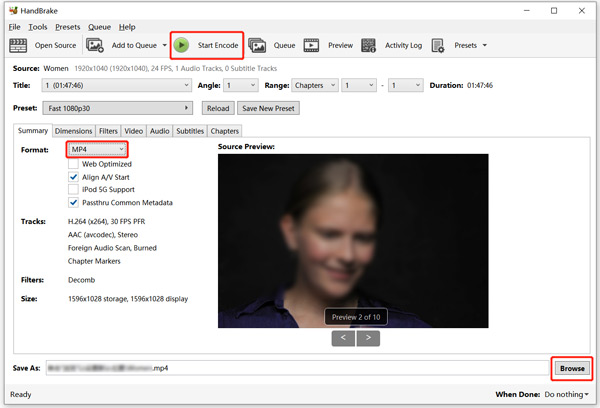
Part 4: How to Convert VOB to MP4 Online for Free
Apeaksoft Free Video Converter is an easy-to-use video and audio converting tool. You can access and use it on any web browser to start the VOB to MP4 conversation. Compared with other free online converters, it has no file size and feature limits and won’t insert a watermark to your converted videos. You won’t see annoying ads while using this free VOB to MP4 converter.
Step 1Open your browser and enter the Free Video Converter page. Click the Add Files to Convert button to upload your VOB file. You need to install a smaller launcher for the first online VOB to MP4 conversation.
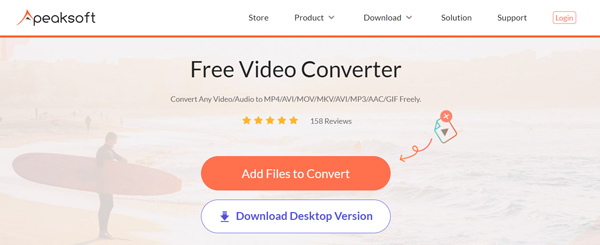
Step 2When uploaded, you should choose MP4 as the output format. As you can see, it also enables you to convert VOB to MOV, FLV, AVI, M4V, MPG, WEBM, 3GP, and more. You can click the settings button next to the MP4 format to adjust various video and audio settings, including the video encoder, resolution, bitrate, audio channel, sample rate, and others. After that, you can click Convert to start converting VOB to MP4 online.
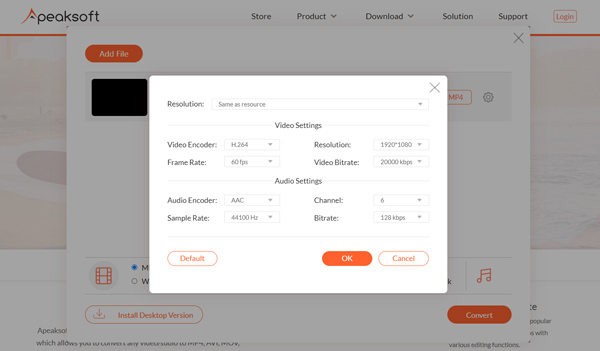 Related to:
Related to: Part 5: FAQs of Converting VOB to MP4
Can Windows Media Player play VOB files?
If you use Windows Media Player 12 or higher, you can directly play VOB files on it. When you fail to play a VOB file in Windows Media Player, you can turn to the popular VLC Media Player or GOMPlayer.
What is a VOB file used for?
VOB lets a DVD store access all necessary data for playing its movie on a DVD player. A DVD player can quickly locate videos, audio, and streaming data required to play a movie through a VOB file.
What is the best format to convert VOB to?
When you choose to convert VOB, export it to the most suited video format, MP4. MP4 can be supported by almost all devices, players, editors, and platforms. MP4 contains the video, audio, and subtitle data in a container format. It would help if you converted VOB to MP4 to get the best compatibility and high quality.
How do you convert VOB to MP4 on an Android phone?
Generally, you won’t access VOB files on an Android device. When you get a VOB file to convert on your phone, you can try using the introduced Free Online Video Converter above. Also, you can find some associated VOB to MP4 converter apps from Google Play Store.
Conclusion
After reading this post, you can get five useful converters to convert VOB to MP4 on Windows 11/10/8/7, macOS, and Linux devices. You can select your preferred tool to make the video conversation from VOB to MP4. If you have better video converter recommendations, please share them with our other readers in the comment section below.




