This guide will talk about how to convert SWF and MP4. Both are popular video formats. SWF, short for Small Web Format, is the animation file format created by Adobe Flash. In addition to animation, it may also contain text, vector, graphics, and interactive content. MP4 is currently the most widely-used video format. Almost all digital devices and websites are compatible with it. That is also the main reason why you need to transform SWF and MP4 format.
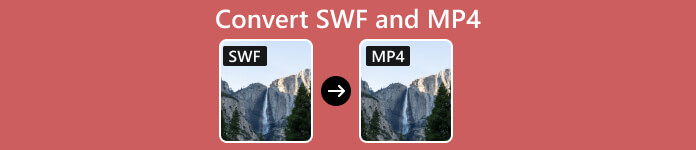
- Part 1: Two Ways to Convert SWF and MP4 Offline
- Part 2: How to Convert SWF and MP4 Online
- Part 3. How to Convert SWF and MP4 on Linux
- Part 4: FAQs about Converting SWF and MP4
Part 1: Two Ways to Convert SWF and MP4 Offline
Way 1: How to Convert SWF and MP4 without Quality Loss
When converting video formats, the output quality is the biggest concern. Fortunately, some software can convert SWF to MP4 without losing quality. Apeaksoft Video Converter Ultimate, for example, integrates AI technology to enhance video quality automatically.

4,000,000+ Downloads
Convert between SWF and MP4 with one click.
Batch handle multiple video files at the same time.
Convert SWF videos for playing on portable devices.
Include a wide range of bonus features.
Here are the steps to convert your SWF files and MP4:
Step 1Open SWF files
Run the best SWF and MP4 converter once you install it on your PC. There is another version for Mac users. Click the big + button in the home interface, and add the SWF files that you wish to convert to MP4. Or go to the Add Files menu and open the target SWF files.
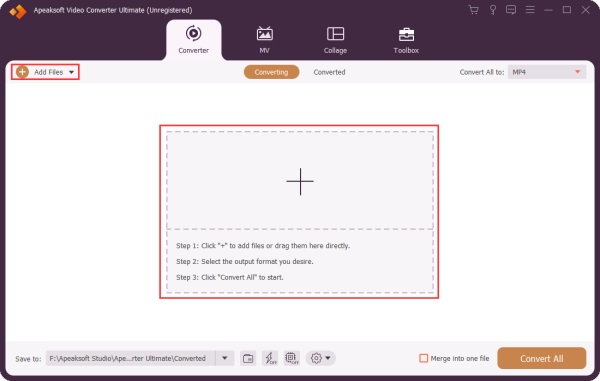
Step 2 Set output format
After the videos load, you will see the thumbnails in the interface. Click the Convert All to menu at the top right corner to trigger the profile dialog. Head to the Video tab, select MP4 on the left sidebar and pick an appropriate preset. You can also change the resolution, frame rate, and other parameters by hitting the Gear button.
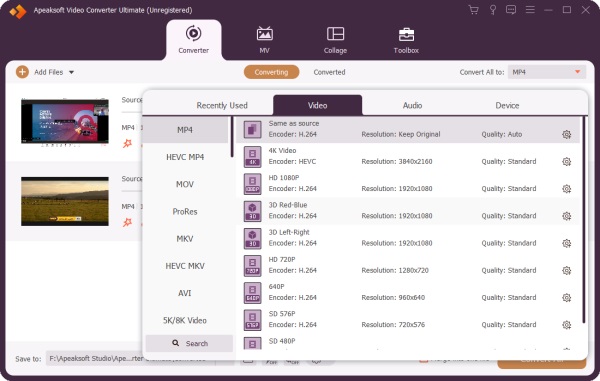
Step 3 Convert SWF and MP4
When you are done with settings, go back to the main interface. Click the Folder button at the bottom, and set the destination folder. At last, click on the Convert All button to initiate converting SWF and MP4 immediately.
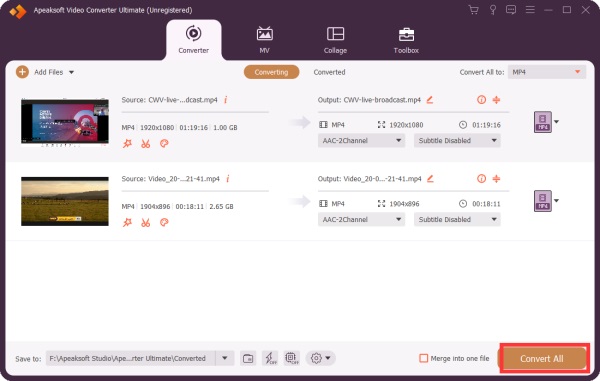
Way 2: How to Convert SWF and MP4 with VLC
VLC is a popular free media player around the world. Many people use it as the main video player since it supports a wider range of video formats than built-in media players on Mac and Windows. Plus, it integrates a lot of bonus features. One of the important bonus features is to change video formats, such as converting SWF and MP4. If you do not mind the output quality, it is a good choice for beginners.
Step 1 Open the free SWF and MP4 converter, go to the Media menu, and choose Convert / Save.
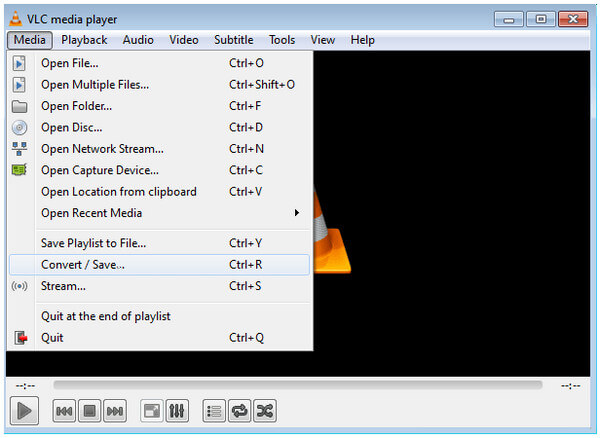
Step 2 Click the Add button on the Open Media dialog, and open the SWF file that you wish to convert. Then hit the Convert / Save button to move to the next dialog.
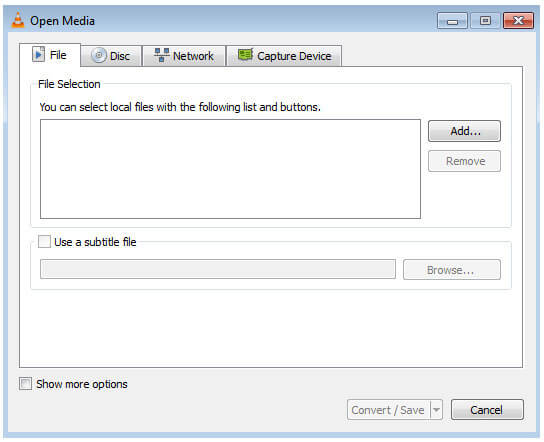
Step 3 Pull down the Profile menu and choose a preset relative to MP4. Next, click the Browse button and select a directory to save the output.
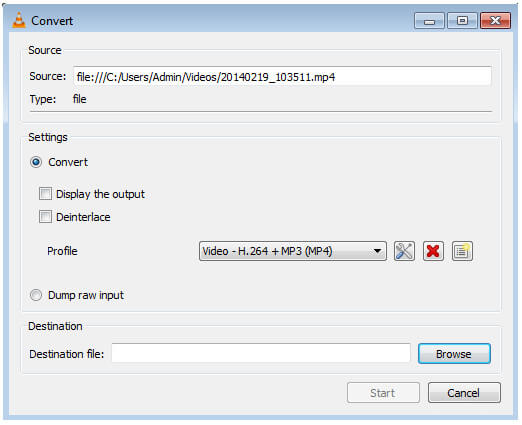
Step 4 At last, click on the Start button to start converting SWF and MP4. Bear in mind that it takes a while to complete the process and you must be patient.
Part 2: How to Convert SWF and MP4 Online
It cannot be denied that desktop software is a stable way to convert SWF and MP4; however, they are not portable. Sometimes, it is not convenient to install video converting software. Apeaksoft Free Video Converter is the best alternative solution. It allows you to convert SWF files to MP4 online for free. Moreover, the web app is available to almost all web browsers including Google Chrome, Firefox, Safari, and more. More important, it is pretty easy to use and beginners can master the app quickly.
Step 1 Visit the online SWF and MP4 converter (https://www.apeaksoft.com/free-online-video-converter/) in your browser. Hit the Add Files to Convert button to get the launcher.
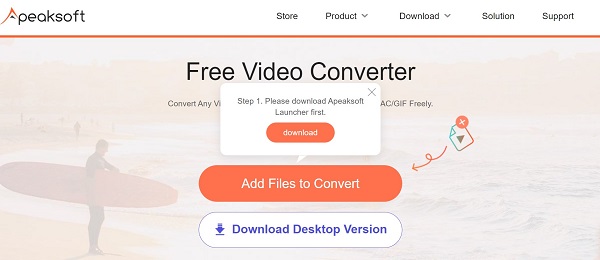
Step 2 As long as the launcher pops up, click the Add File button and open the target SWF files. The web app supports batch conversion.
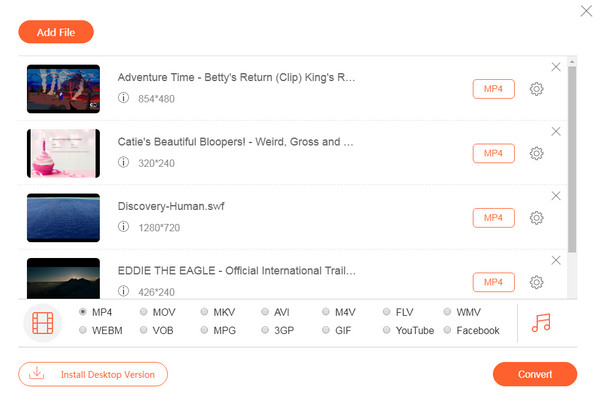
Step 3 Next, select the MP4 option at the bottom, and click the Convert button to start converting SWF and MP4 online. When it is done, you will find the MP4 files on your disk.
Part 3. How to Convert SWF and MP4 on Linux
HandBrake is an open-source video converter. In another word, everyone can download it and convert SWF and MP4 on Linux for free. However, the cost is the complicated configuration. Therefore, we demonstrate how it works below.
Step 1 Start the free converter, and click the Open Source menu to open an SWF file. Or drag and drop the SWF video onto the main window to open it directly.
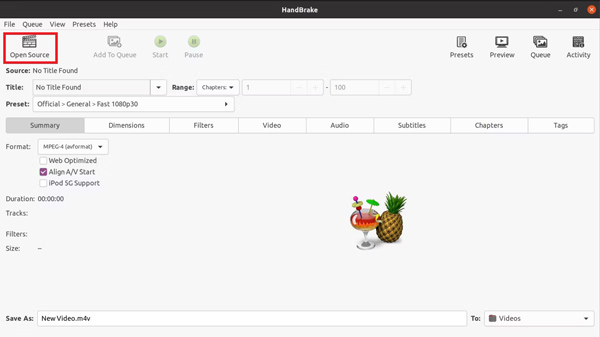
Step 2 Go to the Summary tab at the bottom, pull down the Format option, and select MP4.
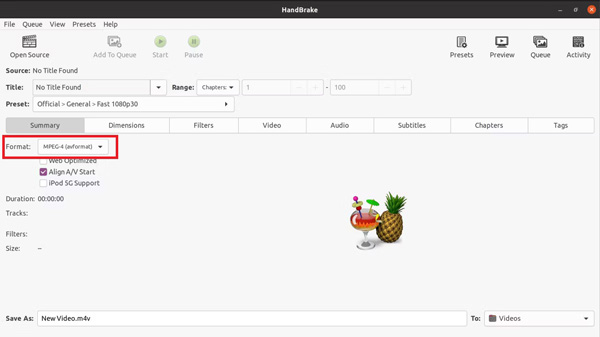
Step 3 Next, click and expand the Preset menu, go to the General tab, and choose a proper preset. To convert SWF files for a portable device, select Devices, and choose your device model.
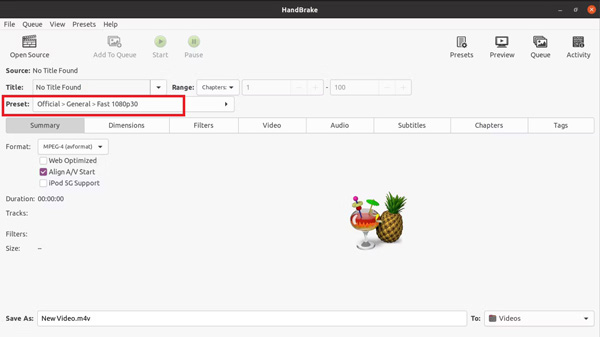
Step 4 Then head to the Video tab at the bottom, and set the Quality according to your need.
Step 5 Finally, click the Browse button in the Summary tab, and set the output folder. Then click on the Start button at the top menu bar to begin converting SWF and MP4.
Part 4: FAQs about Converting SWF and MP4
Is it legal to convert SWF to MP4?
The answer is depending on your source files. If the SWF files are copyright-protected, you'd better get permission before converting them. Otherwise, the video conversion behavior may be illegal.
Does VLC play SWF files?
Yes. An SWF is a flash video file and not every media player supports it. If you are looking for an SWF player, VLC is one of the best programs that you can use. The free media player comes with a huge package of codecs, which includes SWF. Therefore, VLC can play SWF files without extra codecs.
How to open SWF in Windows Media Player?
By default, Windows Media Player does not support SWF. If you want to play an SWF file in Windows Media Player, you must have the corresponding codec present on your computer. The only way to acquire the SWF codec is by installing Adobe Flash Player or Adobe Shockwave Player on your PC. Or you can try some Windows Media Player alternatives.
Conclusion
Now, you should learn at least four ways to convert SWF and MP4 format on Mac, Windows, and Linux. VLC is a free way to do the job, although the output quality is a bit poor. HandBrake is a great way to turn SWF and MP4 on Linux. Apeaksoft Video Converter Ultimate is the best option to produce MP4 from SWF files on either Windows or Mac. More questions? Please write them down below.




