MKV is a widely-used video format which has the ability to contain video, audio, image, subtitle and more. This open source format has been increasing in popularity because it can provide high-resolution monitors. Do you know how to convert MP4 to MKV?
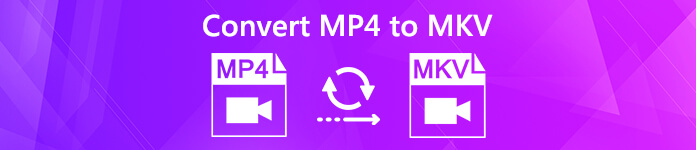
The good thing is, there are lots of video converting tools offered on the market that can help you deal with various video audio conversions, including the MP4 to MKV converting. Here in this post, we like to share 3 simple ways to help you convert MP4 to MKV on Windows PC, Mac and free online.
- Part 1. How to Convert MP4 to MKV on Mac/PC Without Quality Loss
- Part 2. How to Free Convert MP4 to MKV Online
- Part 3. How to Change MP4 to MKV with VLC Player
- Part 4. FAQs of Converting MP4 to MKV
Part 1. How to Convert MP4 to MKV on Mac/PC Without Quality Loss
Even though many video converters can help you make the video conversion from MP4 to MKV, there will always be some image and sound quality loss during the converting. If you don't want any quality loss, you should use the famous video audio converting software, Video Converter Ultimate.
It is specially designed to deal with all kinds of video and audio conversions. This MP4 to MKV converter highly supports any popular video/audio formats like MP4, MKV, AVI, FLV, MPEG, MOV, AAC, MP3, M4A, WMV, FLAC and more. It also carries some basic editing features like clip, crop, merge, rotate, custom effects, 3D, add watermark and enhance quality. Just free download it and take the following guide to convert your MP4 video to MKV.
Step 1 As you can see, Video Converter Ultimate provides you with both Windows and Mac versions. You can pick a right version and free install it on your computer.
Step 2 Launch this MP4 to MKV converter and click the Add File button to import the MP4 video you want to convert to MKV. It is equipped with a batch conversion feature which allows you to convert several files at a time with fast converting speed.
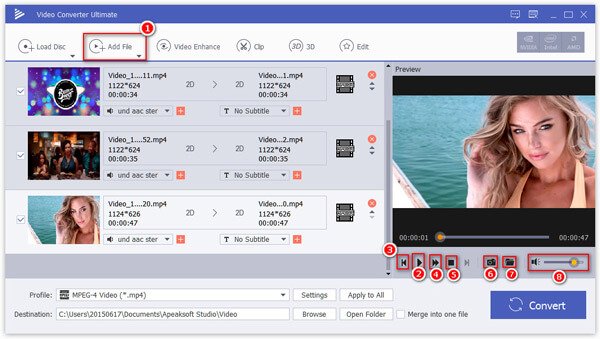
Step 3 Before the final MP4 to MKV converting, you can edit the video and custom the output effects as you like. After that, you can click Profile and then select MKV as the target format from the drop-down list.
Step 4 Click on Convert button to start converting MP4 to MKV. With the adoption of the latest accelerate technology, you can easily turn MP4 into MKV in a super-fast converting speed. More importantly, there won't be any image or sound quality loss during the conversion.
Part 2. How to Free Convert MP4 to MKV Online
If you want to convert a small-size MP4 file, you can also rely on the free online video converters. Here we take the popular ConvertFiles as an example to show you how to convert MP4 to MKV free online.
Step 1 Open your browser and navigate to the official site of ConvertFiles.
Step 2 Click the Browse button select and upload a local MP4 file to this online converter.
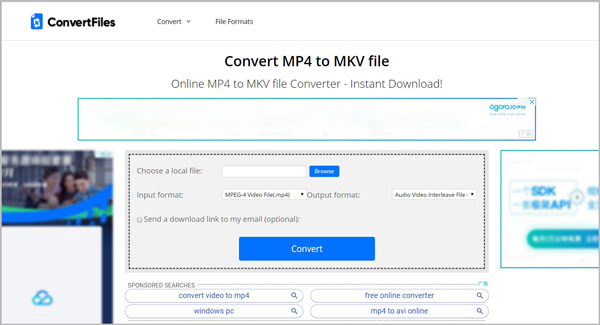
Step 3 Click the Output format button and set MKV as the target format from the drop-down list.
Step 4 Click the big Convert button to start the online video conversion from MP4 to MKV. It will take some time to complete the uploading and converting process, be patient. After the MP4 to MKV conversion, you will get a download link to download the converted MKV video to your computer. You can also rely on it to convert MKV to MP4 with high quality.
Part 3. How to Change MP4 to MKV with VLC Player
If you get VLC Player installed on your computer, you can also use VLC to convert MP4 to MKV. The following guide will show you how to do it in details.
Step 1 Open VLC Player on your computer and click the Media option on the top menu bar. Then select Convert/Save… from the drop-down list.
Step 2 In the next interface, click Add button to import the MP4 video you want to convert to MKV.
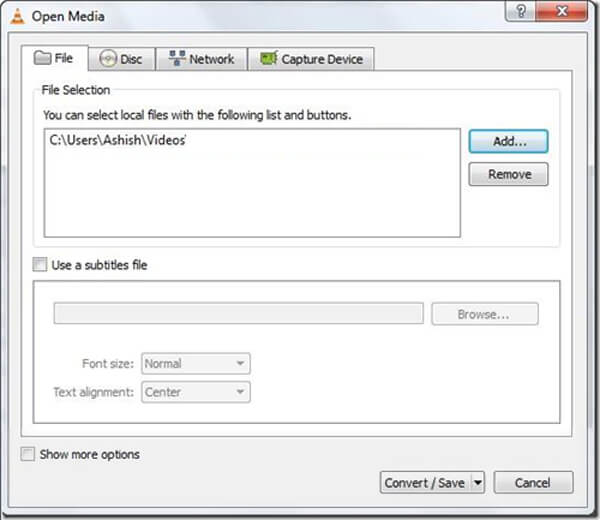
Step 3 Click the Convert/Save option at the bottom and then click the Profile named as "Video – H.264 + MP3 (MP4)". Here you should select the MKV as the output format.
Step 4 Click Save button on the bottom-left part to confirm the operation of converting MP4 to MKV. Then click Start to start the video conversion from MP4 to MKV.
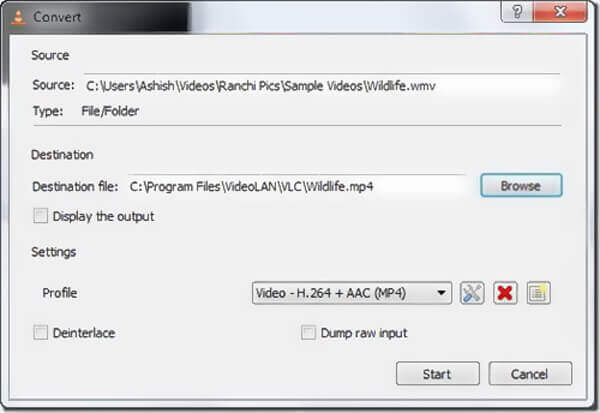
Part 4. FAQs of Converting MP4 to MKV
Question 1. What's the difference between MP4 and MKV?
Both MKV and MP4 are popular video formats. Actually, MKV is mainly developed to replace MP4 format as a free and open source file format. The difference between MKV and MP4 is the compatibility. MP4 can be the most popular video format which is compatible almost all media players and devices. But MKV can't be supported by most players. What's more, MKV carries more files than MP4 and it always have a larger file size.
Question 2. Is MKV better than MP4?
MKV has some advantages and it can store high quality files. But you can't simply say that MKV is better than MP4, or MP4 is better than MKV. You should pick your preferred video format depends on the specific usage.
Question 3. Is MP4 compressed and a lossy format?
Yes. MP4 file is compresses and losing quality. MP4 can contain videos compressed with different codecs like MPEG-4, H.264, and H.265. As one of the most popular video formats, MP4 can store a relative high quality video with a small file size. If you convert video to MP4, some external data will be lost during the conversion.
After reading this post, you can get 3 simple methods to convert MP4 to MKV. Whether you want to turn MP4 into MKV on Mac, Windows PC or free online, you can find a suitable converter here. Leave us a message if you still have any questions.




