WAV (Waveform Audio File Format) is a widely used audio file format standard developed by Microsoft and IBM. It is mainly used for storing uncompressed audio on Windows systems. Also, most WAV files can be supported by macOS. This post covers how to convert MP4 to WAV. You can get five helpful converters to turn your MP4 videos into WAV files while containing the source audio quality.
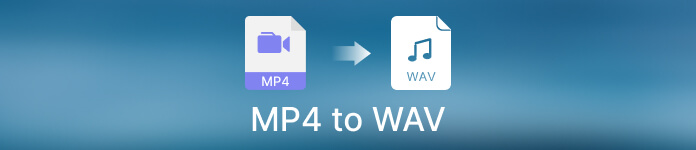
- Part 1: Convert MP4 to WAV on Desktop
- Part 2: Convert MP4 to WAV Free Online
- Part 3: Convert MP4 to WAV in iTunes
- Part 4: FAQs of MP4 to WAV
Part 1: How to Convert MP4 to WAV on Windows 11/10/8/7 PC and Mac
It’s quite a common need to convert MP4 to WAV for playing the audio track on Windows Media Player or QuickTime Player. Many MP4 to WAV converters offered on the market can help you easily make video-to-audio conversions. This part recommends the three best ones to ensure you can easily change your MP4 videos to high-quality WAV audio files.
Apeaksoft Video Converter Ultimate
Video Converter Ultimate is an all-featured video and audio converting software for Windows 11/10/8/7 and macOS. It supports all commonly-used video and audio formats, including MP4, MOV, MKV, FLV, AVI, WMA, WAV, MP3, AAC, M4A, FLAC, and more. It can work as an easy-to-use MP4 to WAV converter to help you turn videos into audio without any quality loss.

4,000,000+ Downloads
Convert MP4 to WAV, MP3, AAC, M4A, and FLAC without quality loss.
Turn MP4 into MOV, MKV, FLV, AVI, MPEG, and other video formats.
Powerful editing features like trim, enhance, effect, crop, rotate, etc.
Offer a toolbox of Audio Compressor, Audio Sync, Volume Booster, and more.
Step 1This MP4 to WAV converter is compatible with Windows and Mac. You can free download the correct version based on your system and launch it. Click + or Add Files to import the MP4 video you want to convert. You are allowed to convert several videos at a time.
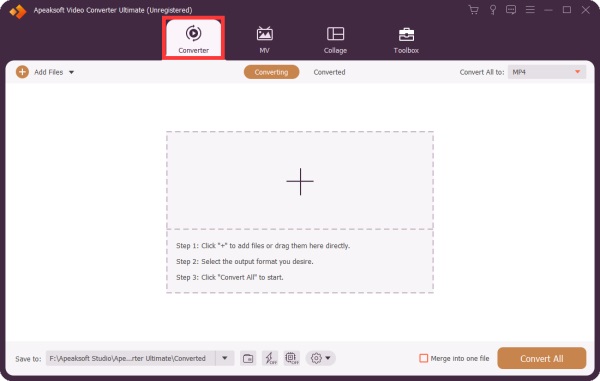
Step 2When added, you can see some basic information about your MP4 video, including its file name, format, size, resolution, and duration. Before converting MP4 to WAV, you can click Edit or Cut to edit your video clip based on your need.
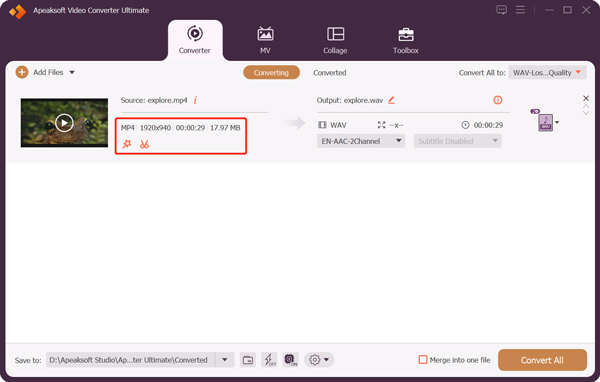
If you like to remove unwanted video parts, you can use its Cut feature. Also, you can click the Edit button to enter the main editing window. Here you can crop and rotate the MP4 file, adjust effects, add a watermark, customize its audio track, and add subtitles. Considering that you finally need to convert MP4 to WAV, you can go to the Audio Tab to adjust its volume and set the delay. You can also add new background music.
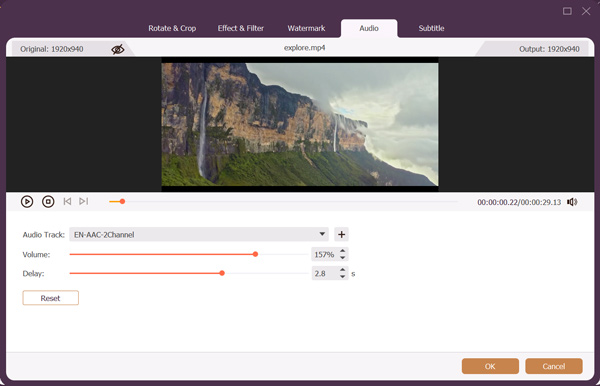
Step 3Select WAV as the output format from the drop-down list of Convert All to. Click the Edit Profile button next to the WAV format to adjust more output settings, such as audio encoder, channel, sample rate, and bitrate. After that, click Convert All to start the MP4 to WAV conversion.
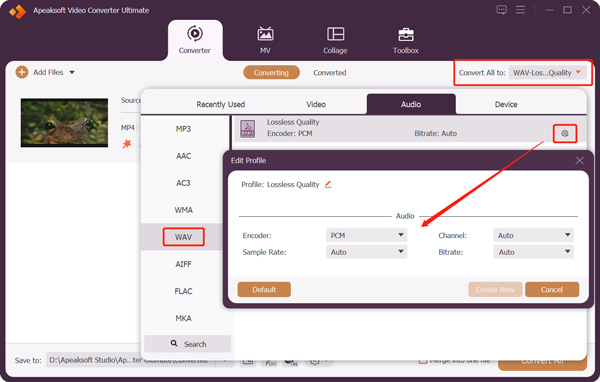
This powerful MP4 to WAV converter adopts advanced Ultrafast Conversion and Hardware Acceleration functions to ensure you have a good converting experience. You can enable them to convert MP4 to WAV at a super fast speed. What’s more, you can get more useful tools in its Toolbox. You can free download the MP4 to WAV converter and have a try.
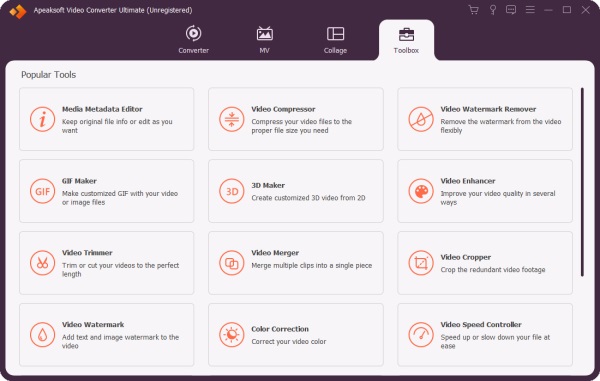
Convert MP4 to WAV Audacity
Audacity is a free and open-source audio converting tool compatible with Windows, macOS, GNU/Linux, and other operating systems. It can be an MP4 to WAV converter to free change MP4 to WAV, MP3, or OGG. You can download it from the official Audacity website.
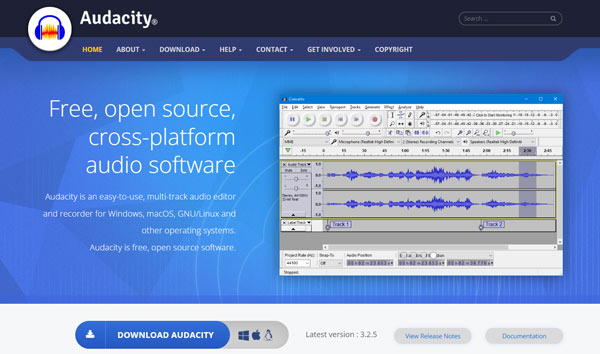
Audacity is specially designed to edit, record, or convert audio files. When opening Audacity, you can’t directly add your MP4 video through drag-and-drop or File Open. You must install FFmpeg to import/export additional video and audio formats into/from Audacity.
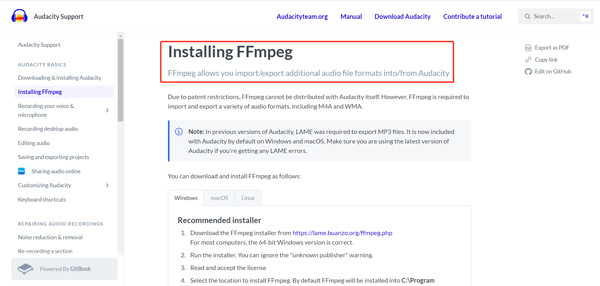
After installing FFmpeg, your MP4 video will be loaded and displayed as audio in Audacity. You get useful options to edit and optimize the output WAV audio from Effect, Tracks, Transport, Analyze, and Tools.
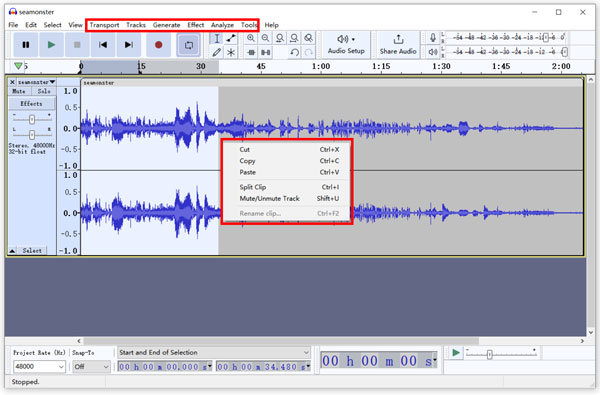
When you want to convert video to audio, click the File menu in the upper-left corner, go to Export from its dropdown, and then select the Export as WAV option. In the pop-up Export Audio window, you can rename the converted WAV file and select a suitable Encoding way based on your need. Audacity also allows you to edit metadata tags like artist name, track title, album title, year, genre, etc.
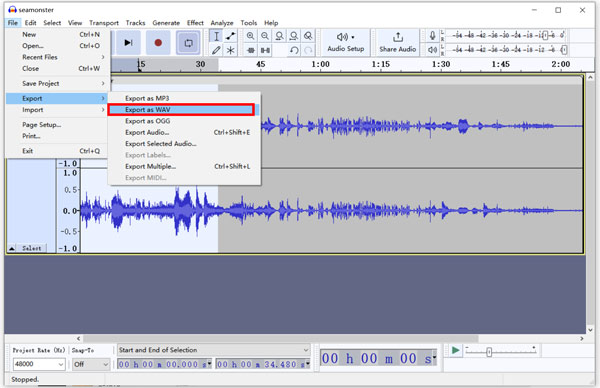
VLC Change MP4 to WAV File
VLC is an open-source media player with some basic editing, converting, and recording functions. It supports all popular video and audio formats and can convert MP4 to WAV on your Windows, macOS, and Linux devices. You can download VLC Media Player from its official VideoLAN website.
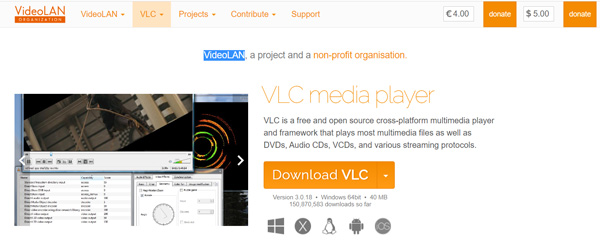
Step 1Open VLC Media Player. Click Media in the top-left corner and choose the Convert/Save option from its drop-down list.
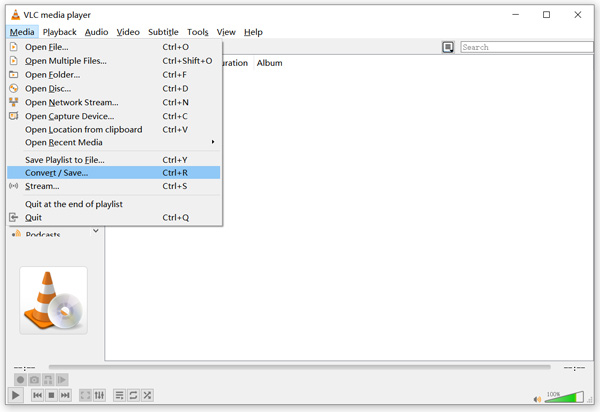
Step 2In the pop-up Open Media window, click the Add button to load your MP4 video. Select Convert from Convert/Save.
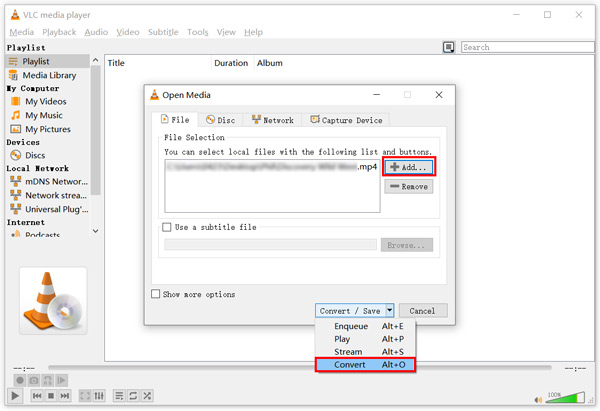
Step 3In the Convert popup, set WAV as the target format from Profile. If you don’t see the WAV format, you can click the Edit selected profile button to display a Profile edition window. Here you can add WAV to the drop-down list of Profile. You may need to tick the Display the output box and click the Start button to turn your MP4 video into a WAV file. Click here to get VLC Media Player alternatives.
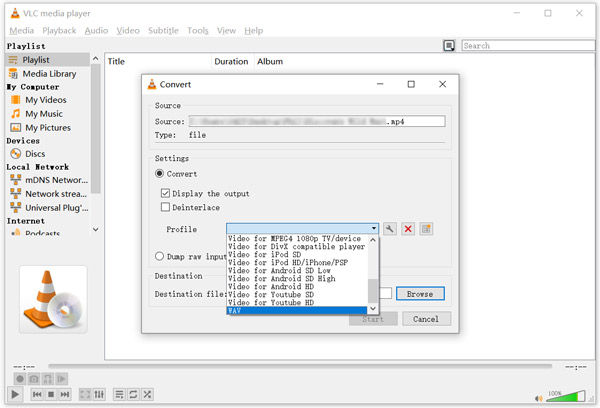
Part 2: How to Convert MP4 to WAV Online for Free
Many free video-to-audio converters online can convert MP4 to WAV directly on a web browser. We strongly recommend the easy-to-use Apeaksoft Free Video Converter to make the MP4 to WAV conversion. It supports nearly all video and audio formats, including MP4, FLV, AVI, MOV, MKV, AAC, MP3, WAV, M4A, and more. It lets you adjust the audio volume, quality, encoder, and channel based on your need.
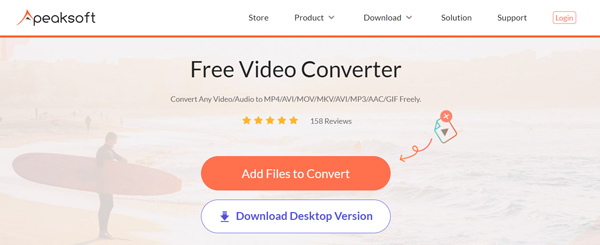
You can access this free MP4 to WAV converter on any web browser like Safari, Chrome, Firefox, and Edge. Click the Add Files to Convert button to install a small launcher for converting quickly. Upload your MP4 video and select WAV as the output format. Click the settings button next to the WAV format to customize the audio encoder, sample rate, channel, and bitrate. Click OK to save your changes, and then click Convert to start converting MP4 to WAV online.
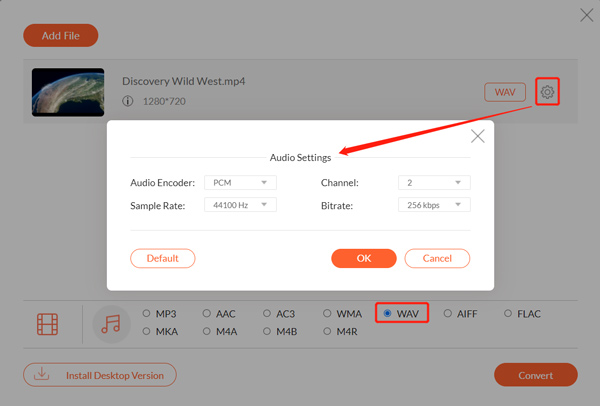
Part 3: How to Convert MP4 to WAV in iTunes
You can make the conversation from MP4 to WAV using iTunes on a Mac or Windows PC. Free download iTunes on your computer and follow the steps below to convert MP4 to WAV in iTunes.
Step 1Open the latest version of iTunes. Click the top Edit menu and choose the Preferences option from the drop-down list.
Step 2Click the General tab in the General Preferences popup. Click on the Import Settings button to display an Import Settings window.
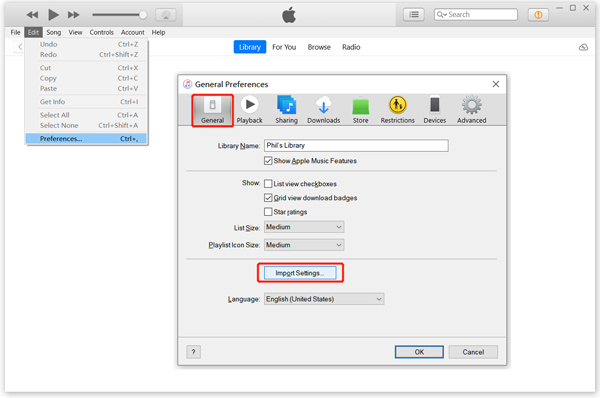
Step 3Choose the WAV Encoder from the drop-down list of Import Using, and click OK to save your change.
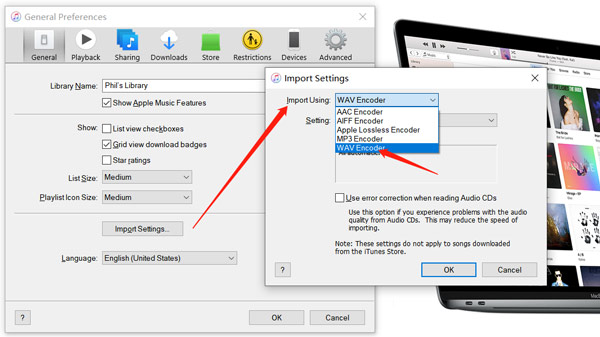
Step 4When you go back to the iTunes library, choose your MP4 video. Click the top File menu, go to Convert, and choose the Create WAV Version option. This operation will create a WAV copy of your MP4 video in iTunes. This new converted WAV file will appear in the library next to the source MP4.
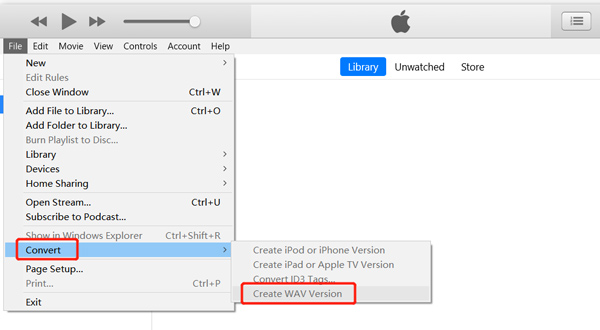
Part 4: FAQs of MP4 to WAV
Can I convert MP4 to WAV by renaming it?
Renaming the file extension is a trick to quickly convert video or audio formats. Sometimes, you can convert MP4 to WAV by changing its file extension. However, this operation may easily corrupt your file. Also, you may get a converted file that can’t be played or edited.
Does Windows 11 have a built-in MP4 to WAV converter?
No. Windows 11 doesn’t have a built-in converter. But you can use Windows Media Player to turn MP4 into WAV through its Burn function. Click the Burn menu and drag your MP4 file under it. Click Organize and Options to display a pop-up window. Choose the Rip Music tab and select WAV from the Rip Settings option. Click Apply and insert a CD disc to start burning MP4 to WAV.
What is the disadvantage of WAV?
The most significant disadvantage of the WAV format is its large file size. It costs more storage to store audio. It also needs to be a better file format for sharing and streaming.
Conclusion
After reading this post, you can get five valuable converters to convert MP4 to WAV with high quality. If you still have questions about the MP4 to WAV conversion, you can message us.




