GIF, stands for Graphics Interchange Format, is a popular animated image format which mainly used for entertainment purposes nowadays. It provides users with a simple and convenient way to express emotions, ideas, senses of humor, and more. How to make a GIF file?
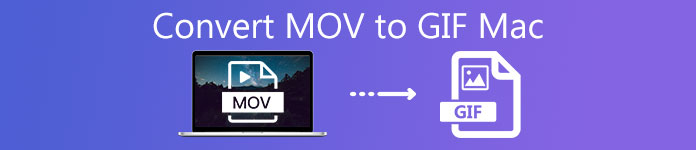
GIF can be made from video or image files. As a Mac user, you may get lots of videos saved in MOV format. So this post will mainly show you how to convert MOV to GIF on Mac. You can get 3 MOV to GIF converters from this post.
- Part 1. How to Convert MOV to GIF on Mac Desktop
- Part 2. 2 Best Free Online MOV to GIF Converters on Mac
- Part 3. FAQs of Converting MOV to GIF on Mac
Part 1. How to Convert MOV to GIF on Mac Desktop
To convert MOV to GIF on Mac, the most professional method is using a desktop MOV to GIF converter program. Apeaksoft Video Converter Ultimate is a powerful video converting tool that can help you create GIF from MOV videos. As a functional video processing tool, it carries more editing features and can give you a better GIF creating experience.

4,000,000+ Downloads
Video Converter Ultimate can work as a professional MOV to GIF converter to create GIF from MOV video with high quality.
Powerful editing features like trim, crop, rotate, watermark, 3D, enhance, effect and more.
Convert MOV to GIF, MP4, FLV, AVI, MP3, AAC, M4A, and more in a super fast speed.
Convert 4K, 1080p HD and SD video to 300+ formats like GIF, MP4, MOV, FLV, AVI, etc.
How to convert MOV to GIF on Mac
Step 1 When you want to convert MOV to GIF on Mac, you should double click on the Mac download button to free install and run it first.
Step 2Click Add Files to add the MOV file (s) you want to convert to GIF. It is designed with a batch converting feature to convert two or more files at a time.
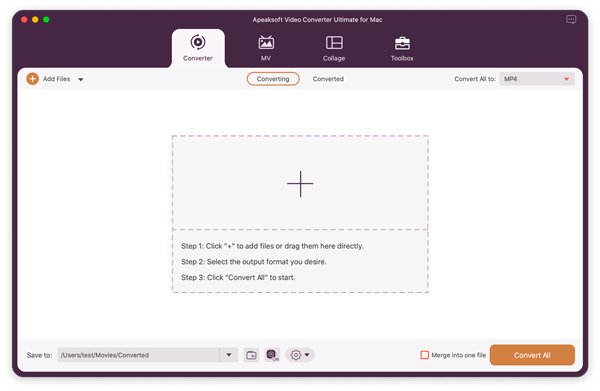
Step 3Click Profile and select GIF as the target format from the drop-down list.
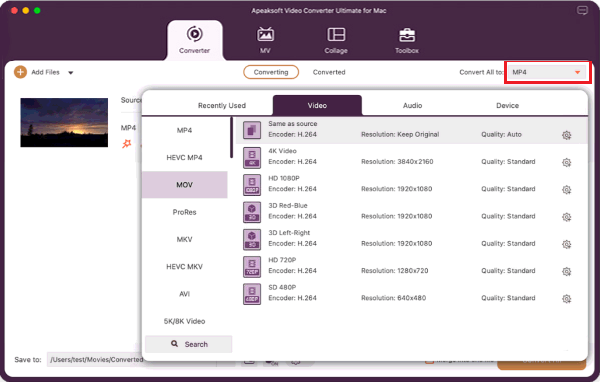
Step 4As it mentioned above, this MOV to GIF converter carries many useful editing features. You can trim the video to only save the necessary part, adjust effects and do more operations based on your need. After editing, you can click Convert button to start making GIF.
Part 2. 2 Best Free Online MOV to GIF Converters on Mac
The easiest and quickest way to convert MOV to GIF on Mac is using free online video to GIF converter. Here we'd like to recommend 2 best free online MOV to GIF converters for Mac users.
Apeaksoft Free Online Video Converter
The first option we strongly recommend is Apeaksoft Free Online Video Converter. It supports almost all video formats including MOV, MP4, FLV, AVI, MKV, and more. That means you can convert any video to GIF with ease. Moreover, this free MOV to GIF converter has no limits on the file size or amount you can convert per day, and it supports batch conversion. Now you can take the following guide to convert MOV to GIF on Mac.
Step 1Open Safari or Chrome on your Mac and go to the official site of this free MOV to GIF converter for Mac. It is compatible with any popular browser like Safari, Chrome, IE, Firefox, and more.
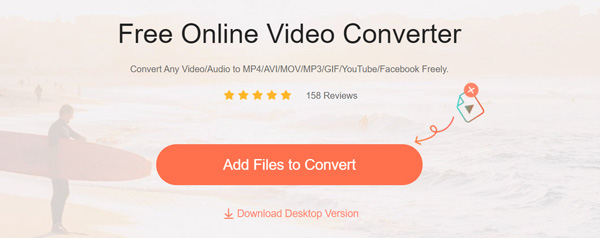
Step 2Click the Add Files to Converter button to install a small launcher file for the MOV to GIF conversion. After that, you can choose and upload your MOV file from the pop up window.
Step 3When you enter the main MOV to GIF converting window, you can choose GIF as the output format. Here you can also choose to convert MOV to MP4, MOV to WEBM, or any other video/audio format according to your need.
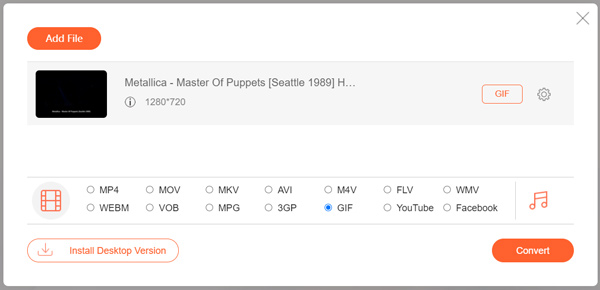
Step 4Click the Convert button to convert MOV to GIF online.
CloudConvert
CloudConvert is another popular free online video converter which allows you to turn MOV video into a GIF. It highly supports over 200 video and audio formats. When you want to convert MOV to GIF on Mac, you can also give it a try.
Step 1Navigate to the official site of CloudConvert on your Mac. CloudConvert offers a specific MOV to GIF Converter page for you. You can go to that page to make GIF files.
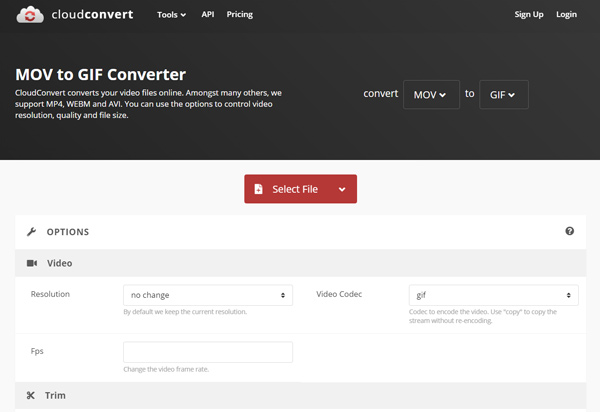
Step 2Click the red Select File button to upload your MOV file. Here you are allowed to add a file from local hard drive, Dropbox, Google Drive, OneDrive, or by URL.
Step 3Before the final MOV to GIF converting on Mac, you can click on the Options icon to custom and trim video. Then you can simply click on the Convert button to create a GIF file.
Please kindly note that CloudConvert limits your free usage to 25 conversions per day, and it doesn’t support batch conversion.
Part 3. FAQs of Converting MOV to GIF on Mac
What is a GIF?
GIF (Graphics Interchange Format) is an image format which originally designed to store multiple frames of animation. It can be set to loop with no plugin or video player required. A GIF file can adapt 256 colors and uses lossless compression technique to contain images. Now GIF is frequently used in web publishing. Lots of GIF files use the LZW compression algorithm to deliver low colored images.
How to turn live photo into a GIF on Mac?
To create a GIF with live photo, you can rely on the Photos app. Open your live photo with Photos, click Edit in the top right corner. You can custom it based on your need. Then you can use the Share feature to share live photo as a GIF file.
Can VLC convert GIF?
Yes, VLC is able to convert video to GIF file. You can rely on its converting feature to make that happen.
How do I convert MOV to GIF on iPhone?
iPhones and iPads running iOS 13/iPadOS 13 or later have a pre-installed app called Shortcuts. You can use it to convert MOV to GIF. Or you can also rely on third-party apps like GIPHY.
Conclusion
Want to create a GIF file from a video? After reading this post, you can get 3 effective methods to convert MOV to GIF on Mac. Also, you can rely on any one of them to convert other video formats to GIF with ease.




