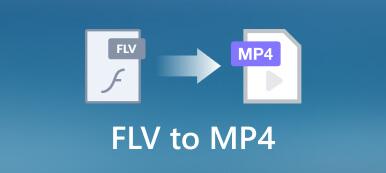M4A is a type of file extension for audio that is saved in a specific MPEG-4 format. An M4A file is typically encoded with advanced audio coding and only contains audio. This post covers five easy methods to convert M4A to MP4 online and offline on Windows PC, Mac, and Android devices.
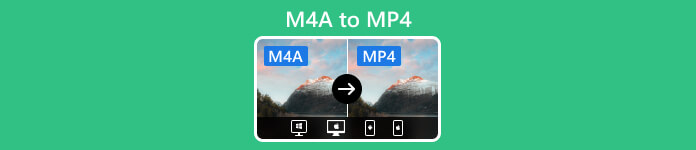
- Part 1: Convert M4A to MP4 on Windows and Mac
- Part 2: Convert M4A to MP4 Online
- Part 3: Change M4A to MP4 on Android
- Part 4: FAQs of M4A to MP4
Part 1: Convert M4A to MP4 on Windows and Mac
Many converters let you change M4A to MP4 on Mac and Windows. This part recommends two powerful M4A to MP4 converters for you to convert without losing quality.
Video Converter Ultimate
Video Converter Ultimate is a professional audio and video converting tool for Windows and Mac users. It supports nearly all lossless and lossy audio formats, including M4A, MP3, WAV, AIFF, ALAC, FLAC, OGG, and AAC. It enables you to convert M4A to MP4, MP3, or another video/audio format while maintaining the source quality.

4,000,000+ Downloads
Convert M4A to MP4, M4V, AVI, FLV, MP3, or AAC with no quality loss.
Trim M4A audio file, adjust volume, set delay, and more.
Create MVs, collages, 3D videos, and ringtones, and add audio and subtitles.
Offer a Toolbox of Audio Compressor, Audio Sync, Audio Recorder, and more.
Step 1Select the correct version based on your system and free install this M4A to MP4 converter. Click the big plus button in the central part to add your M4A file. You can also click Add Files or use a drag-and-drop way to import M4A audio.
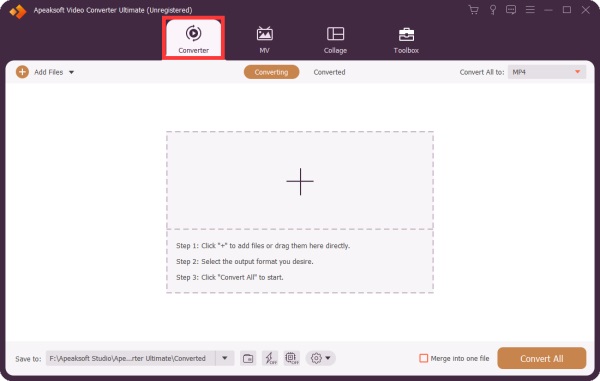
Step 2When added, this M4A to MP4 converter will show basic information about the M4A file, such as the file name, format, size, and duration. Also, you get two options, Edit and Cut, under the information.
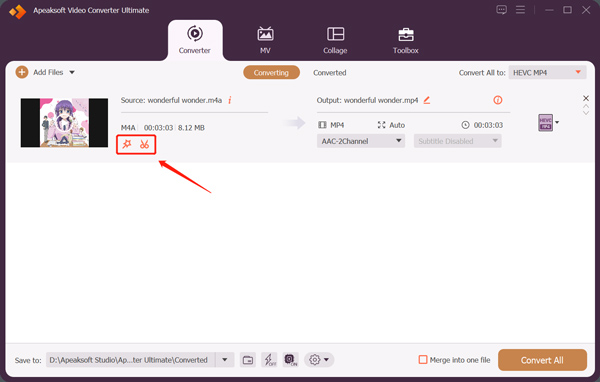
Step 3Before converting M4A to MP4, click the Edit button to adjust the audio volume and set a delay effect if needed. Also, you can click the Cut button to remove the unwanted parts freely. Click the Save button to confirm your changes.
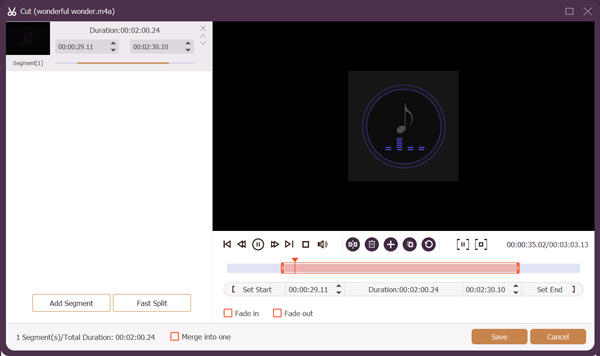
Step 4Select MP4 as the target output format from the drop-down list of Convert All to. As mentioned above, it can convert M4A to MP4, MOV, FLV, AVI, AAC, MP3, FLAC, WAV, and more. If you want to customize more video and audio settings, click the Edit Profile button next to the selected MP4 format. Then click Convert All to start the M4A to MP4 conversion.
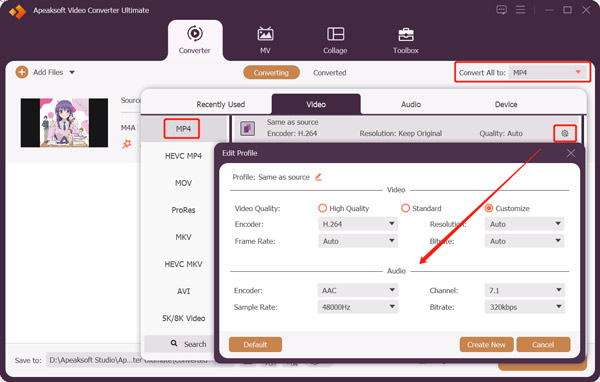
This all-featured M4A to MP4 converter adopts advanced Ultrafast Conversion and Hardware Acceleration features. You can enable them to quickly finish the conversion from M4A to MP4 or MP4 to M4A. It also offers other useful tools in its Toolbox, such as Audio Sync, Volume Booster, Video Reverser, Video Speed Controller, 3D Maker, and GIF Maker.
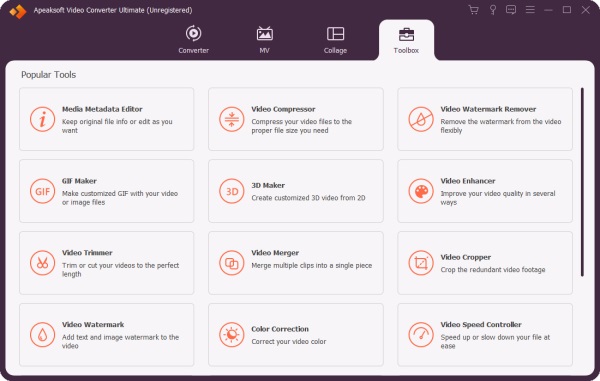
Convert M4A to MP4 using VLC Media Player
VLC is an open-source media player with video and audio converting features. It allows you to free convert M4A to MP4 on your Windows, macOS, or Linux devices. You can install it from the official VideoLAN website and follow the steps below to start your M4A to MP4 conversion quickly.
Step 1Launch VLC Media Player on your Windows or Mac, select the Media menu in the top-left corner, and click the Convert/Save option from its dropdown.
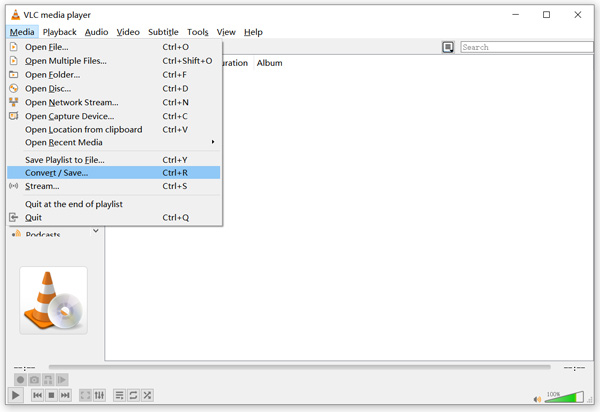
Step 2Click the Add button under the File tab to import your M4A file. Click the down-arrow button of Convert/Save and choose Convert.
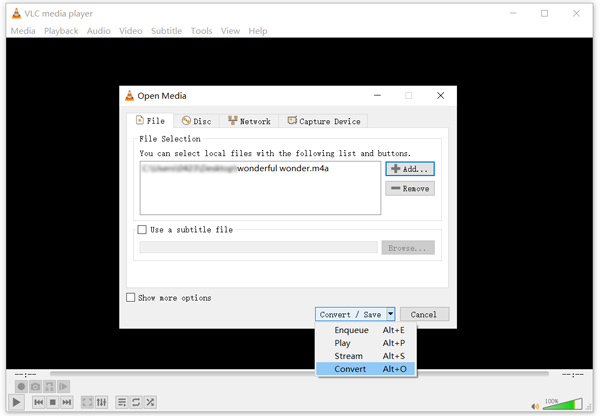
Step 3In the new Convert window, enter the Profile drop-down list to set MP4 as the output format. Click Browse to select the destination folder for your converted MP4 file and rename it. You may also need to tick the Display the output option during this step. After that, you can click Start to convert M4A to MP4 in VLC.
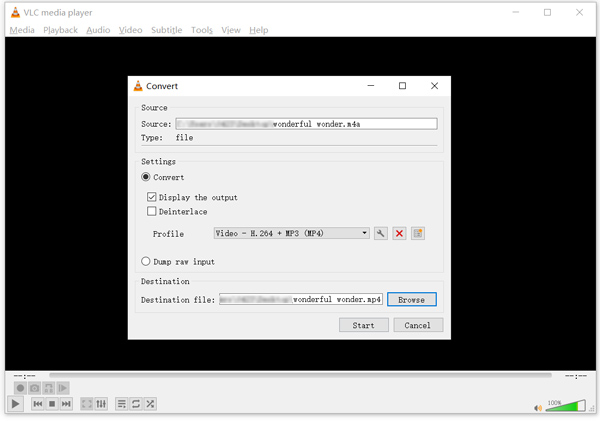
Part 2: Convert M4A to MP4 Online
When you want to turn M4A into MP4, you can also turn to some free online converters. You can easily get many associated M4A to MP4 converter recommendations online. Here we introduce you to two popular ones to make the conversation online.
Apeaksoft Free Video Converter
Apeaksoft Free Video Converter is a famous video and audio converter online. It is compatible with all commonly-used audio and video formats. This tool can help you convert between M4A and MP4 online for free. You can access this free M4A audio converter on any web browser, including Chrome, Edge, Yahoo, Firefox, and Safari.
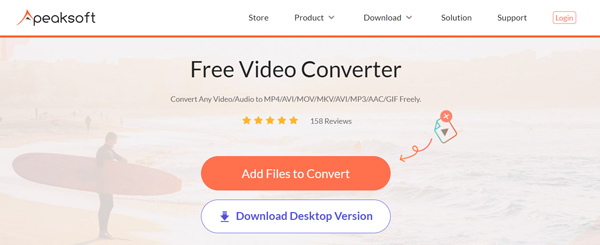
Open a web browser, search for the Apeaksoft Free Video Converter, and navigate to its page. For the first M4A to MP4 conversation, click the Add Files to Convert button to install a small launcher. Upload your M4A file and then select MP4 as the target format. Click the Settings button to adjust more video and audio parameters according to your need. Then click Convert to proceed with the M4A to MP4 conversation online.
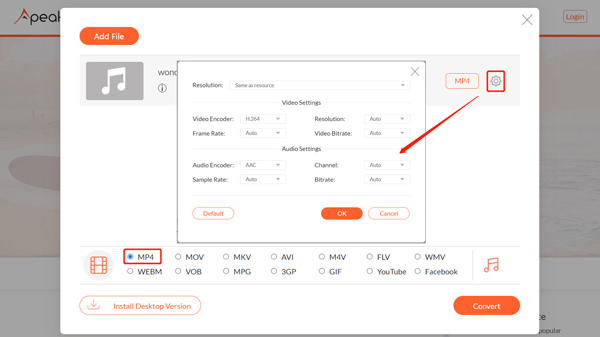
ZAMZAR M4A to MP4 Converter
ZAMZAR is an all-featured audio, video, document, and image converting platform. It has different tools to convert and edit files directly on a web browser. ZAMZAR has an individual M4A to MP4 converting page for free to convert M4A audio online. It enables you to convert an M4A file up to 50MB. You can upload M4A audio from your device, Dropbox, Google Drive, OneDrive, and through URL.
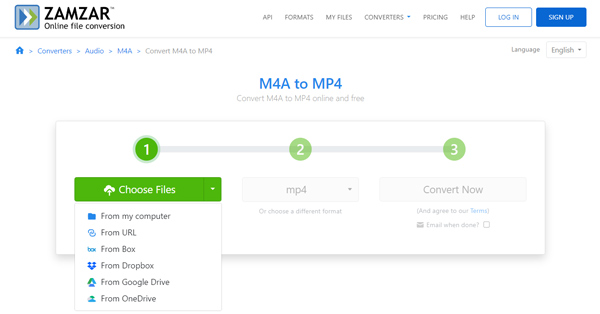
When you reach the ZAMZAR M4A to MP4 page, click the Choose Files button to upload your M4A file. The target output format is set as MP4 by default. Click Convert Now to start the M4A and MP4 conversation. When the converting process is finished, click the Download button to save the converted file to your device. Click here to get the top M4A players.
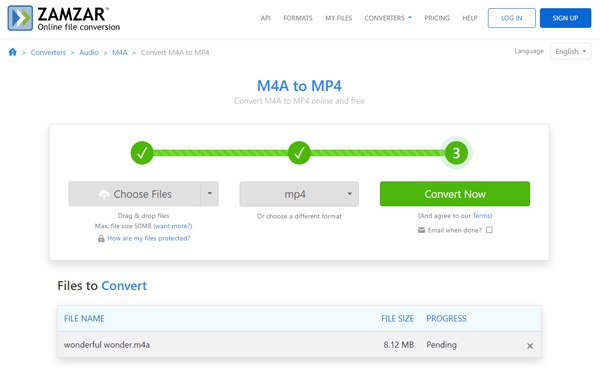
Part 3: Change M4A to MP4 on Android
You can find related M4A converter apps for your Android phone from Google Play Store. But most can't only convert M4A to another audio format like MP3, AAC, or WAV. You should check their product descriptions to figure out if they can help you convert M4A to MP4. Also, you can use a player app to view your M4A files directly on an Android device.
Audio Converter is a free audio converter app for Android users. It is compatible with all popular audio formats, such as M4A, AAC, 3GP, M4R, AC3, OGG, MP3, WAV, WMA, FLAC, and more. It is designed with a batch conversion function to convert several M4A files simultaneously. This Android audio converter also allows you to extract audio tracks from videos.
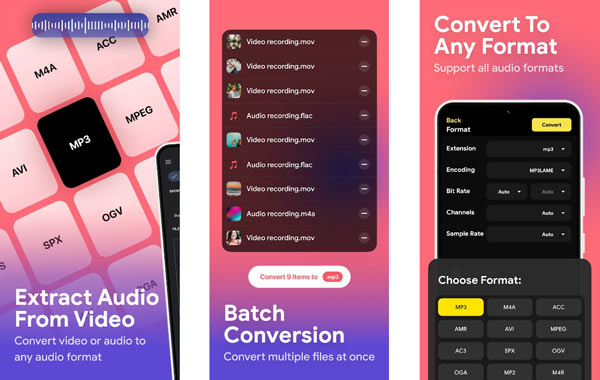
Part 4: FAQs of M4A to MP4
Does Windows 11 have an M4A audio converter?
No. Windows 11 does not carry any tool for converting audio files. When you want to convert M4A in Windows 11, you need to rely on some third-party desktop or web apps.
Can I change the file extension to turn M4A into MP4?
Changing file extensions is a tricky way to convert video and audio formats on Windows quickly. You can rename M4A and convert it to MP4. Generally, the changed MP4 file can be supported by most editors and players. But you may also cause the source M4A file to be corrupt.
Can Audacity change M4A to MP4?
No. Audacity is an open-source, multi-track audio editor and recorder tool. It supports M4A and allows you to export M4A to another audio format like MP3, OGG, or WAV. But it can't convert M4A to MP4.
Conclusion
You can use the recommended converters above to convert your M4A audio to MP4 video quickly. If you have any other M4A to MP4 converter recommendations, please share them in the comment section below.