Many DVD converting and burning tools on the internet claim that they can help you quickly burn video to DVD disc, DVD folder or ISO file. But after trying, you can’t take it as a good way to create DVD.
So when you want to convert MP4 video to DVD, which DVD burner you should use?

Apeaksoft DVD Creator is a very popular DVD creating tool which offers the most reliable solution to burn MP4 to DVD. Actually, besides MP4, it also enables to you convert video in other formats like MOV, MKV, AVI, FLV, etc. to DVD with ease. Various DVD menu templates and editing features are designed in this DVD burner to guarantees you a great DVD creating experience.

How to burn MP4 to DVD
Still can’t sure if you should pick this MP4 to DVD burner?
You can first check the following part to know the detailed steps of burning MP4 to DVD and more features of this DVD Creator.
Step 1. Download and launch DVD Creator
Free download, install and open this powerful DVD creating software on your computer. Whether you want to burn MP4 to DVD on Windows PC, or create your own DVD on Mac, you find get suitable software version.
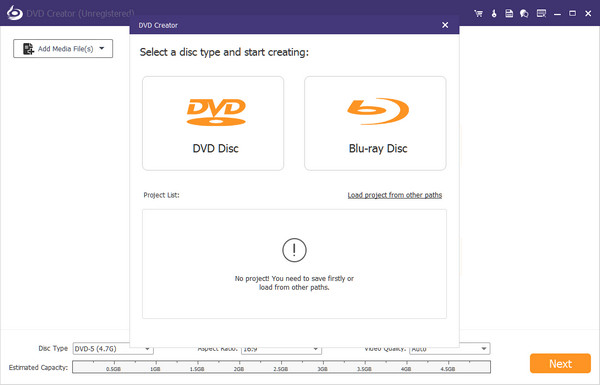
Step 2. Add video and insert DVD disk
When you enter the main interface, choose the DVD Disc option. As you can see, it also allows you to burn video to Blu-ray disc. Then click the Add Media File(s) to load MP4 video you want to burn DVD.
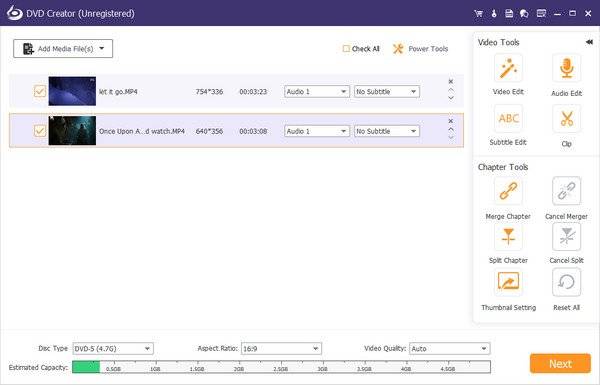
You should prepare a blank DVD disc for the DVD creating. During this step, you need to insert it to the DVD drive of your computer.
Step 3. Edit video, audio and subtitle
As it mentioned above, this MP4 to DVD burner is designed with many key editing features. Before you convert video to DVD, you can edit it first. For instance, you can handily rotate/crop/trim video, add personal watermark, adjust image/sound effects, and so on.
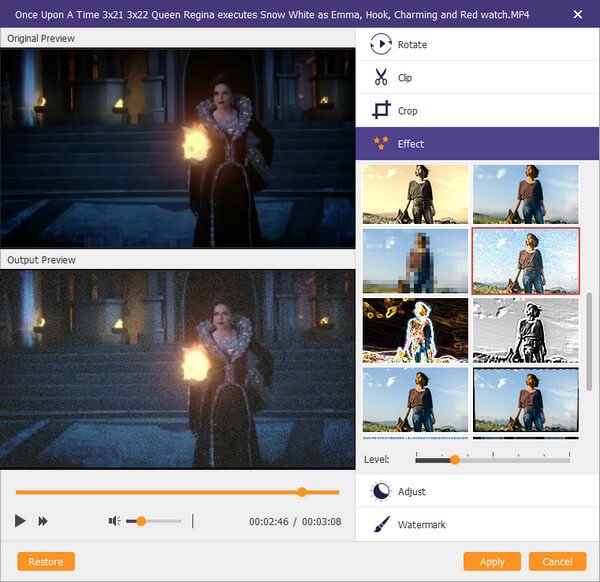
You can easily find and use these features in Video Tools and Chapter Tools on the right panel. DVD Creator is equipped with a built-in video player which makes it very convenient to check the effect changes.
If you want to add new DVD subtitle or audio track, you can easily do that by clicking the Audio or Subtitle option. You can adjust audio volume and subtitle position/transparency and more according to your need.
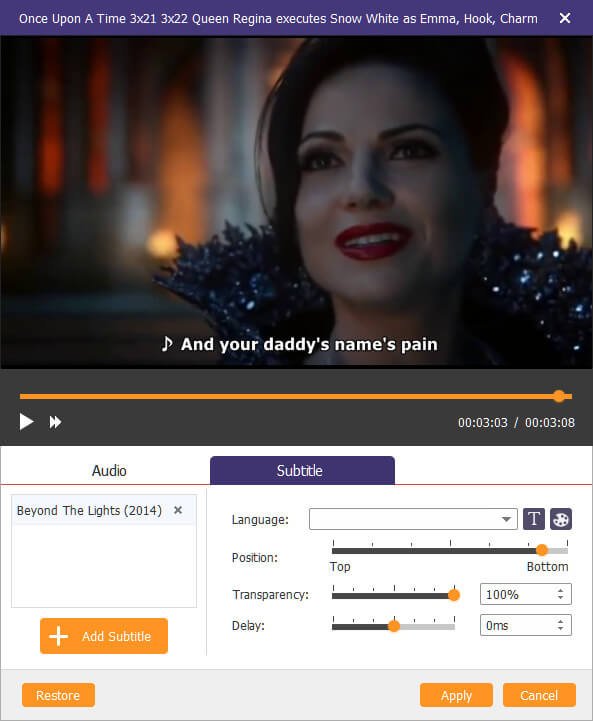
Step 4. Edit DVD menu
Many popular DVD menu templates like Family, Wedding, Travel, etc. are offered here to help you quickly make the DVD menu. Moreover, you are allowed to customize the template to adjust the button or title for output DVD file.
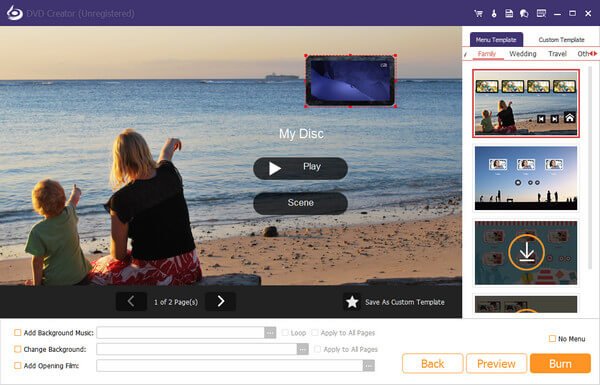
Step 5. Burn MP4 to DVD
There are many more functions are provided for you to create your own DVD. You can try them one by one to fit your need. After that, you can click Burn button to start the MP4 video to DVD burning process.
You can choose a suitable destination file folder if you want to burn MP4 to DVD folder or ISO file. Click Start button to confirm the operation.
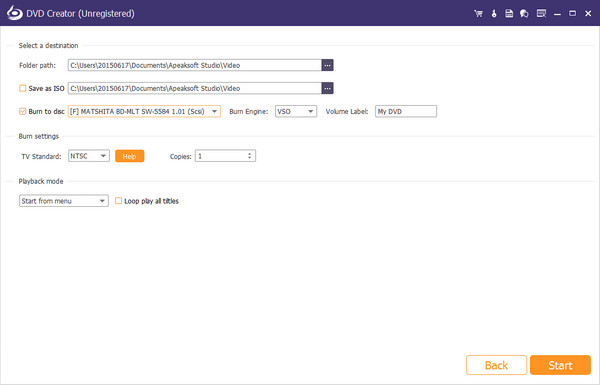
After reading this page, you should know that Apeaksoft DVD Creator provides a really simple way to make DVD disc, DVD folder and ISO file. It will still be a great helper when you want to burn video to Blu-ray disc. Just get it installed on your computer and start to burn MP4 to DVD.




