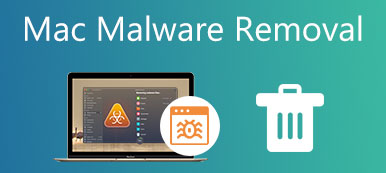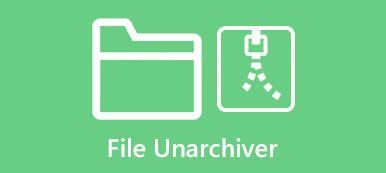3 Effective Methods to Help You Uninstall Norton on Mac
When you finally figure out that your Mac doesn’t need the Norton security product, you will choose to remove Norton from Mac . Question is, after you uninstall Norton on a Mac, you may still get many leftovers. So which Norton removal tool for Mac you should use to completely get rid of Norton?
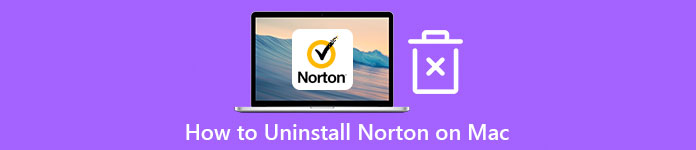
- Part 1. Common Way to Uninstall Norton on Mac
- Part 2. Recommended Norton Removal Tool for Mac
- Part 3. Easier Way to Completely Remove Norton from Mac
- Part 4. FAQs of How to Uninstall Norton on Mac
Part 1. Common Way to Manually Uninstall Norton Security Product on a Mac
Mac offers a simple way to uninstall applications by moving them to Trash. When you need to uninstall Norton on your Mac, you can use this method.
Step 1 Open Finder on your Mac by clicking on its icon in the Dock, and then head to the Applications folder. Scroll down to find the Norton Antivirus app, and then drag its icon to Trash. Or you can right-click on it and choose the Move to Trash option.
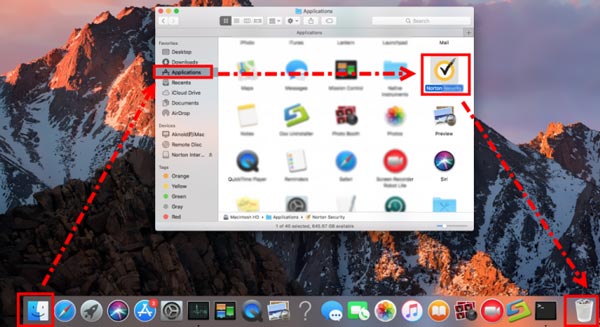
Step 2 Go to the Library on your Mac, open Application Support, and then select the Norton folder. You should delete the whole folder including all subfolders to remove Norton’s leftovers. You also need to check Application Support, Caches, Container, Preferences, and other folders to erase Norton’s remaining files. After all your operations, you need to empty Trash to completely uninstall Norton on your Mac.
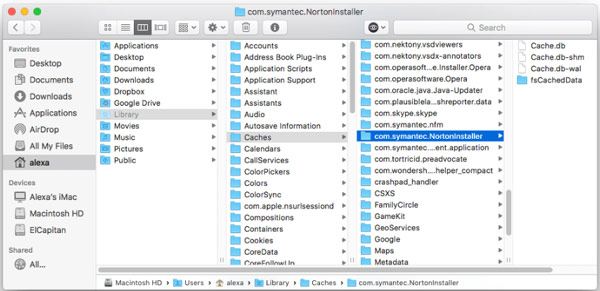
Part 2. Recommended Norton Removal Tool for Mac to Uninstall Norton
If you can’t uninstall Norton 360, Norton Antivirus, or another Norton security product on your Mac with the first method, you can use the Norton recommended solution to remove Norton from Mac.
Step 1 First, you should launch the Norton security application you like to uninstall. Then click Norton Security on the top menu bar, next to the Apple menu. From its dropdown, select the Uninstall Norton Security option.
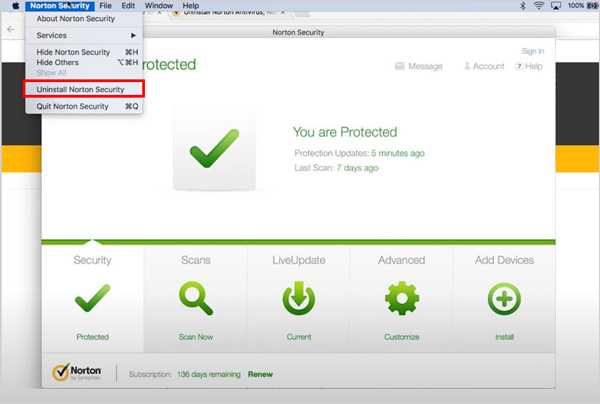
Step 2In the pop-up Norton Security Uninstall window, click on the Uninstall button to move on. You are required to enter your Administrator account username and password to confirm the operation of uninstalling the Norton security product on your Mac. After that, click the Install Helper button. Then Norton will start to remove its products from your Mac.
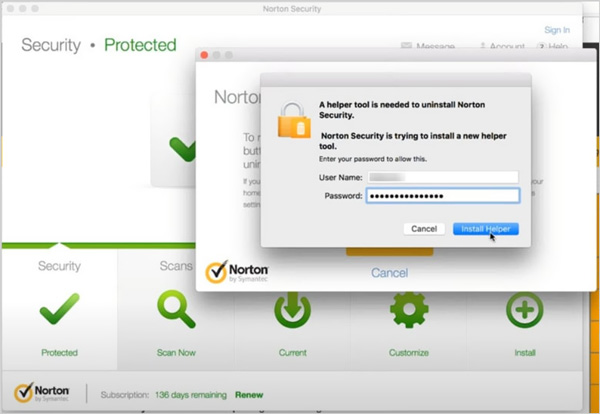
Step 3 Once the Norton uninstallation is finished, you are prompted to restart your Mac. Here you can click on the Restart Now button to do that.
Part 3. Easier Way to Completely Remove Norton from Your Mac
Besides the 2 methods above, you can also rely on some third-party uninstaller apps to remove Norton from your MacBook. Here we strongly recommend the all-featured Mac Cleaner for you to uninstall Norton on a Mac and delete all its leftovers.

4,000,000+ Downloads
Uninstall Norton security product on Mac and remove all its remaining files.
Delete junk files, duplicates, large and old data, and others to manage Mac storage.
Remove unused or unwanted apps like Norton Antivirus from your Mac.
Improve Mac performance, prevent Mac from viruses, and secure personal data.
Step 1 This Norton removal tool for Mac carries 3 key functions, Status, Cleaner, and ToolKit. To monitor the current statuses of your Mac like CPU, battery, memory, and disk usage, you can simply select the Status feature.
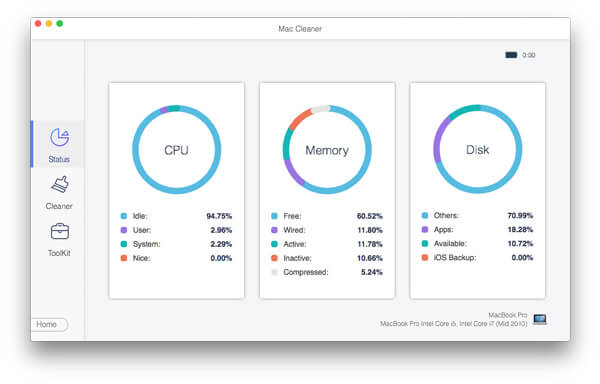
Step 2You can easily access many useful tools including the uninstaller in ToolKit. You can go to ToolKit and then choose the Uninstall feature to remove Norton security product from this Mac.

Step 3 When you enter this Norton uninstaller tool, click the Scan button to scan and display all apps that are installed on your Mac. After scanning, you can locate and choose the Norton app, and then click the Clean button to easily uninstall it. This operation will also remove all Norton-associated files from Mac.
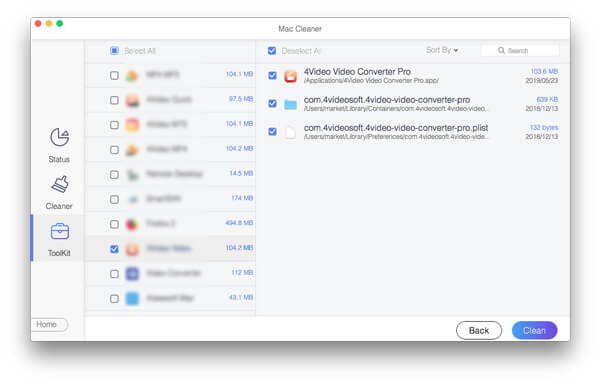
Step 4 Mac Cleaner is also designed with a powerful Cleaner feature. It allows you to quickly find and delete various junk files, duplicated files, large files, old files, and other useless data on your Mac. With it, you can better manage all types of Mac data and free up Mac space.

This Mac Cleaner also provides you with a convenient way to improve Mac performance in real-time, secure your personal data and privacy, and protect Mac from viruses, malware, adware, and other threats.
Part 4. FAQs of How to Remove Norton from Mac
Question 1. Is Norton a virus?
No. Norton is a popular anti-virus or anti-malware security product. It was developed and distributed by NortonLifeLock in 1991. Norton products are mainly designed for protecting your devices from various viruses, malware, adware, and other threats. They are mainly used on Windows PC and Mac.
Question 2. How can I uninstall the Norton Mobile Security app on my Samsung phone?
When you need to remove the Norton app from an Android device, you can open the Settings app, choose the Apps or Applications option, and then find the Norton Mobile Security app. Enter its main interface, tap on the Uninstall button, and then follow the on-screen instructions to uninstall it on your Samsung phone.
Question 3. Why can't I remove Norton from my Mac?
Different reasons will cause you to fail to uninstall Norton on a Mac. Corrupt installation files, conflicting antivirus software, old version of Norton, and more can lead to a failure Norton uninstallation.
Conclusion
This post mainly talked about how to uninstall Norton on Mac. As a Mac user, you can learn 3 useful methods to remove Norton security product from your Mac from this post. You are suggested to use the recommended Mac Cleaner to completely uninstall the Norton antivirus application on your Mac.