This article will share a complete review of one of the popular Mac cleaning tools, Smart Mac Cleaner. Nowadays, more and more Mac users look for system optimizer applications for their machines partly because the performance becomes poor as time goes by. The problem is that so many applications are available on the market and it is impossible to identify the proper tool for average people. That is why you should read our review, learn more information and make a better decision.

- Part 1: Brief Review of Smart Mac Cleaner
- Part 2: Best Alternative to Smart Mac Cleaner
- Part 3: FAQs about Smart Mac Cleaner Review
Part 1: Brief Review of Smart Mac Cleaner
On Apeaksoft, we promise to offer verified content for you. Here is our effort to do so:
- When it comes to all the selected products in our reviews, their popularity and your needs are our focus.
- Our Apeaksoft Content Team has tested all the products mentioned below.
- In the testing process, our team focuses on its outstanding features, pros and cons, device compatibility, price, usage, and other conspicuous features.
- In terms of the resources of those reviews, we have made use of trusted review platforms and websites.
- We gather suggestions from our users and analyze their feedback on Apeaksoft software as well as other brands’ programs.

Smart Mac Cleaner is prompted as a system optimizer for Mac computers and laptops. The latest version is Smart Mac Cleaner 2.0. You can download it for free from the official website, but the full version costs $29.95.
Main Features of Smart Mac Cleaner
1. Scan and remove outdated cache files to improve the performance.
2. Empty your trash bins to free up space.
3. Delete old and useless log files quickly.
4. Clean up localized languages and unwanted files.
5. Free up gigabytes of disk space at one time.
6. Find and display the hidden files on your disk.
7. Support for one click to clean up all files found.
8. Remove specific files or all useless files.
Honest Review of Smart Mac Cleaner
- PROS
- Smart Mac Cleaner is easy to use and navigate.
- This system optimizer is lightweight and runs fast.
- The learning curve is friendly to beginners and average people.
- It is available to Safari caches, iTunes caches, and more.
- CONS
- It only supports limited systems, Mac OS 10.8-10.11.
- The price is expensive compared to the features.
- Smart Mac Cleaner is too simple to do advanced optimization.
How to Uninstall Smart Mac Cleaner
Some users categorize Smart Mac Cleaner as a potentially unwanted app since it only includes limited features. Moreover, the developers promote it via the bundling method. It means that some users install it unintentionally. Here we tell you how to get rid of Smart Mac Cleaner quickly.
Step 1 Open the Apple menu, go to System Preferences, and choose Users & Groups. Click your account, and select Login Items tab. Highlight Smart Mac Cleaner, and press the minus button at the bottom.
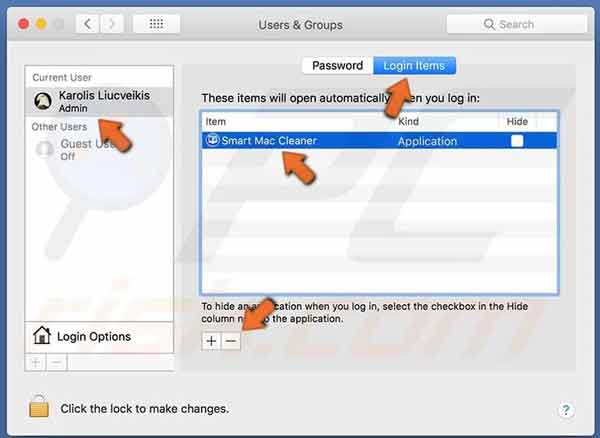
Step 2 Open your Finder app, go to the Applications folder, and find Smart Mac Cleaner. Drag and drop it into the Trash Bin.
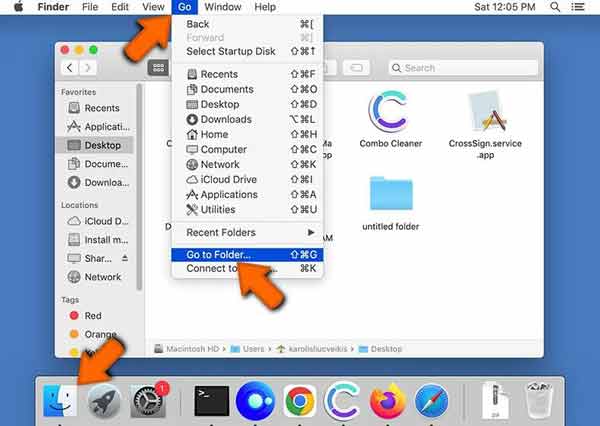
Step 3 Go to the Go menu in Finder, and choose Go to Folder. Access the folders below, search for and delete the files related to Smart Mac Cleaner:
/Library/LaunchAgents/
~/Library/Application Support/
~/Library/LaunchAgents/
/Library/LaunchDaemons/
Step 4 Next, click Trash Bin on the Dock bar, and click Empty Trash. Then restart your Mac to complete the process.
Part 2: Best Alternative to Smart Mac Cleaner
As mentioned previously, Smart Mac Cleaner is not a perfect system optimizer. It is too simple to clean your Mac and improve its performance effectively. Therefore, we recommend an alternative, Apeaksoft Mac Cleaner.

4,000,000+ Downloads
Delete system junk, app cache, and more quickly.
Check the status of your Mac, like CPU, disk, storage, etc.
Find duplicate files and photos for removal.
Include a lot of advanced tools, like an app uninstaller.
How to Use the Best Alternative to Smart Mac Cleaner
Step 1Monitor Mac statusRun the best alternative to Smart Mac Cleaner once you install it on your Mac. Click the Status button so that you can learn the information about CPU, memory, and storage.
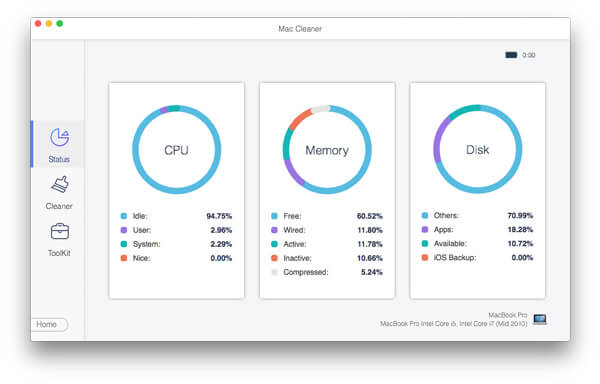 Step 2Free up space
Step 2Free up spaceIf your Mac runs out of storage, go to the Cleaner tab, and select an unwanted data type, such as System Junk. Click the Scan button, wait for the process to finish, and hit the View button. Then you can clean the items on the list.
 Step 3Uninstall apps
Step 3Uninstall appsTo remove useless apps, head to the Toolkit tab, and choose Uninstall. Press the Scan button to look for apps on your disk. Then click the View button, select unwanted apps, and hit the Clean button to delete them directly.

More Reading
Top 3 Ways to Remove Docker from Mac Completely
How to Clean up Mac Hard Drive and Free up Space for Beginners
Part 3: FAQs about Smart Mac Cleaner Review
Is Smart Mac Cleaner safe?
Yes. According to our research, most antivirus software won’t block this system optimizer.
Is Smart Mac Cleaner free to use?
No. The free trial can only scan your Mac but cannot delete anything.
Is Smart Mac Cleaner an antivirus?
No. This application is just a system optimizer. It does not include any features of antivirus.
Conclusion
Now, you should understand what Smart Mac Cleaner is, what it can do and whether it is worth opening your wallet. For beginners, it may be an option to free up space on Mac. However, Apeaksoft Mac Cleaner is a more cost-effective choice. If you have other questions about this topic, please feel free to contact us by leaving your message below.




