Deeply Review on Mac OS Sonoma - Features and Download
The macOS Sonoma release date is September 26, 2023, but you may still haven't updated your MacBook to Mac OS Sonoma. It's been about 1 year since the release of macOS Sonoma but you may still don't know what's new in macOS Sonoma. Maybe you've ever heard that updates to new iOS or macOS will drain your Apple device faster, but that's not true. A new OS, such as macOS Sonoma, won't increase the burden on your device.
So, do you want to make up your mind to update to macOS Sonoma to improve your digital experience? Before macOS Sonoma update, you can check this brief introduction to macOS Sonoma features, download, and compatibility!
PAGE CONTENT:
Part 1: Can Your Mac Run macOS Sonoma?
The compatibility of macOS Sonoma is the first thing you have to check before updating. Based on different categories of Macs, the devices that Mac OS Sonoma can support should not be older than:
MacBook Pro (13-inch, 2018, Four Thunderbolt 3 ports), MacBook Air (Retina, 13-inch, 2018), iMac (Retina 4K, 21.5-inch, 2019), iMac Pro (2017), Mac mini (2018), Mac Studio (2022), Mac Pro (2019). You can also go to Apple Support to see specific devices that macOS Sonoma can support.

macOS Sonoma Update Size
The amount of storage that Mac OS Sonoma will take is 12GB. Although it may sound big, macOS Sonoma is a small-size update compared with other macOS versions. However, you should make sure there are 25GB of spare space on your Mac before you want to install the macOS Sonoma version, or there's no room for your normal use.
Part 2: Check macOS Sonoma Features
Now, you've learned whether your Mac can support Mac OS Sonoma. Then, please dive into the new features that macOS Sonoma has brought to you. In a word, the new macOS Sonoma features focus on improving your work or life efficiency and convenience. It is meant to make a Mac computer more prominent in the business world while improving the neat and pretty interface. Now, check what's new in macOS Sonoma.
New Screen Saver in macOS Sonoma
Mac OS Sonoma brings a new screen saver feature. When your MacBook has been idle for a period of time, you can see the new screen saver, or lock screen come up on macOS Sonoma version. What's new is that it can show a slow-motion lock-screen wallpaper of gorgeous landscapes all over the world. Seeing the stunning views on your macOS Sonoma computer, you can feel relaxed and bracing during the intervals of your work plans.
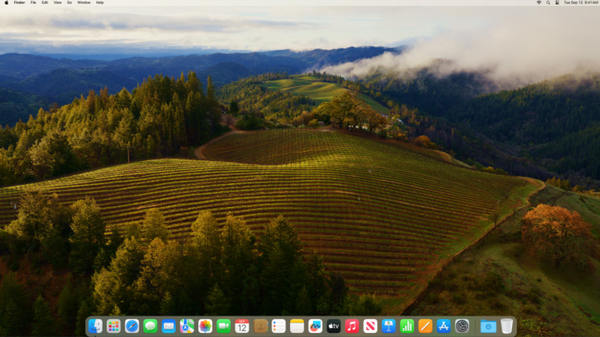
However, macOS Sonoma brings this new feature to you, but it doesn't intend to improve your work effectiveness. On the contrary, the animated wallpaper of the screen saver will consume more memory. Check other new improvements that Mac OS Sonoma can offer you!
Widgets on Desktop with macOS Sonoma
Finally, it's macOS Sonoma that lets you personalize widgets on your desktop, just like your iPhone and iPad. Maybe this feature makes you wait too long and should have been released so many years ago. With practical widgets on your Mac desktop, you can check the weather, reminders, notes, information, etc. to make your work and life more convenient. Thanks to macOS Sonoma finally realizing that it's possible to make Apple users to get widgets on their Mac desktop.
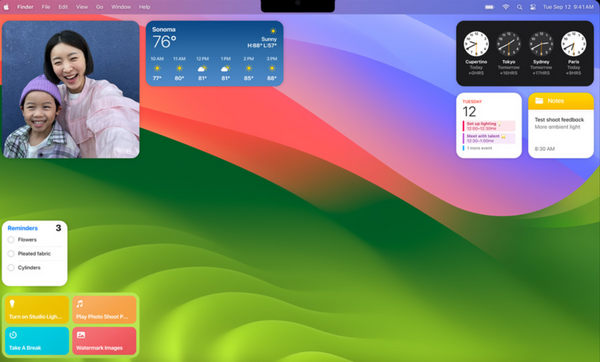
Like on your iPhone or iPad, you can also adjust the widgets on your macOS Sonoma MacBook. You can add or remove the widgets like Stocks, Reminders, Weather, Sports Scores, etc. Moreover, you can control-click the macOS Sonoma desktop to add other widgets as you wish. You can also drag the widgets to move them to the locations that you prefer. With macOS Sonoma installed on your Mac, you can sync iPhone widgets to your Mac, fade the widgets for better focus, and flexibly set useful and wonderful widgets to help you work and entertain.
macOS Sonoma Improves Video Conferencing

When you FaceTime with your team members, you can use Presenter Overlay on Mac OS Sonoma to make yourself stand out during screen sharing. You can make yourself part of your screen sharing without the background of your real surroundings. In that way, your team members can focus on what you are doing and presenting when you walk and talk in front of your content.
Moreover, macOS Sonoma lets you appear in a movable bubble over your shared content. In this way, you can move your bubble when showing important details on your content or make your team members focus on what you are going to say. macOS Sonoma can make your video conference more vivid and effective. However, this feature is only promised in FaceTime when macOS Sonoma is installed on all your members' Mac computers. However, the Presenter Overlays can also collaborate with other apps; when you share the screen on Zoom, you can also use the Presenter Overlays feature if macOS Sonoma is installed.
Automatic Game Mode
When you play a game on Mac OS Sonoma, it will automatically give your game top priority on the CPU and GPU. This means that your macOS Sonoma will focus on your game even if there are many other apps or tasks running on-screen. Of course, if you play a web game or an in-program game, the macOS Sonoma may not detect it and won’t launch the Game Mode.
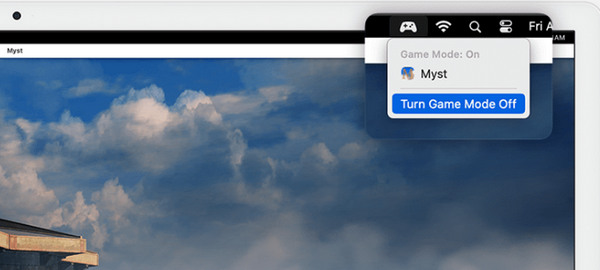
Moreover, macOS greatly reduces latency when your MacBook connects wireless accessories, such as Sony headphones, AirPods, wireless keyboard, and your favorite controller. You will get an unparalleled flow experience when you play a game on macOS Sonoma.
Privacy and Security on Mac OS Sonoma
macOS Sonoma greatly improves security measures when you use your Mac. When you chat with others in Messages and other third-party apps, macOS Sonoma can detect sensitive videos and photos from the messages you receive and photos that you want to send. For example, when you send a playable video on Discord, macOS Sonoma can warn you to confirm sending if it’s a sensitive video. Moreover, this is a feature that can be turned on and off in macOS Sonoma as you wish. If you turn it on, your Mac computer can automatically detect those sensitive contents and warn you before you confirm to read them.
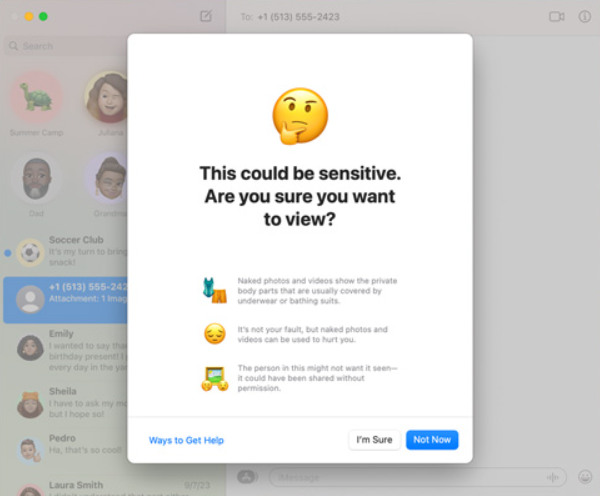
Besides sensitive content warnings, macOS Sonoma has expanded the functionality of the Lockdown Mode. Since there are increasing cyber-attacks on the Internet, Apple resoundingly increase the anti-virus capacity on macOS Sonoma and iOS/iPadOS. You can turn on the Lockdown Mode on your MacBook. However, you should remember that there are many restrictions in the Lockdown Mode, and you may not work or entertain well on the Lockdown Mode.
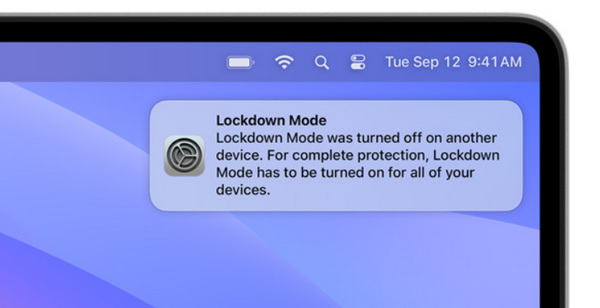
macOS Sonoma - Other Updates
Aside from the main updates on macOS Sonoma, there are some other practical updates that you may need in macOS Sonoma.
Document AutoFill: macOS Sonoma can use the saved text-information to fill out a form or PDF file easily. When you view PDF files in Notes, multiple PDF files can all appear on the screen, and you can click between the pages to switch easily.
Autocorrect Your Keyboard: Mac OS Sonoma offers higher accuracy in autocorrecting your mistypes. macOS Sonoma also offers a temporary underline to notify you what was changed. If you want to withdraw the change, you can also click it to revert it.
Mac OS Sonoma Accessibility: macOS Sonoma helps you create your personal voice and you can use it to do voiceover or Live Speech when you chat with others on FaceTime. This voiceover is designed for iPhone, and now it can also directly sync with your Mac. You can directly use your personal voiceover on macOS Sonoma.
Part 3: Review of Apple macOS Sonoma
According to our test and many user experiences, this macOS Sonoma version can offer good user-friendly features, but there is no significant update like changing the Settings app. However, macOS Sonoma brings screen widgets that can sync with your other iOS devices. There are so many other updates in macOS Sonoma that can also make your work and entertainment more effective. Also, if you are a zealot Apple fan, you must be astonished by the beauty that macOS Sonoma brings to you. Recent updates on iOS, iPadOS, and macOS all focus greatly on the beauty of their interface and icons.
Troubleshooting of macOS Sonoma Beta Bugs
If you use Mullvad VPN on the macOS Sonoma Beta version, this VPN may fail to run normally. Apple has announced that in its official Mac OS Sonoma version, this bug has been fixed. Therefore, if you use VPN services from Mullvad, then you can update to the pro macOS Sonoma or other macOS versions.
- Mac OS Sonoma offers great fluency for your work.
- You can customize widgets on your desktop and sync them with other iOS devices.
- MacOS allows you to share passwords with trusted contacts.
- Automatic Game Mode offers a great gaming experience.
- Beautiful, convenient, and user-friendly interface.
- PDF AutoFill is not easy to use and usually bothers your normal use.
- The autocorrect feature may bother your specific typing habits.
- The macOS Sonoma beta version affects some VPN apps.
Part 4: Easily Free Up Your Mac Before macOS Sonoma Update
So, are you ready to update to macOS Sonoma to enjoy those exciting new features? Don't be hurried, for before that, you need to free up your MacBook to leave enough space refresh your memory storage, and even clean some unnecessary junk files. Apeaksoft Mac Cleaner can easily help you do that. You can enhance your macOS version and device so that you won't get stuck when you install macOS Sonoma on your Mac. This program works very easily and it clean your Mac so fast while keeping your data, settings, privacy, and everything else absolutely safe and sound!
The Best Solution to Optimize Your Mac
- Clean junk files and caches on your macOS Sonoma.
- Manage all apps and hidden registration and config profiles.
- Monitor system performance like disk utilization, memory usage, etc.
- One-click optimizes your Mac OS Sonoma performance.
Secure Download

Step 1. Install and launch Apeaksoft Mac Cleaner on your macOS Sonoma and click the Cleaner button on the interface.
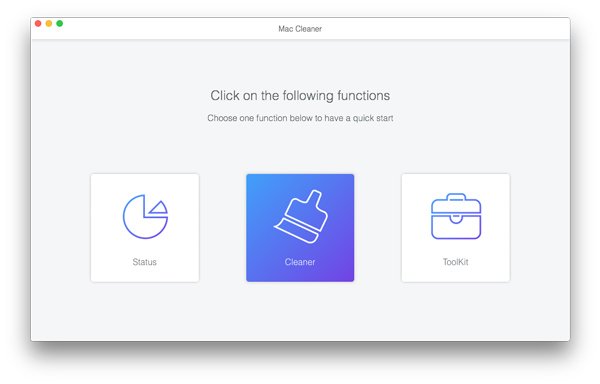
Step 2. Since you want to optimize your Mac and spare enough storage on your macOS Sonoma, you can click the System Junk button to clean all unnecessary files.

Step 3. Click the Scan button to detect all junk files on your Mac OS Sonoma MacBook. After that, you can choose the unwanted files and click the Clean button to delete them all.
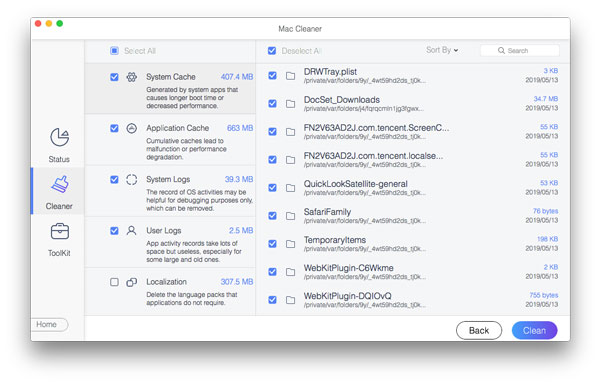
Conclusion
macOS Sonoma is a nice update for MacBook users. You can update macOS Sonoma to enjoy a nicer interface and many convenient and practical features. The file size of macOS Sonoma is only 12GB, which means it won't take much storage space. Also, the small size means that Mac OS Sonoma won't cause lags even if your MacBook is an old model. If there's indeed not enough storage for you to update to macOS Sonoma, you can use Apeaksoft Mac Cleaner to free up the storage space on your Mac computer or laptop. You will see that your MacBook can run more smoothly than ever before!
Related Articles
This tutorial tells you seven ways to empty the Trash folder on MacBook Pro/Air or iMac to free up space and improve performance.
This guide shows you how to delete downloads on MacBook and iMac with 3 easy methods to free up space and improve the performance of your machine.
If you're concerned about viruses, malware, and the other nastiness on a Mac desktop or laptop, here are top 8 best virus scanning applications for Mac for you.
If you forget your Apple ID password, you can follow our concrete guide to erase your iPhone without a password and set it as a new device.

