How to Remove Remote Management from iPhone and iPad
The presence of a management profile or MDM on an iOS device indicates that the iPhone or iPad is centrally controlled by an organization, an enterprise, or an educational establishment. With the MDM, users are restricted to certain functions and cannot access the full features. This guide explains how to remove Remote Management from an iPad or iPhone with or without a password.
PAGE CONTENT:
Part 1: What Is Remote Management on iPad/iPhone
Remote Management, or Mobile Device Management, also known as MDM, is a way used by organizations to manage devices issued to their members. MDM enables IT administrators to limit the functionalities of usage of members' devices. With MDM, the administrator can set up email and network accounts, install and configure apps, and manage settings on iPhones and iPads.
The purpose is to prevent members from using their devices for personal use. MDM is a part of the Apple Platform Deployment program, which allows organizations to deploy and control Apple hardware, software, and services. If you get or purchase an iOS device from an organization, chances are that your iPhone or iPad is locked by MDM.
Why you should remove Remote Management from your iPad? Well, Remote Management is convenient to manage devices for the IT administrator, but there are some scenarios where you might hope to remove MDM from your iPad or iPhone permanently, such as:
• You have transferred to school or graduated.
• You have left the job and workplace that requires MDM.
• You bought a second-hand iPhone or iPad that is locked by MDM.
• You hope to access full features on an MDM device.
• You do not want to leak your locations and private information.
Part 2: How to Remove MDM from iPhone/iPad with a Password [Limited]
Does factory reset remove remote management? In other words, cCan you remove Remote Management on an iPhone after restoring? No. MDM is the top-level control and it is above all other features. Erasing or restoring your iPhone won't remove remote management. Officially, you can only remove MDM with a password. Follow the steps below:
Step 1. Open the Settings app from your home screen.
Step 2. Tap the General option, and choose the VPN & Device Management entry.
Step 3. You will see an option for an MDM profile. Tap on the profile, and press the Remove Management button at the bottom.
Step 4. When prompted, enter the username and password to remove Remote Management from your iPad immediately.
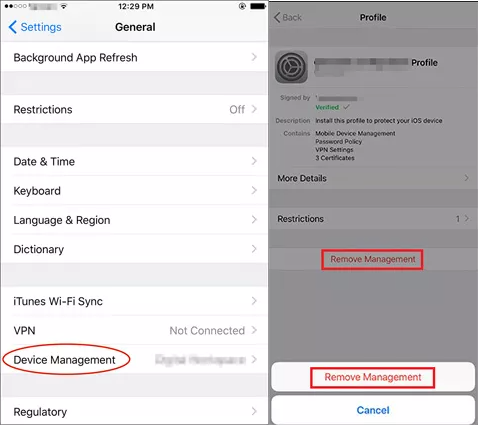
Note: If you are not sure whether your iPad or iPhone is locked by MDM, you can go to the VPN & Device Management settings screen. If you see an MDM profile, it means that your device is locked by MDM.
Part 3: How to Remove Remote Management from iPhone/iPad Without Password
Of course, the easiest way to remove remote management from an iPhone or an iPad is by asking for the credentials from the administrator. However, sometimes it is inconvenient or impossible to get the credentials. The alternative solution is looking for a third-party MDM bypassing tool, such as Apeaksoft iOS Unlocker. It helps you to completely remove remote management without a password on your iPhone or iPad. More importantly, it won't interrupt your data during the process.
Remove Remote Management Without Anyone Knowing
- Bypass MDM and remove the MDM profile on an iPad or iPhone without data loss.
- Wipe the lock-screen passcode to get into a locked iPhone, remove Apple ID, recover forgotten Screen Time password, and remove iTunes backup password.
- Easy to use and do not require technical skills.
- Support the latest iOS, iPhone, and iPad models.
Secure Download
Secure Download

How to Remove Remote Management Without Password [Within Only Two Steps]
Step 1. Enter Remove MDM mode
Download and install the best MDM bypassing software on your computer. The software is available on Windows 11/10/8/7 and Mac OS X 10.7 or above. Choose the Remove MDM mode in the home interface. Connect your iOS device to your computer with a Lightning cable.
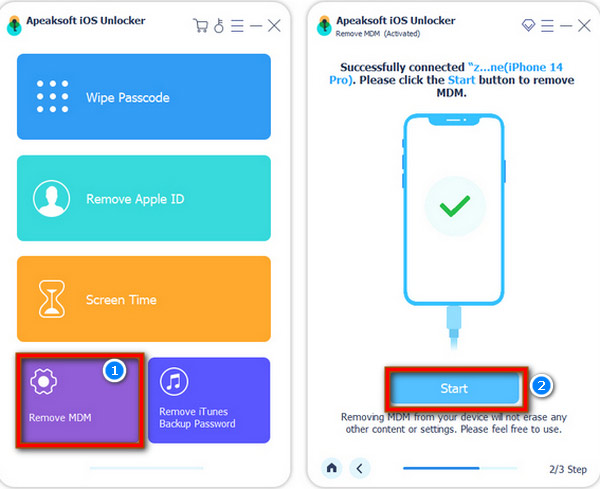
Step 2. Remove Remote Management from your iPhone or iPad
Once you are ready, click on the Start button. If you have turned off Find My on your device, the software will remove the MDM profile immediately.
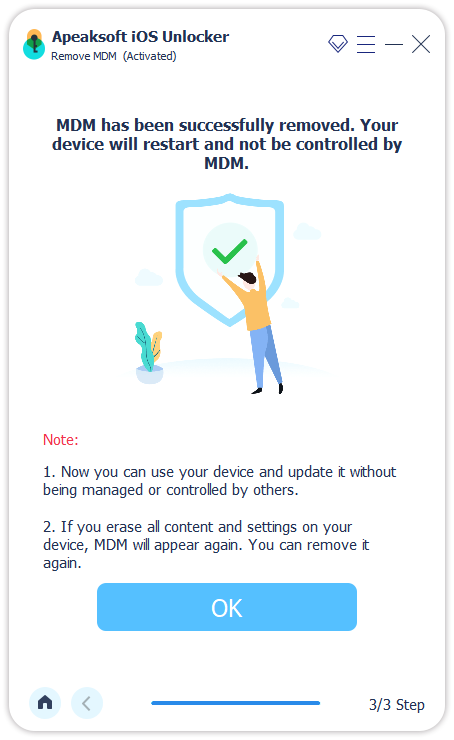
Tips:
1. In Step 1, you'd better use the official cable that came along with your device to avoid data loss or device damage.
2. Bear in mind that you should keep your iPad or iPhone connected to your computer during the process. When it finishes, you will get the success message. Click the OK button, close the software, and disconnect your iPad. Now, you can access all features on your device without any restrictions.
3. If the Remote Management is not removed after you tried this method, turn on your iPhone or iPad, go to the Settings app, tap on your profile, press the iCloud option, and tap Find My iPhone or Find My iPad. Next, toggle off the switch, and enter your Apple ID password to authorize the action. As long as you disable the Find My feature, the software will begin removing the MDM profile from your device.
Conclusion
This guide has demonstrated how to get rid of Remote Management from an iPhone or iPad so that you can access full features and get rid of the monitor. With a password, you can unlock the supervision easily. On the other hand, Apeaksoft iOS Unlocker is the easiest way to do the job without a password.
Related Articles
Do you want to bypass MDM on Android? You can read this article to check if your Android has MDM and then learn how to bypass it.
Are configuration profiles dangerous? How do I remove them from my device? This post gives 3 solutions using default settings or iOS Unlocker. Explore now!
Why is system data on iPhone so high? How do you clear iPhone system storage? This post tells what system data on iPhone is and 3 ways to delete system data.
How to bypass the Screen Time passcode? How to break the Apple Screen Time limits? This post shares 2 ways to help you bypass Screen Time.

