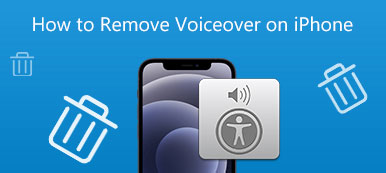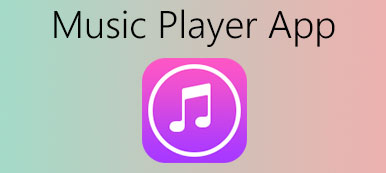The iOS 14/15/16/17/18 has a music player widget that lets you control music playback, audio volume, and even provides the option to switch your music files played on the lock screen iPhone. It is much more convenient to listen to music on your iPhone.
But what should you do if the music player cannot be removed with some unknown glitches? If that is not what you want, here is the guide to help you remove the music player from the lock screen iPhone.

- Part 1: Easy Method to Clean Music Player from the Lock Screen iPhone
- Part 2: 3 Methods to Remove Music Player from Lock Screen iPhone
- Part 3: FAQs about Clearing Music Player from Lock Screen iPhone
Part 1: Easy Method to Clean Music Player from the Lock Screen iPhone
If there is some junk files leftover from your uninstalled-already apps or even glitches for the music player, the music player will show up without notification. When you need to remove the music player from a lock screen iPhone safely and completely, Apeaksoft iPhone Eraser is the desired choice. It enables you to clean up all junk files, temp files, app caches, uninstall apps, and clean up photos. It should help you to solve the issue with a few clicks.

4,000,000+ Downloads
Remove the leftover caches to remove music from a lock screen iPhone.
Uninstall some apps completely to get rid of the music player glitches.
Fast data wiping speed to remove unwanted files within a few seconds.
Comprehensive scanning to locate the leftover, caches, junks, and more.
Step 1 Download and install Apeaksoft iPhone Eraser on your computer. Plug your iPhone into your computer via the original Lightning cable. Launch the iPhone Eraser to detect and recognize the leftover or junk files from your iPhone automatically.
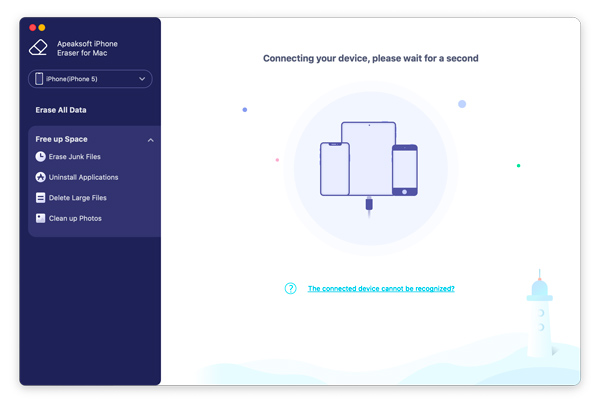
Step 2Choose the Free up Space option on the left pane click the Quick Scan button. Select the invalid files, downloaded temporary files, and even crash log files from the list, you can click the Erase button to clean them up on your iPhone.
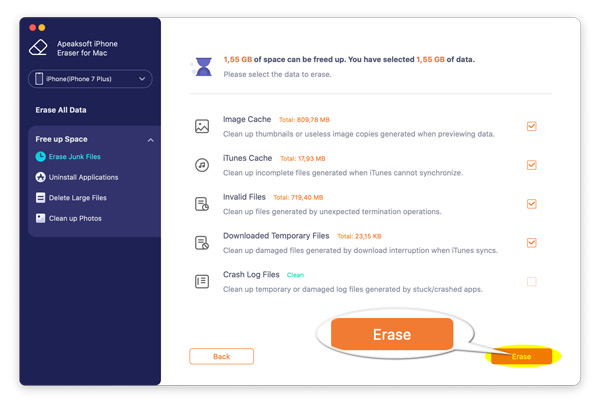
Step 3 Once you have removed the leftover, you can check out whether the music player from the lock screen iPhone has been removed. Moreover, you can also choose the Uninstall Applications option to get rid of some music player apps completely.
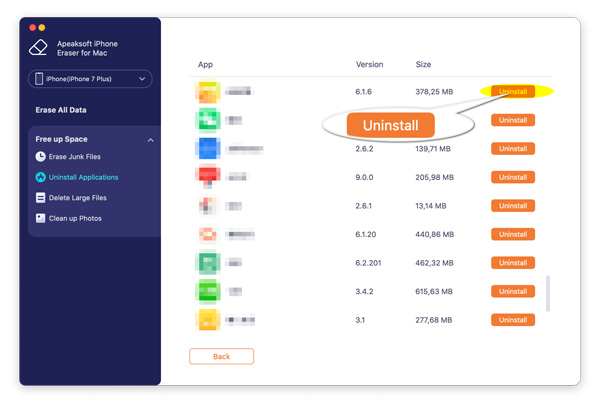
3 Methods to Remove Music Player from Lock Screen iPhone
1. Force Close All Apps
If the music player widget still shows up on iPhone even after you paused it a while ago, the first thing you could do is force close the music player app. Just open the music app and then make sure it has been fully closed. If it does not work, it could be other apps that play some music and trigger the music widget to show on your lock screen. To remove this widget, you can force-close all apps.
On iPhones without Home Button
Swipe up on the home screen from the bottom edge and hold your finger a while until you see the running app. Then swipe up all apps. It will make sure all the apps are closed on your device.
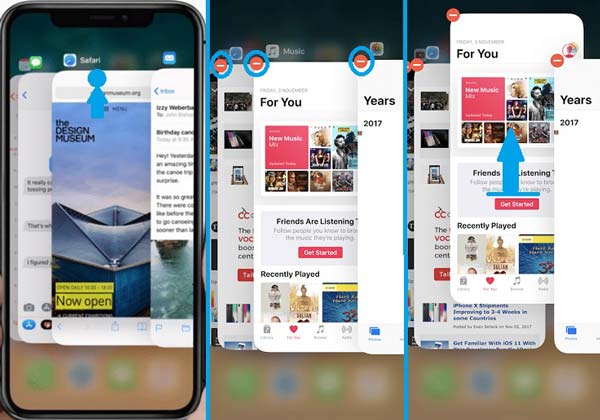
On iPhones with a Home Button
Double-pressing the Home button and then swipe up all the apps that are on your screen. Then check out your lock screen and see if the music widget is gone. If it has not gone, head over to the next solutions.
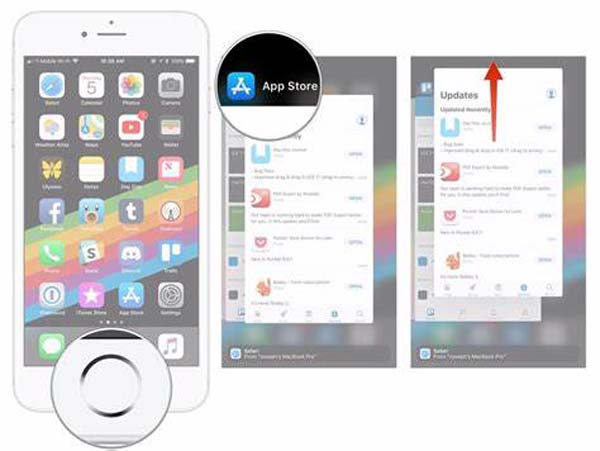
2. Disable Safari Tabs
Another reason may be that a website tab in the Safari browser rather than an app is playing an audio file and launching the music widget to appear on your lock screen. So, you can check and disable the Safari tabs to remove the music player from a lock screen iPhone.
Step 1 Open the Safari app on your iPhone and close all the tabs that are open there. This will make sure any tab that may be playing an audio file is also closed.
Step 2Lock your iPhone with the Side button and check if the music widget still shows up. Just have another check for the source of the music files and close the desired tab only.
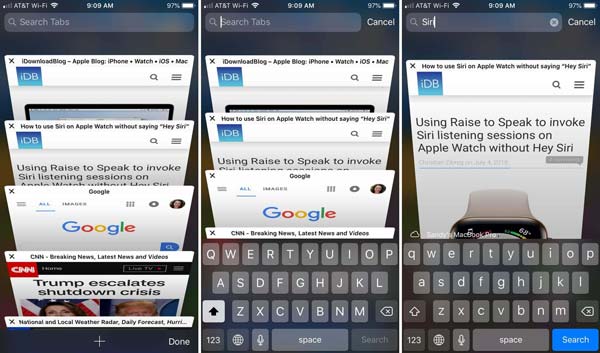
3. Restart Your iPhone
If the above solutions do not work, try to reboot your iPhone. The little trick comes in handy in resolving many problems because when you turn off your device and reboot it again. iOS clears all systems and loads every process from scratch.
To restart your iPhone, press and hold the side button and either volume up or down button until you see the power off option. You can swipe to power off your iPhone. Wait for your iPhone to completely turn off. Press and hold the Side key to boot your iPhone to remove the music player from the lock screen iPhone accordingly.
People Also Ask:Part 3: FAQs about Clearing Music Player from Lock Screen iPhone
Why the music player shows up on iPhone when the Bluetooth device is connected?
It is a glitch of iOS 14, you might get rid of the music player from the lock screen iPhone when you update to iOS 15/16/17/18. The music player is being triggered by a Bluetooth connection with a device like hearing aids or headphones because as an experiment.
How to turn off the Music widget in the Settings app of your iPhone?
If you get the music player appearing on iPhone Lock Screen, try switching off the widget from the Settings app. Open the Settings app and tap on the Touch ID & Passcode option. Enter the passcode and toggle off the Today View option and the Recent Notification option in the menu.
How do I remove the media player from the lock screen iPhone?
Swipe down twice from the top of your screen, you can find the expanded Quick Settings. Here, swipe the media controls left or right, then tap the Gear icon this exposes. Here, enable the switch next to the Hide player when the media session has ended option and tap the back arrow.
Conclusion
This article shares some workable methods to help you solve the issue that the music player widget cannot be removed from the lock screen iPhone. If you cannot deal with it even you have rebooted your iPhone, Apeaksoft iPhone Eraser is the best choice to clean the junk files to fix the related problem in a few clicks.