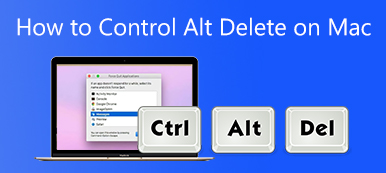You need to install a Windows system on your Mac for gaming, working, or other reasons. Apple makes it possible with its free utility, Boot Camp Assistant. Boot Camp is a multi-boot utility that is mainly used to use two different operating systems, usually Windows 10 and macOS on one Intel-based Mac device.
While in some cases, you like to uninstall Boot Camp and delete Windows from Mac. For instance, your macOS partition is low on storage, Mac runs slow, or you just no longer need the Windows partition. This post will show you how to remove Boot Camp from Mac and delete Windows.

- Part 1. Delete Windows from Mac with Boot Camp
- Part 2. Uninstall Boot Camp Partition on Mac
- Part 3. Easier Way to Remove Boot Camp from Mac
- Part 4. FAQs of How to Remove Boot Camp from Mac
Part 1. How to Delete Windows 10/7/8 from Your Mac Using Boot Camp
When you need to delete the Windows system and partition from your Mac, you should use Boot Camp to do that. Considering that you have installed Windows 10 or Windows 7 on your Mac with Boot Camp, you should not use any other utilities to delete the Windows system or a Windows partition that was created with Boot Camp.
Step 1If you are using your Mac, whether under a Windows system or macOS, you should shut down it first. Then boot the Mac in macOS.
Step 2After you remove Windows from Mac, all data saved on the Windows partition will be permanently deleted. So, you need to back up all important data stored on your Windows partition before you choose to remove it.
Step 3 Open Finder on your Mac. You can press Option + Command + Space to quickly go to the Searching This Mac window. Here you can search for and open Boot Camp. During this step, you’d better close all running apps and log out any other users.
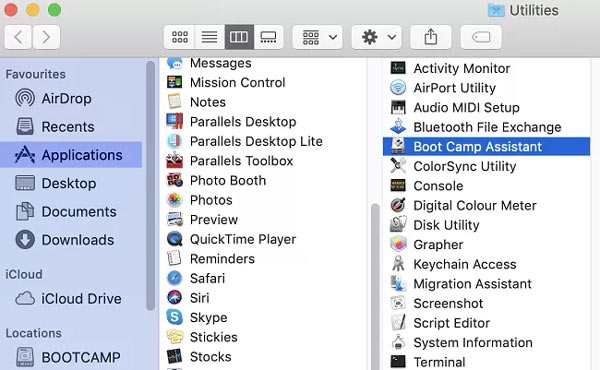
Step 4When you enter the Boot Camp Assistant window, click the Continue button to move on.
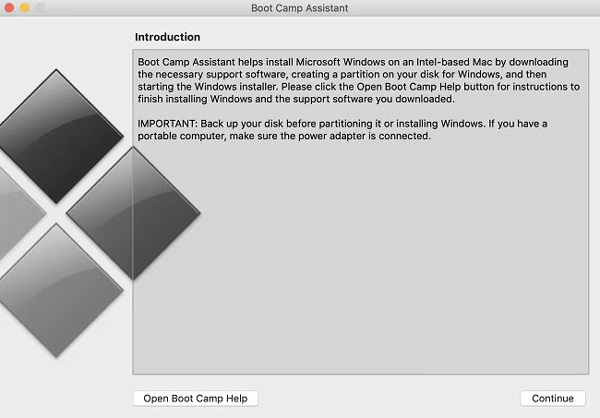
Step 5Boot Camp will automatically find the different partitions you have created on this Mac. Here you can choose the Install or Remove Windows 10/8/7 option under the Select Tasks.
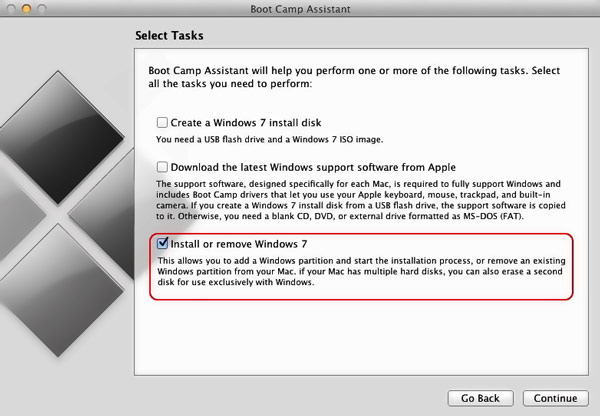
Step 6Your Mac will ask if you want to restore your hard drive back to a single partition. You can click on the Restore button. By doing so, you can handily remove your selected Windows partition from Mac.
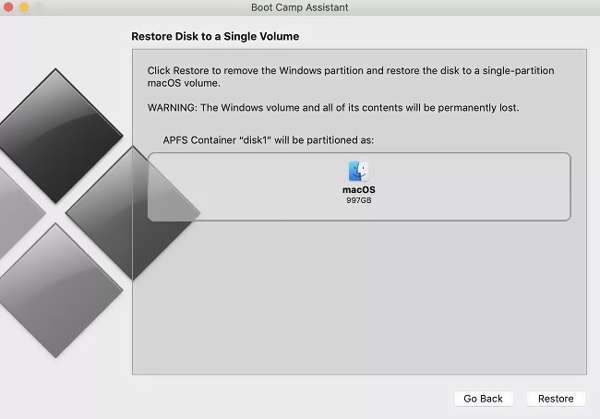
Step 7When the restoring is finished, your Windows partition will be deleted from Mac. You can click on the Quit button to close the Boot Camp Assistant.
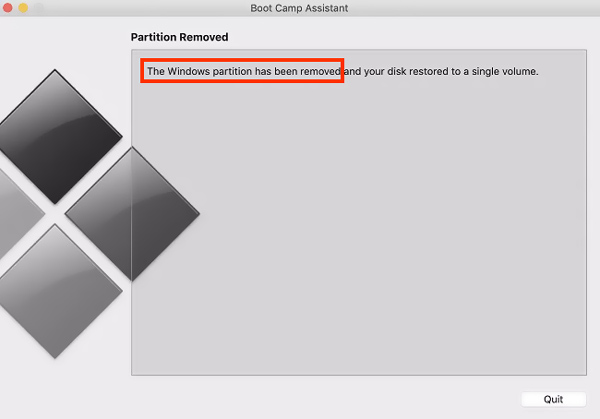
Part 2. How to Uninstall Boot Camp Partition on Mac
When you want to delete the Boot Camp partition on a Mac, you can also rely on the Disk Utility. Just follow the steps below to uninstall Boot Camp on Mac using it.
Step 1When you choose to remove Boot Camp partition from your Mac, you should make a copy of all useful data stored on the partitions created by Boot Camp. Close all applications and go to the Disk Utility.
Step 2Select the Windows Partition and then click on Erase to perform your deleting operation. Choose the Mac OS Extended as the format and uninstall the Boot Camp partition on your Mac.
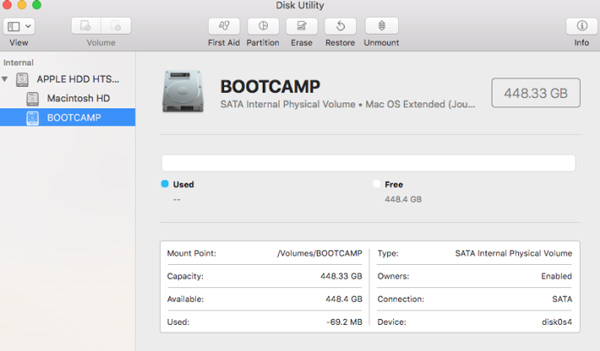
Part 3. Better Way to Remove Boot Camp from a Mac
To easily uninstall Boot Camp from Mac and delete its created Windows partition, you can rely on the professional Mac Cleaner. It is specially designed to manage various Mac data and apps. It carries many useful features to free up Mac storage, uninstall useless apps, optimize Mac performance, and more.

4,000,000+ Downloads
Erase system junk, email junk, iTunes junk, duplicates, and other useless data.
Uninstall unused applications and remove all associated files.
Monitor current Mac status like CPU usage, disk utilization, battery, and memory.
Remove viruses, adware, malware, and more to protect and optimize Mac.
Step 1Free download and open this Mac Cleaner. When you enter it, you can access its 3 key features, Status, Cleaner, and ToolKit. First, you can click the Status to check the current status of your Mac.
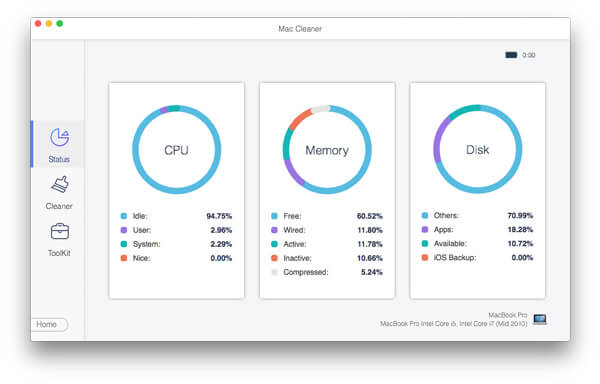
Step 2To uninstall Boot Camp on Mac, you can go to the ToolKit and then select the Uninstall tool. You can use it to uninstall unwanted applications and deleted related files.

Step 3If you want to quickly remove junk files, duplicates, large and old files, and other useless data from your Mac, you can use the Cleaner feature.

Further Reading:
How to Delete Plugins from Your Safari Browser on Mac in Batch
How to Get Rid of Search Marguis from MacBook Pro/Air, iMac and More
Part 4. FAQs of How to Remove Boot Camp from Mac
Question 1. Can I use Boot Camp to install a Windows system on my M1-based Mac?
No. Boot Camp requires the Intel architecture to install a Windows system and create Windows partitions. You can’t use it on M1 Macs.
Question 2. Are there any alternatives to Boot Camp?
When you need to install and run Windows on your Mac, besides the Boot Camp Assistant, you can also rely on the VirtualBox, Parallel Desktop, or Wine.
Question 3. Is Boot Camp safe for my Mac?
Yes. Boot Camp is published by Apple and is totally safe for all Macs.
Conclusion
Going through this post can help you uninstall Boot Camp on Mac and delete the Windows partition. If you don’t need the Windows system anymore, you can use the methods above to remove it from your Mac.