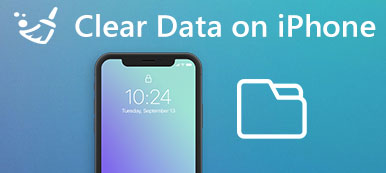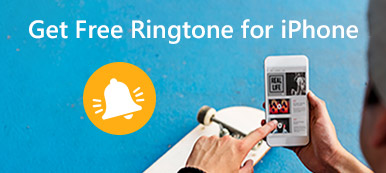Want to erase iPhone but don’t know how? iPhone Eraser offers a simple and safe way to erase iPhone, even when locked and without password.
Free DownloadFree DownloadFor various reasons, you will have the need to erase iPhone. For instance, you may want to wipe all content and settings from iPhone to better protect your privacy, or just re-install your iOS device as new. Actually, it’s quite easy to erase iPhone. You can easily erase iPhone with iTunes and iCloud.
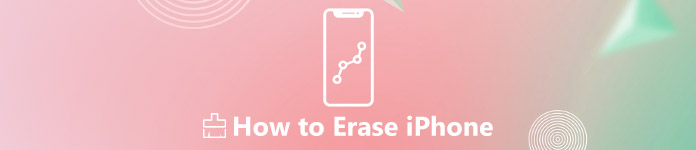
This post shows effective ways to erase iPhone. Moreover, you can rely on a professional iPhone Eraser to wipe all your iOS data from iPhone even without password.
- Part 1. Backup iOS Data before Erasing iPhone
- Part 2. How to Erase iPhone with Settings
- Part 3. How to Erase iPhone with iCloud
- Part 4. How to Erase iPhone with iTunes
- Part 5. How to Erase iPhone When Locked without Password
Part 1. Backup iOS Data before Erasing iPhone
Apple makes it quite easy to wipe all content and settings from an iPhone. But before you erase iPhone, you’d better back up all important iOS data. iCloud can make a backup automatically as long as it is under a good Wi-Fi connection. But it only offer 5G free storage. Considering that, here we strongly recommend a powerful iOS Data Backup & Restore to help you directly back up all useful data to your computer.
Step 1Free download, install and run this iPhone data backup tool on your computer. When you enter the main interface, choose the “iOS Data Backup & Restore” option. Then choose “iOS Data Backup” option.
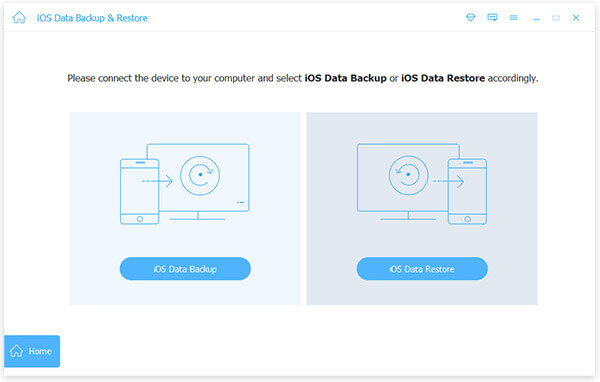
Step 2Connect iPhone to it via a USB cable. It will quickly detect your iPhone and offer 2 backup options for you, “Standard backup” and “Encrypted backup”. You can pick either one base on your need.
Step 3Select specific data types you want to back up. It enables you to backup all frequently-used iOS data like contacts, messages, photos, songs, videos, call logs, notes, app data, and more. Click "Next" to start the backup process. For more details, you can check how to backup iPhone.
Part 2. How to Erase iPhone with Settings
As it mentioned above, Apple provides a simple way to wipe all content and settings on iPhone. This part will show you how to erase iPhone through Settings app step by step.
Step 1Unlock your iPhone and open “Settings” app.
Step 2Tap "General" > "Reset" > "Erase All Content and Settings".
Step 3Enter your password when prompted. Then tap "Erase iPhone" and then tap the "Erase iPhone" again to confirm the operation to wipe all content and settings on iPhone.
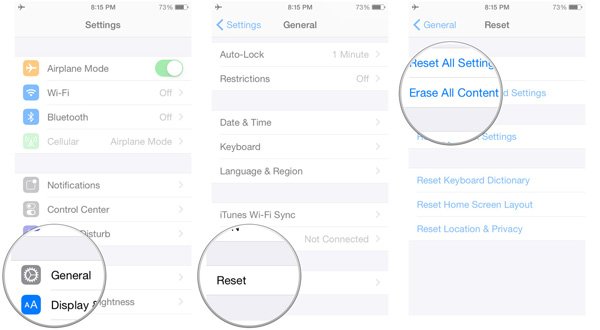
Part 3. How to Erase iPhone with iCloud
You can also rely on iCloud to erase iPhone, especially when your iPhone is locked or lost. But one thing you should know is that, the “Find My iPhone” feature need to be turned on.
Step 1Navigate to icloud.com on your browser. Sign in with your Apple ID and password.
Step 2Choose "Find My iPhone" option. Unfold the "All Devices" option and select your iPhone on the list. Then there will be three options appear, "Play Sound", "Lost Mode" and "Erase iPhone". Choose "Erase iPhone" and follow onscreen instructions to erase your iPhone.
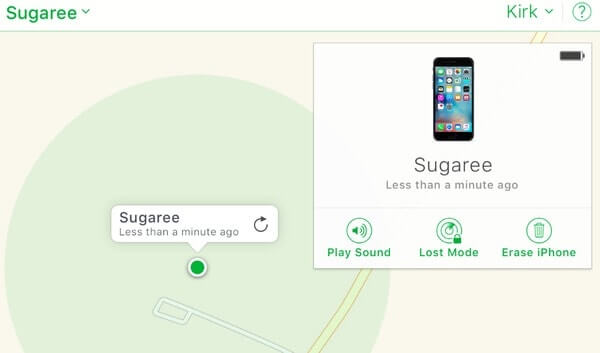
This method also applies when you forget restrictions passcode.
Part 4. How to Erase iPhone with iTunes
Besides iCloud, you can also rely on iTunes to erase iPhone data by syncing way. You are allowed to erase locked iPhone by restoring it with iTunes.
Step 1Launch the latest version of iTunes on your computer and connect your iPhone to it.
Step 2When you enter the main interface, click the iPhone device button on the upper left corner.
Step 3Click “Restore iPhone” option from the right panel. After that, your iPhone will go into Recovery Mode and reset its settings.
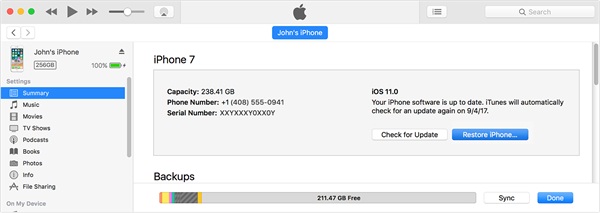
Part 5. How to Erase iPhone When Locked without Password
Erasing all content and settings on iPhone may be the easiest way to reset iPhone back to factory settings. However, due to various unknown reasons, you can’t erase iPhone successfully. Or you worry about that the erased iPhone data can be recovered.
Here we sincerely recommend the professional iPhone Eraser to help you erase iPhone with ease. It has the capability to remove all content and settings thoroughly from your iPhone or iPad.
- Permanently clear documents and data on iPhone in one click.
- Easy erase contacts, voicemails, SMS, custom settings, photos, music, videos, apps and other files from iPhone.
- Advanced technology to clear data on iPhone, which is important to protect your privacy and free up storage.
- Allow you to decide the level to clear your data and information.
- Support all iOS models, like iPhone 16/15/14/13/12/11/X, iPad, iPod, etc.
- Compatible with Windows 11/10/8/8.1/7/XP and macOS.
Step 1Double click the download button above to free install and run this iPhone Eraser on your computer. Connect your iPhone it via a USB cable.

Step 2iPhone Eraser provides three erasing levels, Low, Medium and High. Choose a suitable erasing level based on your need.
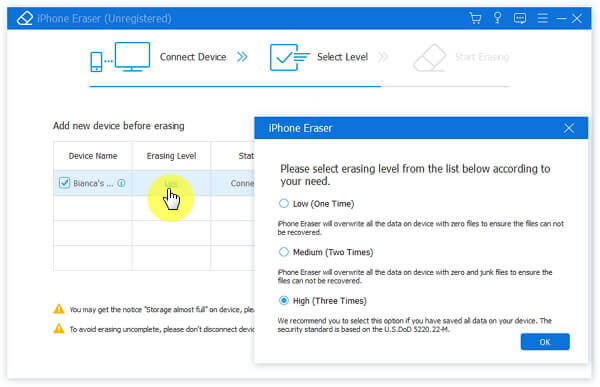
Step 3Click the "Start" button to clear all data on your iPhone.

We mainly talked about how to erase iPhone in this page. We show you 4 effective ways to wipe all content and settings on your iOS device. Repeat once more, you need to back up all valuable iOS files before erasing iPhone.