Many iPhone users still feel confused about what is iCloud email. There are two kinds of email related to iCloud, the email address that you used to register your iPhone or iPad, the email addresses ended with @icloud.com. The former is usually called iCloud email account, and the latter called email alias. Apple allows you to create three email aliases and change them.
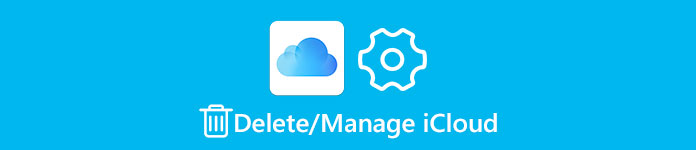
On the other hand, you cannot change your iCloud email account. The only way to stop syncing your device to the iCloud account is to delete iCloud email. And in this tutorial, you can learn about how to do it in detail.
- Part 1: How to Delete an iCloud Email Account
- Part 2: How to Create or Change Email Aliases on iCloud
- Part 3: How to delete iPhone Backups from iCloud
Part 1. How to Delete an iCloud Email Account
Before deleting iCloud email account on your iOS device, you should understand what the result is. Once deleting your iCloud email account from your iPhone or iPad, all services related to iCloud will be disabled, like iCloud Photo Library, My Photos Stream, iCloud Music Library, iCloud backup, Find My iPhone, etc. Plus, you cannot sync or restore iCloud backup anymore.
Step 1. Open the iOS Settings app from your home screen; touch your name and go to "iCloud".
Step 2. Scroll down to the bottom and tap "Sign Out". When the warning message pops up, tap "Sign Out" again to confirm it. Next, you face two options, "Keep on My iPhone" and "Delete from My iPhone". The former one will keep the iCloud backup for your device and the latter one will delete the backup after sign out. Make a decision based on your demands.
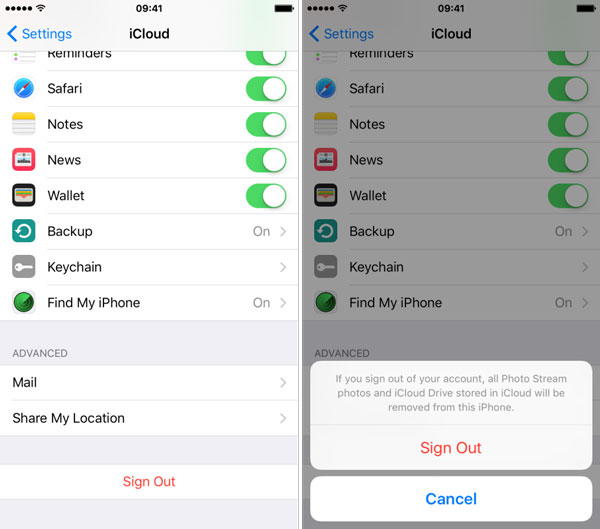
Step 3. Next, tap "Find My iPhone", put the switch to "OFF" position and then enter your Apple ID password to turn off this feature.
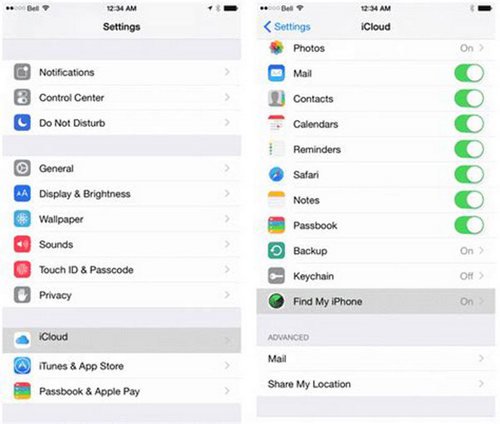
Step 4. Finally, to completely delete iCloud email and stop associated services, you have to do factory reset. Head to "Settings" > [your name] > "General" > "Reset", you can tap "Erase All Content and Settings" now.
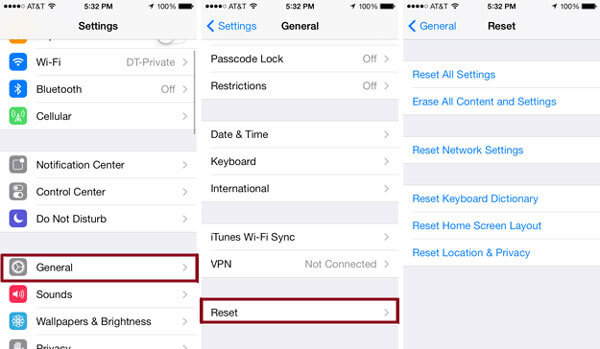
Now, you can sign in another iCloud email account on your iPhone or stop using iCloud email account on your iPhone. We do not suggest you to choose the second option.
Part 2. How to Create or Change Email Aliases on iCloud
Unlike iCloud email account, Apple allows you to create, change, or delete iCloud email aliases at any time. And that will not impact on the other services related to iCloud and your iCloud backup. Of course, you cannot access iTunes Store, App Store or iCloud.com with email aliases. It is a way to send and receive iMessages and FaceTime using the iCloud Mail feature on any devices.
Create an email alias
Step 1. Open the Settings app from your home screen, tap your name and go to iCloud, make sure to turn on "Mail".
If it is the first time to turn on Mail, you will be prompted to drop 3-20 characters to create a new iCloud email alias. Follow the onscreen instructions to complete it.
Step 2. Turn to your computer, visit icloud.com in your browser and click "Mail" on the home page. Then locate to the bottom left corner, click the "Settings" menu with a "Gear" icon and select "Preferences".
Step 3. To create another alias, click "Add an alias" and fill in "Alias", "Full name" and "Label", click OK. If you want to change an alias, select it, change the "Full name" and "Label", and click OK.
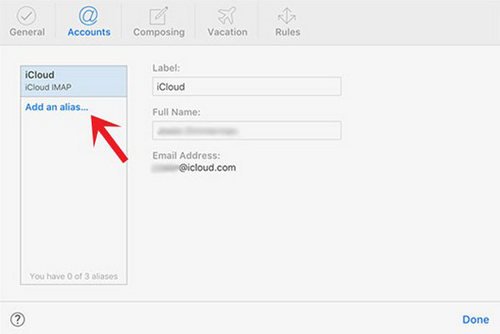
Delete iCloud email alias
Apple allows you to disable or delete iCloud email aliases at any time. But after delete, you cannot use the alias to access iMessage or FaceTime anymore.
Step 1. Access icloud.com and go to "Mail" > "Settings" > "Preference".
Step 2. Select the email alias you want to delete from iCloud and click "Delete".
Now, you can create another iCloud email alias.
Part 3. How to delete iPhone Backups from iCloud
After deleting iCloud email, you may want to delete the iCloud backup for your iPhone to protect your privacy or free up storage. Fortunately, you can do it on your iPhone and computer.
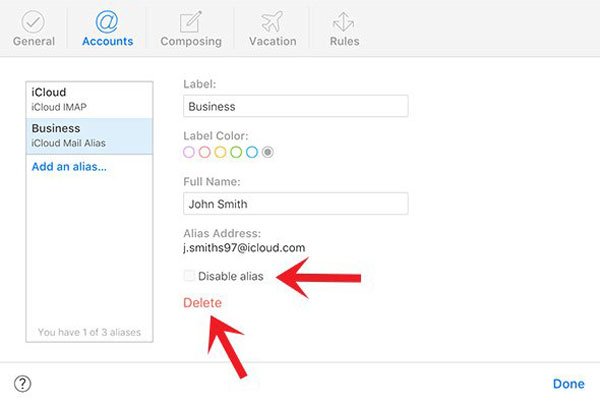
Delete iPhone backups from iCloud on iPhone
Step 1. Start your iPhone Settings app, touch your name and locate to "General" > "Storage & iCloud Usage". Touch "Manage Storage" under the "iCloud" sector.
Step 2. To delete iCloud backup for old iPhone, select device name under the Backups area, tap "Delete Backup" and then hit "Delete" on the "Turn Off & Delete" dialog.
Step 3. If you want to delete the backup for your iPhone, choose your device name, scroll down and tap "Delete Backup", then confirm it.
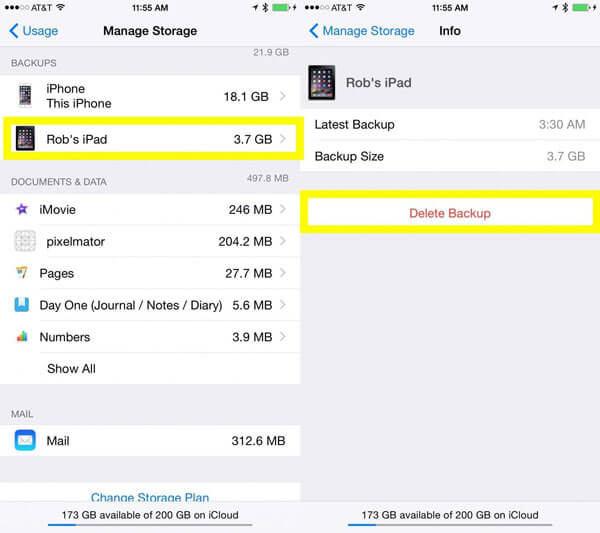
Delete iPhone backups from iCloud on computer
Step 1. Open the iCloud dashboard on your computer, sign in your Apple ID and password.
Step 2. Click "Storage" button in the manage storage area to display all backups in your iCloud account.
Step 3. Select any unwanted backup on the left side, click the "Delete" button and confirm it.
You can delete iCloud backup in iCloud dashboard on computer but not icloud.com.
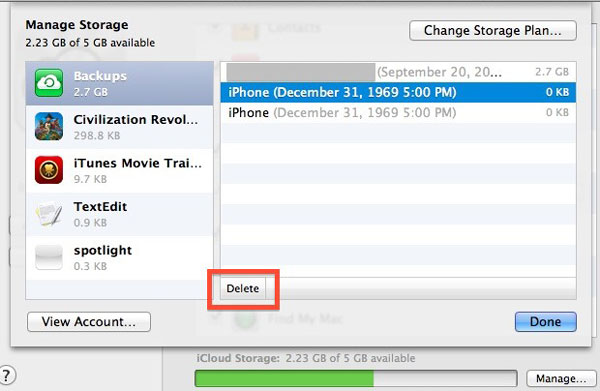
Recommend: Apeaksoft iPhone Data Recovery.
As said before, once delete iCloud email, you cannot use iCloud backup feature anymore. What you can do when erasing important files on iPhone or iPad? Apeaksoft iPhone Data Recovery could help you get them back. It is one of the best data recovery tool for iOS devices with several benefits, such as:
- It has the ability to get back lost data from iOS device without backup in one click.
- You can open the iTunes or iCloud backup files and preview iOS files on your computer.
- iPhone Data Recovery allows you to recover selective files or the whole backup.
- It works on a variety of data types, like messages, contacts, call log, music, photos, videos, app data and more.
- This program could restore data on iPad Pro/Air/mini or earlier generations, iPhone 16/15/14/13/12/11/X, etc., and iPod Touch.
- It is available to Windows 11/10/8/8.1/7 and macOS.
In short, it is the best way to recover data from iPhone after delete iCloud email.
Conclusion
Based on the introductions, you might understand what iCloud email means and how to delete iCloud email. There are two types of iCloud email, one is your iCloud email account, and the other one is iCloud email alias. You can delete iCloud email, or both types, but the results are different. We hope that our guides are helpful when you need to delete iCloud email account or email alias.




