How to Find History on Mac Accurately: A Simple User Guide
When using a Mac, browsing records, search histories, cache files, etc., are automatically saved. If not cleaned up in time, these data may reveal personal privacy or occupy too much storage space. Suppose you've ever faced a similar problem and don't know how to clear history on Mac. In that case, this article will provide detailed, practical steps to help you clean it up easily while protecting your privacy and keeping your Mac running efficiently.
PAGE CONTENT:
Part 1. How to Find History on Mac
Before clearing your history on your Mac, it's important to know how to view and manage it. Getting it right is crucial to protect privacy or clean up unnecessary data. As the default browser for Mac, next, we'll cover the detailed steps on how to view history through Safari:
Step 1. Click and launch Safari on your Mac.
Step 2. At the top of the Safari menu bar, click the History option.
Step 3. Select Show All History from the drop-down menu to see the most detailed history list, or select Recently Closed, which will show you the recently viewed pages.
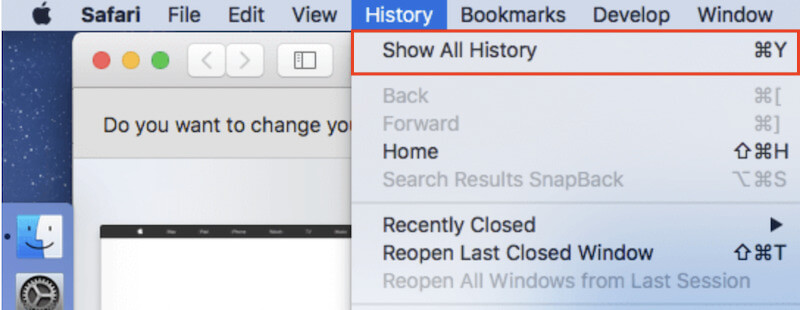
Part 2. How to Clear History on Mac Individually
After finding the history on your Mac, it's important to master how to clear history on Mac. If not cleaned up in time, these records can take up too much storage space and reveal personal information. Next, we'll look at how to delete your history in the most popular browsers to ensure your browsing experience runs smoothly.
Safari
Step 1. Open the Safari browser. On the top menu bar, click the History option. Swipe to the bottom and select Clear History from the drop-down menu.
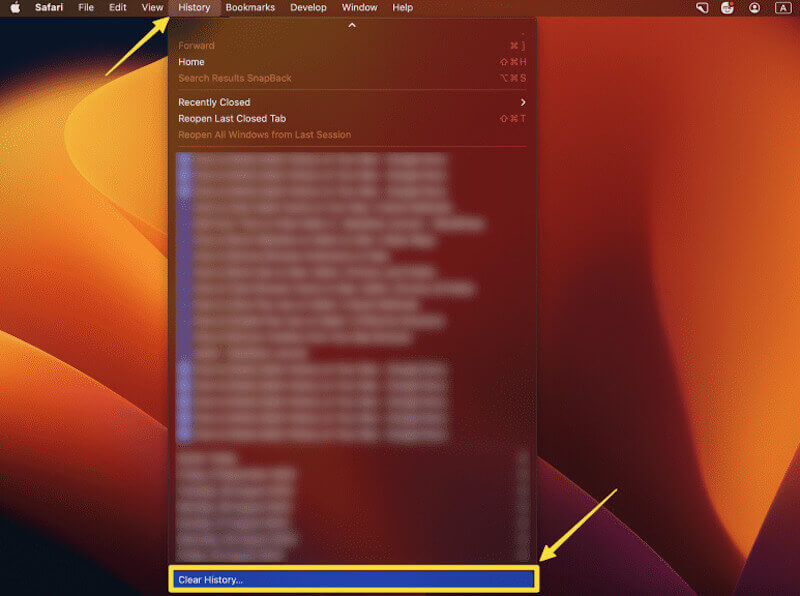
Step 2. Next, you'll see a window with options for different time horizons, such as the last hour, Today, or all history.
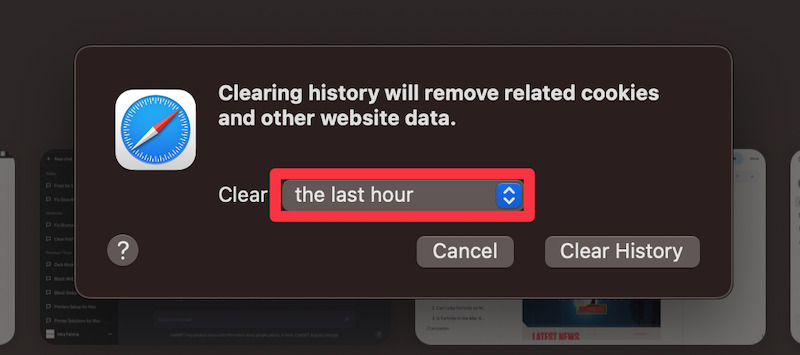
Step 3. According to the requirements, check the time range of the history you want to delete, and then click Clear History to delete the selected history. If you accidentally delete a bookmark, you can recover the relevant data by restoring the Safari bookmarks.
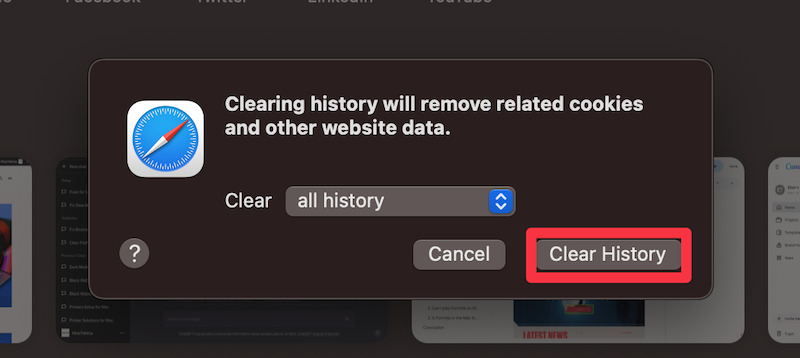
Chrome
Step 1. Once on the Chrome homepage, move your mouse to the three-point button in the upper right corner and select More Tools > Clear Browsing Data from the drop-down menu.
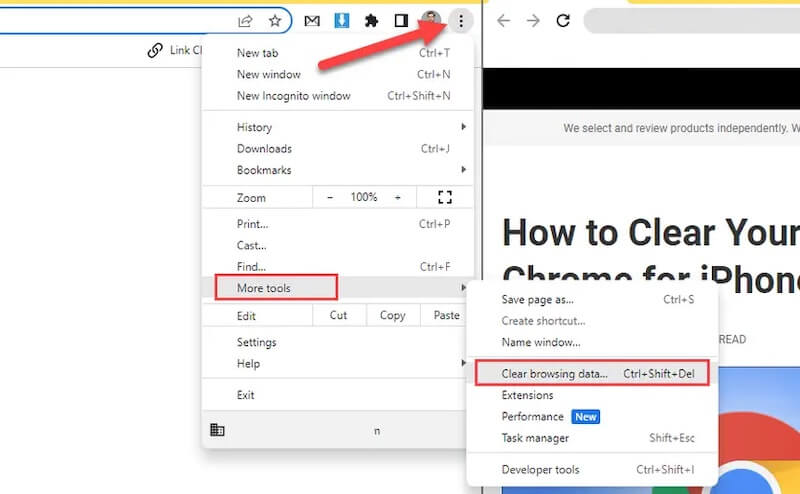
Step 2. Click the Clear Browsing Data option on the new page on the left. Then, select the time range you want to clear, such as last 24 hours, 7 days, or All time. Check the Browsing history option; other cached data can be cleared if necessary.
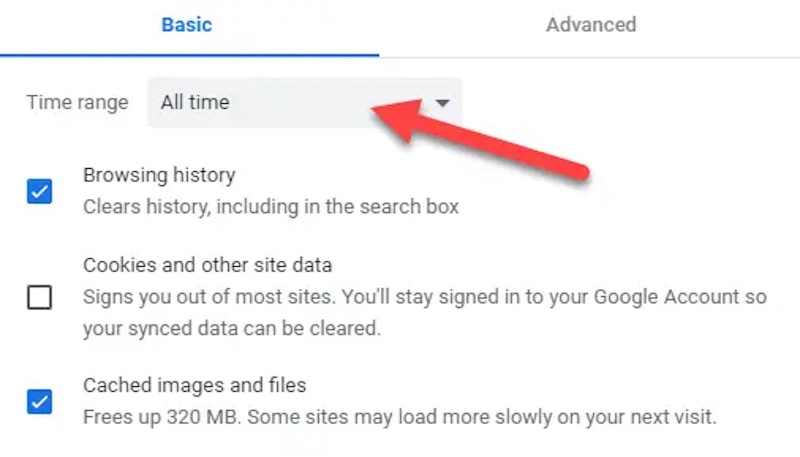
Step 3. Finally, click Clear Data to delete all the history you selected on Chrome.
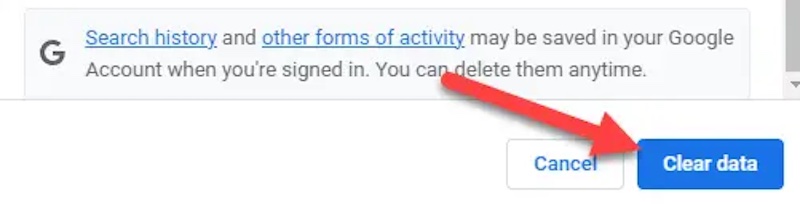
Firefox
Step 1. After you open Firefox, select History in the top toolbar. When the drop-down menu pops up, click Clear Recent History.
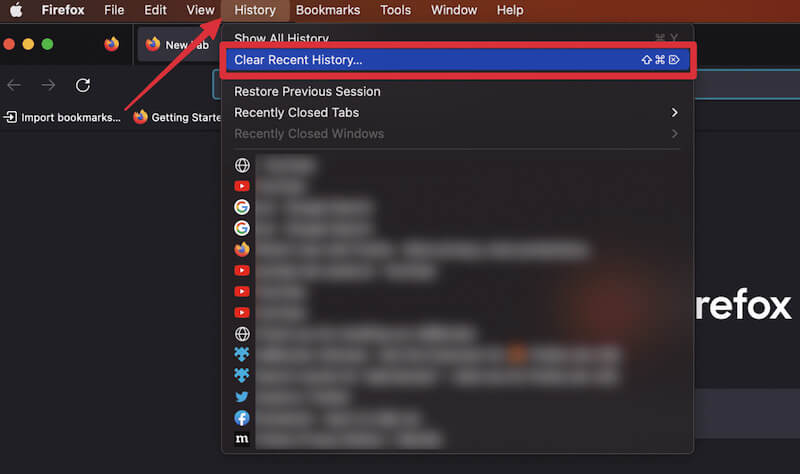
Step 2. In the pop-up window, you can select the time range and data type to clear them according to your needs. After ensuring the history is checked, click the Clear Now button in the bottom right corner to delete all the history.
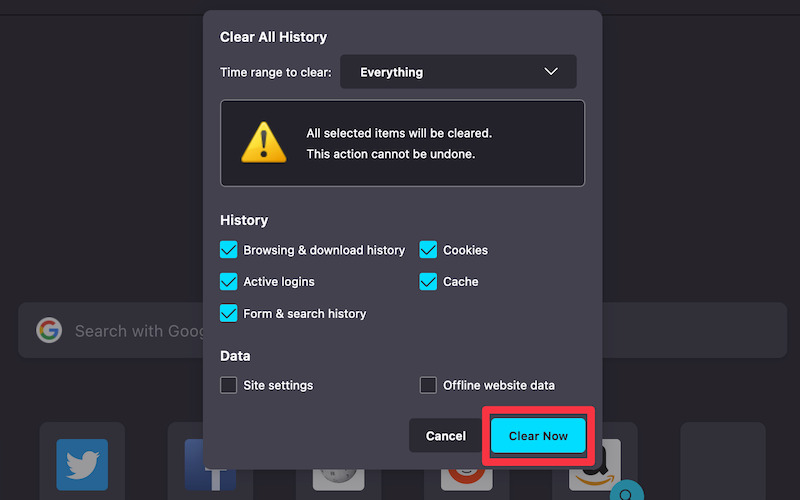
Part 3. How to Cleat History on Mac at Once
If you want to know how to clear history on Mac more efficiently, rather than just deleting the browser individually, it's wise to choose a professional cleaning tool. Among the many tools, Apeaksoft Mac Cleaner is a powerful software that can help you clear all your history, including browser history, system cache, application data, etc. and is ideal for users who want to solve problems quickly.
Clear All the History on Mac at Once
- Detects and overwrites all history on your Mac.
- The one-click cleanup feature enables the clearing of all history without complicated operations.
- Effectively delete sensitive data to prevent privacy leakage.
- Compatible with the latest Mac system and application versions.
Secure Download

Step 1. First, download Apeaksoft Mac Cleaner and follow the prompts to complete the installation. After starting the software, three functional modules can be seen on the main interface, where Cleaner is selected for cleaning needs.
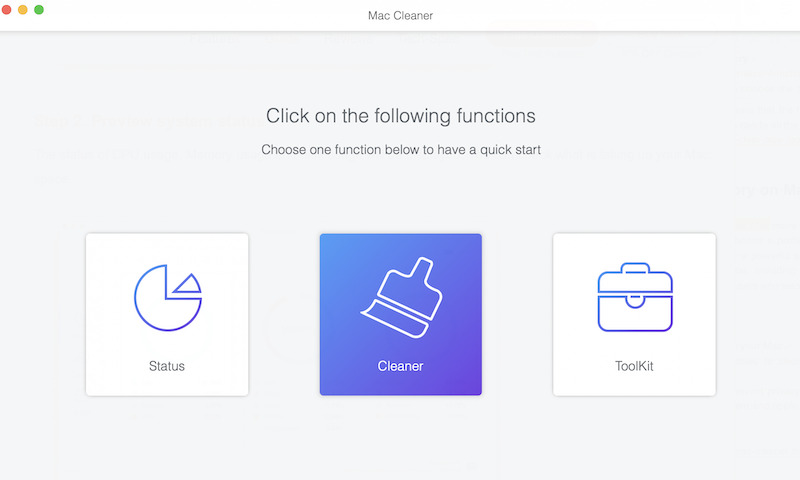
Step 2. There are also many types of garbage in this function. Select System Junk, which can remove the most useless data on your Mac.
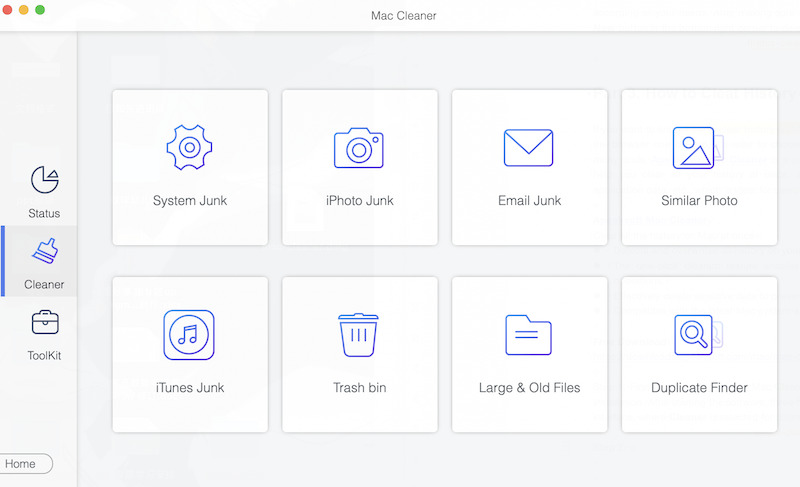
Step 3. Then, click the Scan button, and the software will automatically search for all the history stored on your Mac. The scanning time usually takes only a few seconds.
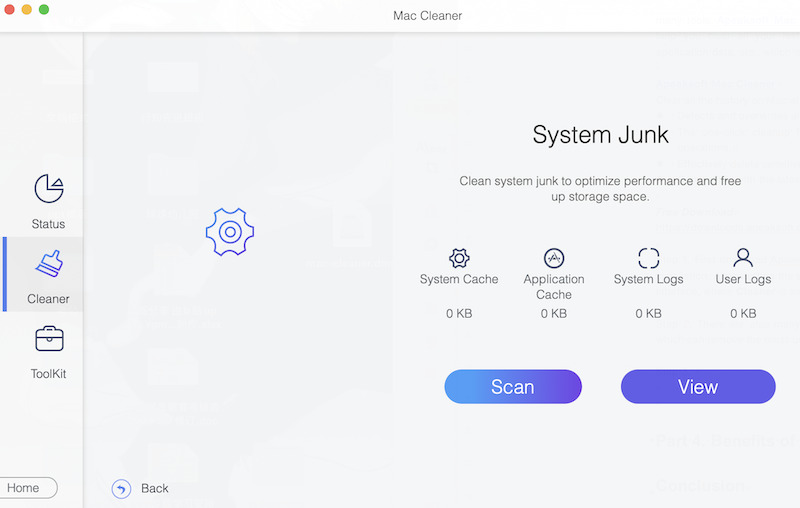
Step 4. When you're done, click the View button on the right, and you'll see a detailed list of data, including browser history, application caches, and more. Select what you need to clear, and click the Clean button. The software will automatically complete the clearing work.
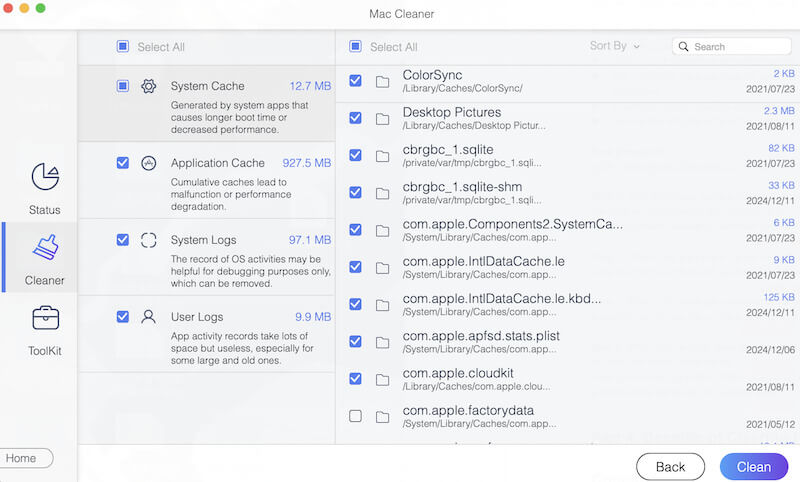
The cleaning process is very quick, and when it's done, it will prompt you that your history has been completely deleted, making sure it can't be recovered. You can then reopen your browser or system log to confirm that the history has been deleted. In addition, the software will show you the free storage space to help you understand the effect of the cleanup.
Part 4. Benefits of Clearing History on Mac
By following the detailed steps above, you can easily solve the problem of how to clear history on Mac. After doing this, you may find that your device runs much more smoothly. It's not your illusion; it's the effect of cleaning up your Mac's history, which goes far beyond that.
Protecting your privacy
Deleting browsing history and system records can effectively prevent sensitive information from being obtained by others, especially when used on shared devices or in a public environment, further ensuring user data security.
Free up storage space
Clearing system cache and history frees up device storage space, prevents redundant data from accumulating, and provides more resources for your Mac to run smoothly.
Improve system performance
Uncleaned history for a long time can cause a system to lag or run slowly. Cleaning lets you keep your Mac in top condition and improve overall performance.
Reduce security risks
Erasing old records and caches stored on your Mac increases the security of your device by reducing the likelihood that malware or attackers will steal information through historical data. You can delete the user on the Mac and start over if there is too much data.
Suitable for long-term maintenance
Cleaning history regularly is a good device management practice that extends the life of your Mac while ensuring that your device remains efficient in everyday use.
Conclusion
To sum up, clearing your Mac's history is like bathing your device. With the simple steps described above, you will no longer have to worry about how do you delete history on a Mac, ensure privacy security, and free up storage space. If you want to manage your history more efficiently, Apeaksoft Mac Cleaner will be a good choice because it will help you clean all your data easily.
Related Articles
Following our guide, you can learn how to delete your phone call history on your iPhone or Android phone from major manufacturers.
Learn how to clear incognito history on computer and phone with this comprehensive guide. Keep your online activities private and secure with our instructions.
You may feel your iPhone is less smooth after long-term use, for all the history will be stored. It's important to clear the history on your iPhone to free up space.
Need to clear your browsing history and cookies right now? Luckily, this article shows how to clear history on Android for all popular web browsers.

