“I used BlueStacks to play Android games on my Mac, but it occupies a lot of space and affects the performance, how to uninstall BlueStacks on Mac?” There are many reasons why people want to delete BlueStacks, one of the popular Android emulators. It may slow down your machine, conflict with other apps, or itself encounter a problem. However, users found that they cannot 100% remove all related files of the app. Therefore, this guide will show you the actionable procedures.

- Part 1: How to Delete BlueStacks on Mac Manually
- Part 2: Ultimate Way to Delete BlueStacks on Mac
- Part 3: FAQs about Deleting BlueStacks on Mac
Part 1: How to Delete BlueStacks on Mac Manually
Some people complained that they encountered problems when deleting BlueStacks on Mac, such as cannot find and delete the associated files and traces or do not understand the right way to delete the app. Don’t worry. We demonstrate the complete process below.
Step 1First of all, open the Activity Monitor, find and select all processes about BlueStacks, and force quit them.
Step 2Next, open the Finder app, head to the Applications folder, right-click BlueStacks, and choose Move to Trash on the context menu. Until now you just delete the BlueStacks app from Mac, but the associated files and traces are still on your drive.
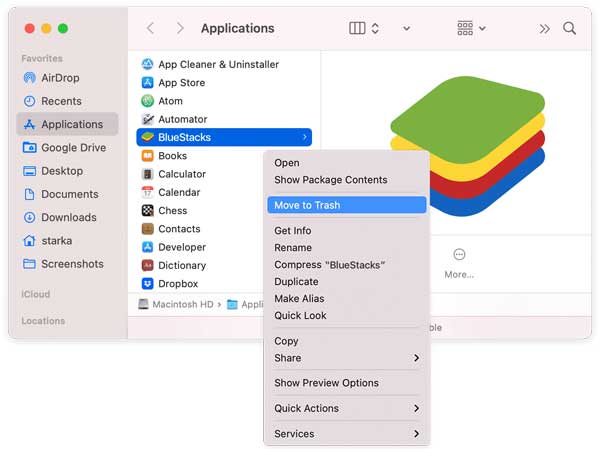
Step 3Click and expand the Go menu in Finder, and choose the Go to Folder option. Enter ~/Library into the box, and hit Go. Type bluestacks into the search bar, select all related files and folders, and drag and drop them onto the Trash Bin on your Dock. Then access each following folder below and delete associated files.
~/Library/Application Support
~/Library/Caches
~/Library/Preferences
~/Library/Logs
~/Library/Cookies
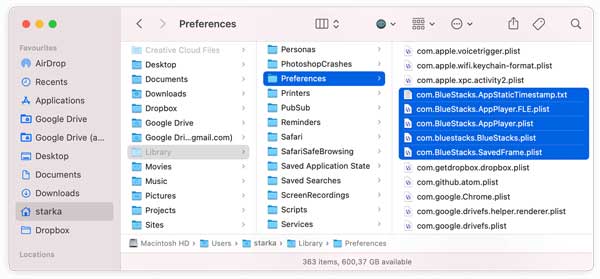
Step 4Step 4: Right-click on the Trash Bin on your Dock, and choose Empty Trash. Finally, restart your Mac to finish BlueStacks uninstallation.
Part 2: Ultimate Way to Delete BlueStacks on Mac
For beginners and average people, we do not suggest you delete system files in the Library or other folders. Any mistakes can lead to serious results, such as system crashes. Fortunately, Apeaksoft Mac Cleaner can help you delete BlueStacks without interrupting your Mac.

4,000,000+ Downloads
Delete BlueStacks or any apps on Mac easily.
Remove associated files along with an app.
Enable you to preview apps and files before deleting them.
Safe and easy to learn for beginners.
How to Uninstall BlueStacks on Mac
Step 1Get BlueStacks uninstallerRun the best app uninstallers after you install it on your Mac. There are three buttons in the home interface. To delete BlueStaccks on Mac, click on the Toolkit button, and choose the Uninstall tool to move on.
 Step 2Scan apps
Step 2Scan appsAs long as you click the Scan button, the BlueStacks uninstaller will scan your drive and look for all apps removable. When the app scan is done, click the View button to enter the app uninstaller window.
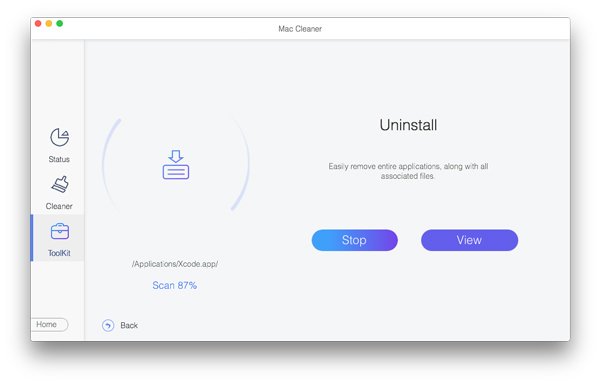 Step 3Delete BlueStacks
Step 3Delete BlueStacksBrowse the apps installed on your Mac listed on the left pane until you find BlueStacks. Then select it and you will see the app and all associated files on the right pane. Check the box next to Select All above the right pane, and click on the Clean button at the bottom. If prompted, enter your passcode to confirm the action. A few seconds later, you will find BlueStacks is completely uninstalled from your Mac.
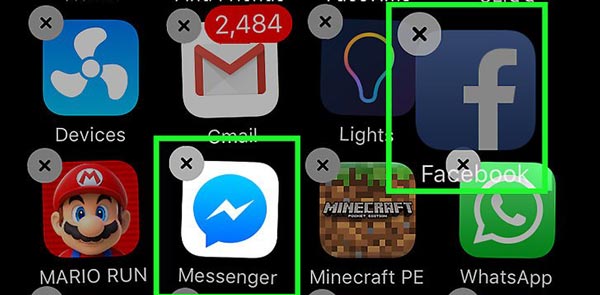
Note: In addition to app deletion, Mac Cleaner also allows you to monitor the performance of your Mac. Click the Status button in the home interface, and you will learn the information about CPU, memory, storage, and more. If you intend to free up space, choose the Cleaner button and follow the on-screen instructions.
Also Read:Part 3: FAQs about Deleting BlueStacks on Mac
Question 1. Is BlueStacks malware?
If you download the application from official sources, BlueStacks does not have any sort of malware or malicious programs. However, there are many third-party sources, which are not safe.
Question 2. How to delete the BlueStacks account?
Open BlueStacks, click System apps on the home screen and choose Settings. Scroll down to find the Accounts option, select the unwanted account, click the three-dot button, and choose Remove account.
Question 3. Is BlueStacks free to use?
According to the official statement, BlueStacks is a platform that is completely free to download and use. However, there is a paid version as well. It disables advertisements of sponsored apps on the BlueStacks app player and saves a lot of resources.
Conclusion
This guide told you how to uninstall BlueStacks from Mac and delete the leftover files completely. As a popular Android emulator, some people play Android games on a computer using BlueStacks. However, it is not an indispensable tool for everyone. In addition to the manual method, Apeaksoft Mac Cleaner can help you get rid of the emulator quickly and easily. If you encounter other troubles when deleting apps on Mac, please feel free to contact us by leaving your message below.




