There are lots of large files that consume the storage space on your Mac hard drive. In order to free up the limited storage space of your Mac OS X/11, what you need to do is to find out and remove these large files on Mac.
However, it may be a little bit troublesome to free up the disk space on a full hard drive. Thus this article is going to give you the most comprehensive guidance about how to find and locate large files on your Mac OS X/11 with 3 different and efficient methods. All of the solutions are easy to learn and requires little skills. Keep on reading if you are interested.

- Solution 1 to find and remove large files on Mac hard drive: Use search tool in Finder
- Solution 2 to find and remove large files on Mac hard drive: Use find command
- Solution 3 to find and remove large files on Mac hard drive: Apeaksoft Mac Cleaner
Solution 1 to find and remove large files on Mac hard drive: Use search tool in Finder
You are able to play around with multiple options to find a certain file you intend to remove from Mac hard drive. And the built in search tool of Mac OS X/11, "Find" feature, enables you to find and locate large files more precisely.
Step 1Launch Find feature
Go to the desktop of your Mac and click the Finder in the top left corner. Then tap on File menu. Or you can access "File" directly by pressing on Command + F keys.
Step 2Select a filter criteria
Next choose "Kind" filter from the drop-down menu, then select "File Size" as the filter criteria.
Step 3Find large files on Mac
Enter the size for these files, and this search tool will scan for the files that are larger than this size automatically.
Step 4Remove large files on Mac
Now you can see all the large files are larger than the specified size. And then right click these files and select "Move to Trash" option to free up the disk space.
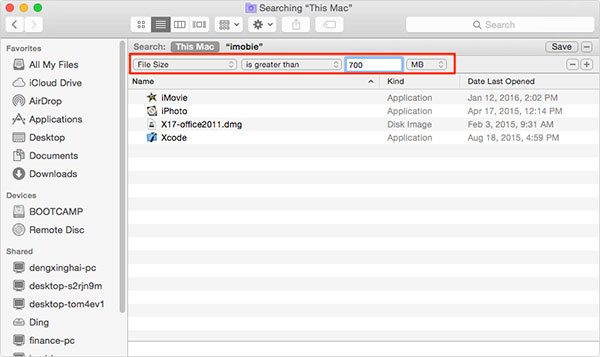
Solution 2 to find and remove large files on Mac hard drive: Use find command
For advanced users, you are also capable of using command via Terminal to find and locate the large files on your macOS 11. Follow the detailed steps below to do that:
Step 1Open Terminal
Launch Utilities app on your Mac, and click on Terminal to open it.
Step 2Enter sudo find command
Get into sudo find command like sudo find / -type f -size +100000k -exec ls -lh {} \; | awk '{ print $9 ": " $5 }' to list the files that are equal or larger than 100 MB.
Step 3Type in login password
Simply tap on "Enter", and follow the instructions to type in your login password of Mac accordingly.
Step 4Delete large file size
Then you can see all the large files showing up on the screen. If you want to remove them, enter "rm" to do that.
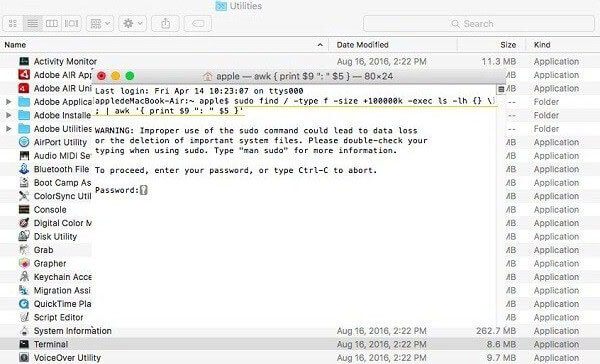
Solution 3 to find and remove large files on Mac hard drive: Apeaksoft Mac Cleaner
If you are looking for a professional Mac data management tool, Apeaksoft Mac Cleaner should be your best choice to manage your Mac storage. In addition to helping you find large files on Mac, it also enables you to clean these unwanted junk files, monitor Mac performance, check the Mac system stats as well as keep it in good running sate.
- Clear up any junk/ necessary/ old/ large file on your Mac's hard drive simply and efficiently.
- Clean, optimize, and maintain your Mac for 100% security.
- Preview junk files, caches, logs, trash files before cleanup and safely delete in one click.
- Delete the duplicated, large and old photos on Mac to free up more space..
- Check the CPU and memory usage, disk utilization and battery status on your Mac.
Follow the next tips to learn how to use Apeaksoft Mac Cleaner to find and remove large files on your Mac:
Step 1Download Mac Cleaner
To begin with, free download and install this large file finder for Mac. And then double click on its icon to launch it on your Mac.
Step 2Scan unnecessary files
From the home interface of this software, you are able to see a list of unless files in categories on the left control.
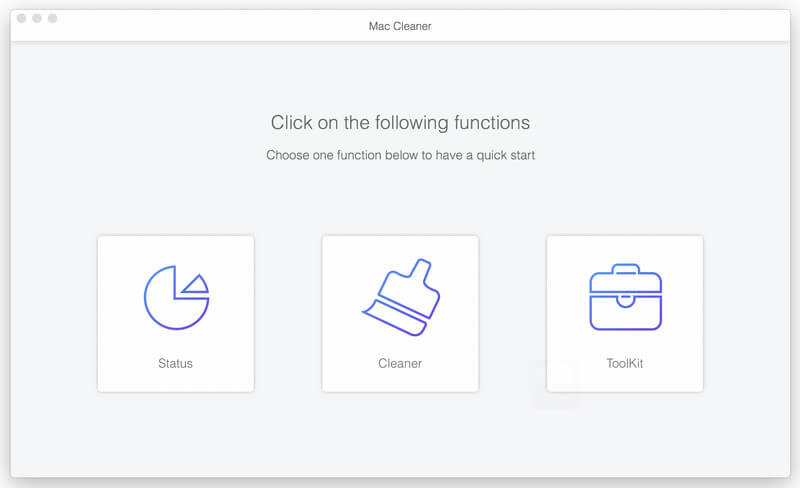
Step 3Find large files on Mac
Next simply tap on the "Large & Old Files" on the left panel, and click "Scan" button. Then this powerful program will start scanning your Mac's hard drive automatically.
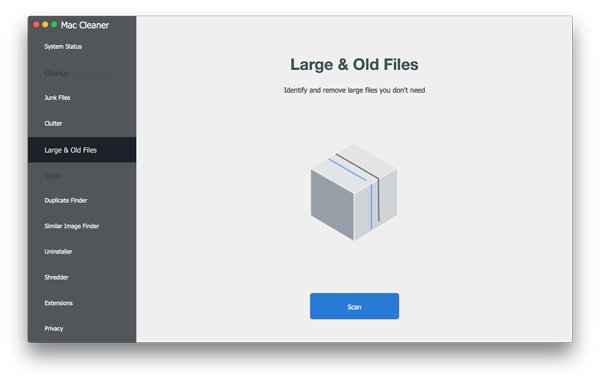
Step 4Review the scanned results
Once the scanning is complete, you are capable to review the detailed scanned results by clicking on the "Review" button.
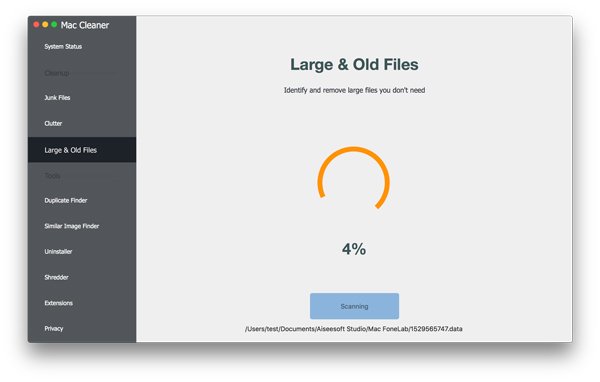
Step 5Remove large files
Just select the large files that you intend to delete, and check the confirmation. Wait for one minute or two, these selected large files will be removed from your Mac.
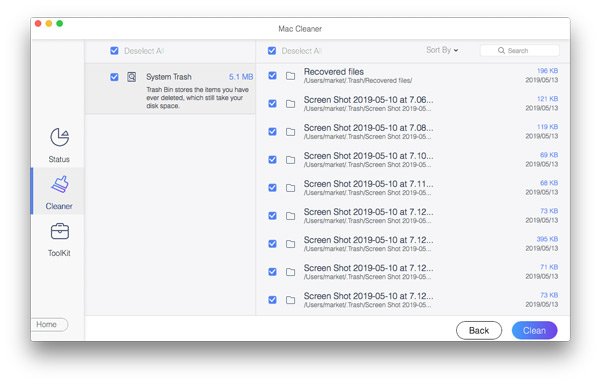
Conclusion
Although those manual solutions mentioned above are useful for finding large files on your Mac, it may be too troublesome to clear up all the unnecessary data. What's more, those system junk and caches may hide in a secluded folder and take up a lot of storage space. That is exactly why you are highly suggested to download Apeaksoft Mac Cleaner, a powerful data management tool for your Mac. As soon as you launch this Mac large file finder, it will scan your drive automatically, search for junk and cache folders and remove them thoroughly.
Have you managed to find and remove all these unwanted large files on your Mac? Please share your successful experience in the comment below to help those subsequent readers. Besides, do not forget to share this article to your friends on Facebook or other social websites if you like it!




