Best Duplicate File Removers: 4 Built-in & Third-Party Tools
In this information age, you will receive and send many files daily. Suppose you are not used to cleaning unnecessary files in time. In that case, many duplicate files occupy much computer memory over time, leading to slow computer operation and performance reduction. Many methods of removing duplicate files can only be sorted by format. Today, we will tell you how to remove all duplicate files from your computer efficiently.
PAGE CONTENT:
Part 1. Transfer Files to Computer Before Removing Duplicates
Since you want to remove all duplicate files simultaneously, you need to pool all files together. In addition to computers, the most commonly used electronic devices are mobile phones and tablets for people. So, before you can locate and clean up duplicate files, you need to transfer them centrally to your computer. Many users worry that their devices are not on the same system and there will be incompatible problems, but with Apeaksoft MobieTrans, you can transfer anytime and anywhere.
Find and Manage Duplicate Files Easily
- Transfer photos, contacts, music, and videos without data loss in one click.
- Backup and manage all the data between Android and iOS devices.
- Compatible with most famous phone brands, including iPhone, Samsung, HTC, Motorola, etc.
- Endure absolute data security and privacy.
Secure Download

Step 1. Download this excellent software on your computer, install it and then connect it to your phone, usually using a USB cable. After successfully connecting, the software will automatically scan your phone and display specific information on the home page.
Step 2. In the left toolbar, you can see all the data categories. Select the type of data you want to transfer. The system will default to Check All, and you can also manually select and have a preview. After selecting the data to be transferred, click the Export to PC button at the top, and the system will automatically start transferring files.
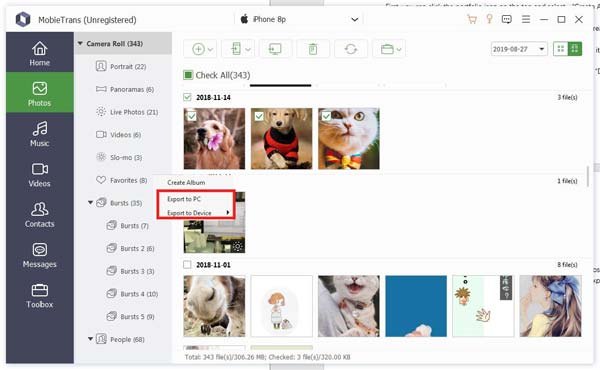
Part 2. How to Delete Duplicate Files on Mac and Windows
To meet users' needs better, today's computers have built-in tools to help delete duplicate files, such as Terminal Command for Mac and File Explorer for Windows. Here are the detailed steps to use these tools.
For Mac
Step 1. Open Terminal Commands
First, open your Terminal. You can open Spotlight search by holding down the Command and Space key, typing Terminal and pressing Enter, and the Terminal will appear on your screen.
Step 2. Navigate to the Destination folder
In Terminal, you must first navigate to the folder where you want to check for duplicate files. Use the cd command to access a specific folder. For example, to access your Documents folder, type the command:
cd ~/Documents
After pressing the Enter key, Terminal will switch the current working directory to the Documents folder.
Step 3. Use the find command to find the file
To find possible duplicate files, you can use the find command to sort all files by size and find them using the following command:
find . -type f -exec ls -s {} + | sort -n
Then, you can manually determine which files are duplicates according to the file size and name. This step takes time but ensures you don't accidentally delete or miss important files.
Step 4. Delete duplicate files
After determining which files are duplicates, you can use the rm command to delete them. Suppose you find a file called duplicate-file.txt; you can delete it with the following command:
rm duplicate-file.txt
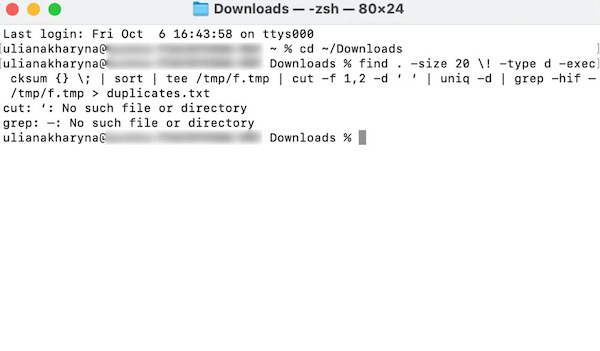
This method is tedious; if you only need to clean fixed types of files, such as pictures, you can directly delete duplicate photos from the iPhoto Library.
For Windows
Step 1. Open Windows File Explorer
Press the Windows key, click and open after typing File Explorer into the search bar, or press Windows and E on your keyboard simultaneously to quickly open.

Step 2. Sort and find duplicate files
Then, determine the folder location you want to clean, which you can choose from the navigation bar on the left. To make it easier to find duplicate files, move your mouse over the View option at the top of the page and select the Details display mode. Then, under the Group by option, select the size or name to determine which files are duplicates quickly.
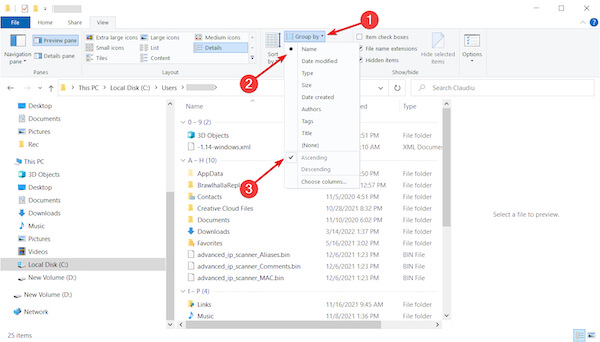
Step 3. Delete duplicate files
Its search function helps you find specific types of duplicate files. When you are sure some files are duplicates, select Delete to move them to the Recycle bin.
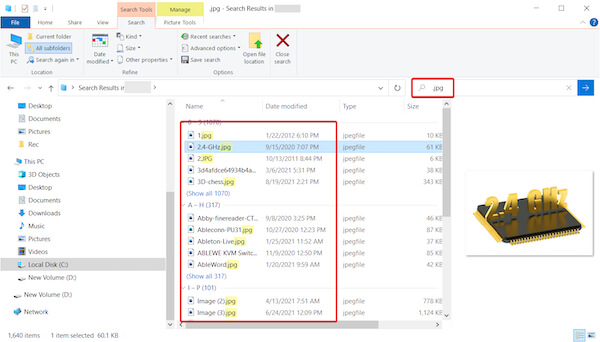
Part 3. Best Free Duplicate File Removers
If you find cleaning up duplicate files manually time-consuming and laborious, you can't miss professional third-party software, especially the best duplicate file removers described next.
4DDiG Duplicate File Deleter
This is a duplicate file deleter developed by Tenorshare, also called Tenorshare Duplicate File Deleter.
Step 1. Once downloaded and installed on the official website, double-click to enter the program, select Duplicates on the main page's left side, and click Get Started.
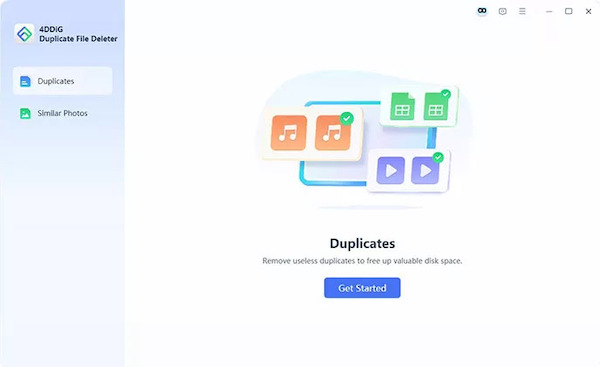
Step 2. After that, you need to choose a location to find duplicate files. The program provides two ways: one is to find from the Local Drive, and the other is to import from the Cloud Drive. Select what you want and click Next.
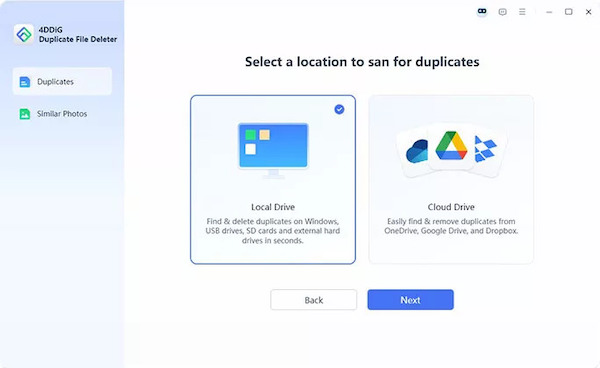
Step 3. Click Settings; you can select the type of file you want to find and then click Save to keep all changes. Tap the Scan button, and the search will start automatically.
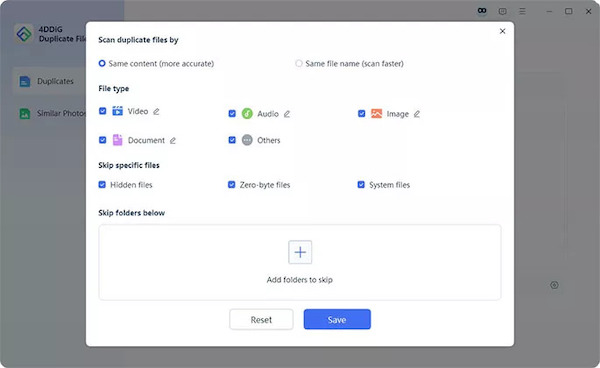
Step 4. Finally, you can select Review Duplicates to confirm whether all of them are the ones you want to remove, or click Smart Remove to delete automatically.
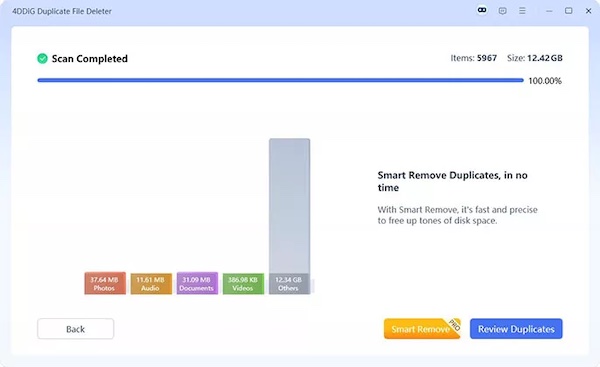
PassFab Duplicate File Deleter
Step 1. After opening the PassFab Duplicate File Deleter on your computer, click the blue circle button to add the folders you need, then select Scan Duplicates mode.
Step 2. After waiting patiently for the program to scan, all the duplicate files found will be automatically classified according to the format. Finally, click the Remove button at the bottom right of the screen and confirm that you can clean up duplicate files.
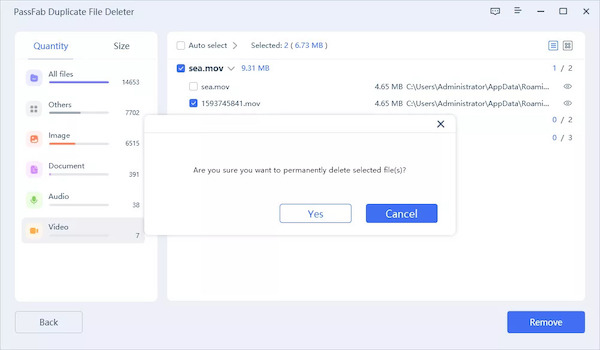
If you don't have a lot of needs and just need to delete a specific type of data, such as remove duplicate songs in iTunes, the method is much easier and you don't even need to download any tools.
Conclusion
Cleaning up duplicate files is an important step in maintaining your computer's storage space and performance. Whether you use built-in tools or a duplicate file remover, regular cleaning is a good habit that improves system efficiency. Either way, you need to use Apeaksoft MobieTrans to first transfer all the files to the computer to ensure no gaps in the file lookup.
Related Articles
Does Mac have a duplicate photo finder app? What is the best way to find duplicate photos on a Mac? Get 3 duplicate photo finders to clean up your Mac photos.
How do I quickly delete duplicates in iTunes? How to delete all duplicates on iTunes? You can find 2 best iTunes duplicate removers for both Mac and Windows PC.
Do you know how to remove duplicates in iTunes or delete multiple contacts on iPhone? Just read this article and get these best ways.
What if you delete your Outlook contact list accidentally? Don't panic! Read this guide and get 3 ways to recover deleted Outlook contacts.

