Many users choose to use iPad/iPhone to deal with daily tasks and work since it has larger screen and higher performance. As time goes by, a lot of downloaded pictures, songs, videos, PDF, apps, updates and more gathered on iPad/iPhone. You need to learn quickly delete downloads on iPad/iPhone to free up space and get better running.
However, iOS is a relatively close ecosystem which does not allow you to access folders and delete downloads.
Considering more and more people ask how to delete downloads on iPad/iPhone, we are going to share the necessary knowledge to clear your iPhone, iPad/iPad Pro/Air/mini or earlier generations.
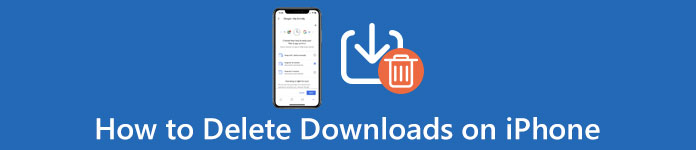
- Part 1. How to Delete Downloads on iPhone Automatically
- Part 2. How to Deleted Downloads on iPhone Manually by Settings
- Part 3. FAQs of Deleting Downloads on iPhone
Part 1. How to Delete Downloads on iPhone Automatically
For deleting all downloads on your iPhone or iPad conveniently, Apeaksoft MobieTrans will do you a favor.

4,000,000+ Downloads
Delete various files and documents from iPhone/iPad on computer.
Delete photos, music, videos, documents, etc. on iPhone/iPad.
Delete duplicated contacts on iPhone.
Work for iPhone, iPad Air, mini, Pro, etc.
Step 1. Connect iPhone/iPad to computer
Free download, install and run this software on your computer.
Connect your iPhone/iPad to computer with the USB cable. Do not forget to type the password to unlock and tap "Trust" on your iOS device if you connect your iPhone to this computer for the first time.
Step 2. View and select files on iPhone/iPad
After your device is detected by this software, you will see all data types displayed on the left sidebar.
Select one data type and you can see the details on the right window. Here, you are able to view photos, music, videos, contacts and messages in details.
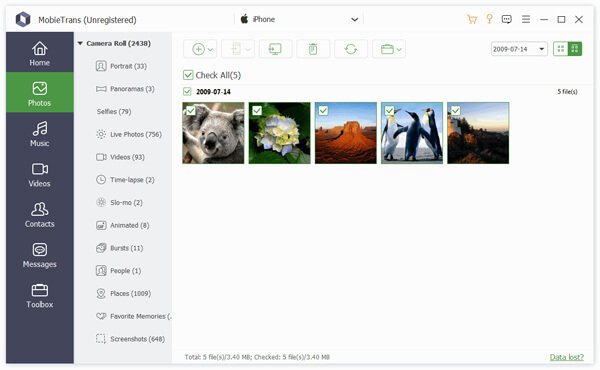
Step 3. Delete photos/songs/movies/contacts
Select one data type, checkmark the items that you want to delete, and click the "Delete" image on the top menu to remove the downloads.
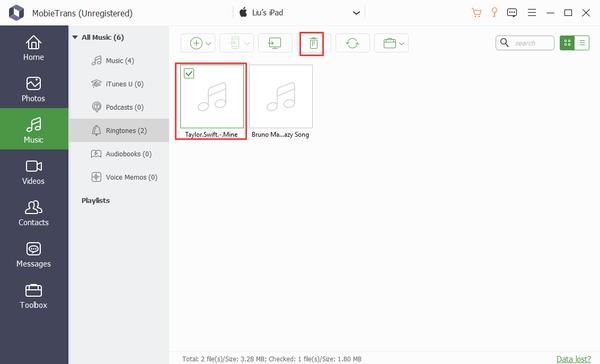
Here, you are capable of deleting downloaded photos, photo albums, music, song playlists, Podcasts, ringtones, voice memos, movies, contacts, etc. on your iPhone and iPad.
Part 2. How to Deleted Downloads on iPhone Manually by Settings
The starting point of deleting downloads on iPad/iPhone is to manage your storage and look at what content eat up your iPad/iPhone memory. Open your Settings app and go to "General" > "Storage & iCloud Storage", select "Manage Storage" and check what data types take up more storage.
Delete Update on iPad/iPhone
A software update is usually more than 1GB, so it is the first download that you need to delete on iPad/iPhone when you want to free up space.
Step 1. Open the iPad/iPhone "Settings" app; tap your name and head to "General" > "Storage & iCloud Usage" > "Manage Storage".
Step 2. Select the software update download if there is one on the list, tap "Delete Update" and then hit "Delete Update" on warning message to confirm it.
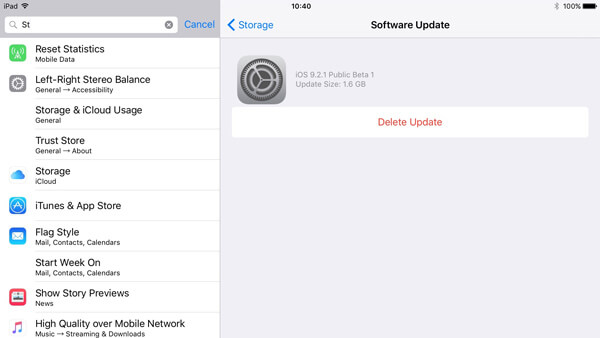
Delete downloaded Music on iPad/iPhone
Step 1. To delete downloaded music on iPad/iPhone, open the Apple Music app and go to the "Library" tab.
Step 2. Touch "Downloaded Music in Library" to display all downloaded songs on your iPad/iPhone. Find the song or playlist that you'd like to delete, keep holding the item or use 3D Touch to pop up the menu bar.
Step 3. Tap "Remove" > "Delete from Library" to delete downloads from iPad/iPhone.
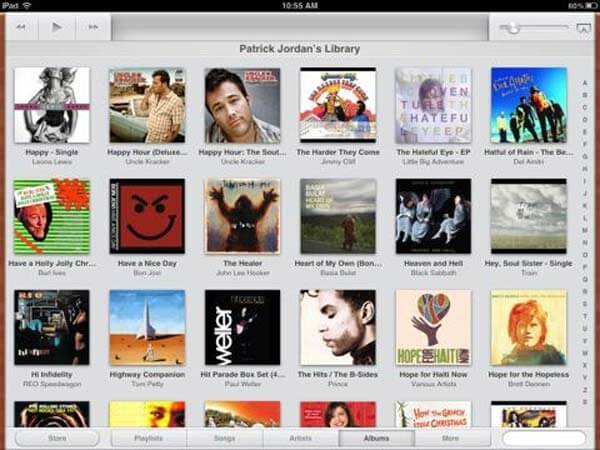
You can check this post to find solutions if your iPhone says not enough storage.
Delete Downloaded Pictures and Videos on iPad/iPhone
Step 1. Open the "Photos" app from your home screen, and select "Moments" on the bottom of the screen to display all photos and videos by moments.
Step 2. Tap Select on top of the screen and touch each downloaded pictures and videos you want to delete.
Step 3. Hit the Trash button at upper left corner and select Delete [number] Items to confirm deleting downloads from iPad/iPhone.
Step 4. Then go to the "Recently Deleted" album and delete the items again to remove them completely. Here you may also want to know how to recover recently deleted photos.
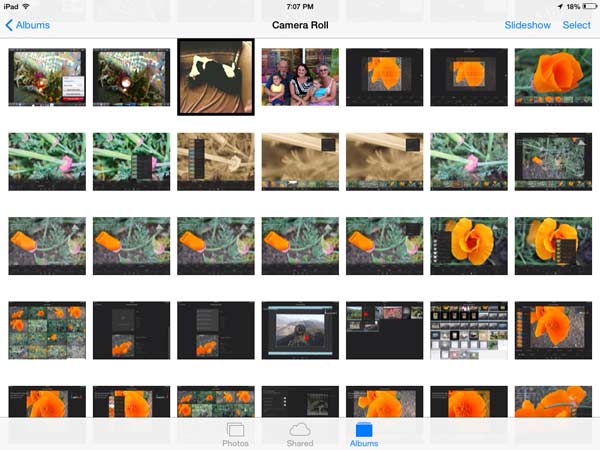
Note: If you want to delete the movies downloaded from iTunes, you have to do it in Videos or TV app.
Delete Saved Message Attachments on iPad/iPhone
Step 1. Open the Messages app on your iPad/iPhone, go to any conversation and tap the "menu" button in upper right corner.
Step 2. On the downloaded attachments screen, scroll down and hold on one of the attachments until the menu bar pops up.
Step 3. Select the "More" option and tick the checkbox in front of each unwanted attachments. After selecting hit the "trash" button at the bottom and tap "Delete Attachments" on the confirming dialog. If you mistakenly delete some important messages, you can check this post to restore deleted messages with ease.
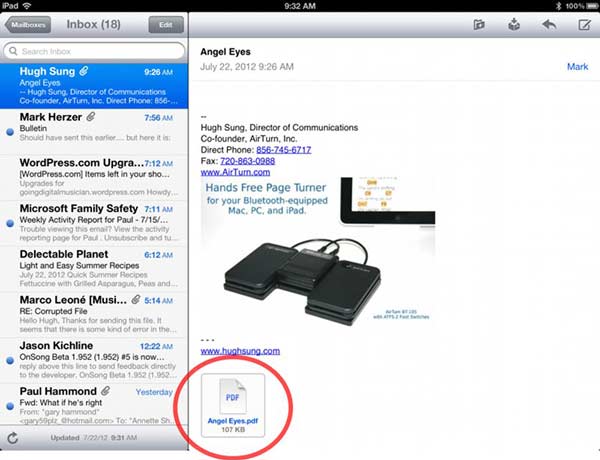
Delete Downloaded Podcasts on iPad/iPhone
Step 1. Start the iOS Podcasts app from your home screen, and navigate to "My Podcasts" tab from the bottom.
Step 2. Press the "Edit" menu on top of the screen, tap on the "minus" button in front of each podcast you'd like to delete from your iPad/iPhone, and then hit "Delete" to confirm deleting downloads from iPad/iPhone.
Note: iOS saves the downloaded content to corresponding apps, like Videos, iBook and Apple Music. When you need to delete downloads on iPad/iPhone, you have to access each app and remove them from the app one by one.
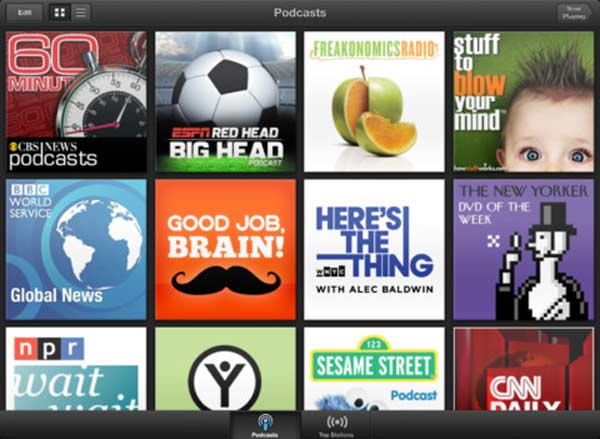
Delete PDF Documents on iPad/iPhone
For removing the downloaded PDF files on your iPhone or iPad, the steps are very easy.
Step 1. Go to "Books" and you will see all the books in "Reading Now" and "Library" category.
Step 2. Find the PDF files that you want to delete, and tap the three-dot underneath the PDF document to select "Remove" or "Delete".
For the downloaded PDF file, the option is "Remove".
For the saved books from your browsing page, the option is "Delete".
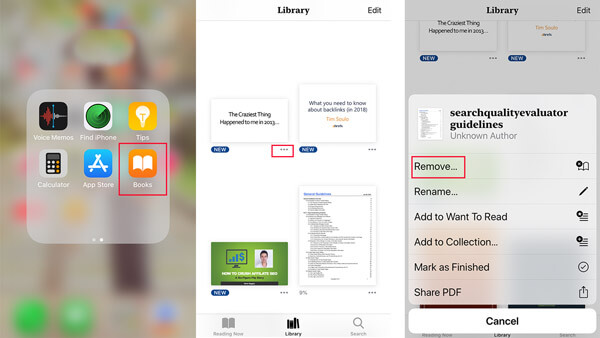
Part 3: FAQs of Deleting Downloads on iPhone
Where are the downloads on my iPhone?
You can access the downloads on iPhone with the Files App. Just open the Files app, and then tap a location where you want to browse. Or you can use the search bar at the top of the screen to find your iPhone's downloads.
How to remove downloads in Safari on iPhone?
To remove downloads in Safari, you need to find the item that you want to remove and then swipe left and then tap the red Delete button.
Can I restore the deleted downloads on iPhone?
You may need to make use of an iPhone data recovery tool like iPhone Data Recovery to get your deleted downloads back.
Conclusion
In this tutorial, we have discussed how to delete downloads on iPhone 16/15/14/13/12/11, iPad/iPad Pro/Air/mini or earlier generations. Of course, you can follow the common ways to remove data from your iPad/iPhone in each app and free up space. If you feel the common way is a waste of time, Apeaksoft MobieTrans could help you simplify the procedure. It allows you to delete downloads on iPad/iPhone at one time and permanently.




