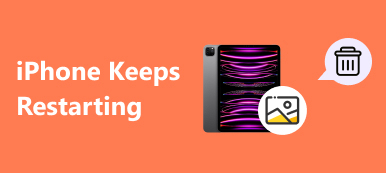"I have saved a lot of songs on my iPod Touch over past years, recently I want to download some new songs on it but told that no enough space, how to delete songs from my iPod? Please help."

It is simple to sync music from computer to iPod with iTunes or iCloud; however deleting music from iPod is another story, especially on old iPod models, such as iPod Nano, iPod Shuttle and more. Actually, there are several approaches to complete this task simply. And in this tutorial, we are going to show you how to delete songs from iPod Touch/Nano/Shuffle within a few minutes.
- Part 1: How to delete songs from iPod
- Part 2: How to delete songs from iPod Touch/Nano/Shuffle with iTunes
- Part 3: How to delete music from iPod with iPhone transfer
Part 1: How to delete songs from iPod
If you have an iPod Touch, you are lucky since it is equipped the function of deleting songs from iPod directly. Otherwise, skip to the next part to learn about how to delete songs from iPod Nano/Shuffle.
Way 1: How to delete songs from iPod by Apple Music
Step 1. Open the Apple Music app from iPod home screen, locate to bottom bar and go to the "My Music" tab.
Step 2. Select the song to delete from iPod, tap on the "Menu" button next to the song with a three-dot icon, and then hit "Delete" on the menu bar.
Step 3. When prompted, confirm removal. Then you can repeat the operation to delete other songs.
If your iPod running iOS 8.3 or earlier, you need to go to the "Songs" tab in Apple Music app, swipe left over the unwanted song and hit the "Delete" button to remove it.
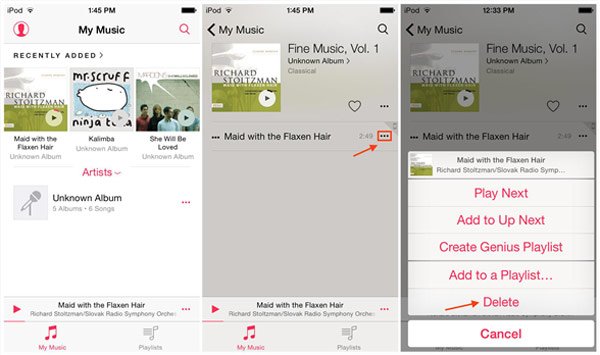
Way 2: How to delete songs from iPod via Settings app
Step 1. If you want to delete all songs from iPod at one time, open the Settings app.
Step 2. Head to "General" >"Usage" >"Manage Storage" >"Music" >"Edit", tap on the minus button in front of "All Songs" and hit the "Delete" button.
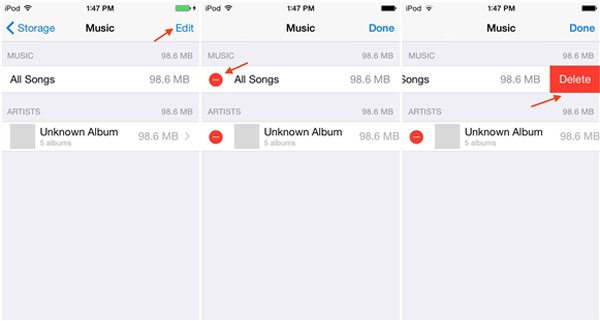
Part 2: How to delete songs from iPod Touch/Nano/Shuffle with iTunes
Apple developed iTunes originally aiming to help iPod manage music. Today, iTunes has integrated a lot of useful features, but it is still a good partner of iPod. In this part, we will tell you how to delete songs from iPod with or without removing them from iTunes Library.
Way 1: How to delete songs from iPod as well as remove them from iTunes Library
Step 1. First of all, remove the songs to delete from iPod in your iTunes Library. Open the latest version of iTunes, click the "Music" button at upper left corner and then go to the "My Music" tab.
Step 2. Unfold the dropdown menu at top right corner and select "Songs". This is to list your music by songs. Press "Ctrl" key on PC or hold "Cmd" key on Mac, and highlight all unwanted songs. Right click on selected songs and then choose "Delete from Library" to remove them from your iTunes Library.
Step 3. Next, connect your iPod, such as iPod Nano, to your computer with the Lightning cable. Then sync the rest music from iTunes Library to your iPod. Now, you complete to delete songs from iPod Nano and iTunes Library.
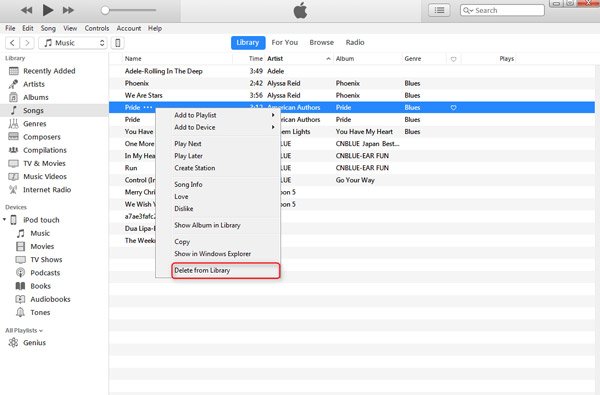
Way 2: How to delete songs from iPod without removing them from iTunes Library
Step 1. Also connect your iPod Shuffle or other model to your computer and start iTunes. Wait for your device to be detected.
Step 2. Click the "iPod" button at upper left of the window, go to the "Summary" tab from left hand column, locate to the "Options" section and make sure to check the box next to "Manually manage music and videos".
Step 3. Click "Music" under "On My Device" on left sidebar to display all songs on your iPad. Then select all songs that you want to delete, right click on them and hit "Delete from Library".
This is able to delete songs from iPod Shuffle but keep them in your iTunes Library.

Part 3: How to delete music from iPod with iPhone transfer
If you are looking for the method to delete music from iPod, we will suggest you to try Apeaksoft iPhone Eraser. Its key features include:
- It has the capacity to permanently delete all music from iPod in one click.
- Besides music, iPhone Eraser is able to delete contacts, call history, SMS, custom settings, photos, music, videos, app data and other files from iPhone.
- It relies on advanced technology to erase music on iPad, and anyone could not recover them.
- The iPhone erasing tool allows you to decide the level to clear data on iPod.
- iPhone Eraser supports all iOS models, like iPod Touch, iPhone 16/15/14/13/12/11/X, and iPad.
- It is available to Windows 11/10/8/8.1/7/XP and macOS.
How to delete music from iPod in one click
Step 1. Connect your iPod to iPhone Eraser
Download the latest version of best iPod erasing tool and install it on your PC. Plug your iPod to the computer using a Lightning cable. Launch iPhone Eraser and let it to discover your device automatically.

Step 2. Setting for delete songs from iPod
Now, you will be presented three erasing levels, Low, Medium and High. If you select Low, it will overwrite music from your iPod one time. Medium does it twice and latter one repeats overwriting for three times. Select an appropriate erasing level according to your situations.
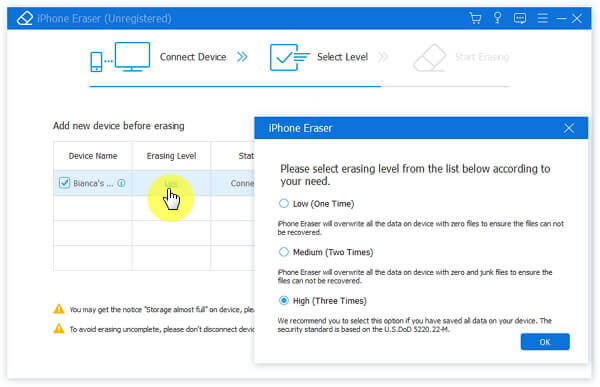
Step 3. Delete music from iPod in one click
Finally, click the "Start" button onthe interface to initiate deleting music from iPod. It may take a while depending on the number of music saving on your iPod.

Conclusion
In this tutorial, we have shared how to delete songs from iPod Shuffle/Nano/Touch. The iPod Touch has integrated iOS and Apple Music. So, users could delete music from iPod one by one in Apple Music app or erase all of them in the iOS Settings app. On the other hand, iTunes allows you to remove music from iPod and iTunes Library. If you need a simple way to complete this task, Apeaksoft iPhone Eraser is the best option. It is able to delete all songs from iPod with a single click. We wish that our guides and suggestions are helpful to you.