 “How can I delete Facebook messages I’ve sent to other Facebook users from their inbox?”
“How can I delete Facebook messages I’ve sent to other Facebook users from their inbox?” “How do I delete a message I sent on messenger?”
“How do I delete a message I sent on messenger?” “My friend sent a photo of mine to group chat. After a few people saw it I told him to delete that photo. But I can still see it after he had deleted that photo …”
“My friend sent a photo of mine to group chat. After a few people saw it I told him to delete that photo. But I can still see it after he had deleted that photo …” “How to delete a message on Facebook before someone reads it?”
“How to delete a message on Facebook before someone reads it?” 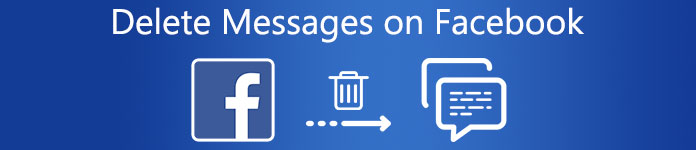
All those questions can be concluded into one – How to delete a message on Messenger? It can’t be avoided that you might send a wrong message to your Facebook friend, or you want to delete multiple messages from your side or both sides of the conversation to clean the interface. Sometimes, those awkward messages even make you feel sick and embarrassed when you notice their existence.
Therefore, it’s very urgent to solve these eye-twitching problems, and you are lucky enough here, for this article collects the full guide to delete Facebook single/multiple/all messages, even from both sides.
- Part 1. Can you Delete a Message from Facebook?
- Part 2. How to Delete Facebook Conversations
- Part 3. Delete Single/Multiple/All Facebook Messages
- Part 4: Easily Delete Facebook Messages from Both Sides
- Part 5. How to Permanently Delete Facebook Messages
- Part 6. FAQs of Deleting Messages on Facebook
Part 1. Can you Delete a Message from Facebook?
Yes.
Actually, you can delete messages, conversations and photos from your inbox completely.
Moreover, you can also delete unwanted messages from ones you sent or that have been sent to you.
Besides, you can delete unread messages on Facebook directly. Just do not open this message. Otherwise, Facebook will mark it as read, and the sender will know that you have opened it.
Part 2. How to Delete Facebook Conversations
Step 1Open the Facebook Messenger app on your smartphone. (Facebook not loading?)
Step 2Find and select a conversation you want to delete. Swipe left on the conversation, and then tap the red Delete button.
Step 3Then, tap the Delete button in the popup window to delete the Facebook conversation.
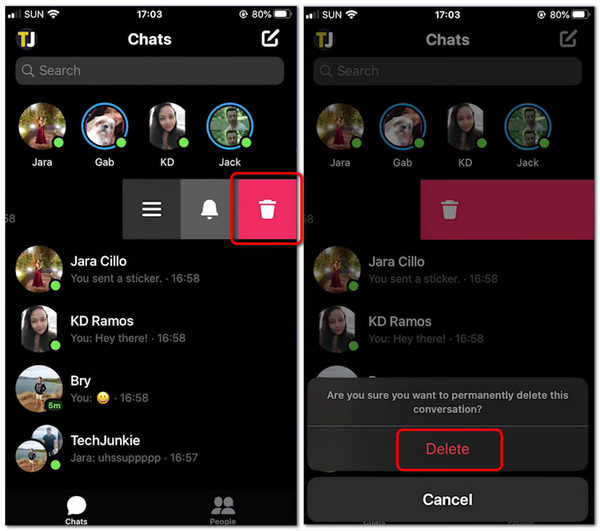
Part 3. Delete Single/Multiple/All Facebook Messages
During this section, you can delete a message from Facebook or remove a single/multiple/all Facebook message on the Messenger app completely.
Step 1Head to your Facebook Messenger app.
Step 2Tap and hold on to the target message.
Step 3Choose Delete when the new window pops up.
Step 4Repeat to delete multiple messages on Messenger.
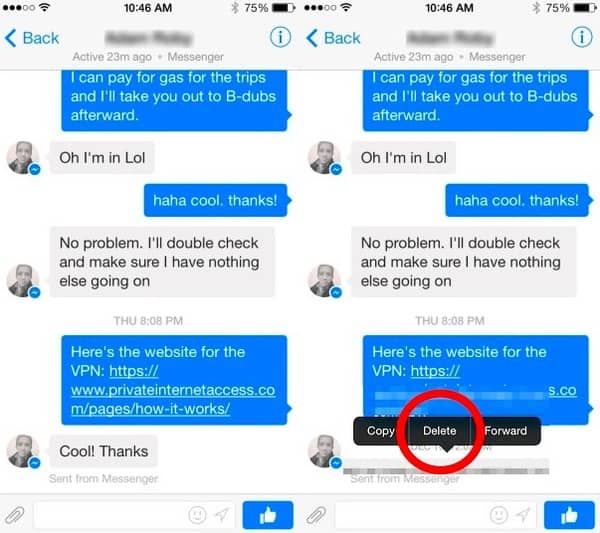
Therefore, you are able to delete messages on Facebook Messenger on Android or iPhone freely. Though it is a time-wasting method for some people.
Part 4: Easily Delete Facebook Messages from Both Sides
Currently, there is no such way to delete Facebook messages from the recipient’s way. However, you can unsend a message when you find it sent to the wrong person within a certain time limit.
Step 1Open a chat box. To delete a message on Facebook, you need to tap and hold on to it.
Step 2More options appear. Tap the Add button and then the Unsend button. In this way, you can delete this Facebook message on both sides.
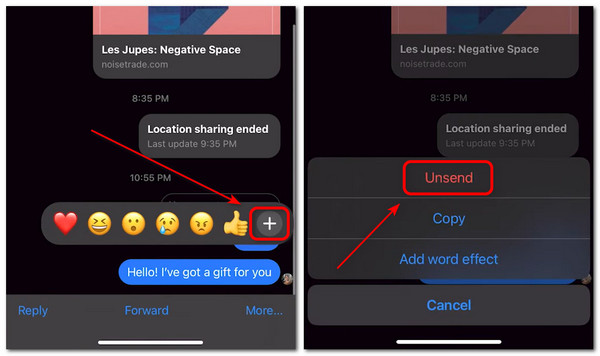
Part 5. How to Permanently Delete Facebook Messages
Apeaksoft iPhone Eraser is your ultimate tool that can delete Facebook messages all at once. Thus, if you do not want the third person view those messages, then you can turn to iPhone Eraser for help. It can delete all content and settings permanently and completely.

4,000,000+ Downloads
Permanently clean iPhone storage in one click to free up space.
Clear cache data, junk files, history, apps, settings and other data.
Support three levels to you for clearing iPhone as you wish.
Work for iPhone 16/15/14/13/12/11/X, iPad, iPod, etc.
Free download and install iPhone Eraser on Windows or Mac PC. Launch this program and plug iPhone into your computer. Actually, you can connect several iOS devices with your computer at the same time.
 Step 2 Choose the erasing level to overwrite your iPhone
Step 2 Choose the erasing level to overwrite your iPhone The default erasing level is the Middle level. It also provides you with other two options, Low and High. The Low security level enables you to quickly erase all data on your iPhone, the Middle level will overwrite the erased data entirely, and the High level can erase your private data like passwords and bank records. You can select one erasing level according to your requirements.
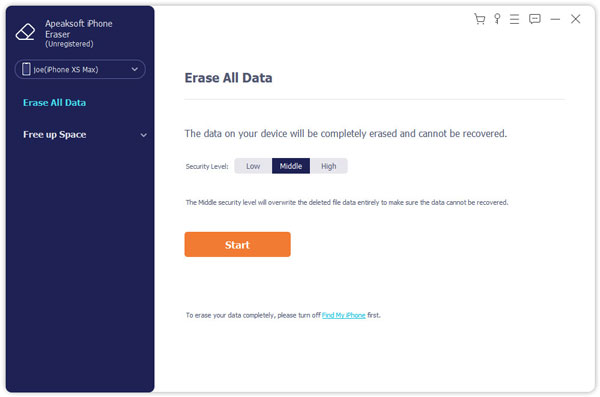 Step 3 Delete Facebook messages on iPhone
Step 3 Delete Facebook messages on iPhone Then click the Start button to start to delete messages on Messenger iPhone 7 and other iOS models. Then enter 0000 to confirm the erasing, and click the Erase button to clear Facebook messages on iPhone. It takes several minutes to complete the process.

Part 6. FAQs of Deleting Messages on Facebook
Can I recover deleted messages on Facebook?
Yes. When you delete messages on Facebook, you cannot recover them through the platform directly. But you can use third-party software to recover deleted Facebook messages.
How long time left can I have to delete a Facebook message after I send it?
You can delete a Facebook message within 10 minutes after you send it. Compared with other socials, this time limit is quite generous.
Can I delete all messages at once on Facebook?
No. Facebook does not provide the option to delete all messages at once. You need to delete messages individually or select multiple messages and delete them together.
Are deleted Facebook messages permanently deleted?
No. After deleting a message on Facebook, it is removed from your account, and you cannot view it. But the message still be visible to the person involved in the conversation.
Can someone see if I delete a message on Facebook?
Yes. If you delete a message you send to a friend, he or she can still view it. But you cannot view the message again.
Conclusion
As a result, you can delete messages from Messenger on computer quickly and easily. Well, that’s all for how to delete messages on Facebook Messenger. If you have any good solution to delete messages on Messenger, hope you can share the experience in the comments.




