How to Clear Incognito History: A Step-by-Step Guide
Invisibility mode is often considered a great privacy tool, but did you know it's not exactly invisible? Whether for fear of sensitive data being tracked or to prevent others from viewing their browsing history, many people want to erase invisibility history altogether. The incognito mode only temporarily does not save local records, but network administrators, routers, or certain tools may still track your behavior. With that in mind, this article looks at how to delete incognito history and ensure your browsing activity is trackless.
PAGE CONTENT:
Part 1. How to Enable Incognito Browsing
During our daily browsing, we sometimes want to avoid leaving traces, such as searching for sensitive information or using a shared device. This is where incognito browsing comes in handy. Here's how to turn on this mode in major browsers:
Google Chrome
Step 1. Open the Chrome browser on your device.
Step 2. Click the three-dot button in the bottom right corner.
Step 3. Select the New Incognito Tab.
Step 4. The incognito window appears on a dark background and says, You've gone incognito.
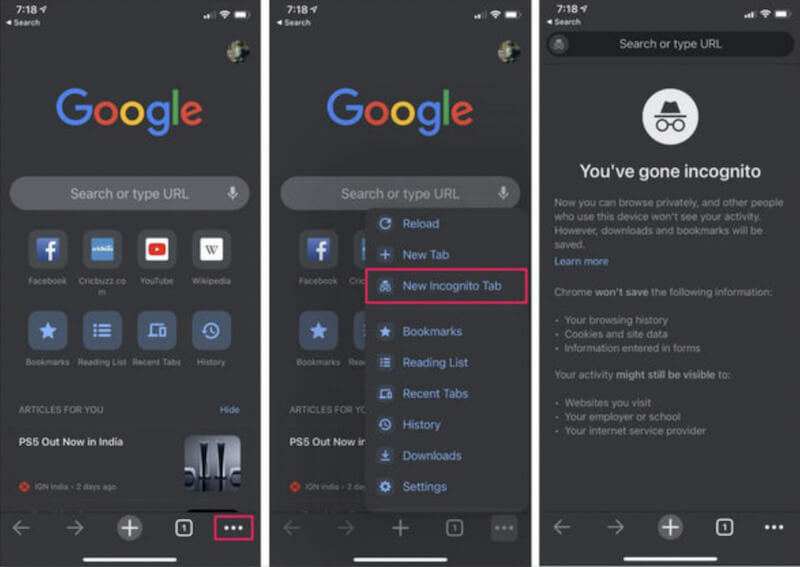
Safari
Step 1. Go to Safari.
Step 2. Click the TAB button on the far right of the bottom menu bar to select Private mode.
Step 3. Then click the Done button in the upper right corner of the pop-up window to change to private browsing mode. The address bar turns dark to indicate that privacy is enabled.
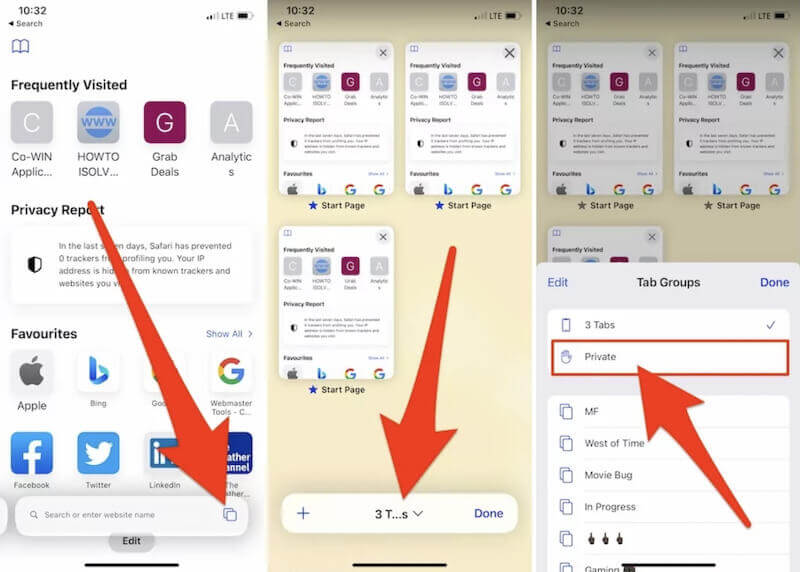
Firefox
Step 1. Open the Firefox browser.
Step 2. Tap the three horizontal buttons in the upper right corner to open the menu.
Step 3. Select the New private window from the drop-down list. A mask image and a dark background mark the privacy window.
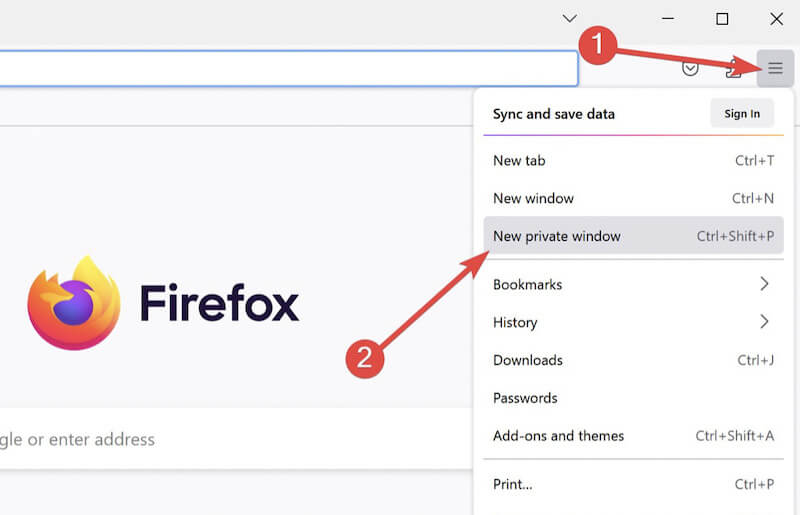
Part 2. What Data is Stored in Incognito History
While invisibility mode prevents browsers from logging history, cache, and cookies, it's not a complete privacy protection tool. Some data could still be stored elsewhere; one could even see incognito history on a phone. Here are a few types of data that may be stored in invisibility mode:
Network provider records
Your Internet provider (ISP) can record the websites you visit, whether you use incognito mode or not. Incognito mode only blocks browser logging on the local device but does not avoid tracking at the network level.
Router log
If you surf the Internet through your home or public Wi-Fi, the router may record all your network activity, including browsing behavior in Incognito mode. With specific tools, administrators can see which websites have been visited by devices connected to the network.
Third-party tracking
Even in incognito mode, advertisers and third-party websites can track your activity through technical means such as IP addresses and browser fingerprints. Those services may also record your activity data if logged into social media or other accounts.
Therefore, although invisibility mode can provide some privacy protection, it does not ensure complete anonymity. Next, we'll show you how to delete incognito history and protect your online privacy.
Part 3. How to Delete Incognito History
The above introduction shows that relying on incognito mode will not ensure complete privacy protection. Want to know how to erase incognito history for good? Here are some effective steps.
Delete browser incognito history
Different browsers behave slightly differently in incognito mode, but you can still clear them with a few simple actions. Here are the steps for the more commonly used Google Chrome:
Step 1. Open the Chrome browser on your device. Then, click the three-dot button and select More tools > Clear browsing data.
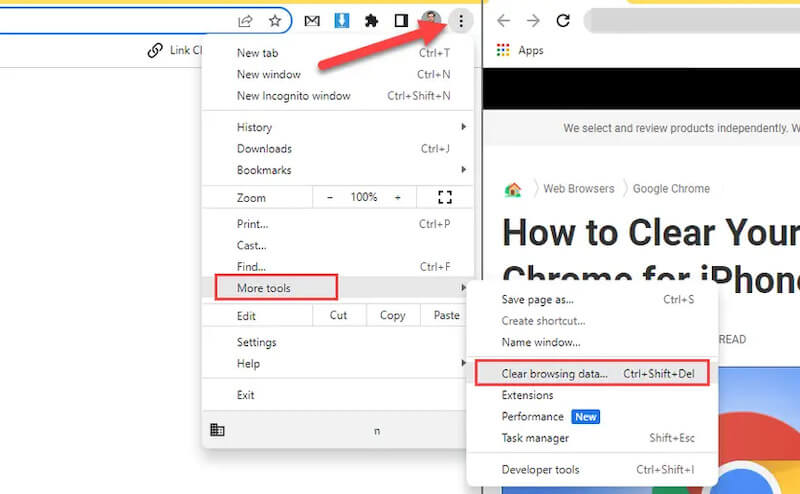
Step 2. In the pop-up window, choose the time range as All time and make sure that Cached images and files, Cookies and other site data are checked.
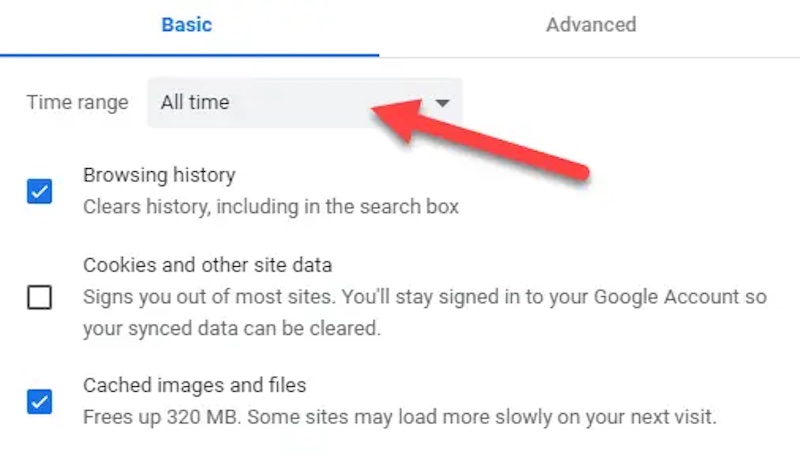
Step 3. Click Clear Data. If you accidentally delete important data, don't worry. You can recover the deleted history on Google later.
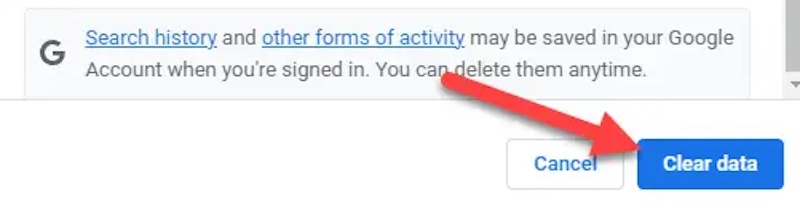
Clear router browsing history
As mentioned above, many people ignore the access history that routers may record. To clear these records, you need to log in to the router's management interface:
Step 1. Open a browser, enter the router's IP address (e.g., 192.168.1.1 or 192.168.0.1) in the address bar, and log in to the router management background.
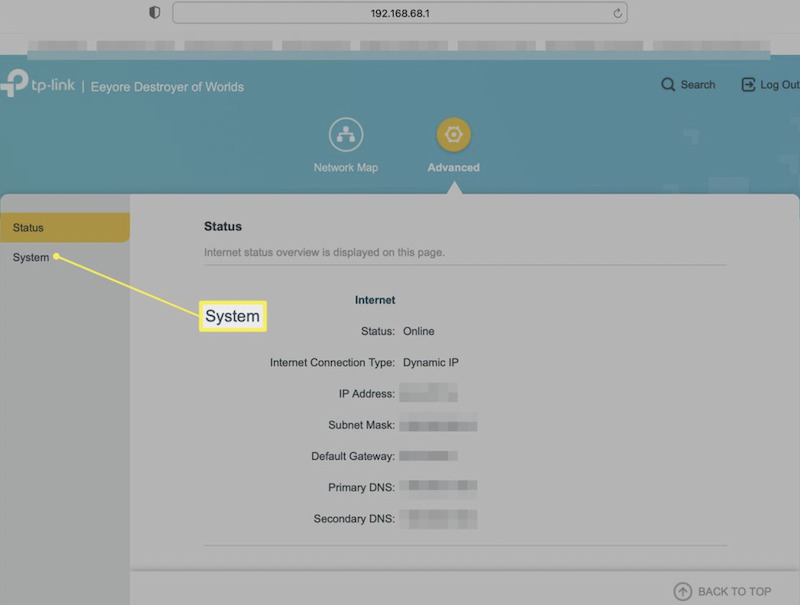
Step 2. Find the System Log section in the management interface to check for a saved browsing record.
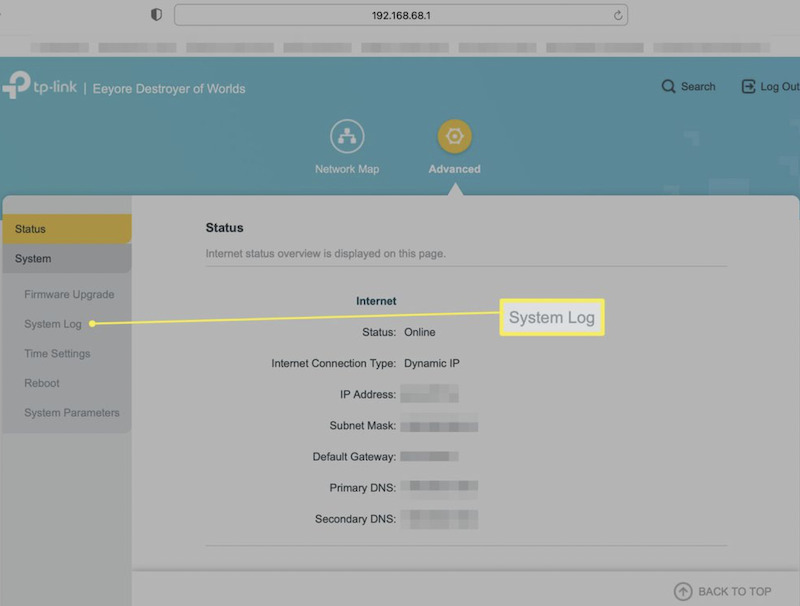
Step 3. If there are records, click the Clear All button, or you can turn off logging to avoid storing this information in the future.
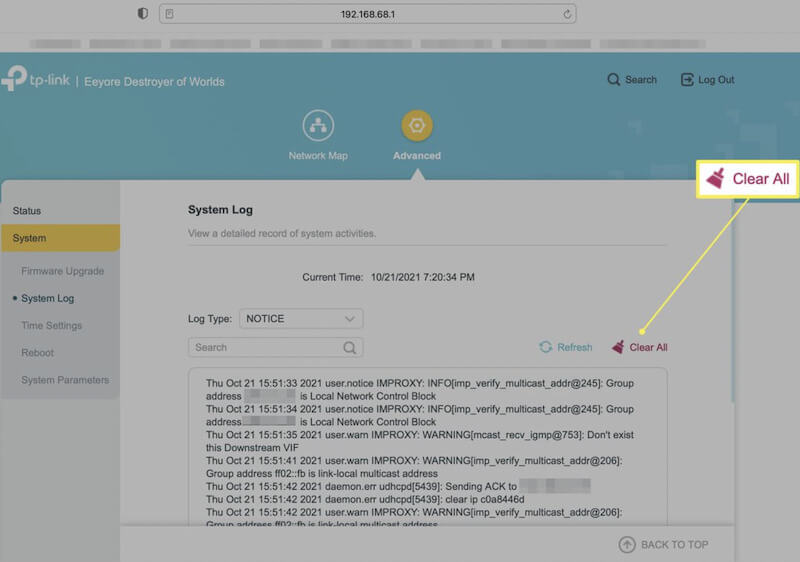
Through these steps, you can ensure that part of the invisibility history is completely removed, thus effectively protecting your privacy. If you want more privacy, consider using a VPN or other encryption technology to avoid outside tracking.
Part 4. How to Clear all history on the iPhone
While we've covered how to delete incognito history on your browser and device, these manual methods can sometimes be too cumbersome, especially when cleaning up frequently. Fortunately, tools are available to help you clear your history more efficiently. The Apeaksoft iPhone Eraser is a very practical option for iPhone users.
Clear All History for Your iPhone
- Erase all history and personal data from your iPhone with just one click.
- Provides a deep clean mode to ensure that data cannot be recovered after deletion.
- Supports all models of iPhone devices to ensure wide compatibility.
- Clear history, SMS, photos, application cache and other categories of data.
Secure Download
Secure Download

Step 1. First, download and install the software. Once the installation is complete, launch the program and connect your iPhone device to the computer. Make sure the device is unlocked and authorized to access the computer.
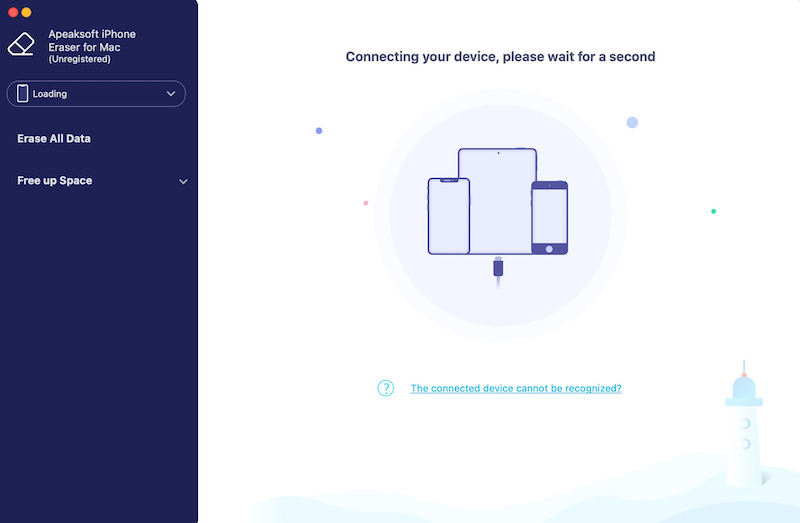
Step 2. Once the device is successfully connected, Apeaksoft iPhone Eraser will automatically detect your iPhone and display it in the software interface. You can choose between the three clear modes and click the Start button.
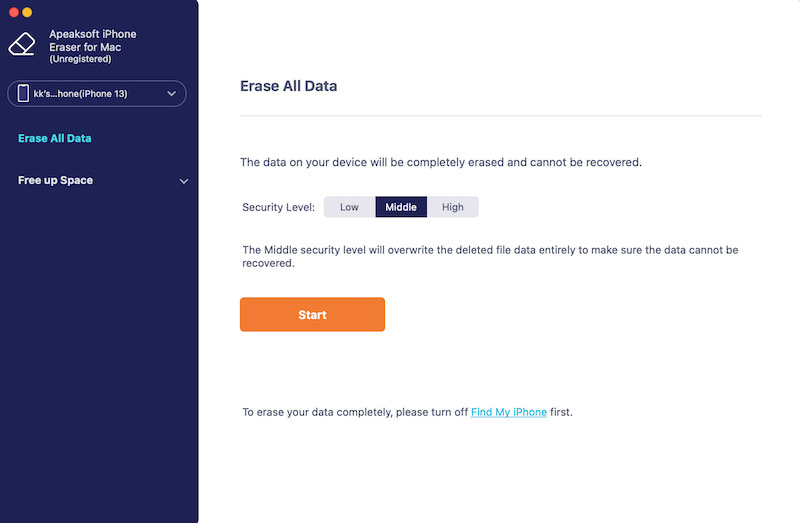
Step 3. The software will ask you to confirm the purge to ensure you haven't accidentally deleted important data. After confirming, click the Erase button to start the clearing process.
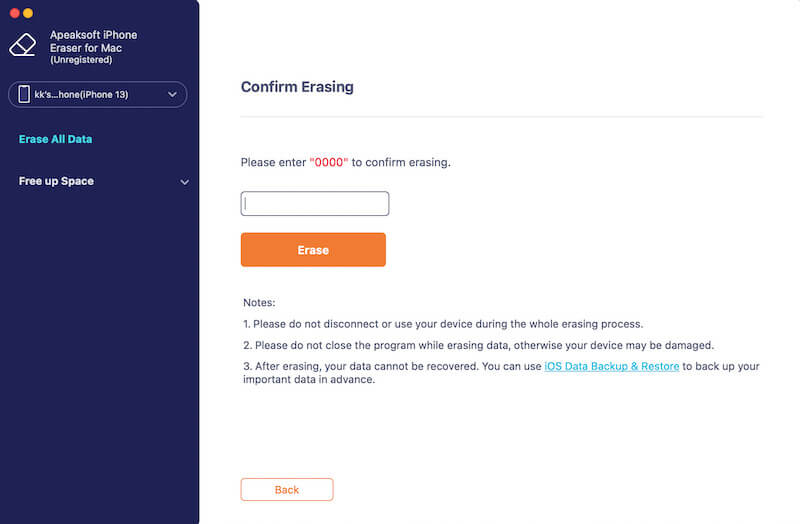
Depending on the amount of data, the process can take anywhere from a few minutes to a dozen minutes. After completing the process, no history or sensitive data is left on your iPhone.
Conclusion
While incognito browsing can protect our privacy, it can still leave a trail. So, it is important to know how to clear incognito history. If you need to efficiently and securely clean sensitive information on your iPhone, the Apeaksoft iPhone Eraser is undoubtedly the best choice.
Related Articles
This tutorial tells you four ways to view and delete Incognito history on your computer, so that you can control your privacy easily.
How to disable Incognito Mode on iPhone? How to turn on iPhone Incognito Mode and private browsing on Safari? All questions will be answered in this post.
You may feel your iPhone is less smooth after long-term use, for all the history will be stored. It's important to clear the history on your iPhone to free up space.
In order to protect your privacy and online footage, you may want to delete browsing/search history of Safari/Chrome/Firefox on Mac. Here is a guide for you.

