Delete Google Search History on Google/Safari App iPhone
Google Search is probably the most often used search eangine in our daily lives. For iPhone users, they can utilize Google Search and Safari at the same time and enjoy the advantages of both platforms. If you are just the person who searches using Google on Safari, you may encounter the problem of clearing Google search history. If so, you come to the right place. This article will show you a step-by-step guide on deleting Google search history on your iPhone in various situations.
PAGE CONTENT:
Part 1: Importance of Managing Search History
Nowadays, we leave our tracks everywhere on the internet: search history, browse history, bookmarks, etc. As for search history, there are many advantages, and it is also essential to manage it:
• Protect your privacy: It is common to search for something and show the search page to others when we discuss or share comments with them. However, if the search history is displayed right below the search bar, we expose our privacy to others accidently.
• Guarantee online data security: Criminals always pursue any chance to hack online users' devices and accounts to steal personal information and sell it for money or extort money from users. Therefore, regularly cleaning the search history helps protect our personal information from leaking.
• Improve search experience: On one hand, clearing search history prevents browsers and phones from becoming cumbersome and speeds up our decisions. On the other hand, deleting unnecessary search history also helps us quickly navigate to the proper search suggestion and increases searching efficiency.
Part 2: Steps to Clear Google Search History on iPhone
Quickly scan the content in this part:
Bonus: Erase iPhone history cache safely
1. Clear Google search history on Google iPhone
2. Clear Google search history on Safari iPhone
3. How to remove Google search history on Google My Activity thoroughly
Bonus: Erase iPhone history cache safely
To erase your iPhone history cache, you can use Apeaksoft iPhone Eraser. This is a clear, easy-to-use, and lightweight computer program. With this program, you can safely erase cache and unnecessary junk files without accidently deleting any essential data. Moreover, this program can also erase all data on your iPhone without a factory reset. If you want to erase important data like password history and bank information and to ensure they cannot be recovered, Apeaksoft iPhone Eraser is just the suitable software.
Erase Your iPhone Cache Easily
- One click to clear iPhone cache safely.
- Erase unnecessary junk files automatically on your iPhone.
- Wipe password history and bank information to unrecoverable.
- Compatible with all iOS versions.
Secure Download
Secure Download

Let's see how to erase cache on iPhone with Apeaksoft iPhone Eraser.
Step 1. Free download this program to your computer, install and launch it. Connect your iPhone to this computer with a USB cable.
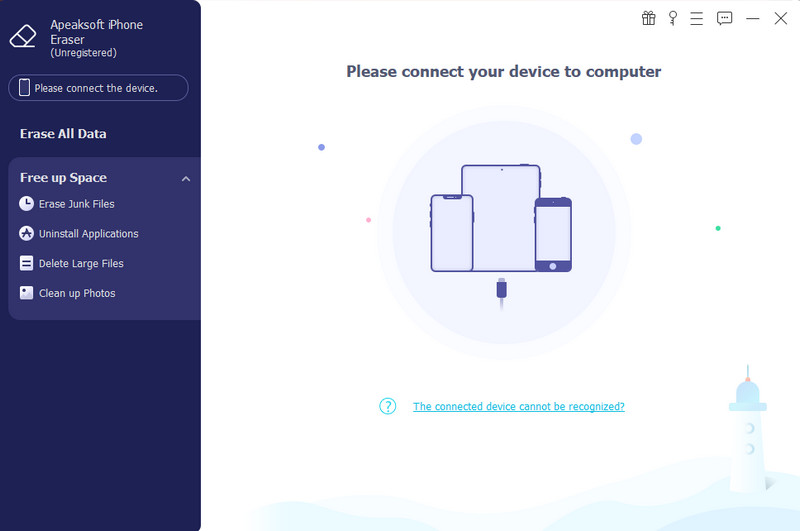
Step 2. Click Free up Space > Erase Junk Files on the left bar and click the Quick Scan button.
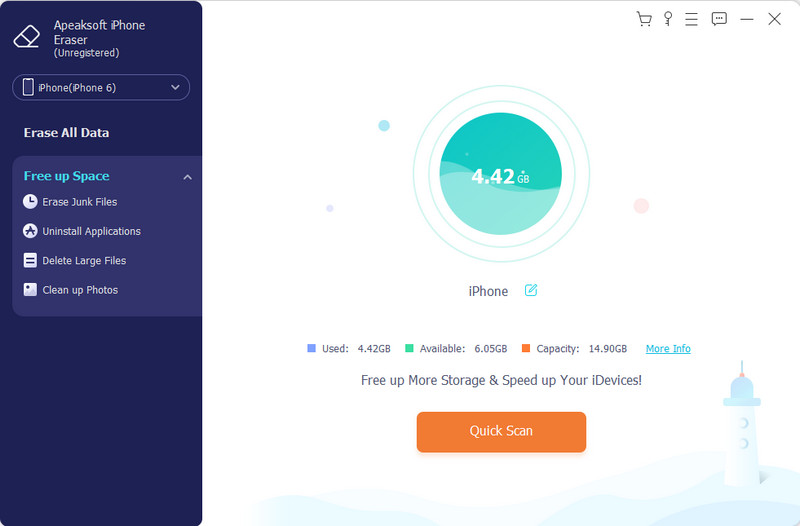
Step 3. After scanning, select the cache and click Erase.
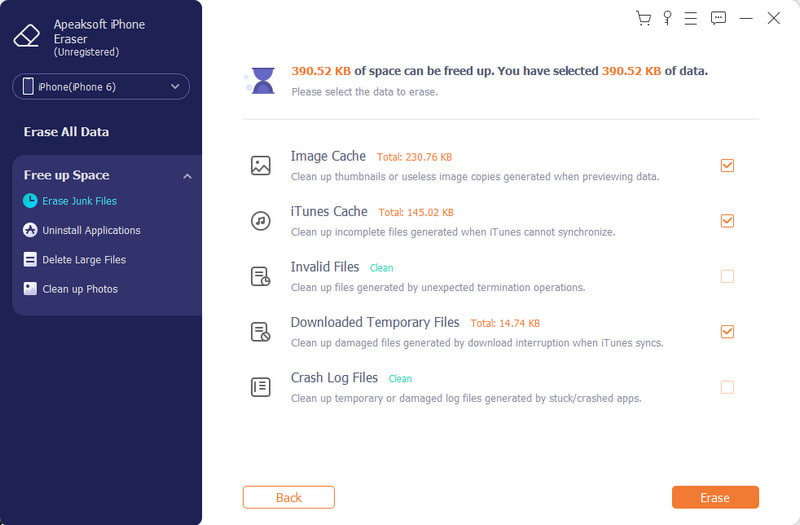
1. Clear Google search history on Google iPhone
The Google app is the most compatible application of Google search. When we input words in the search bar, search history will appear under it. This part will show you how to delete a search in Google.
Step 1. Open the Google app, tap your profile, and then tap Search history.
Step 2. Scroll down on this screen, and you will see your search history. Tap the delete button on the top right of each piece of history to delete.
Step 3. If you want to erase Google search history in bulk, tap the Delete button, and you can delete history today, all the time or in a custom range.
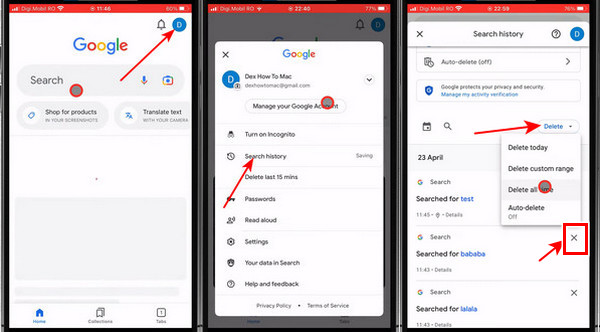
Tips: Google doesn't provide the deleted Google search history recovery feature. Therefore, recheck the history carefully before deleting them.
2. Clear Google search history on Safari iPhone
Safari is the iPhone's default browser. You can use Google, Yahoo, Bing and many other search engines in it. Safari also gives your Google search history as the search suggestions under the search bar when you input a word. This part illustrates how can I delete Google searches on Safari. If you accidently delete some of them, iPhone allows you to find deleted history.
Step 1. Open the Settings app on your iPhone and tap Apps > Safari.
Step 2. Tap Clear History and All Website Data. This should clear all search history on your iPhone.
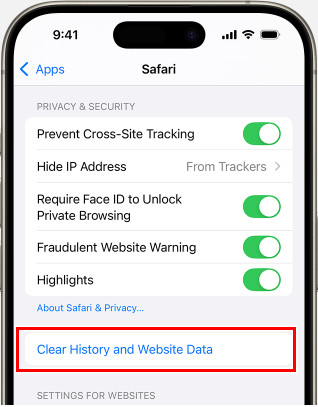
Step 3. You can also tap to turn off the Search Engine Suggestions and Safari Suggestions to block all search history.
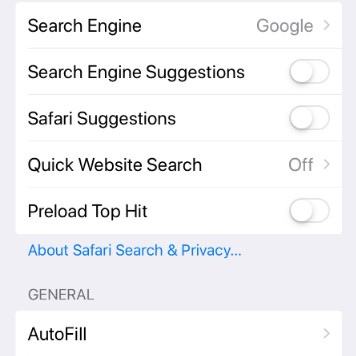
3. How to remove Google search history on Google My Activity thoroughly
The above two are official methods about how to delete Google searches on apps. However, if you also want to learn about how to delete search history on Chrome or any other apps, you have to search for them again. Fortunately, this part will show you how to remove Google's search history from Google My Activity and prevent Google from recording your search history. No matter which browser you are using, this method will work. By the way, to utilize this method, you have to log in to your Google account first. If you lost your account, contact Google support to recover your Google account.
Step 1. Visit https://myactivity.google.com/myactivity and click Web & App Activity.

Step 2. Click the Turn Off button. In the arcade, choose Turn off and Delete. Follow the steps to turn it off.
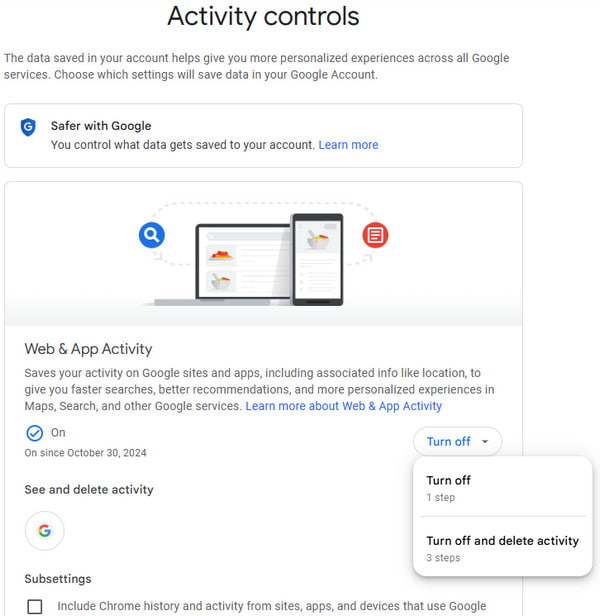
Now, all Google search history is deleted and won't be shown under the search bar.
Part 3: Setting Up Automatic Deletion
Clear Google search history manually is a little bit fiddly. Therefore, this part will show you how to set the automatic deletion of Google search history. In this way, Google will automatically delete your search history at a customized regular time.
Step 1. Visit this website: https://myactivity.google.com/myactivity. Click Web & App Activity.

Step 2. Scroll down and click Choose an auto-delete option under Auto-delete.
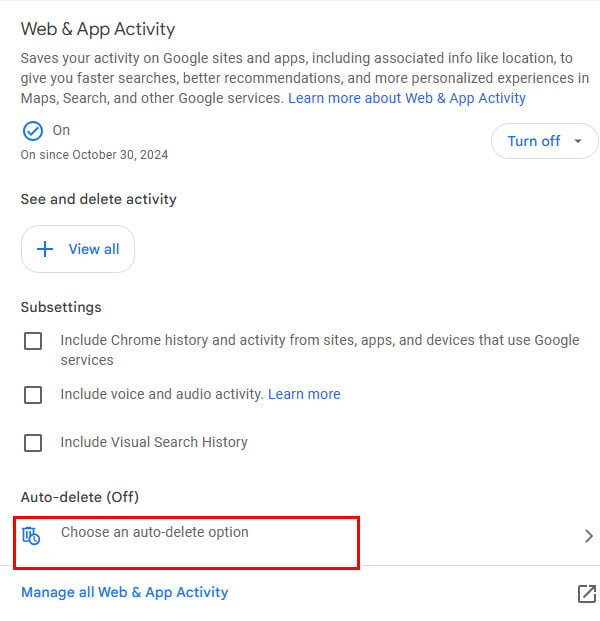
Step 3. Set the auto-delete time and confirm.
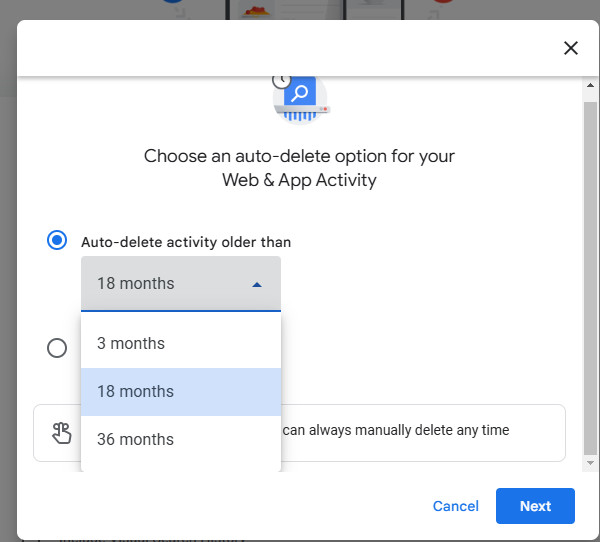
Conclusion
This article includes three effective methods to delete Google search history. By following these steps, you can successfully delete Google search history on your iPhone, and they won't appear under the search bar. Do you find them useful? Don't forget to share this article with your friends.
Related Articles
Why can't I remove Bing search history? How do you clear Bing search history on iPhone? Learn how to clear and delete Bing search history on an iPhone or iPad.
Facebook keeps a record of everything you search for on its platform. Check out this guide for clearing Facebook search history on PC/Mac, iPhone and Android.
Whether you want to clear browsing history on Safari from iPhone, iPad, or Mac computer, you can find the fastest and most efficient methods from this article.
What is incognito mode on iPhone? How do you go incognito mode on an iPhone? Learn how to see incognito history on iPhone, check and recover incognito history.

