GamePigeon is a multiplayer game app that enables you, family members, and friends to play various games directly over the iPhone Messages app. With Family Sharing enabled, GamePigeon allows up to 6 users to play on it. Many interactive games like basketball, mini-golf, chess, and more are collected in Game Pigeon.

However, after you complete the game, or for other reasons, you may want to remove Game Pigeon from iMessage app on iPhone. This post will show you how to delete Game Pigeon when you don't want to play on it anymore.
- Part 1. How to Delete Game Pigeon
- Part 2. Better Way to Delete Game Pigeon
- Part 3. FAQs of How to Delete Game Pigeon
Part 1. How to Delete Game Pigeon
For different needs, you like to remove Game Pigeon from iPhone. Whether you want to simply hide the Game Pigeon app and prevent it appearing in Messages, or thoroughly delete Game Pigeon off iPhone, you can take the following guide to do that.
How to hide Game Pigeon
Step 1Unlock your iPhone screen and go to the Messages app. Open an old conversation that where you were playing the game or create a new conversation. Now you will see the iMessage app drawer, a stream of apps being laid out in a row under text box at the bottom part of your iPhone screen.
Step 2Slide these apps row to the left until you find the More button on the extreme right. Tap on it to enter the iMessage Apps interface.
Step 3Tap Edit option in the top-left corner. To hide GamePigeon app and prevent it from showing inside Messages, you can toggle GamePigeon to the OFF position.
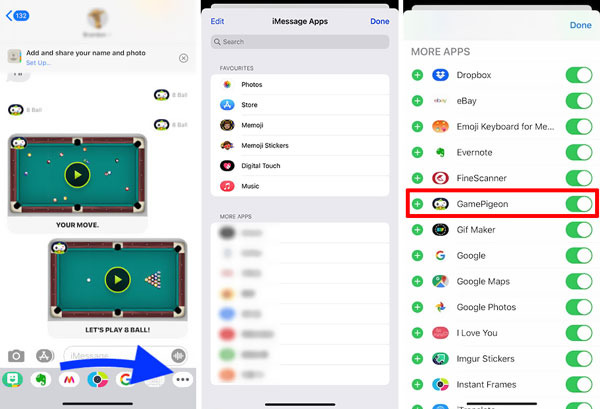
How to delete Game Pigeon on iPhone
When you want to uninstall or remove Game Pigeon from iPhone, you should locate the game app in the iMessage Apps interface. Find the Game Pigeon option and swipe it left to arise the Delete option. After that, you can simply tap on Delete to get rid of Game Pigeon off iPhone.
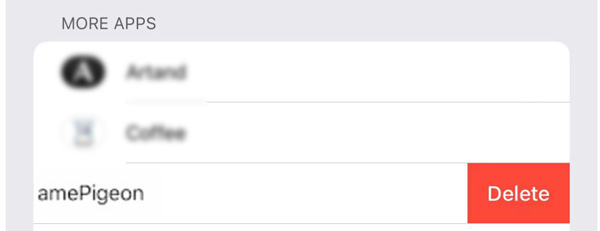
In some case, you are not able to delete Game Pigeon off iPhone. You can try closing the iMessage app and try again. Or you need to restart iPhone, force reboot iPhone, or rely on the method in the next part to remove Game Pigeon.
Part 2. Better Way to Delete Game Pigeon on iPhone or iPad
When you need to delete some stubborn apps, erase large files, remove junk files, and clean up iPhone space, you can rely on the all-featured iPhone Eraser. If you can't delete Game Pigeon on iPhone with the regular method above, you can turn to it.

4,000,000+ Downloads
Uninstall and delete Game Pigeon on iPhone thoroughly.
Wipe all iOS data and settings on iPhone, iPad and iPod without recovery.
Erase junk files, uninstall apps, delete large files, and free up iPhone space.
Safeguard all your personal data and protect privacy safely.
Work well with Windows 11/10/8/7, macOS, all iOS versions and devices.
Step 1To uninstall the Game Pigeon from your iPhone or iPad, you should free install and run this iPhone Eraser on your computer first. It is compatible with both Windows and macOS. Ensure you download the right version based on your system.
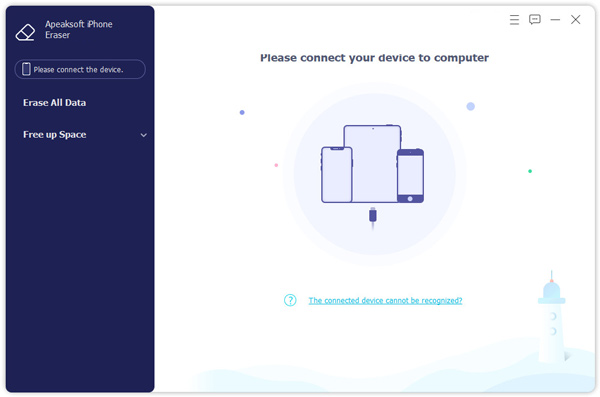
Step 2When you enter iPhone Eraser, you are prompted to connect iPhone with computer. You need to unlock your iPhone screen and then tap Trust when a message pops up. It supports all iPhone models running iOS 18/17/16/15/14/13/12.
Step 3After connecting successfully, your iPhone model will appear on the top-left part of this software. Click Free up Space from the left panel and then choose Uninstall Applications to quickly scan all apps that installed on iPhone.
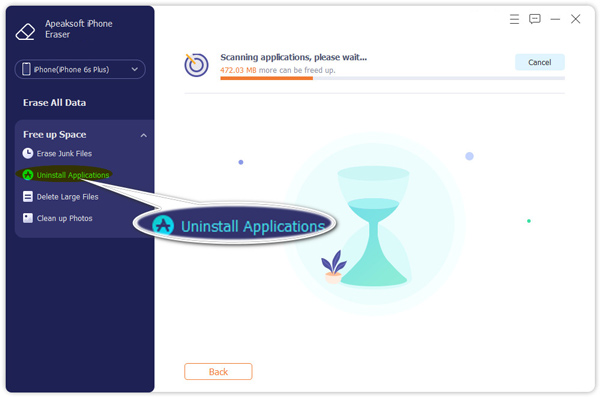
Step 4Once the scanning process is finished, you can check all these apps. Locate Game Pigeon and click the Uninstall button next to it. By doing so, you are able to easily delete any apps, not including the pre-installed apps, from your iOS device.
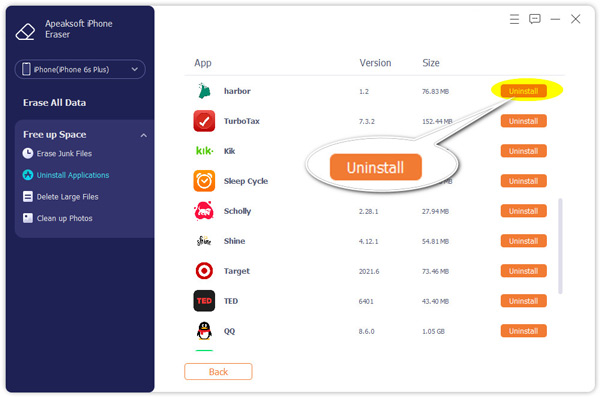
iPhone Eraser can help you better manage various iOS data on your iPhone and iPad. It also offers three erasing levels to quickly bring your iOS device back to factory condition. You can free download it and have a try.
Part 3. FAQs of How to Delete Game Pigeon
Question 1. How to install Game Pigeon on iPhone?
If you don't have Game Pigeon and like to install it on your iPhone, you can go to App Store. Search for the Pigeon and locate it. Tap the Install button and follow the instructions to confirm the installation. After that, you can find the Pigeon game in the iMessage app.
Question 2. How to delete iMessage apps?
To delete an app form iMessage, you can use the same method like Part 1. Open Messages app, swipe left over the app drawer and then tap the More button. Find the app you want to delete, swipe left over it, and then tap Delete to confirm your operation.
Question 3. How do I stop ads on GamePigeon?
While playing games on GamePigeon, you may see many ads. But there is no free way to get rid of them. You need to purchase GamePigeon+ to disable ads.
Conclusion
Messages app on your iPhone has its own app store where you can easily find various apps and games. All the provided apps and games are designed specifically to work in the Messages app. However, in some cases, you want to remove unwanted ones from iPhone. This post shares a detailed guide of how to delete Game Pigeon. In addition, a great iPhone Eraser is recommended for you to clear iPhone cache or better manage various iOS data and apps on iPhone.




